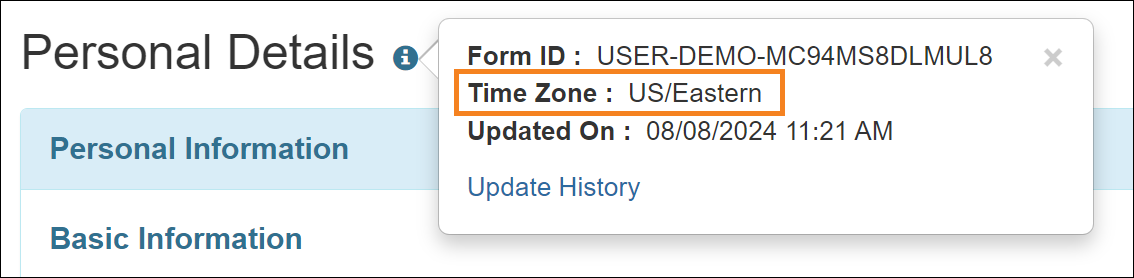Therap for Canada 2024.6.3 Released!
Release Date: 9/18/2024 To learn more about the new features and enhancements included in this release, please view Release User Guides for Canada 2024.6.3
- Appointments
- Attendance
- Billing
- Case Note
- Comprehensive Health Assessment Tool (eCHAT)
- Default Individual Program
- General
- General Event Reports (GER)
- Health Care Report
- Individual Plan
- ISP Data
- ISP Data Report
- ISP Program
- Service Directory
- User
Appointments
[Back to Top]- A new Export to PDF link has been added at the bottom of the ‘Appointments Calendar View’ page. Users will be able to generate a PDF of the Appointments Calendar in List view for the corresponding Monthly, Weekly or Daily Appointments using this link.
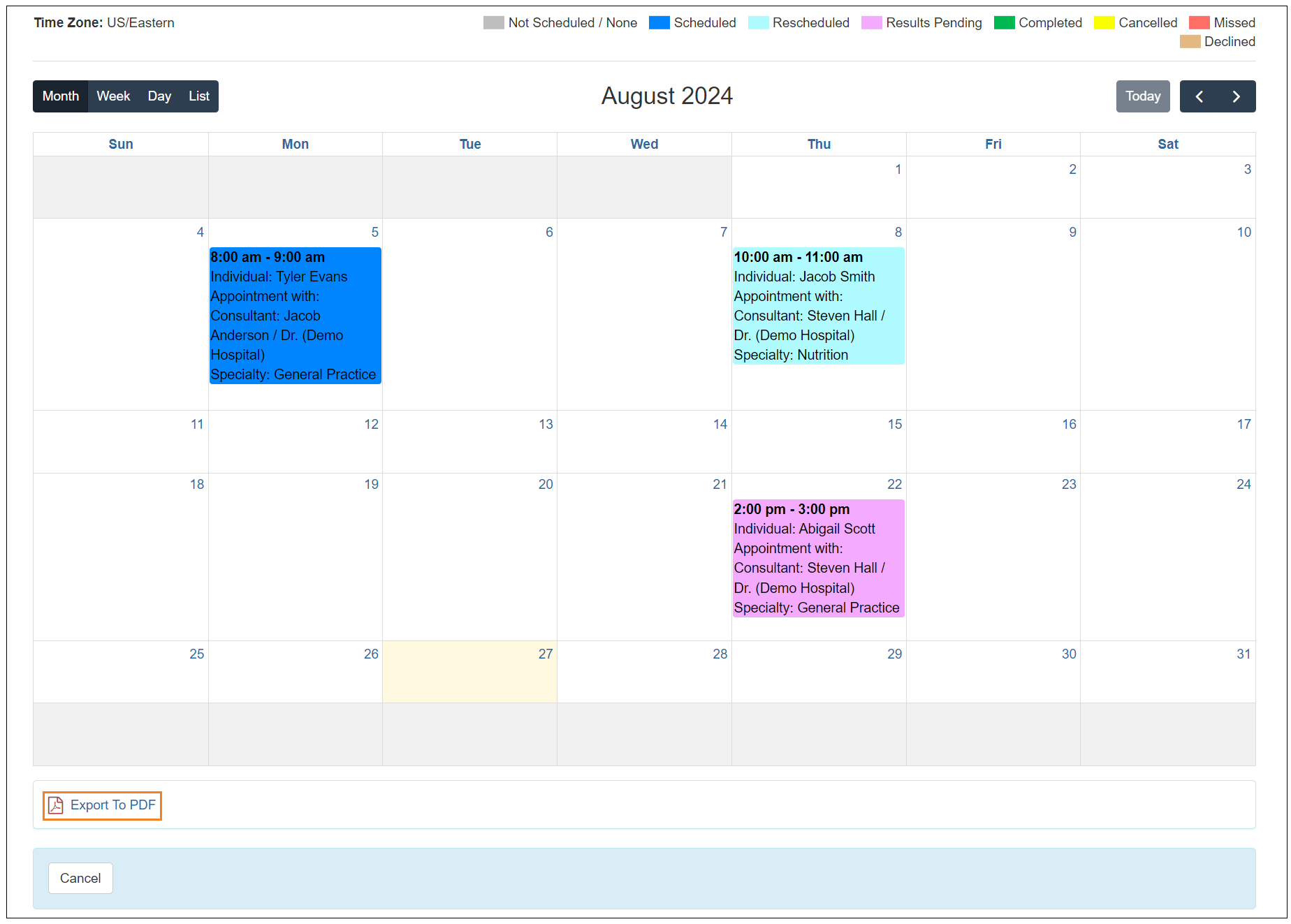
The generated PDF will display Appointments in List view and it will depend on how the List tab of Appointments Calendar View is currently being displayed in the system.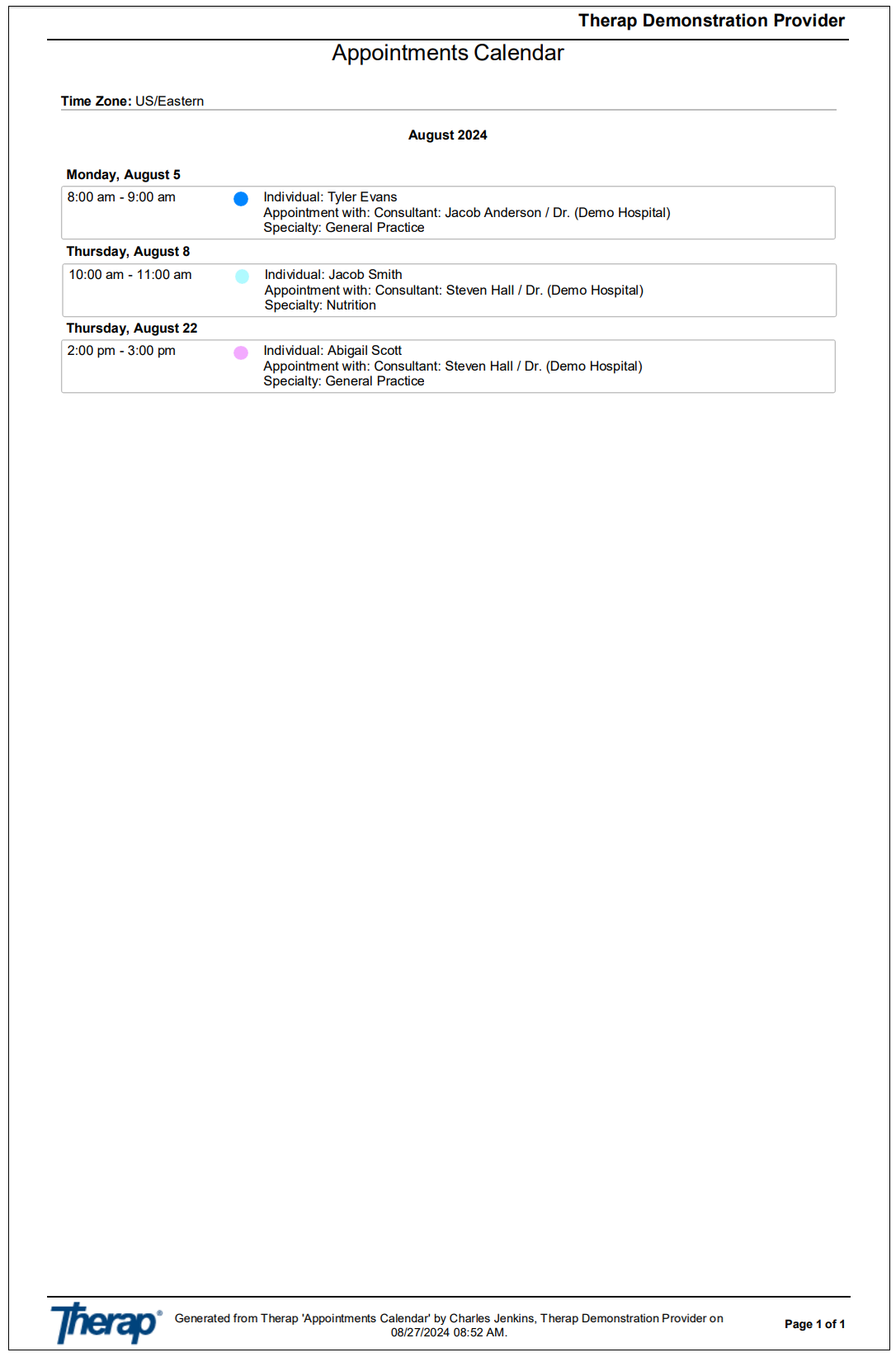
Attendance
[Back to Top]- The user interface for all pop-up messages within the Attendance grid has been updated, encompassing error, warning, confirmation, and comment messages.
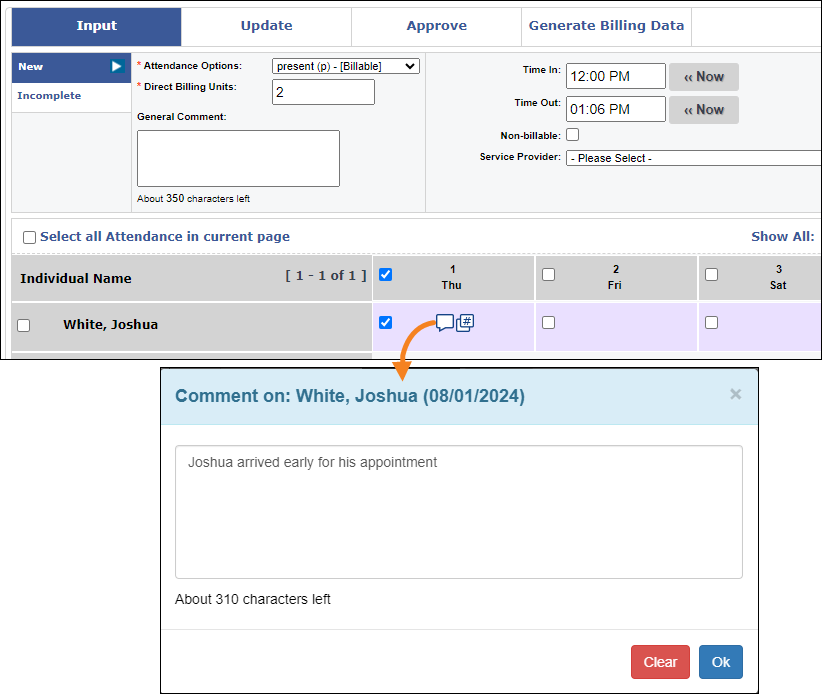
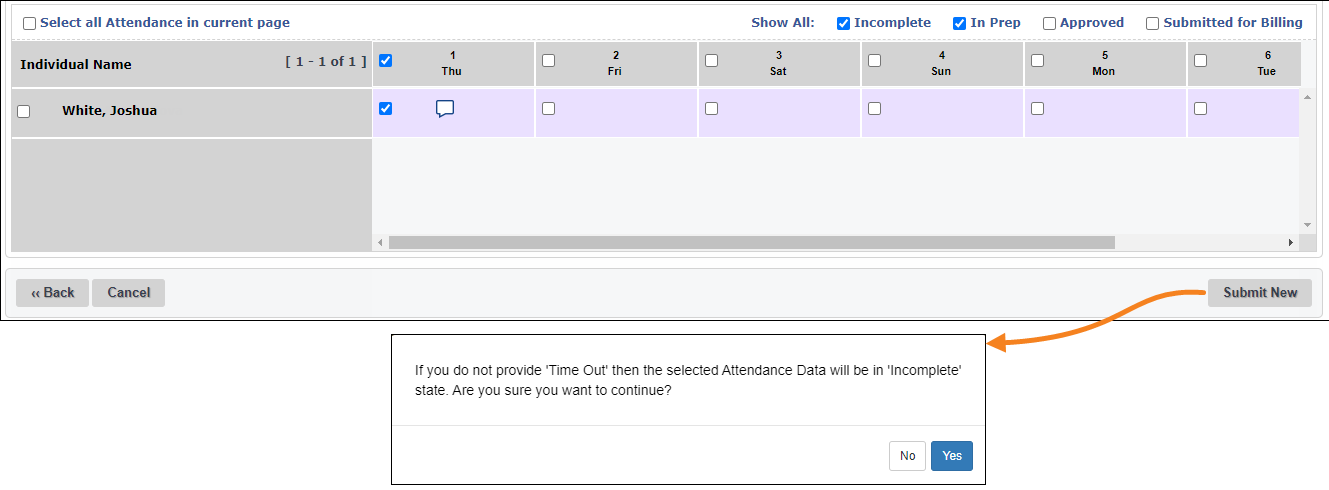
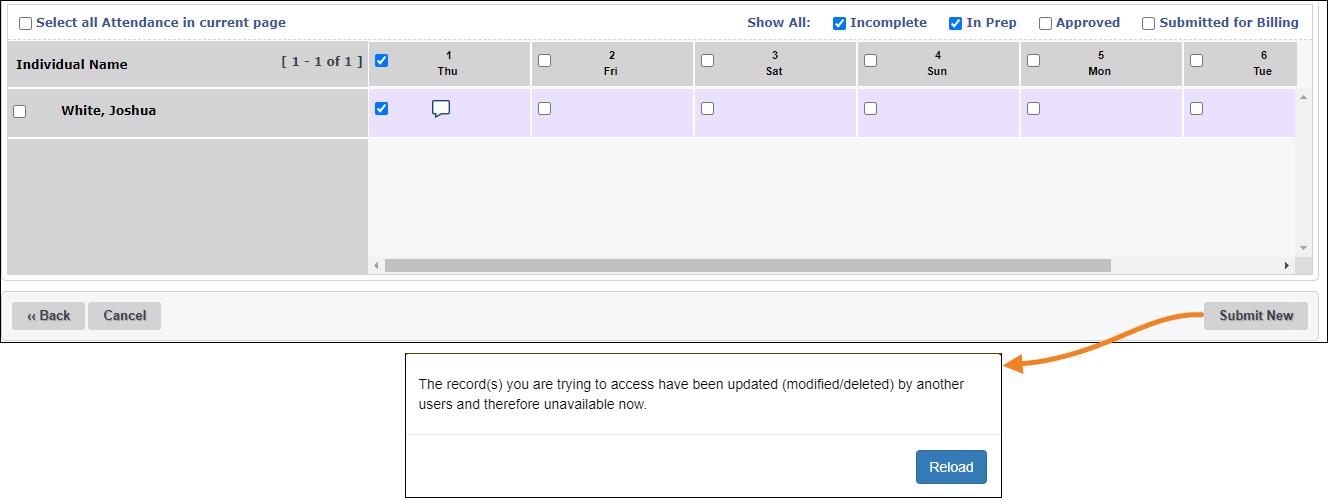
Billing
[Back to Top]- A new 'Quick Search' feature has been added to the following Billing search pages and reports, for both Professional and Institutional Claim sections, enabling users to save search parameters for quicker access:
- Attendance Summary Search
- Billing Summary Search
- Transaction Search
- Agency Based Utilization Report
- Caseload Based Utilization Report
- Billing Reconciliation Report
- Billing Reconciliation Report (Service Level)
After performing a search in any of the above Billing search pages and reports, users can save the selected search parameters using the new Save as Quick Search button on the search results page.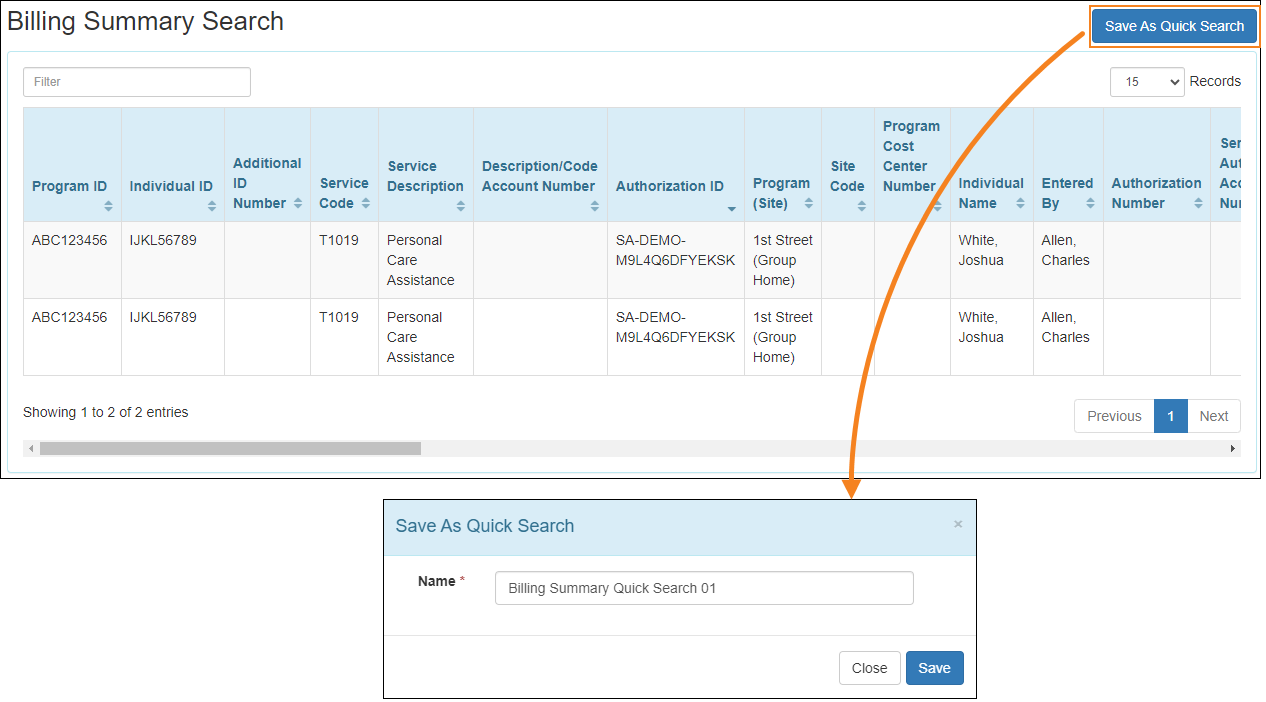
- The saved Quick Searches can be accessed when conducting a search. By clicking on the Apply link, the search page will be automatically populated with the saved search parameters.
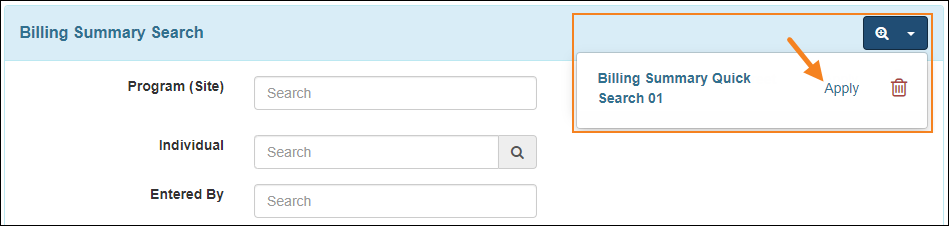
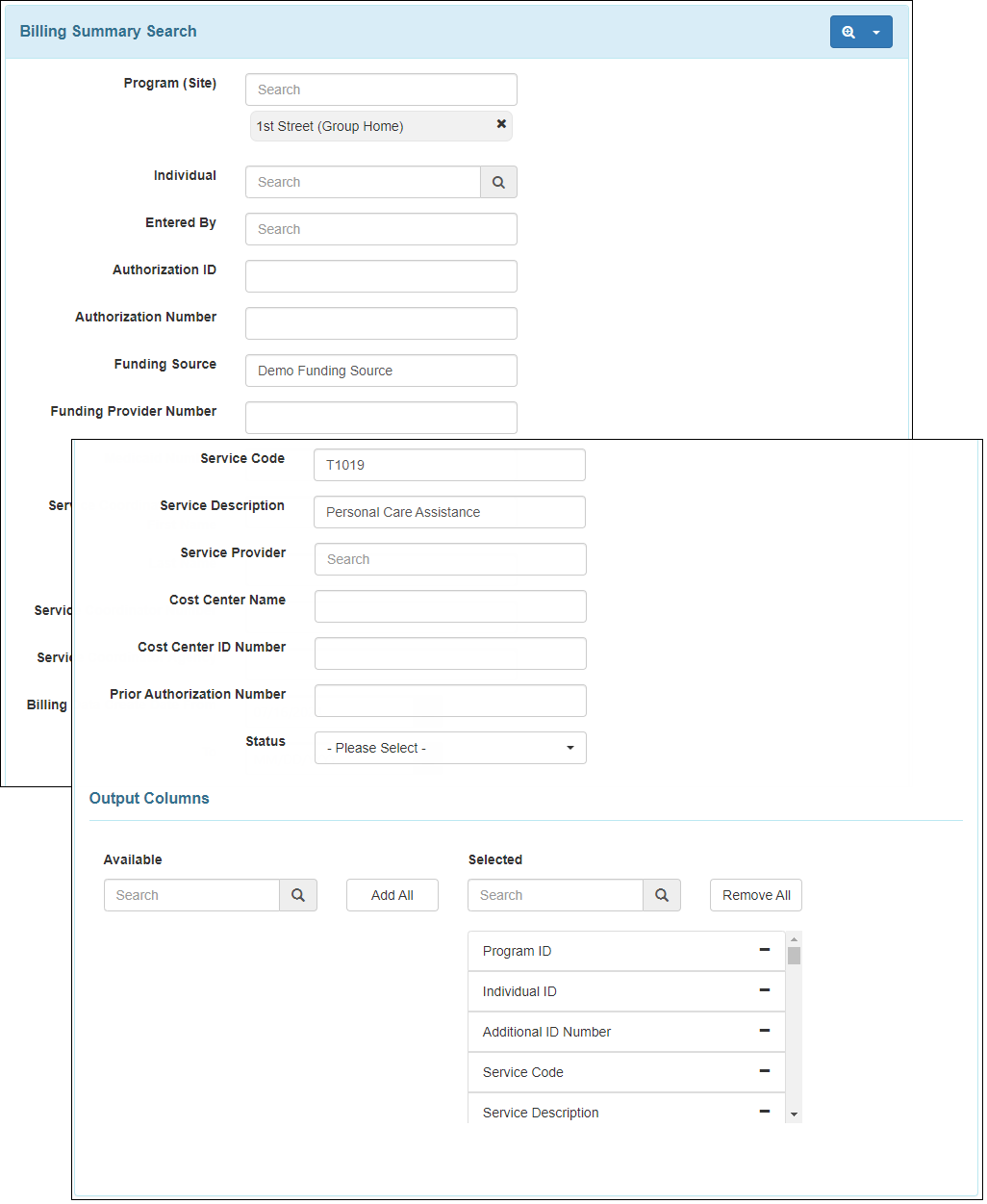
Case Note
[Back to Top]- In the Case Note Templates, the Service & Unit Rate ($) option in the ‘Field Properties’ section has been renamed to Service Code.
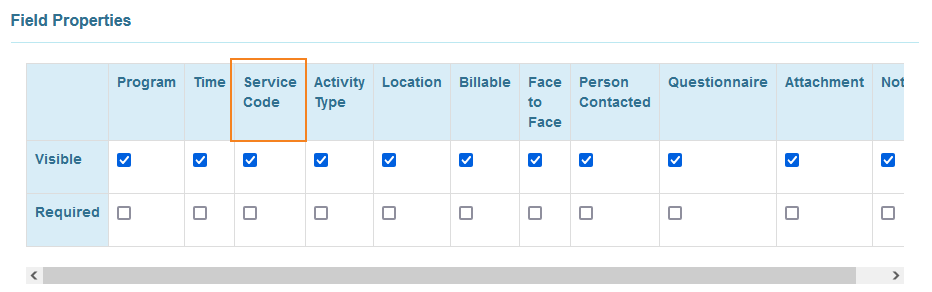
- A new checkbox titled Show Unit Rate has been added in the ‘Field Values’ section of the Case Note Templates. If the Service Code is selected as ‘Visible’, then this checkbox will be editable. If the checkbox is selected, then Unit Rate will be displayed in corresponding Case Notes.
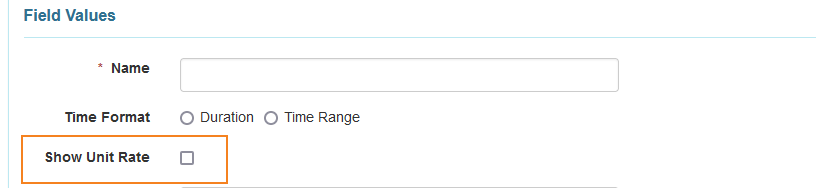
- If the Show Unit Rate checkbox is selected in the Case Note Template, then the Service & Unit Rate ($) field in corresponding Case Notes will display both the service and the unit rate as before.

If the Show Unit Rate checkbox is not selected in the Case Note Template, then the Service & Unit Rate ($) field in corresponding Case Notes will be displayed as Service Code field and will not show the unit rate.
Comprehensive Health Assessment Tool (eCHAT)
[Back to Top]- The HCP column in the ‘Summary Report’ generated from a ‘Comprehensive Health Assessment’ (eCHAT) form will display ‘R’ (denoting Required) for the row titled ‘27 Skin and Wound’ if the following conditions are met:
- On the ‘Activities of Daily Living’ page accessed using the Edit button in the ‘Activities of Daily Living’ section of the ‘Comprehensive Health Assessment’ (eCHAT) form, the option ‘Independent or minimal assistance’ must be selected for the Level of assistance with transfer/mobility field, and the option ‘No’ must be selected for the Individual is non-ambulatory and prefers to spend majority of time on the floor field.
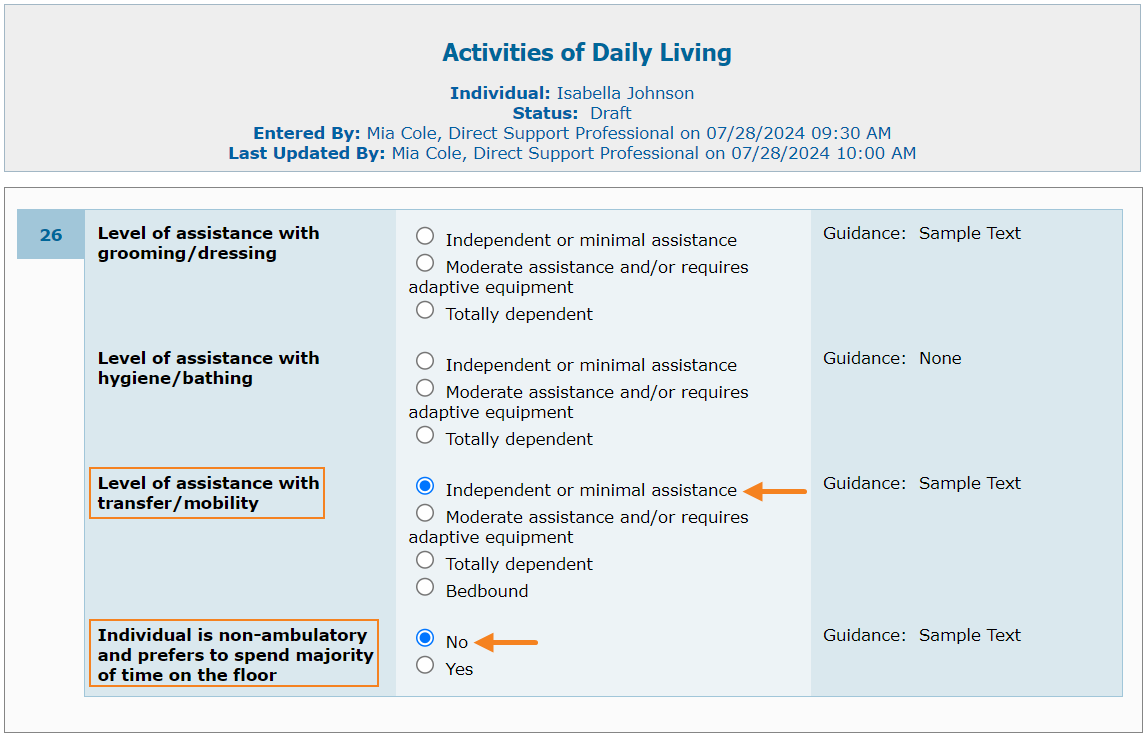
- On the ‘Skin and Wound’ page accessed using the Edit button in the ‘Skin and Wound’ section of the ‘Comprehensive Health Assessment’ (eCHAT) form, the option ‘History of pressure ulcers ( now healed )’ needs to be selected for the Conditions (choose all that apply) field, or the option ‘Pressure ulcers’ needs to be selected for the Open skin areas? field, or any option needs to be selected for the Skin integrity: Individual is field.
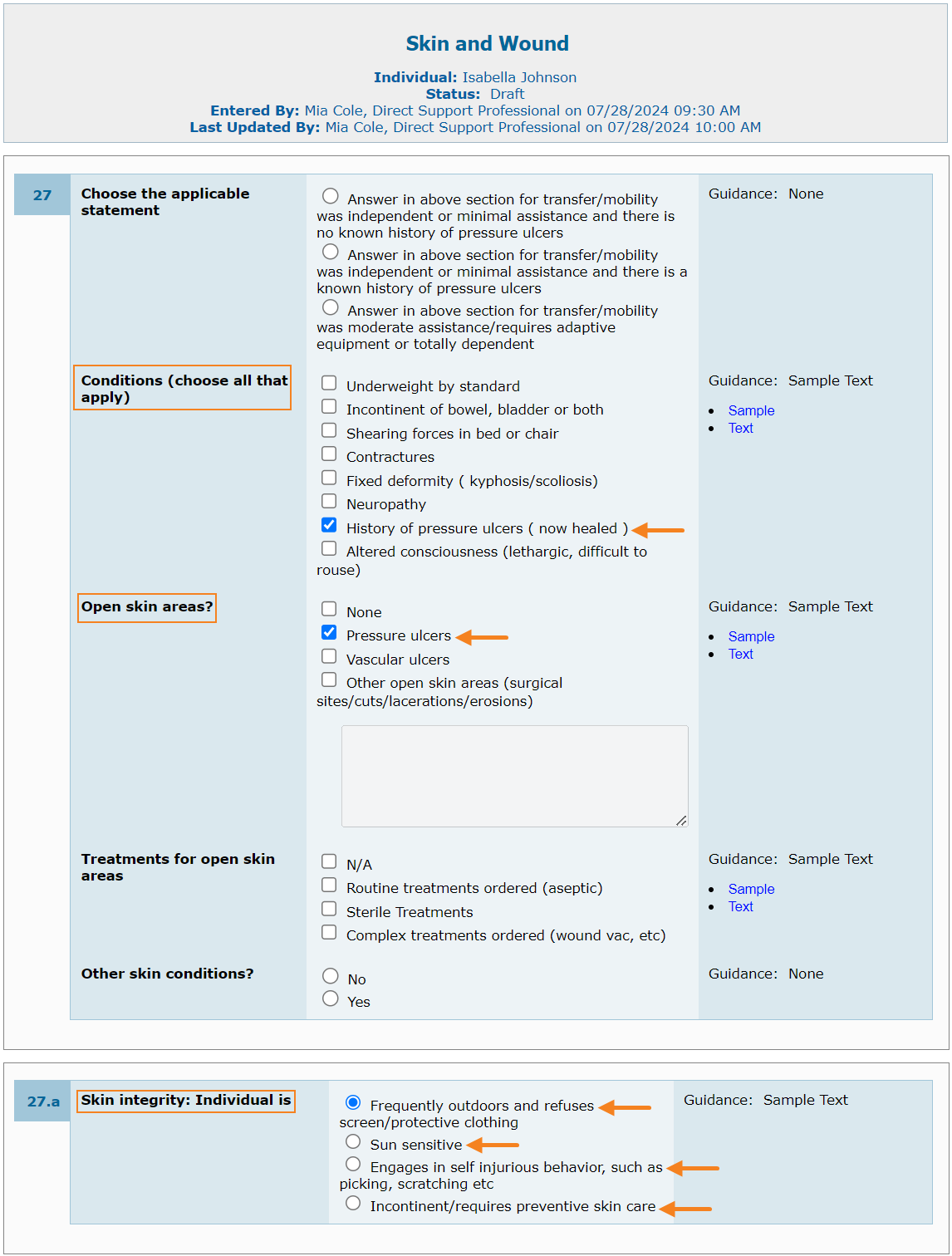

- On the ‘Activities of Daily Living’ page accessed using the Edit button in the ‘Activities of Daily Living’ section of the ‘Comprehensive Health Assessment’ (eCHAT) form, the option ‘Independent or minimal assistance’ must be selected for the Level of assistance with transfer/mobility field, and the option ‘No’ must be selected for the Individual is non-ambulatory and prefers to spend majority of time on the floor field.
- The HCP and MERP columns in the eCHAT ‘Summary Report’ will display ‘R’ (denoting Required) for the row titled ‘27.a (Skin integrity)’ if the ‘Skin and Wound’ page accessed using the Edit button in the ‘Skin and Wound’ section of that ‘Comprehensive Health Assessment’ (eCHAT) form has any option other than ‘None’ selected for the Open skin areas? field, or any option selected for the Skin integrity: Individual is field.
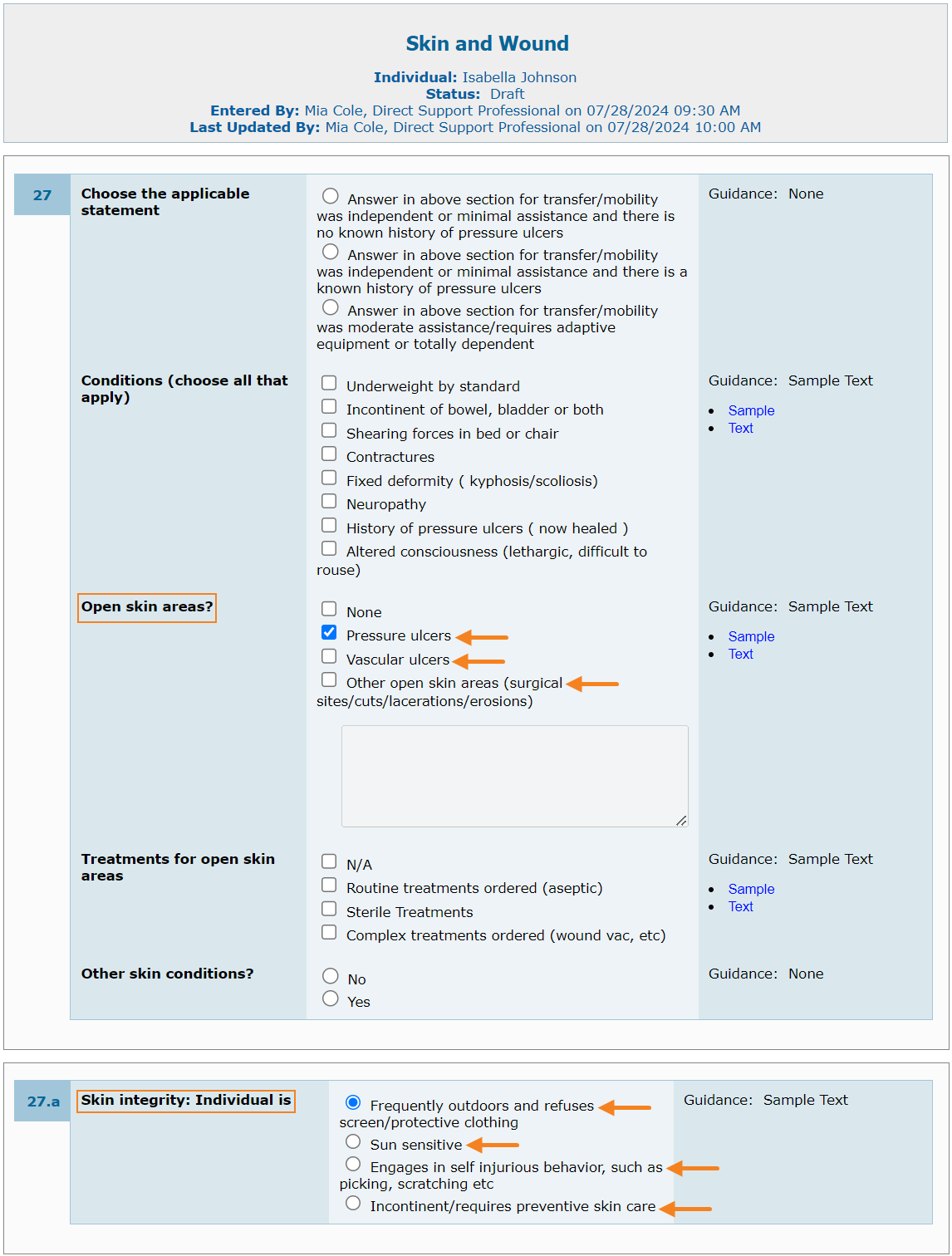
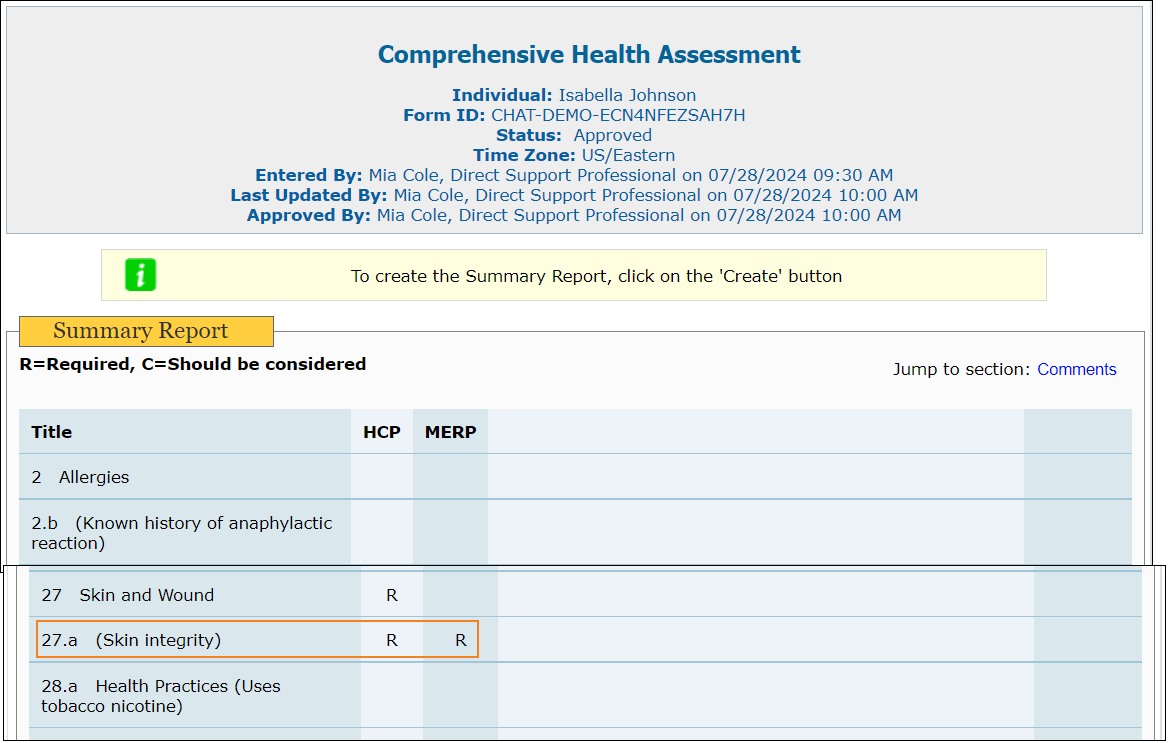
Default Individual Program
[Back to Top]- If an individual is discharged from their current Default Individual Program, the system will no longer display the message Individual is not enrolled in the current program on the Default Individual Program form. Instead, the program will be removed from the form altogether.

General
[Back to Top]- The following changes have been made across Therap modules:
- The State field and the field hints have been renamed to Province.
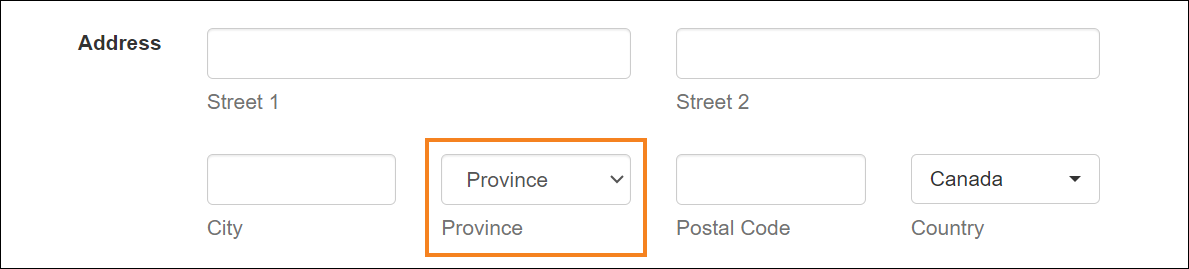
- The Zip Code field has been renamed to Postal Code. If Country is selected as 'Canada' then users will need to enter the Postal Code in 'ANA NAN' format, where A represents Alphabet and N represents Number. For example: A1B 2C3.
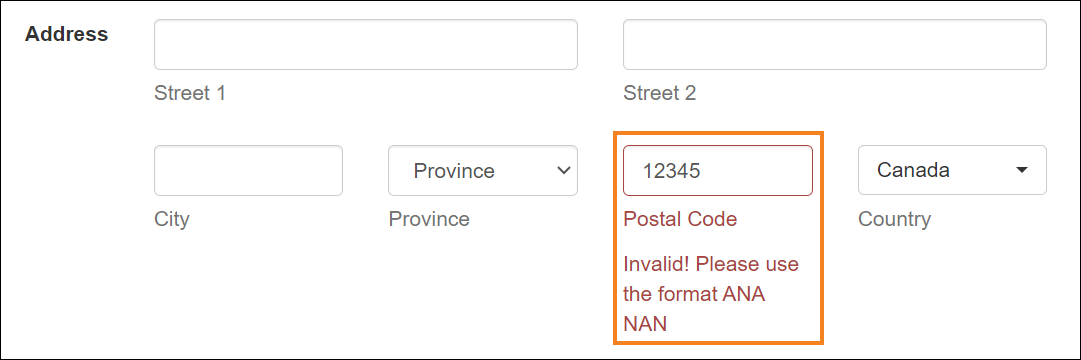
- The Medicaid Number field has been renamed to Provincial Health Number.

- The SSN and Social Security Number fields have been renamed to SIN and Social Insurance Number, respectively. SIN information will now have to be entered in ‘XXX-XXX-XXX / XXXXXXXXX’ format.


- The State field and the field hints have been renamed to Province.
General Event Reports (GER)
[Back to Top]- The following changes will be applicable to the providers who have hidden Witness(es) section in GER from the ‘Provider Preferences’ page:
- The ‘Witness’ section containing the counts for Witness forms in To Do tab will be hidden.
- The Witness option in the ‘Care’ section of the Individual tab will be hidden.
- If witness(es) were added to a GER event prior to hiding Witness(es) section from the 'Provider Preferences' page, then the Witness(es) field in the GER ‘Event Information’ page will be read-only and a Note will be displayed on top of it.
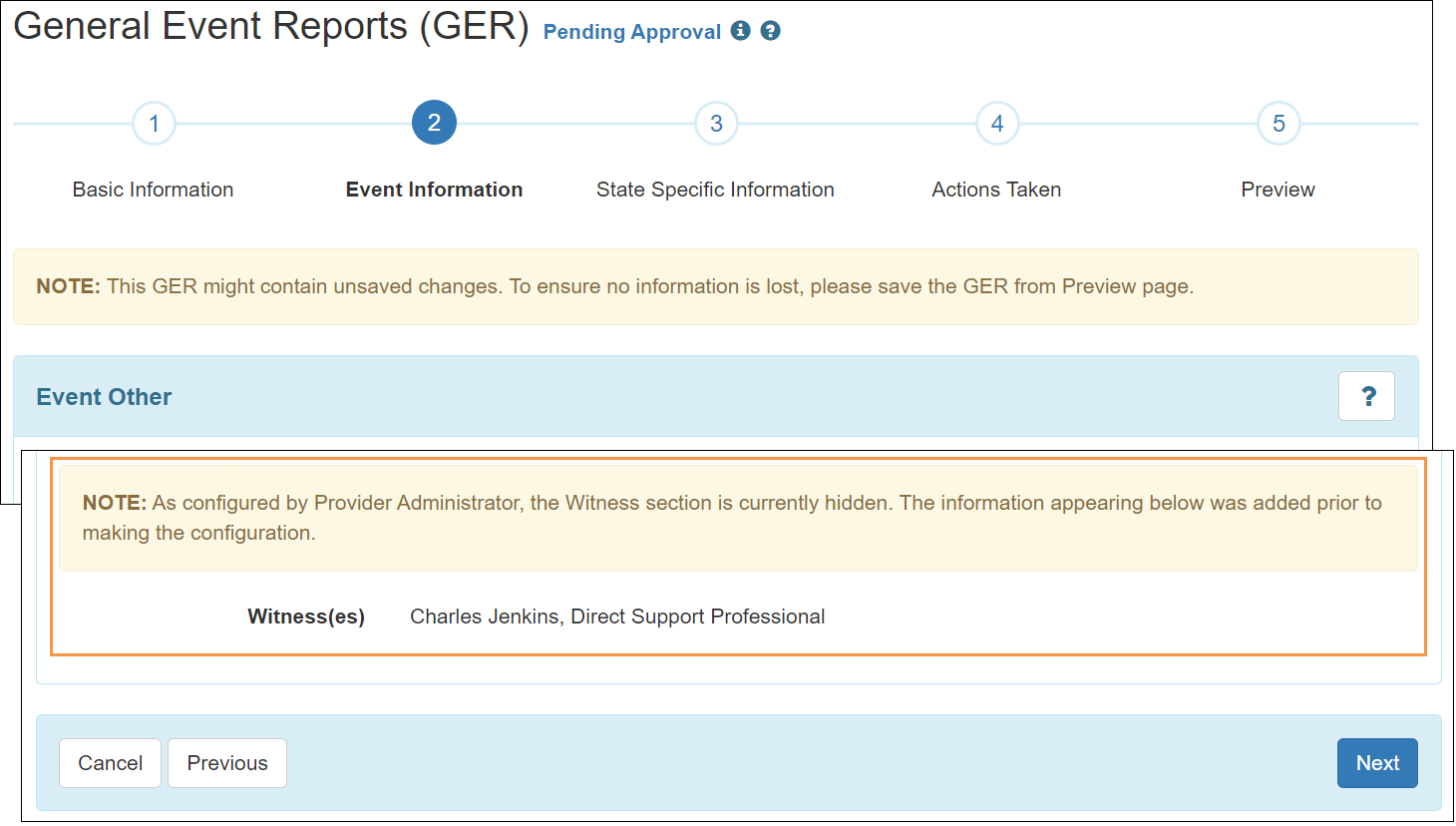
- GER forms where Witness(es) were added but the respective Witness form(s) have not been approved, can still be approved without the Witness approval.
- The Witness(es) option in the ‘GER Columns’ section of the ‘Event Search’ page of Event Summaries will be hidden.
- The Hide Witness section field in the ‘GER Preference’ section of the ‘Provider Preference’ page has been removed for oversight providers.
Health Care Report
[Back to Top]- The Begin Date and End Date fields on the ‘Health Care Report’ criteria page have been renamed to Report Begin Date and Report End Date respectively.
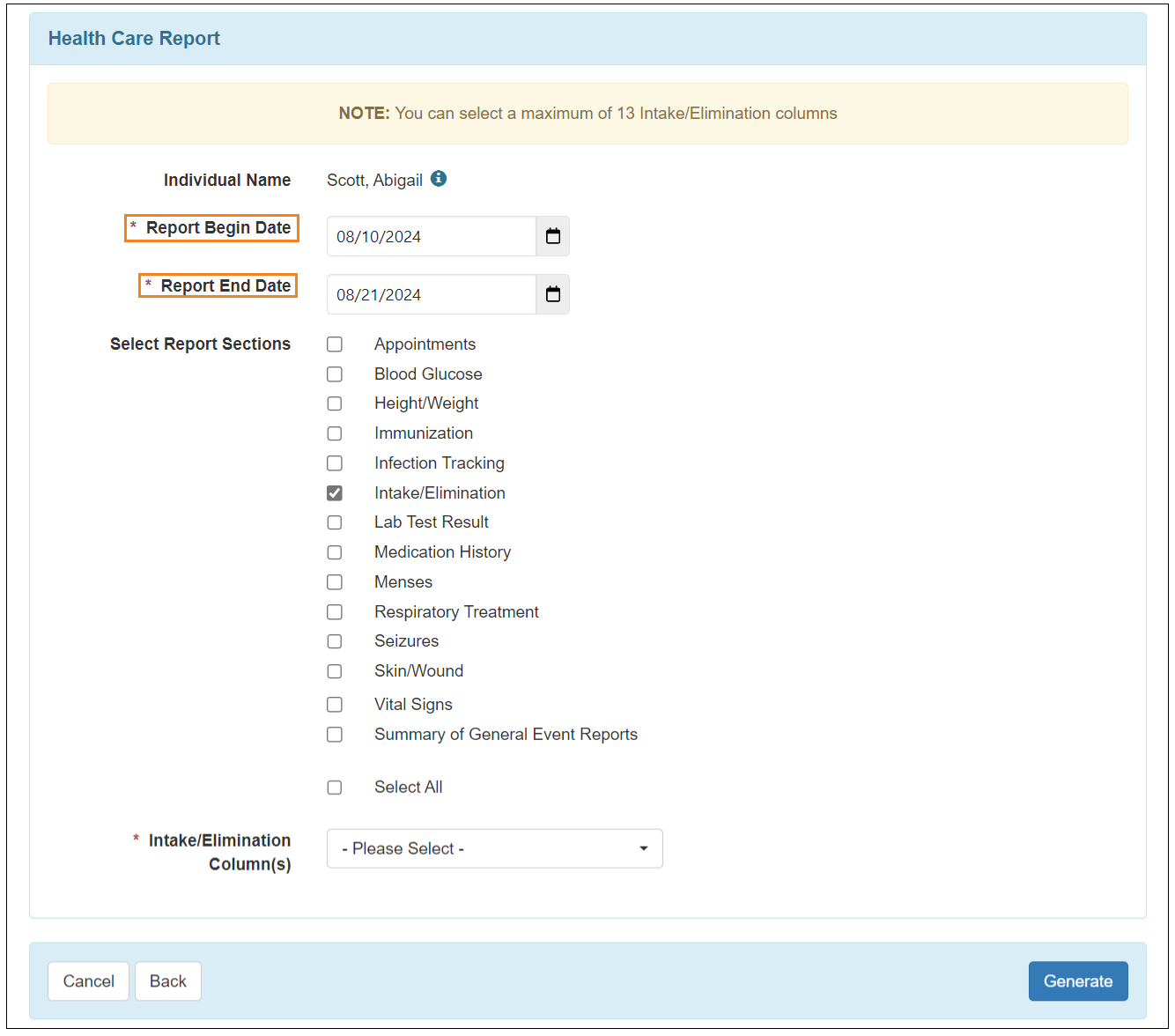
- The following changes have been made on the 'Search Health Care Report' page:
- The From and To fields have been renamed to Entered Date From and Entered Date To, respectively.
- Two new fields, Report Begin Date From and Report Begin Date To, have been added.
- A message has been added at the top of the page stating: Report Begin Date From and Report Begin Date To will only work on the reports that are saved, updated or deleted after 01 September, 2024.
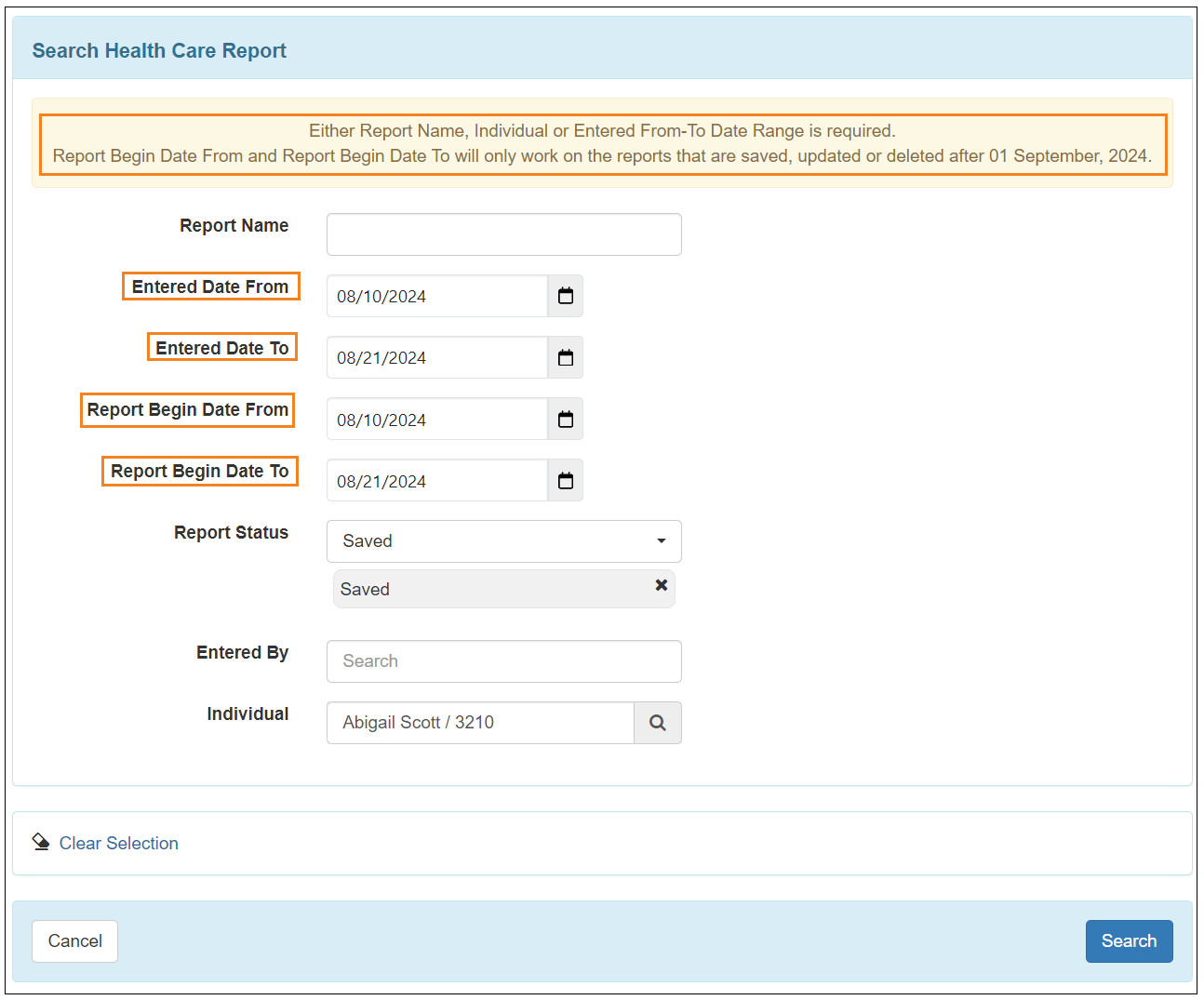
- The following changes have been made to the 'Health Care Report’ search results page:
- The Date column has been renamed to Entered Date.
- Two new columns, Report Begin Date and Report End Date, have been added. These columns will display information for the Health Care Reports saved or deleted after this release.
- The Time Zone column for the Health Care Reports created after this release will display the Individual's Time Zone from the 'Individual Details' page of the IDF. For the Health Care Reports created prior to this release, it will still show the user's Time Zone unless the form is saved or deleted after this release.
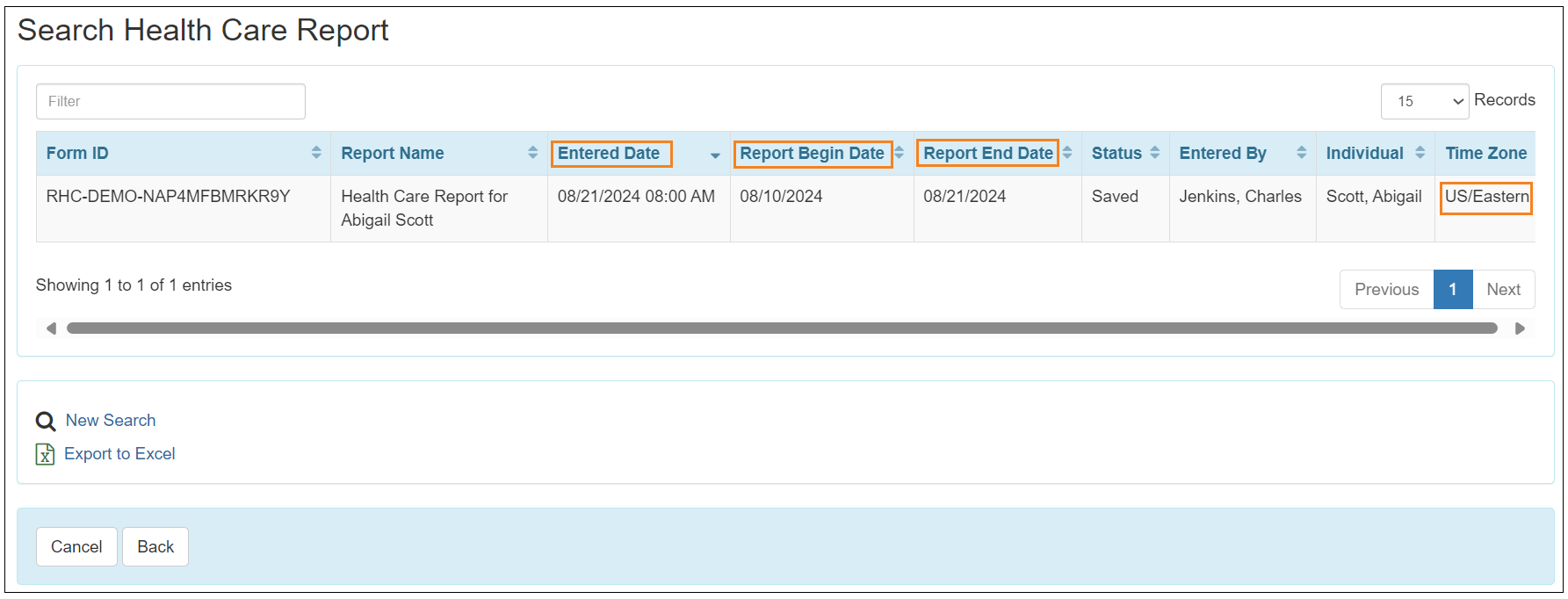
Individual Plan
[Back to Top]- A new Filter text field has been added in the ‘Service Supports’ section of Individual Plans. Typing a few characters in this field will filter the Service Supports list to show items with matching characters.
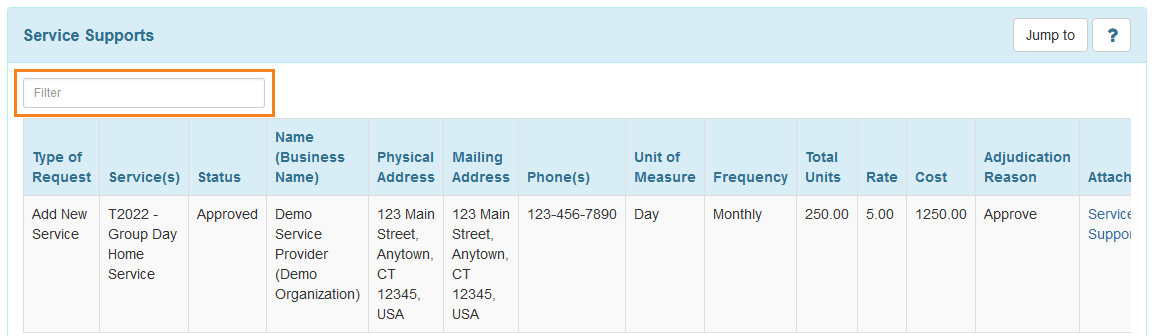
ISP Data
[Back to Top]- The 6 months limit for submitting, updating, and deleting ISP Data has been increased to 13 months. Users will now be able to submit, update, and delete ISP Data with where the Data Collection Date is within 13 months from the current date.
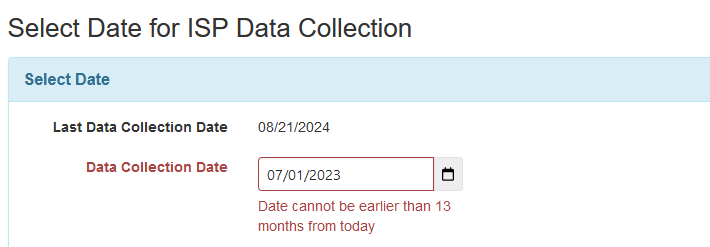

- If the ‘Duration in Minutes’ option is selected in an ISP Program, then a new field Time Duration (hh:mm) will be available in the ‘Data Collection Detail’ section of the corresponding ‘ISP Data Collection’ forms. Selecting a value in this field will automatically add value in the Time Duration field and entering a value in the Time Duration field will automatically adjust the value in the Time Duration (hh:mm) field. The new field will also be available in ISP Data forms created before the release, and associated PDFs and archived forms.
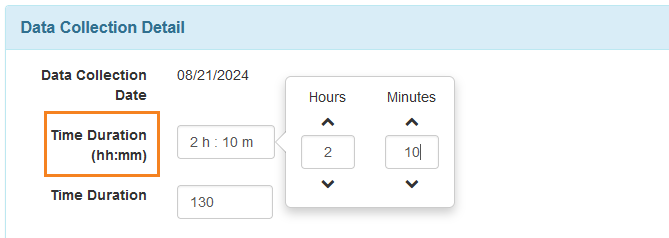
- While submitting ISP Data from Schedule Slots, the Location field on the ‘ISP Data Collection’ page will now be displayed if the following requirements are met:
- The ‘Optional’ option is selected for the Location for data collection field in the associated ISP Program.
- The EVV Service checkbox is not selected in the ‘Service’ form of the Service Authorization linked to the associated ISP Program.
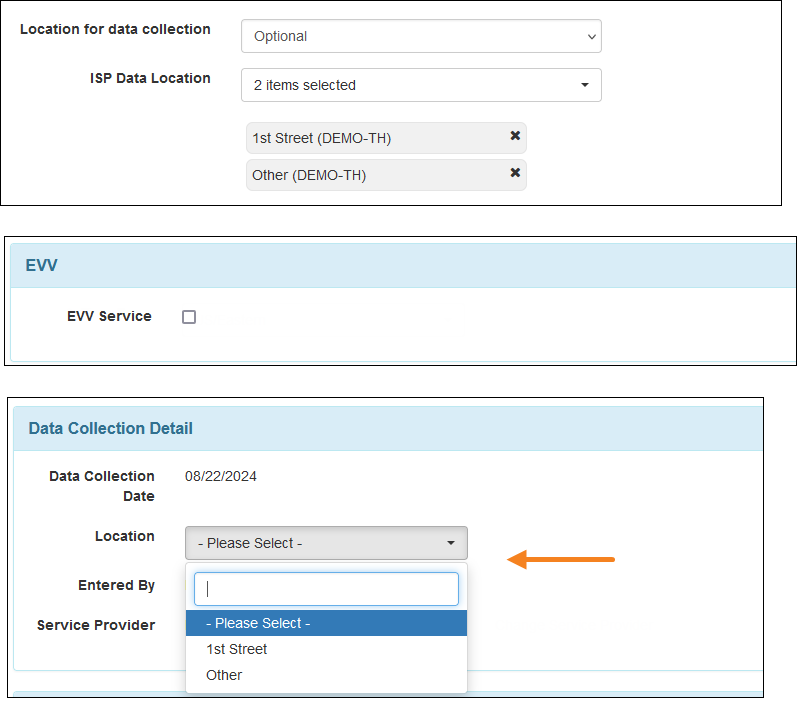
ISP Data Report
[Back to Top]- On the ‘Report Criteria’ page, the Start Date and End Date fields for Programmatic and Clinician Reports have been renamed to Report Start Date and Report End Date, respectively.
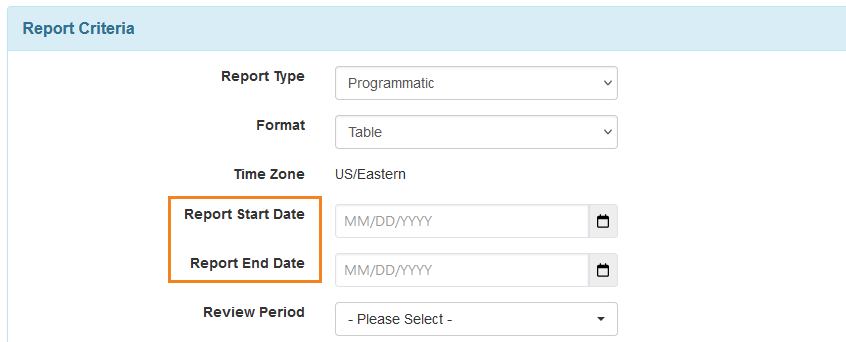
- The following changes have been made on the ‘Saved Report Search’ page:
- The From and To fields have been renamed to Entered Date From and Entered Date To, respectively.
- Two new fields, Report Start Date From and Report Start Date To, have been added.
- A message has been added at the top of the page stating: Report Start Date From and Report Start Date To will only work on the reports that are saved, updated or deleted after 01 September, 2024.
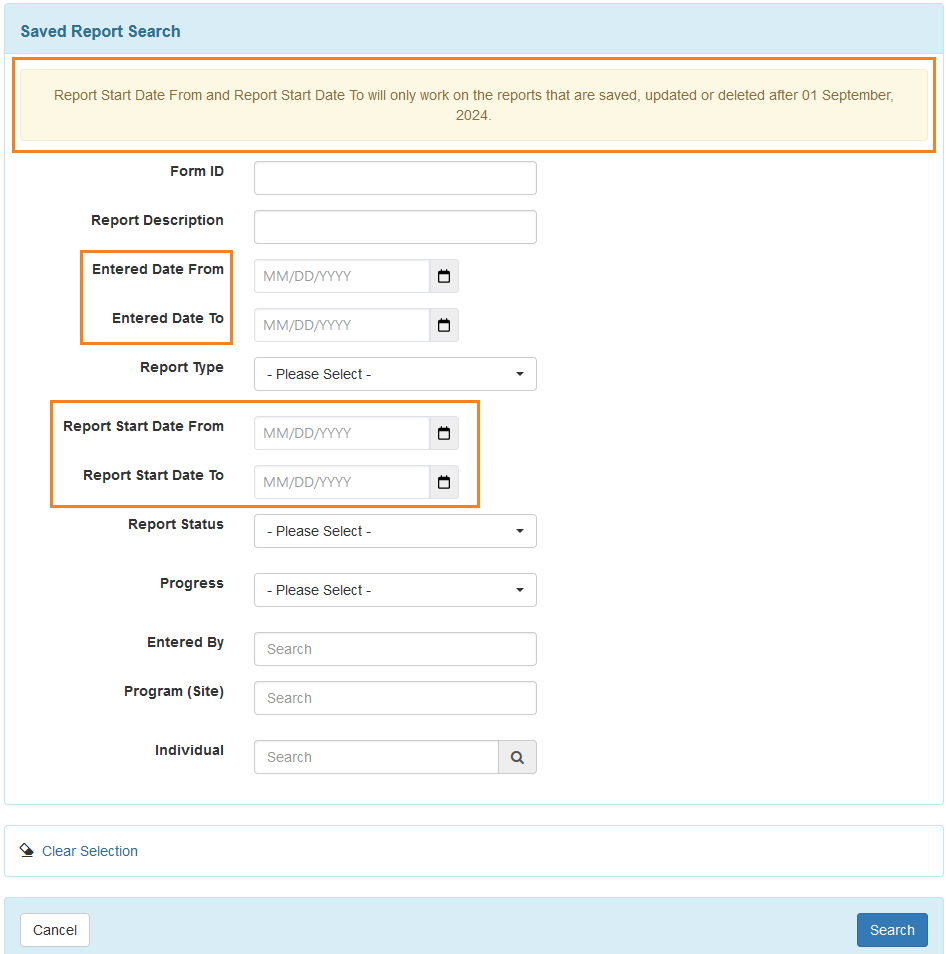
- The following changes have been made on the ‘Saved Report Search’ results page:
- The Date column has been renamed to Entered Date.
- Two new columns, Report Start Date and Report End Date, have been added. These columns will populate the date if the report has been saved or deleted after this release.
For Data Collection Monthly and Hab Documentation Record reports, the first date and the last date of the month selected to generate the report will be considered as Report Start Date and Report End Date, respectively.
For the Last 30 Days report generated from the Individual Home Page, the date when the report has been saved will be considered as the Report End Date and the date 30 days prior from the Report End Date will be considered as the Report Start Date. - If a report created before this release is saved or deleted after this release, then the Time Zone column will show the associated Program’s time zone, instead of the user’s time zone who is generating the search results. For reports created after this release, the Time Zone column will show the Individual's Time Zone from the 'Individual Details' page of the IDF.
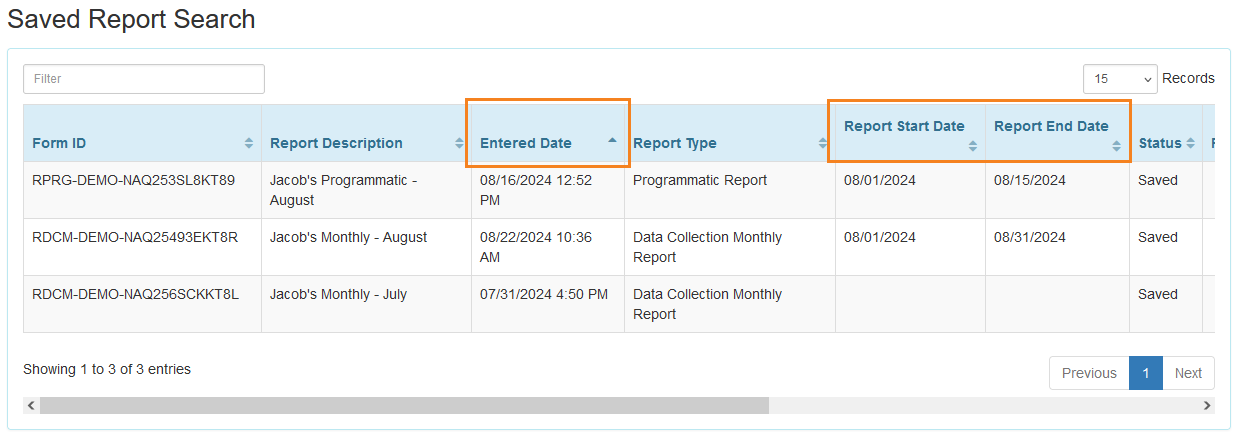
ISP Program
[Back to Top]- A new link, Global ISP Program Template Search, has been added in the ‘Global Template Library’ section of the dashboard for oversight providers. Users with the ISP Program Template Approve administrative role will be able to access this link to search and import Global ISP Program Templates.
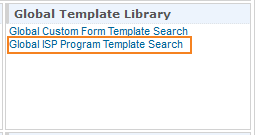
- A new section titled ‘ISP Program Template Library’ with New, Draft, Approved, and Search links have been added on the dashboard for oversight providers. Users with appropriate ISP Program Template administrative roles and ISP Program caseload-based roles will be able to access these links.

This section will not be available in Test Mode. - Once an ISP Program Template is approved by an oversight provider, it will be shared with all the linked providers of the oversight provider. The warning message shown after clicking on the Approve button will include a message stating: Approving this ISP Program Template will make it available to all linked providers. The warning message will not include the message about DDO as the ISP Program Template Mapping feature is not available in the DDO module for oversight providers.
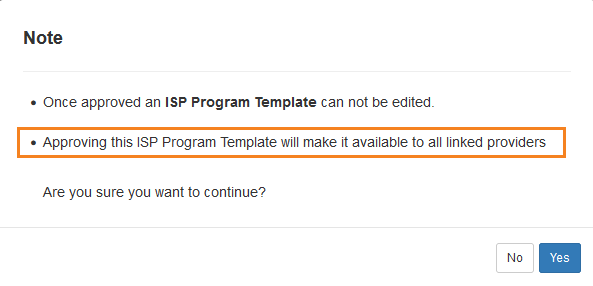
- Once an Approved ISP Program Template of the oversight provider is discontinued, the linked providers will no longer be able to access that template. However, it will not affect any of the ISP Programs created from that template before the discontinuation. The warning message shown after clicking on the Discontinue button will include a message stating: If this ISP Program Template is discontinued then this form will be unshared.
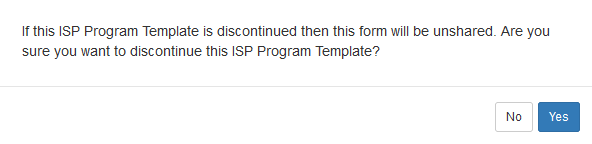
- If an oversight provider is deactivated, the linked providers will no longer be able to access the Approved ISP Program Templates created by that oversight provider. However, it will not affect any of the ISP Programs created from that template before the deactivation. Once the oversight provider is reactivated, linked providers will be able to access the templates as before the deactivation.
- A new column, Provider Code, has been added on all ISP Program Template List pages, showing the Provider Code where the ISP Program Template was created.

- The Provider Code of the oversight provider will be displayed next to the Approved ISP Program Template Name when opened from a linked provider.

- When viewing an ISP Program Template from a provider other than the owning provider, the user will see the template as it was created. However, when copying or applying to an individual, the availability of the fields related to other modules will depend on the modules enabled where the template is being copied or applied to an individual, for example, enabling/disabling EVV module etc.
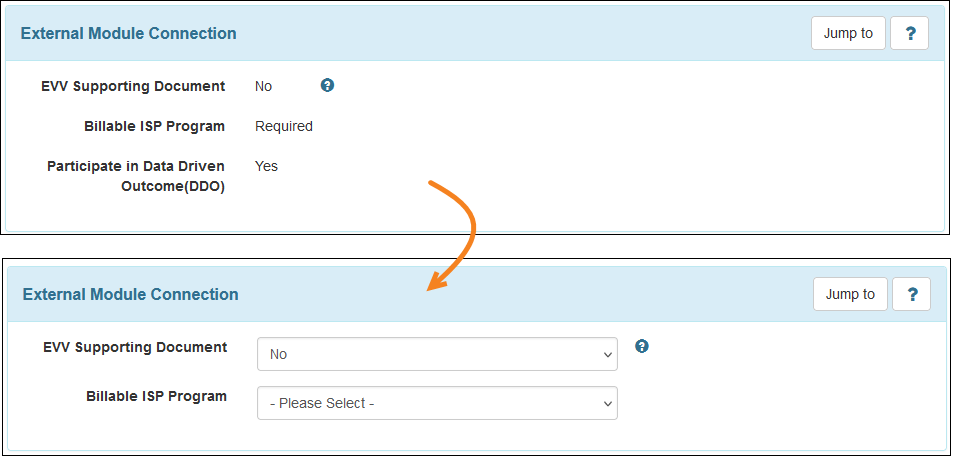
- Linked provider users will not be able to Discontinue or Publish to Global Template Library if the ISP Program Template is created in an oversight provider. They will only be able to Copy and Apply to Individual the ISP Program Templates created in the oversight provider.

- If the ‘Yes’ option is selected for the EVV Supporting Document field in an ISP Program or an ISP Program Template, then the ‘Optional’ option will now be automatically selected for the Location for data collection field and it will be editable, and the ISP Data Location dropdown field will be available. Previously, the ‘None’ option used to be selected by default in the Location for data collection field and it used to be non-editable.
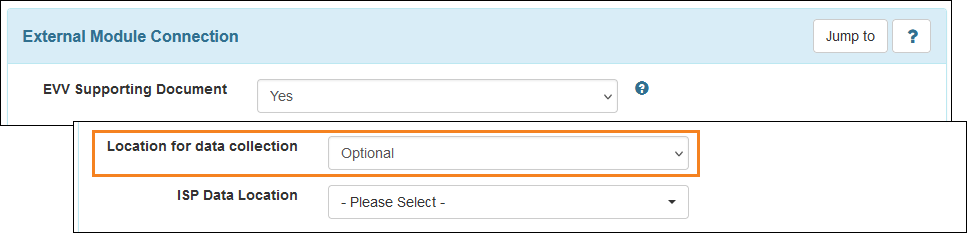
If the ‘Yes’ option is selected for the EVV Supporting Document field in an ISP Program or an ISP Program Template, then users need to select either ‘Optional’ or ‘None’ option for the Location for data collection field, otherwise they will receive an error message when saving, submitting, or approving the form.
Service Directory
[Back to Top]- A new Modifier 1 field has been added to the 'Service Rate' form.
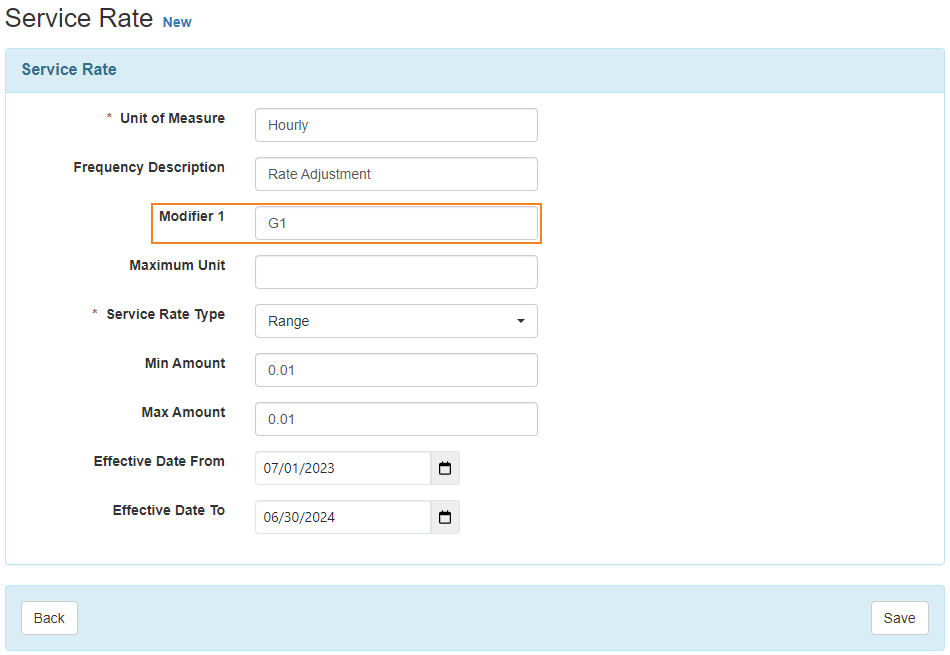
- A new Modifier 1 column has been added in the 'Service Rate(s)' table on the Service form which will show information from the new Modifier 1 field.
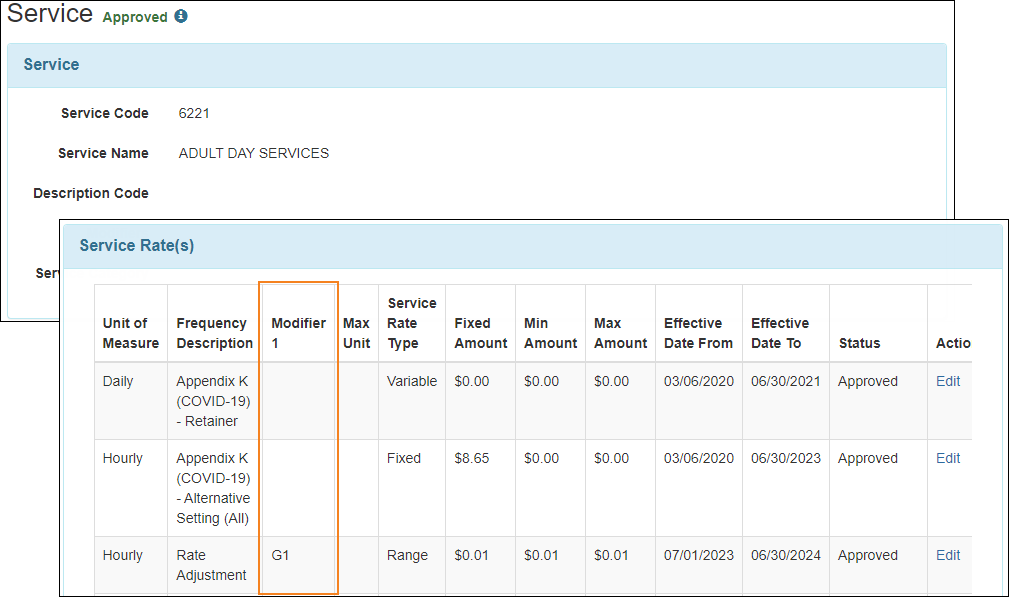
User
[Back to Top]- The following changes have been made on the ‘Update User Information’ page:
- An Update History link along with Time Zone and Updated On information have been added to the information pop-up section at the top of the form. The Provider’s Time Zone will be displayed here. Clicking on the Update History link will show the archives for the following actions performed after this release:
- Creating a new user
- Updating the ‘Update User Information’ page
- Updating the user’s ‘Personal Details’ page
- Updating the status of a user.
- Locking or unlocking a user
- Assigning External System ID
- Enabling or Disabling the Self Password Reset option
- Updating the ‘Self Password Reset Configuration’ page
- For SSO users, the Force SSO field has been renamed to Require Password on SSO.
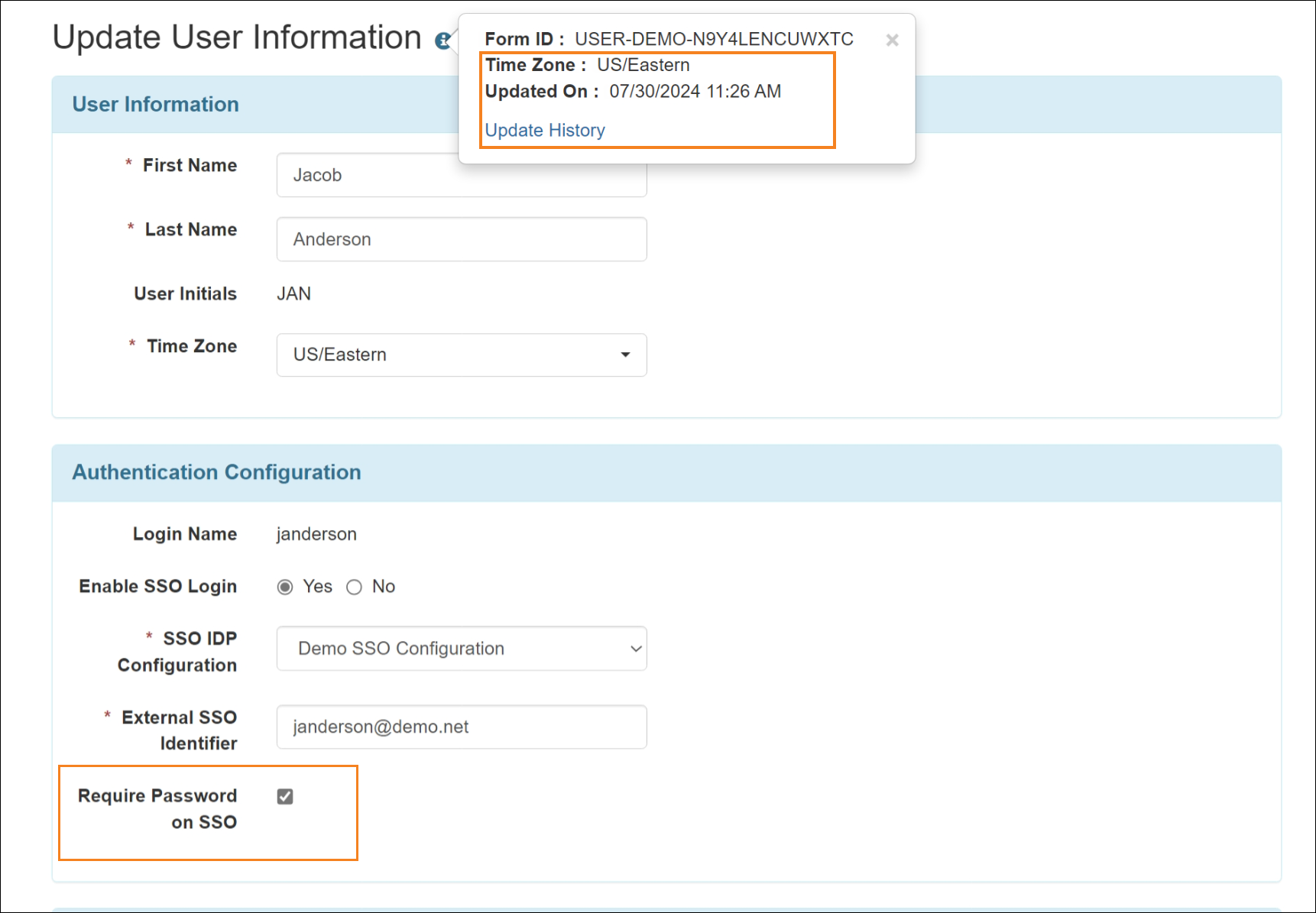
- An Update History link along with Time Zone and Updated On information have been added to the information pop-up section at the top of the form. The Provider’s Time Zone will be displayed here. Clicking on the Update History link will show the archives for the following actions performed after this release:
- The Provider’s Time Zone will now be displayed instead of the user’s Time Zone on the ‘Personal Details’ page.