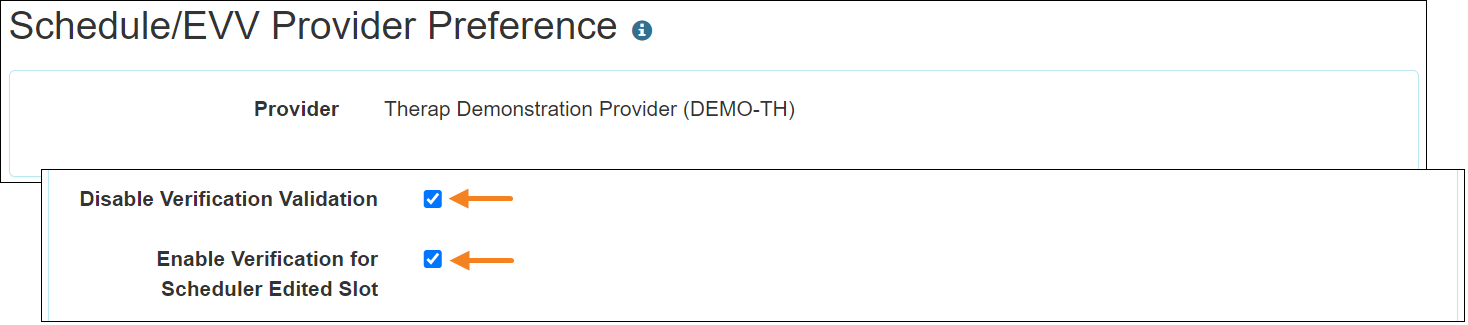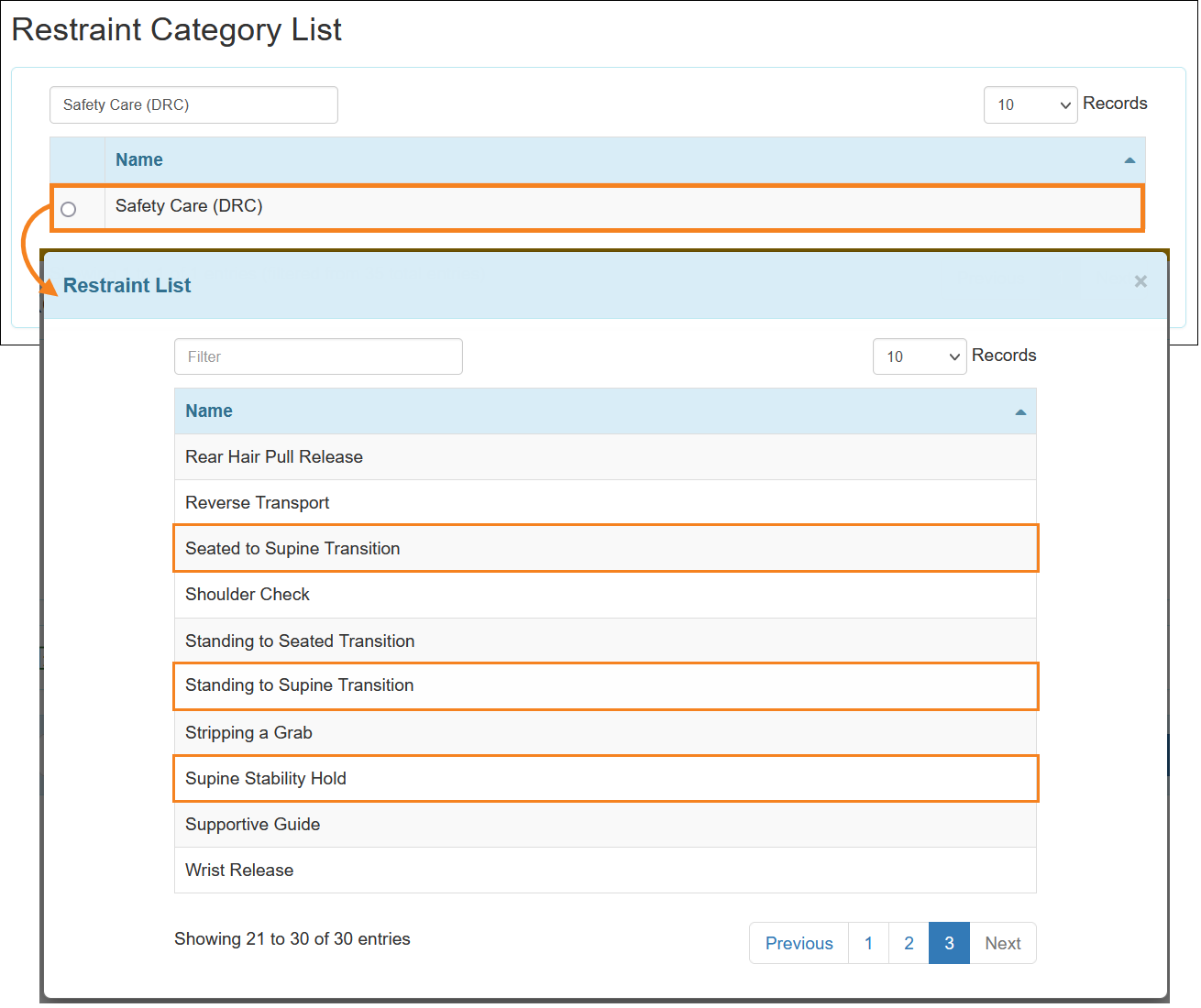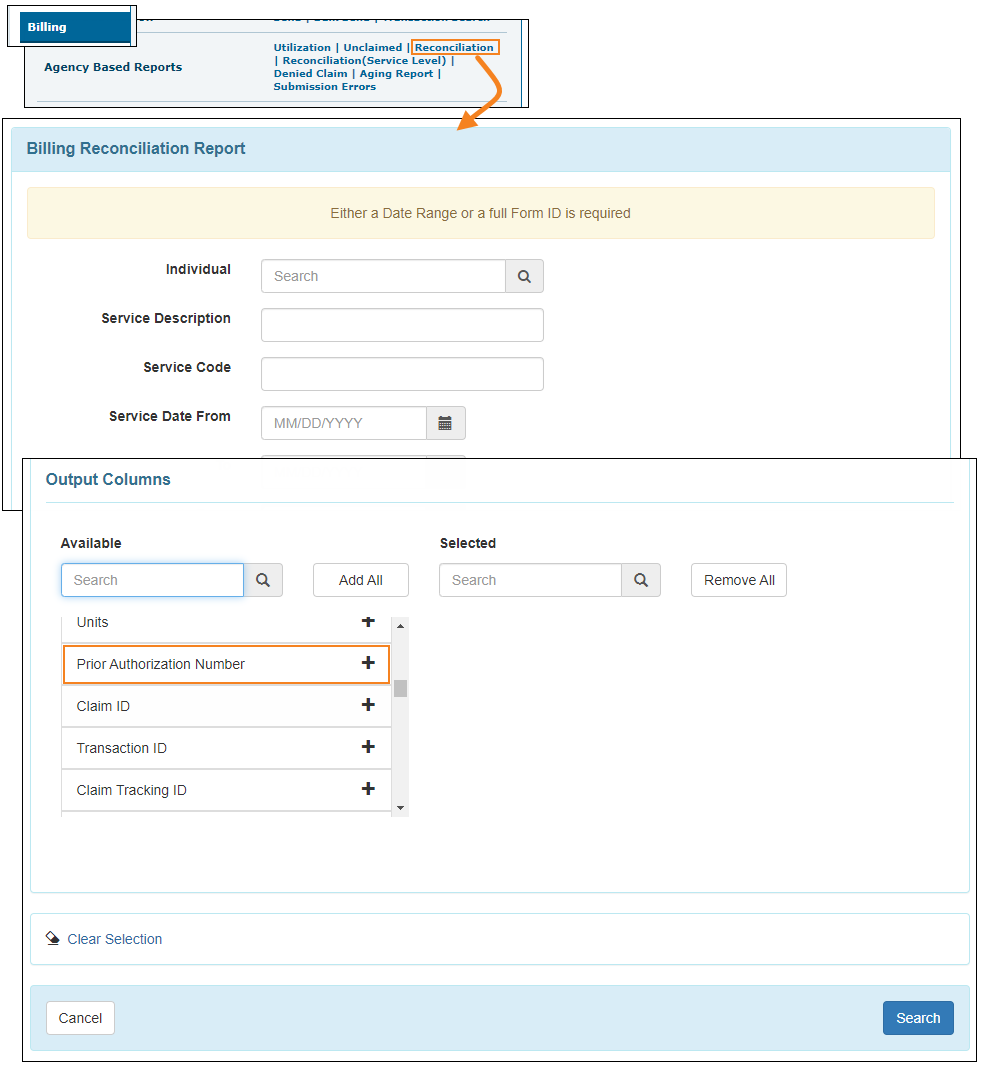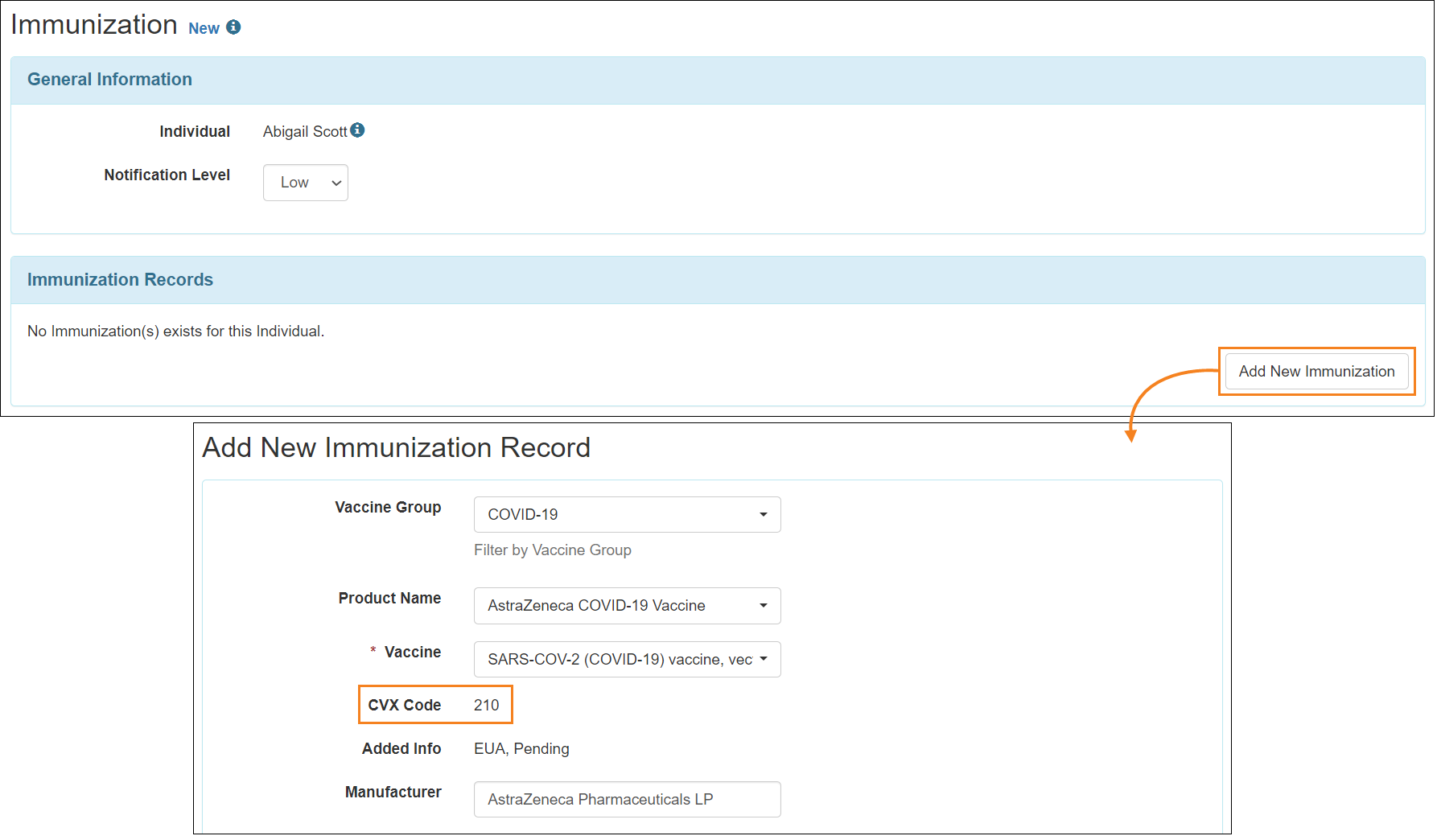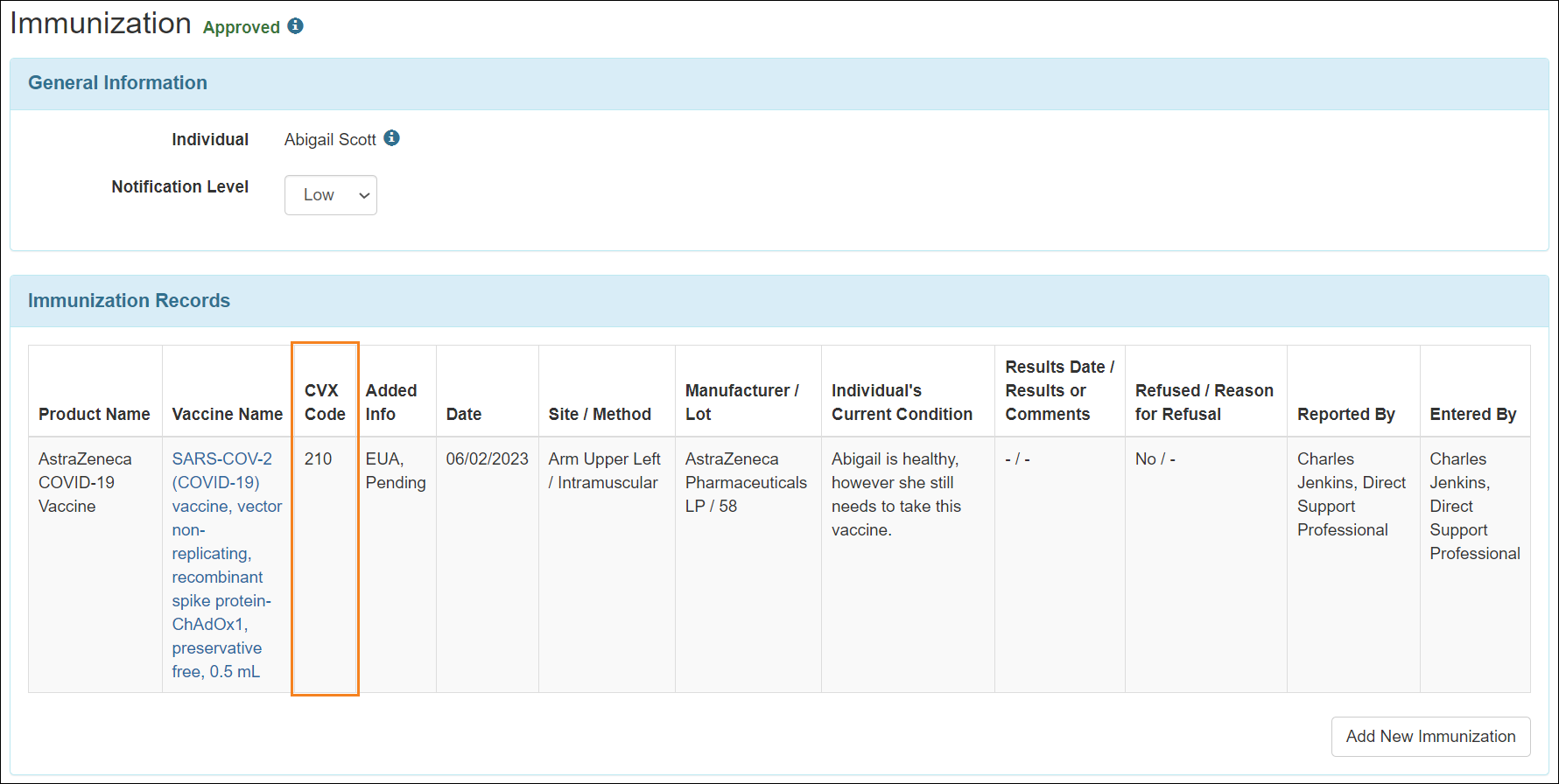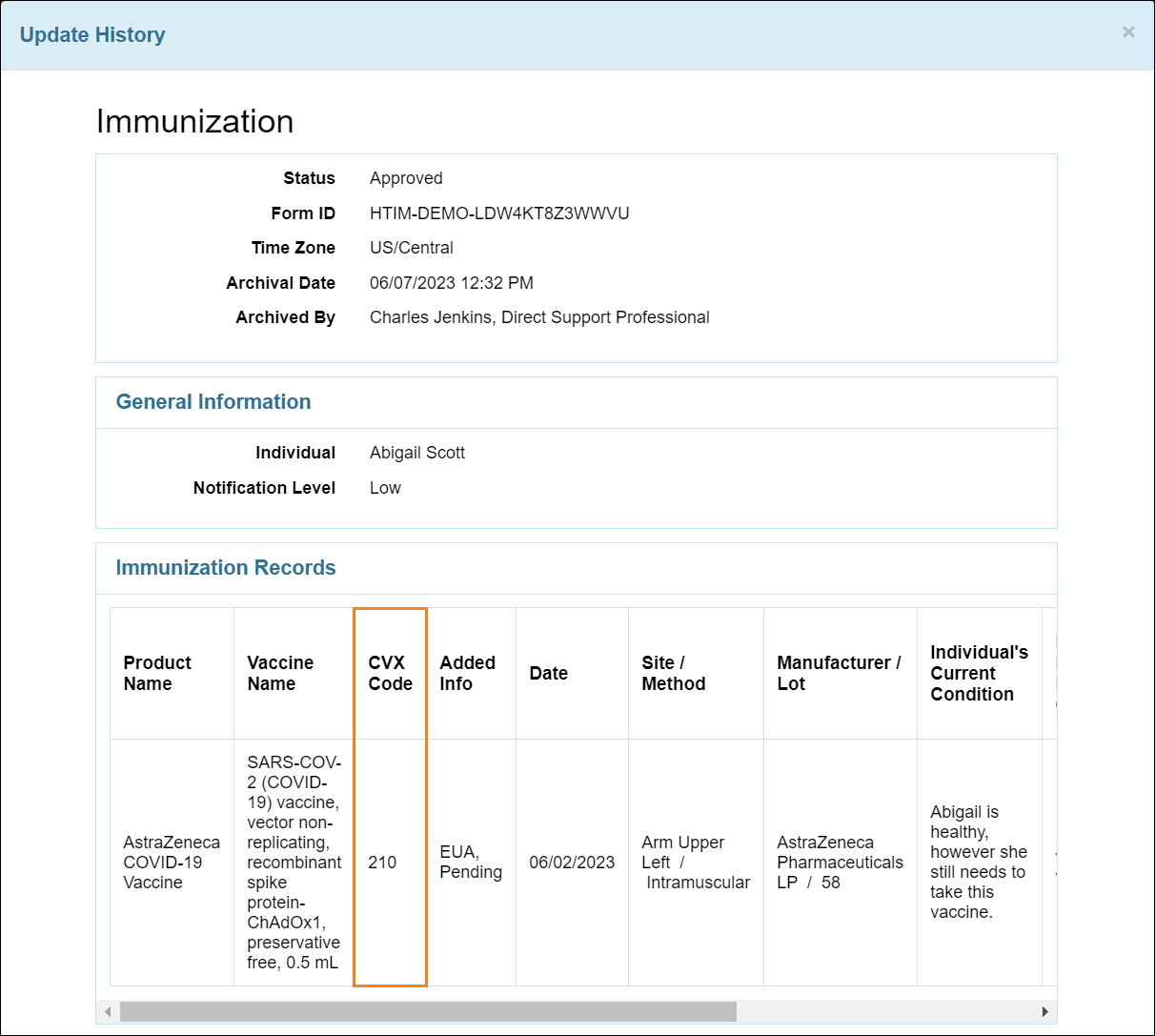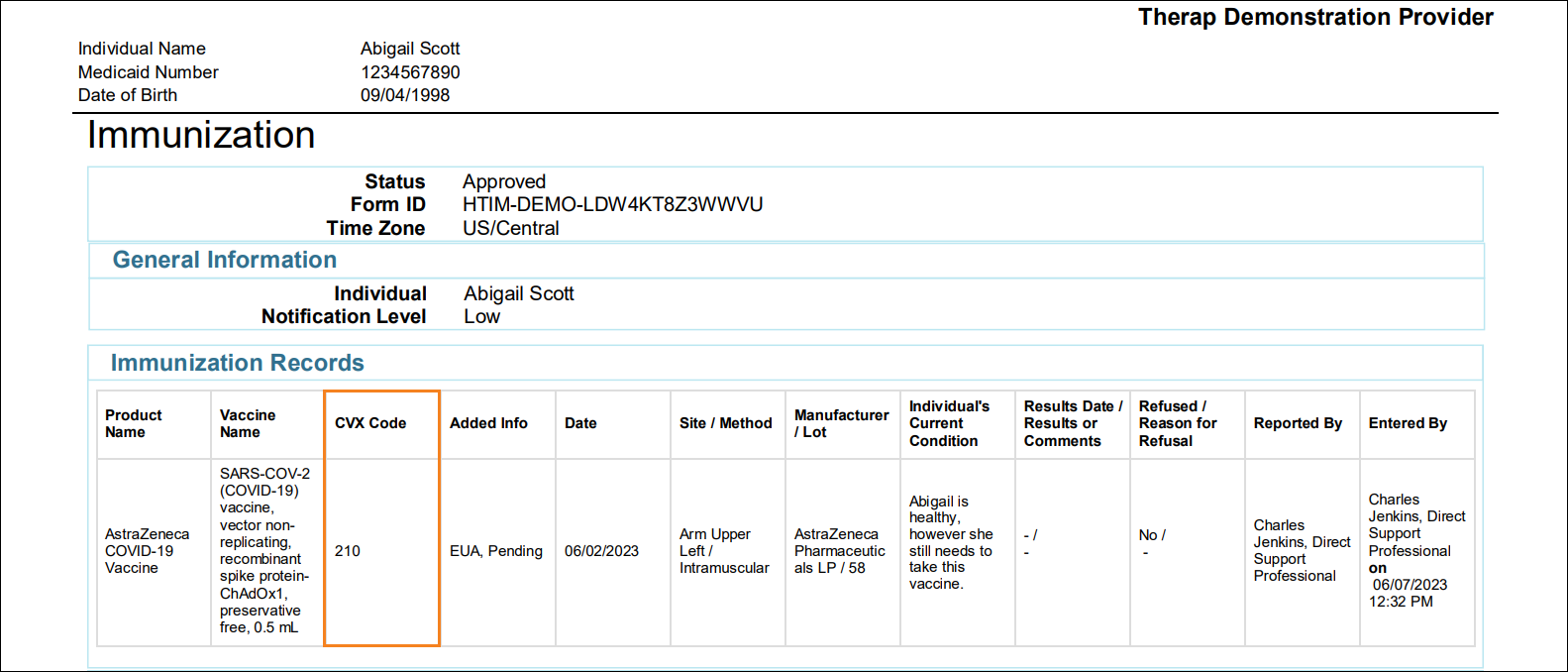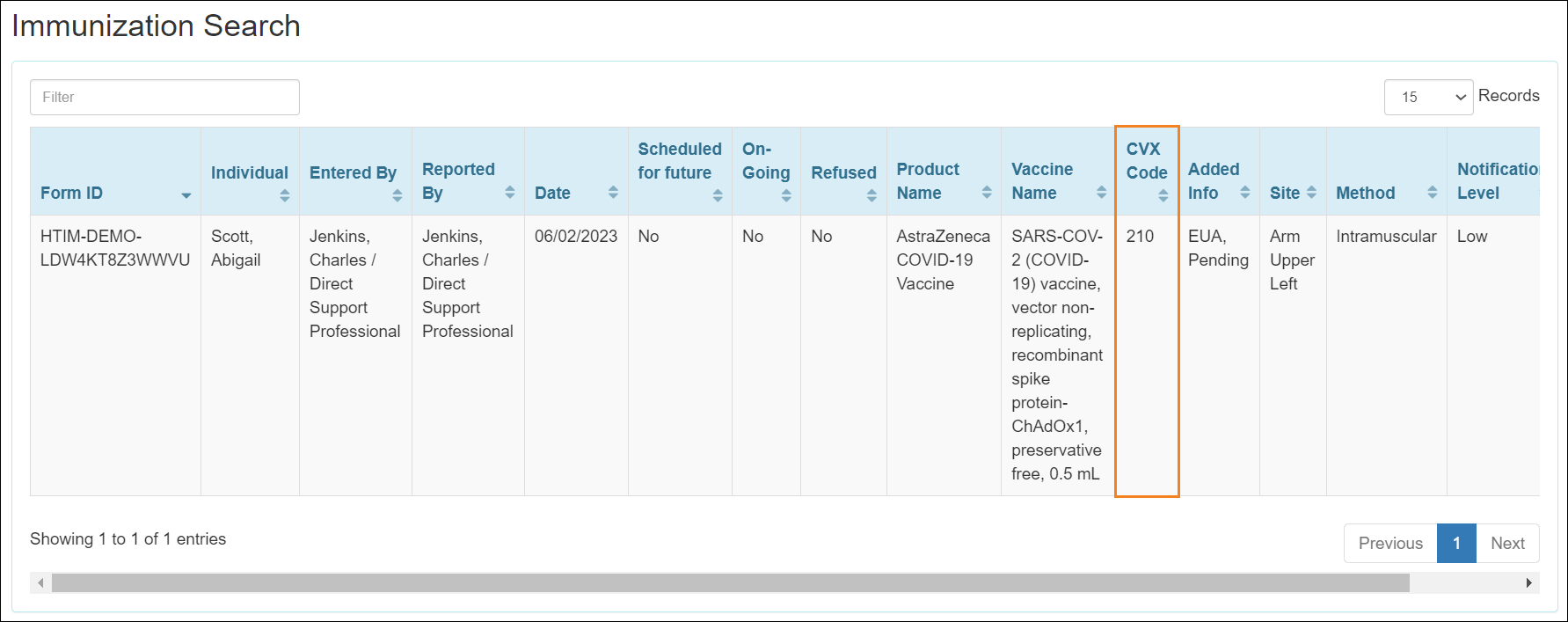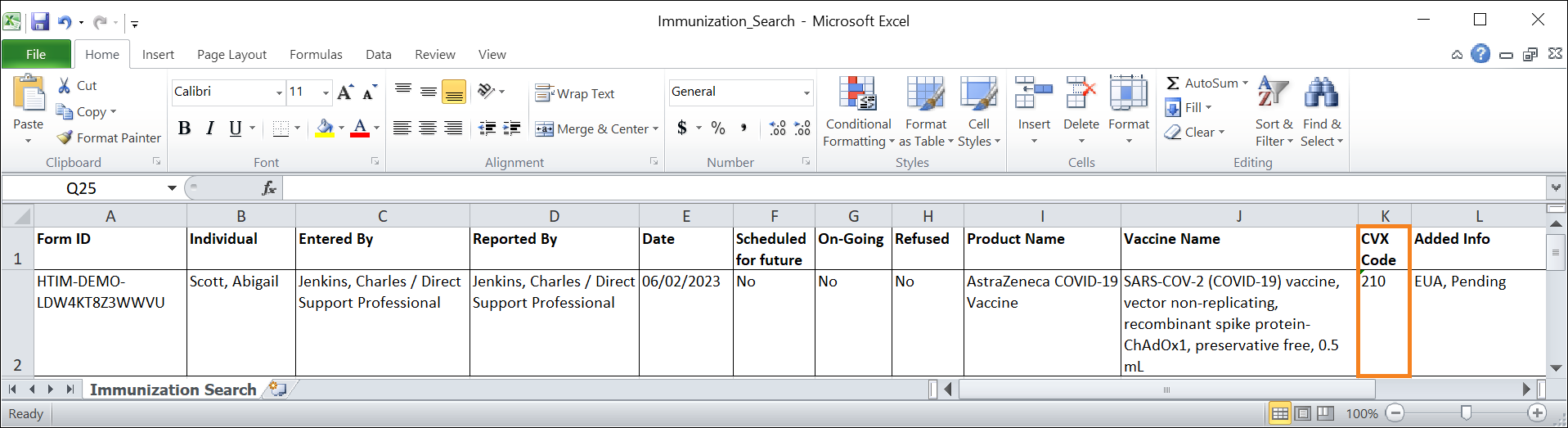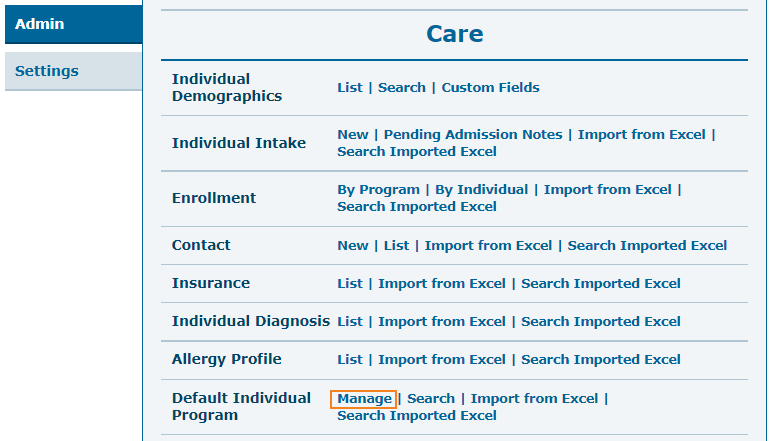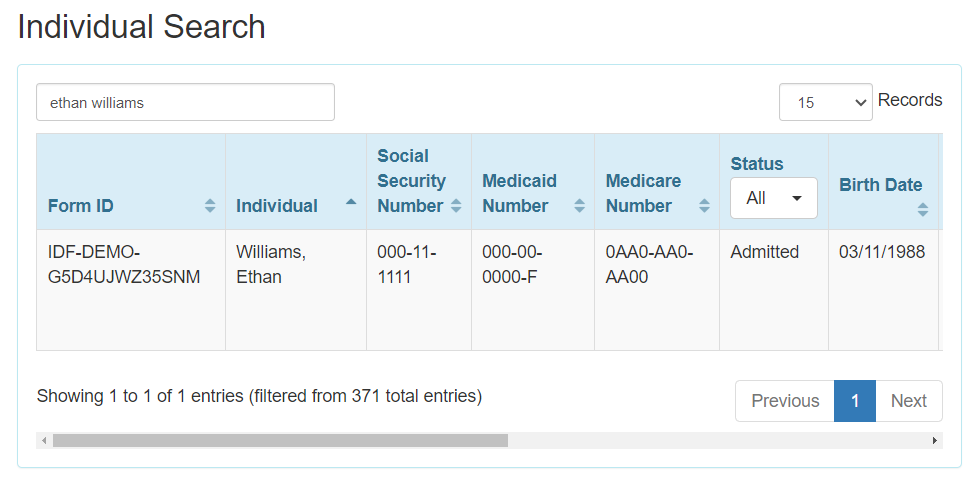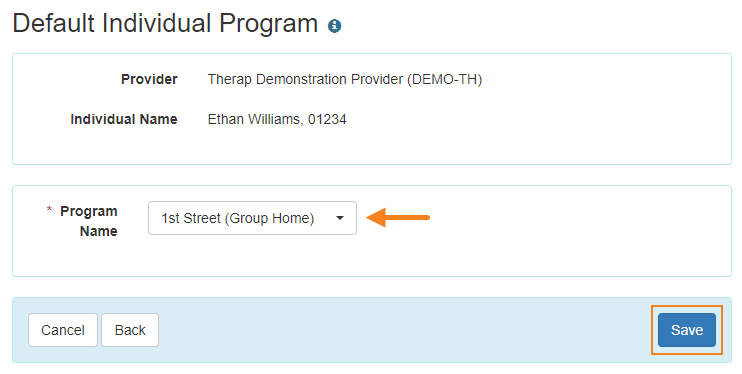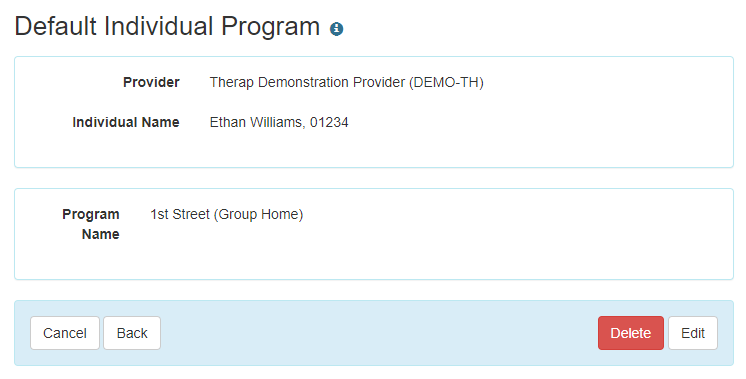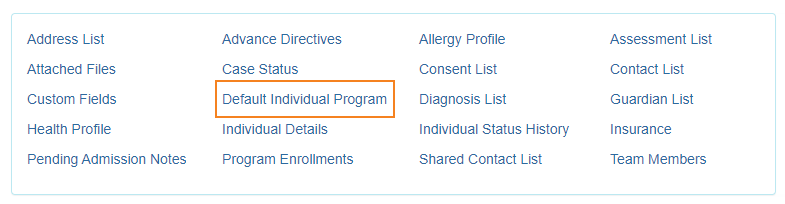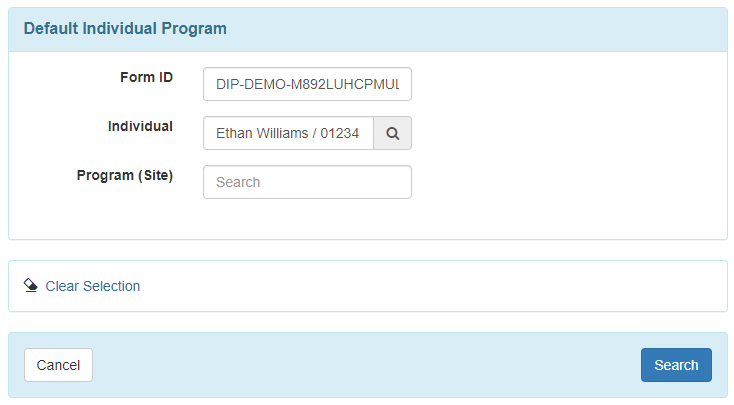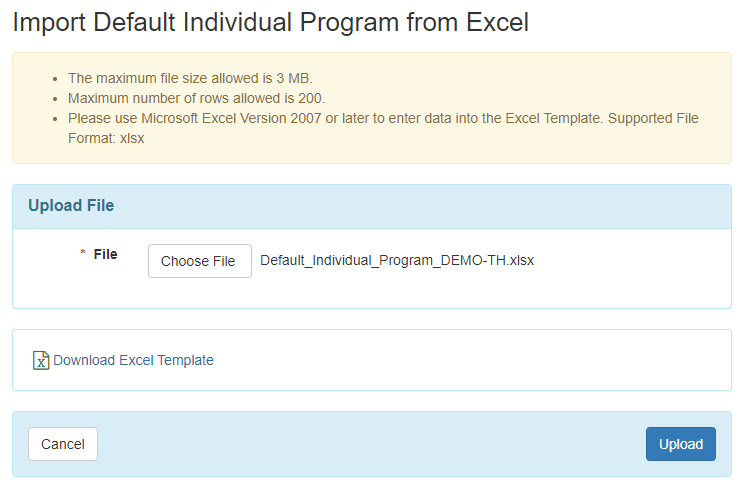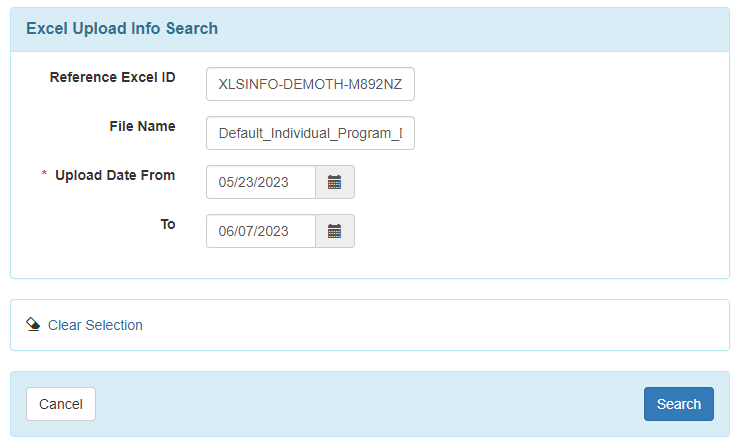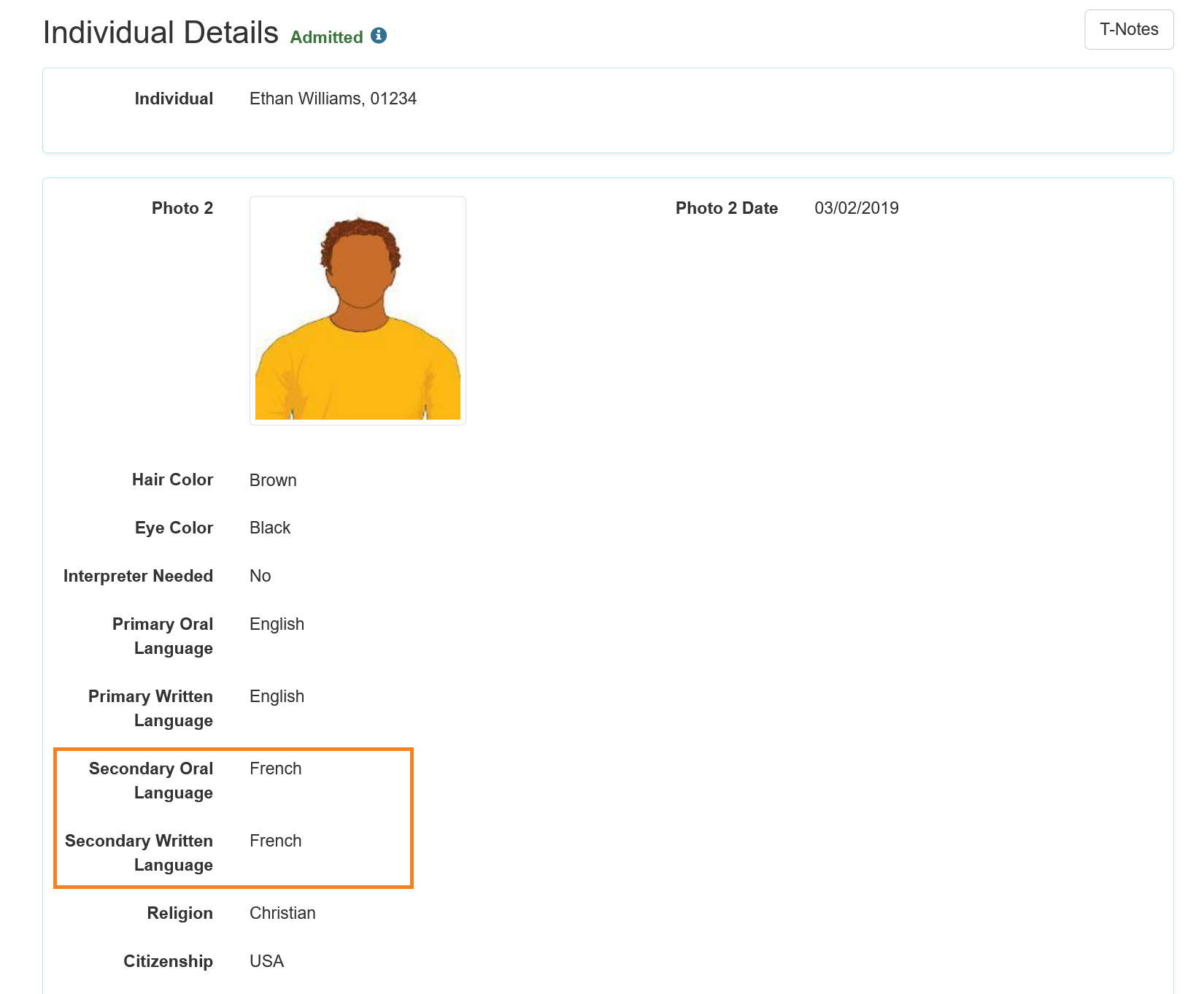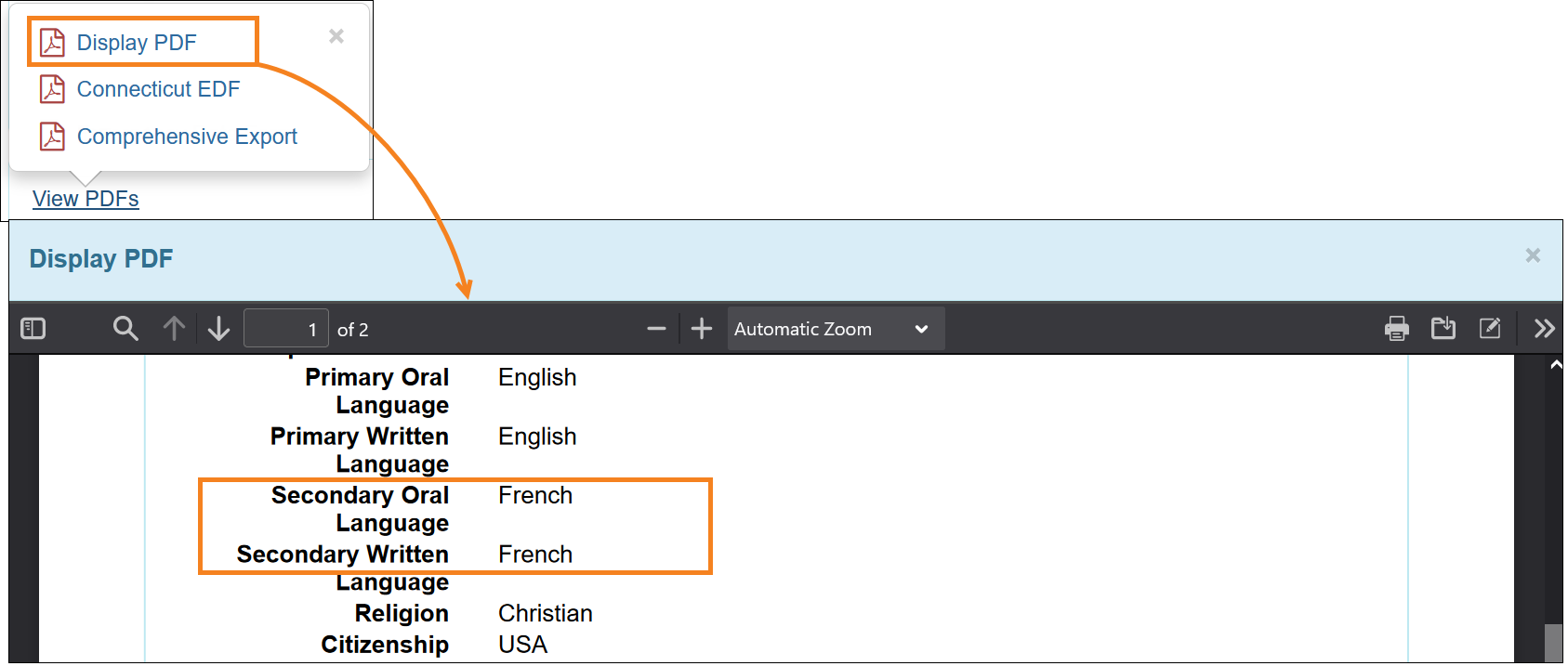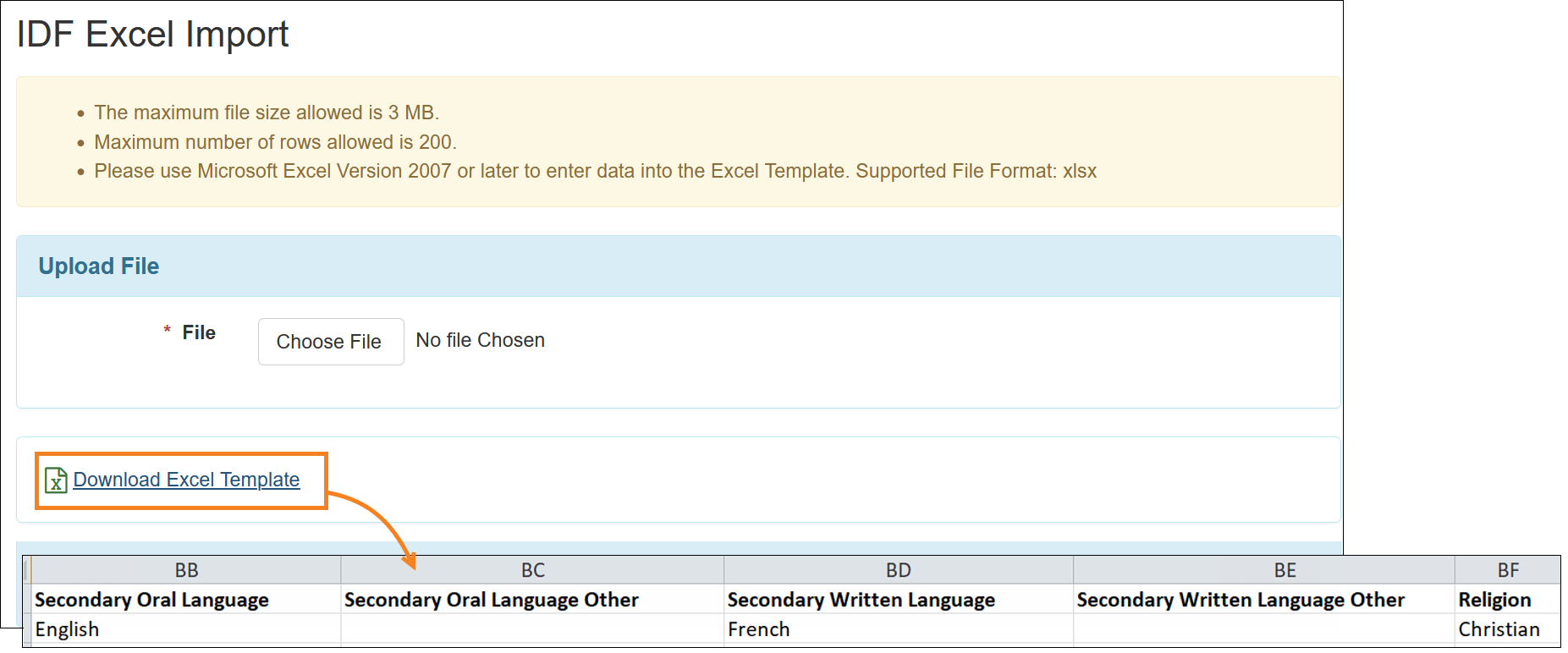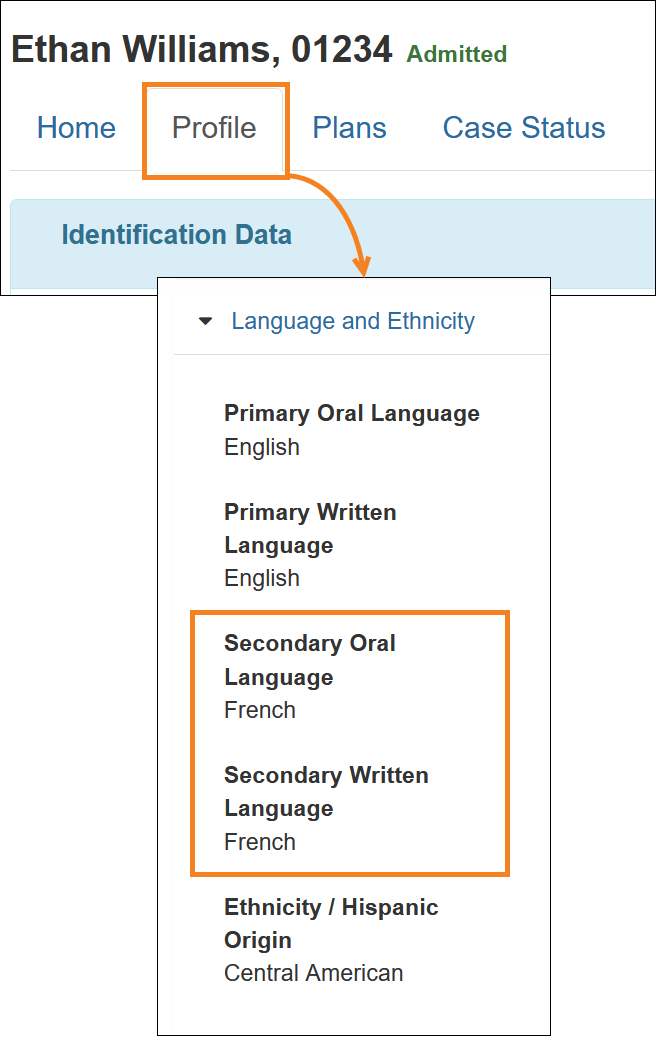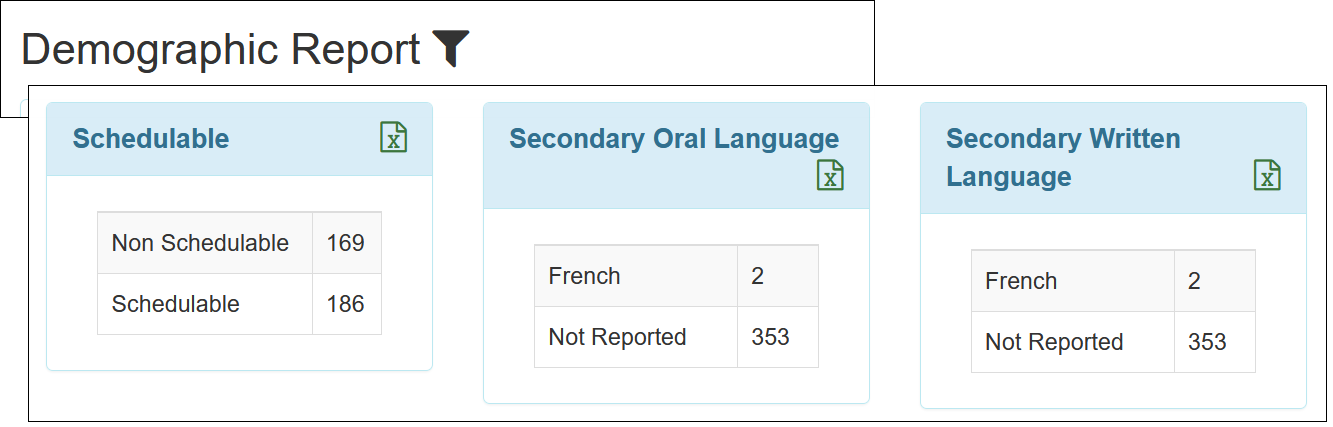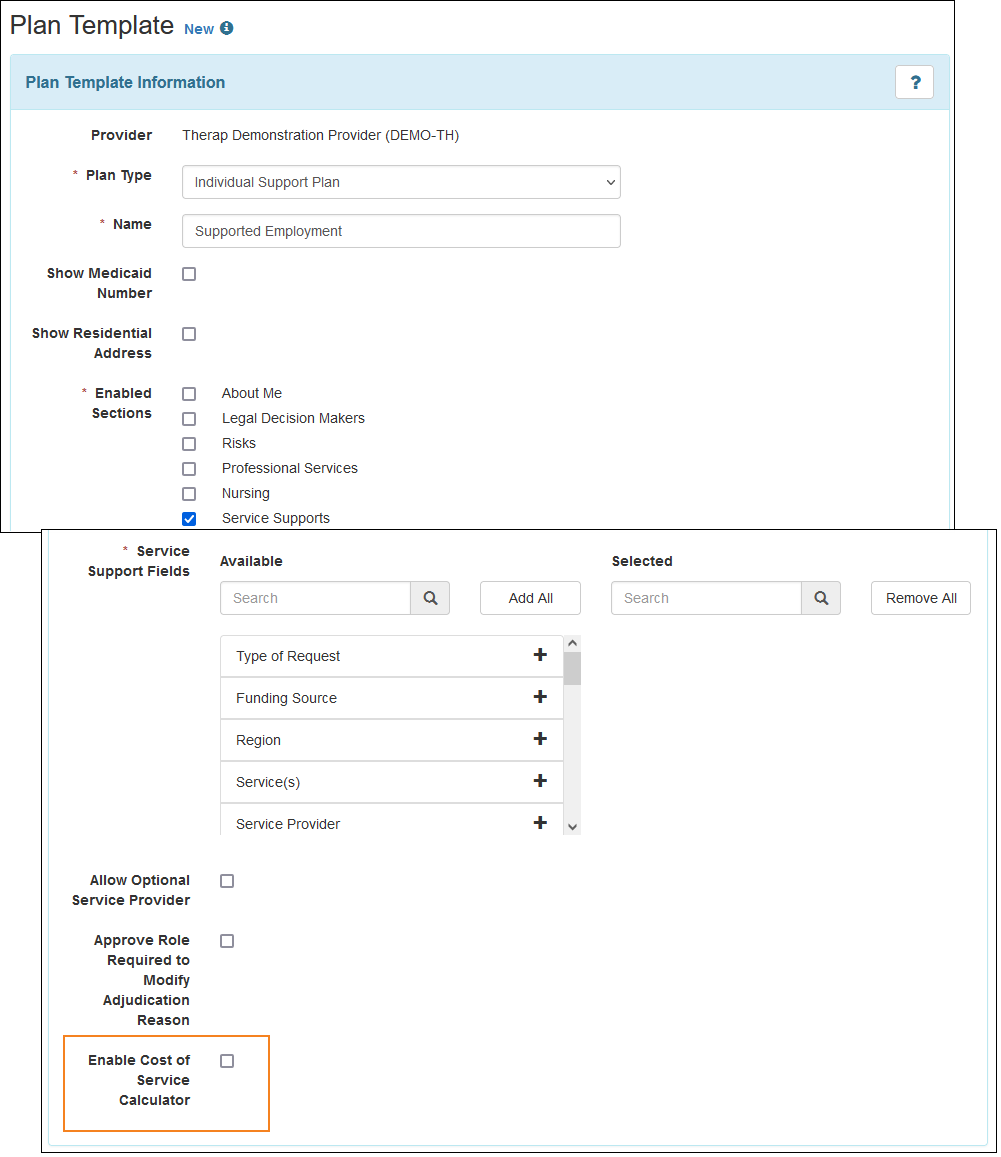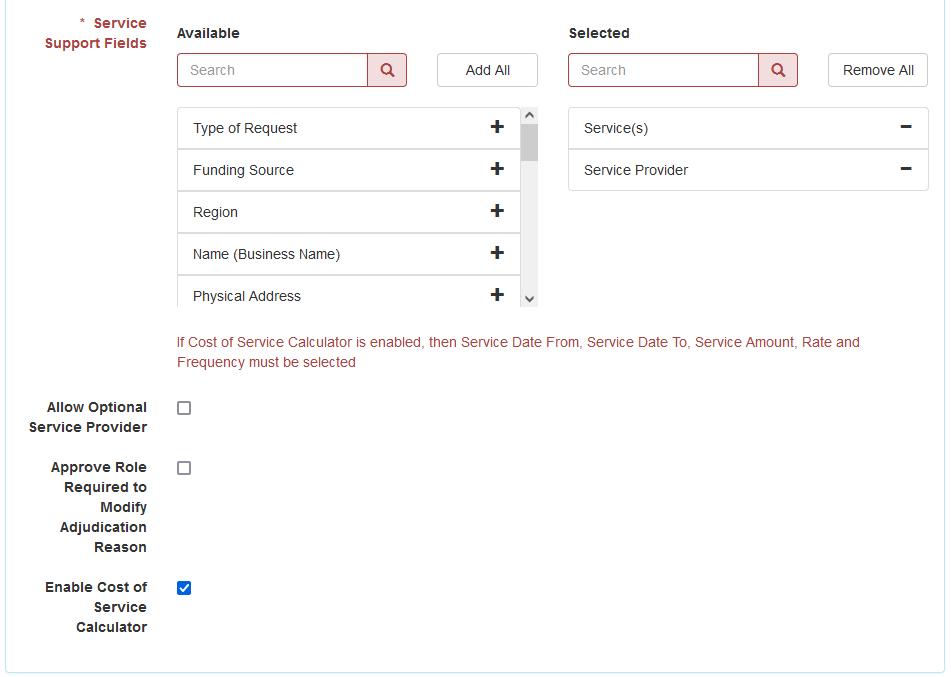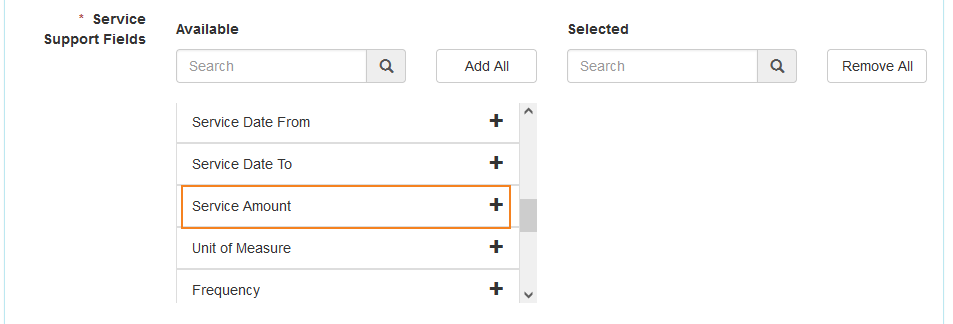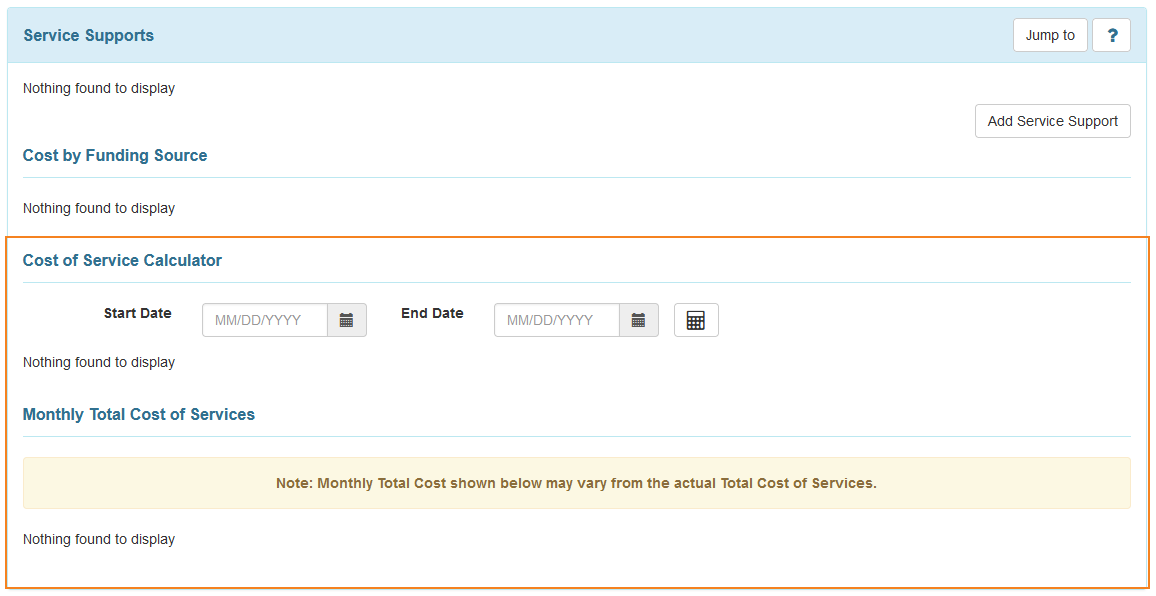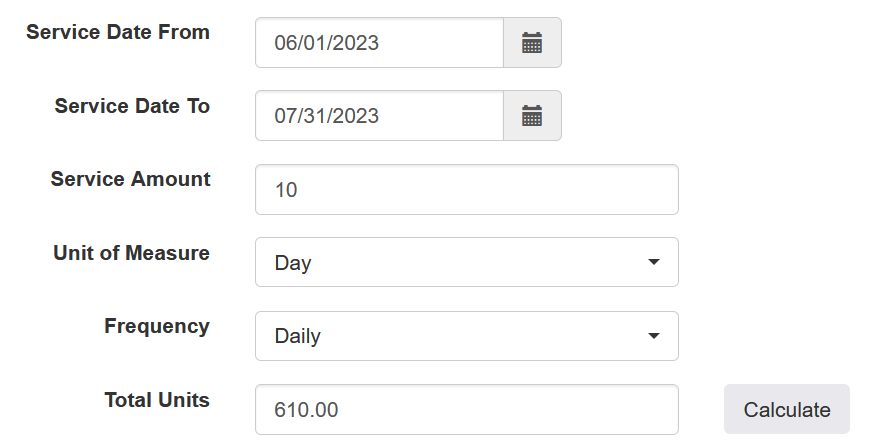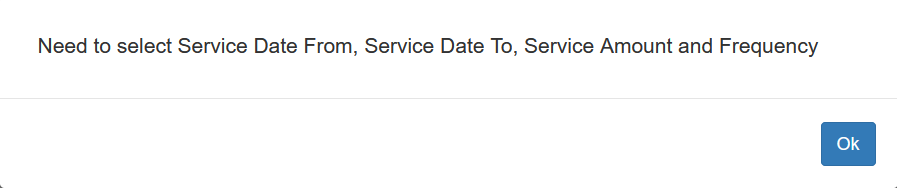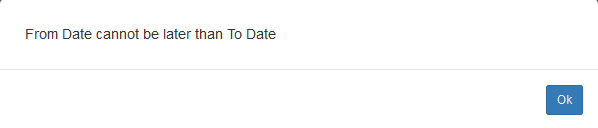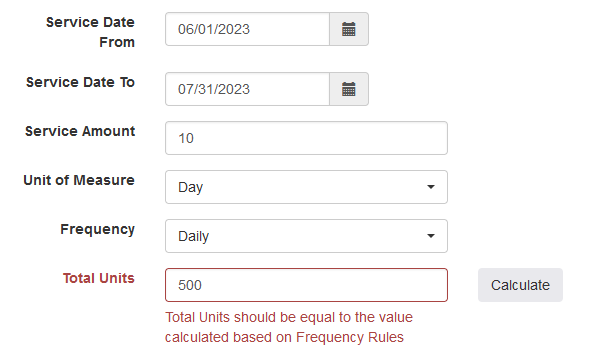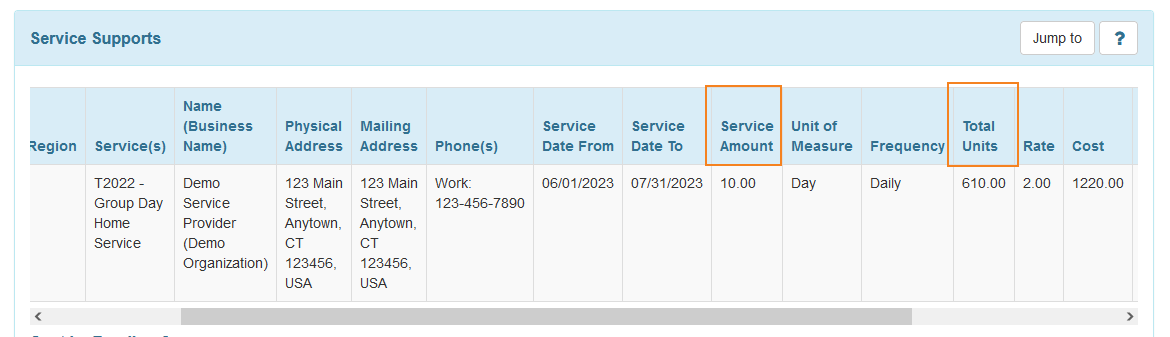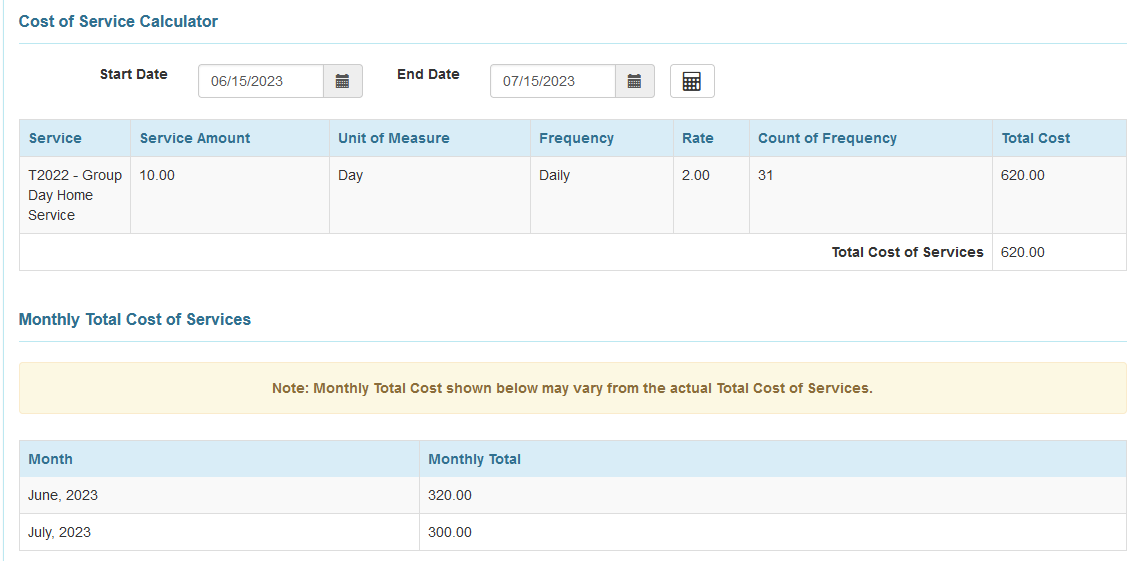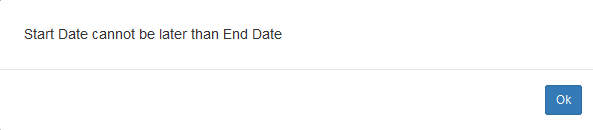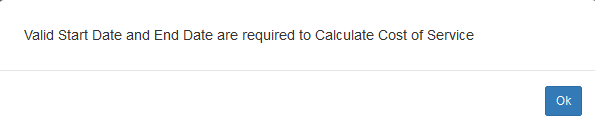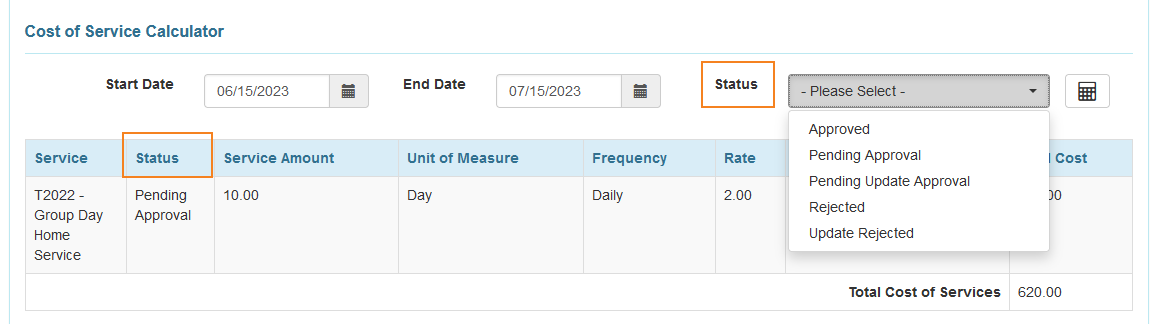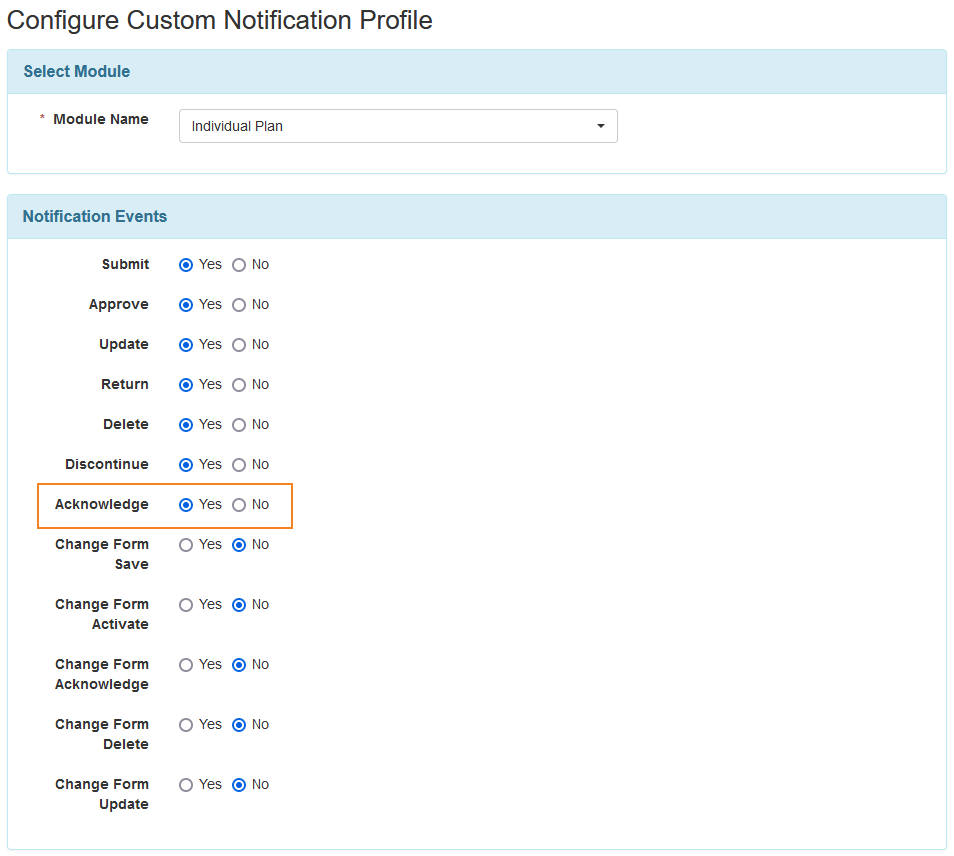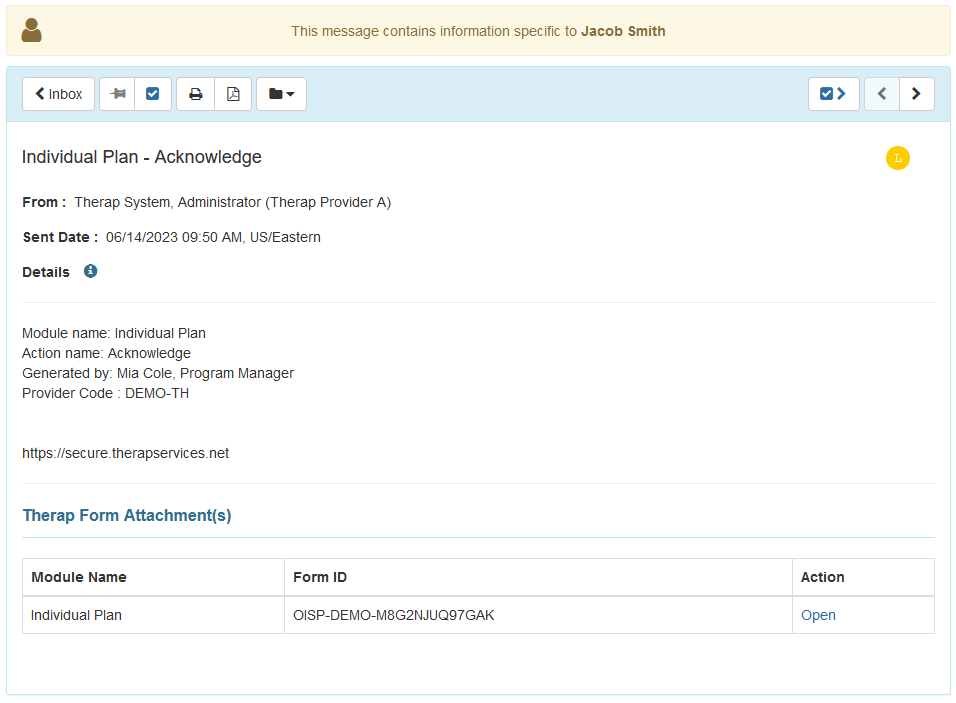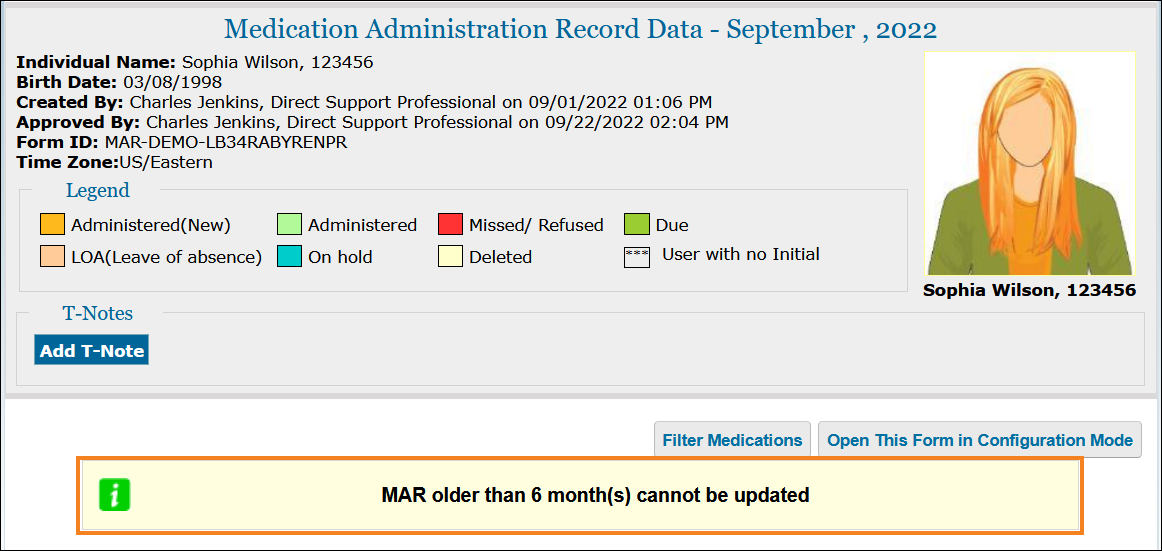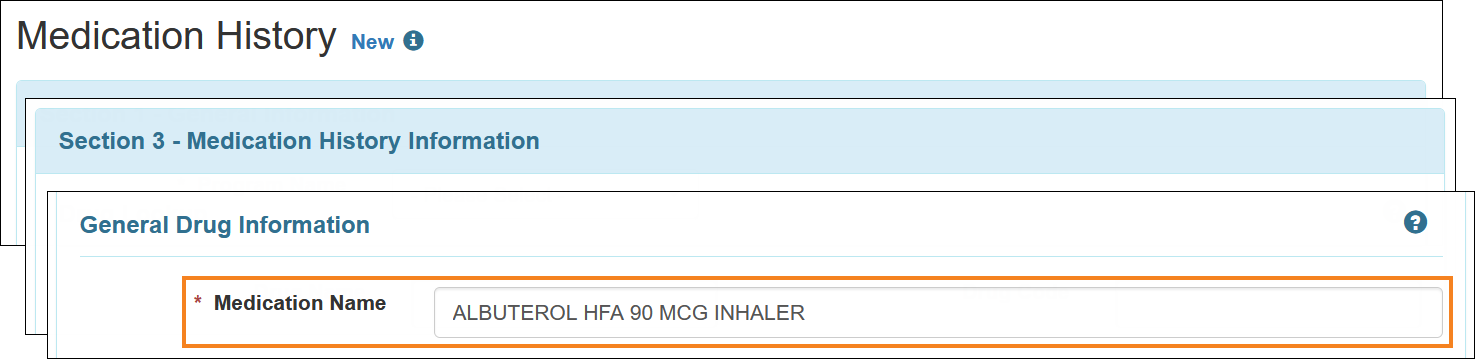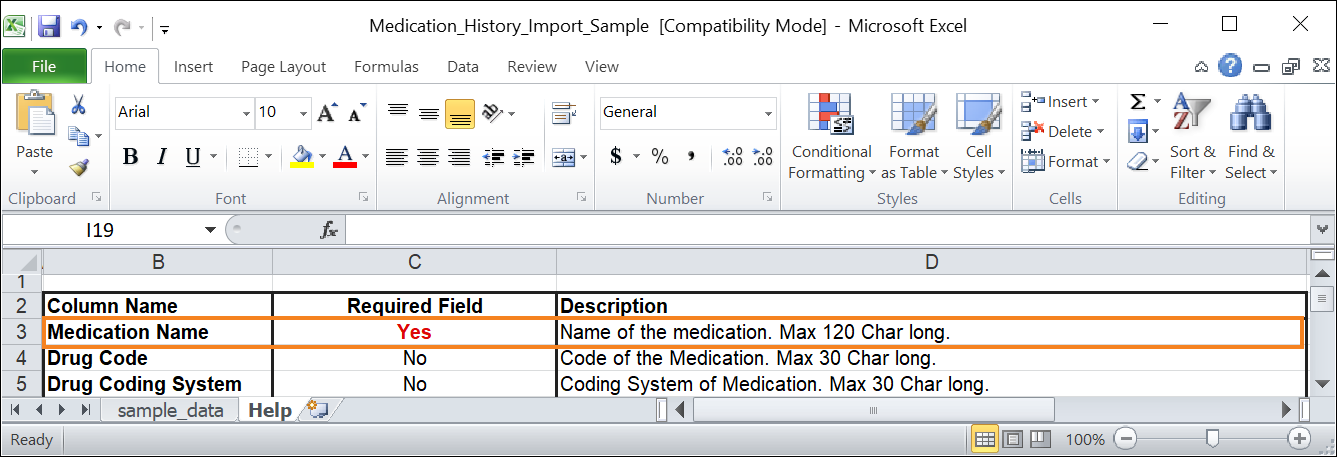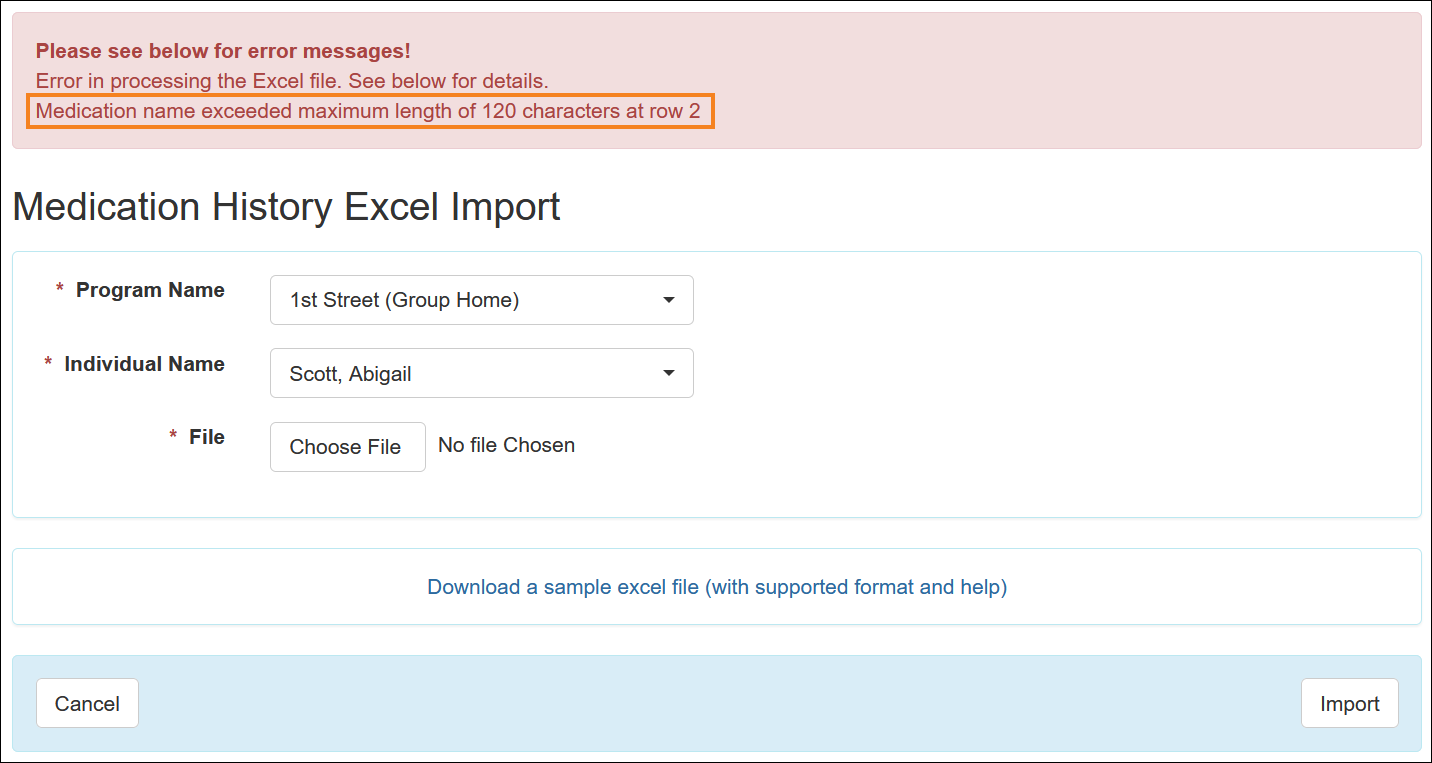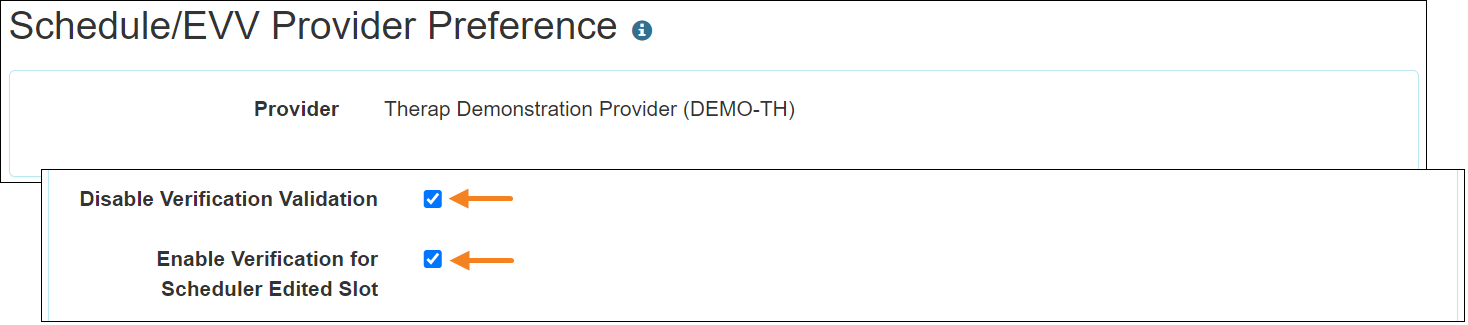Therap for Canada 2023.5.7 Released!
To learn more about the new features and enhancements included in this release, please view
Release User Guides for Canada 2023.5.7
Behavior Plan & General Event Reports (GER)
[Back to Top]
- The following Restraint Types have been added to the Restraint Category titled ‘Safety Care (DRC)’:
- Seated to Supine Transition
- Standing to Supine Transition
- Supine Stability Hold
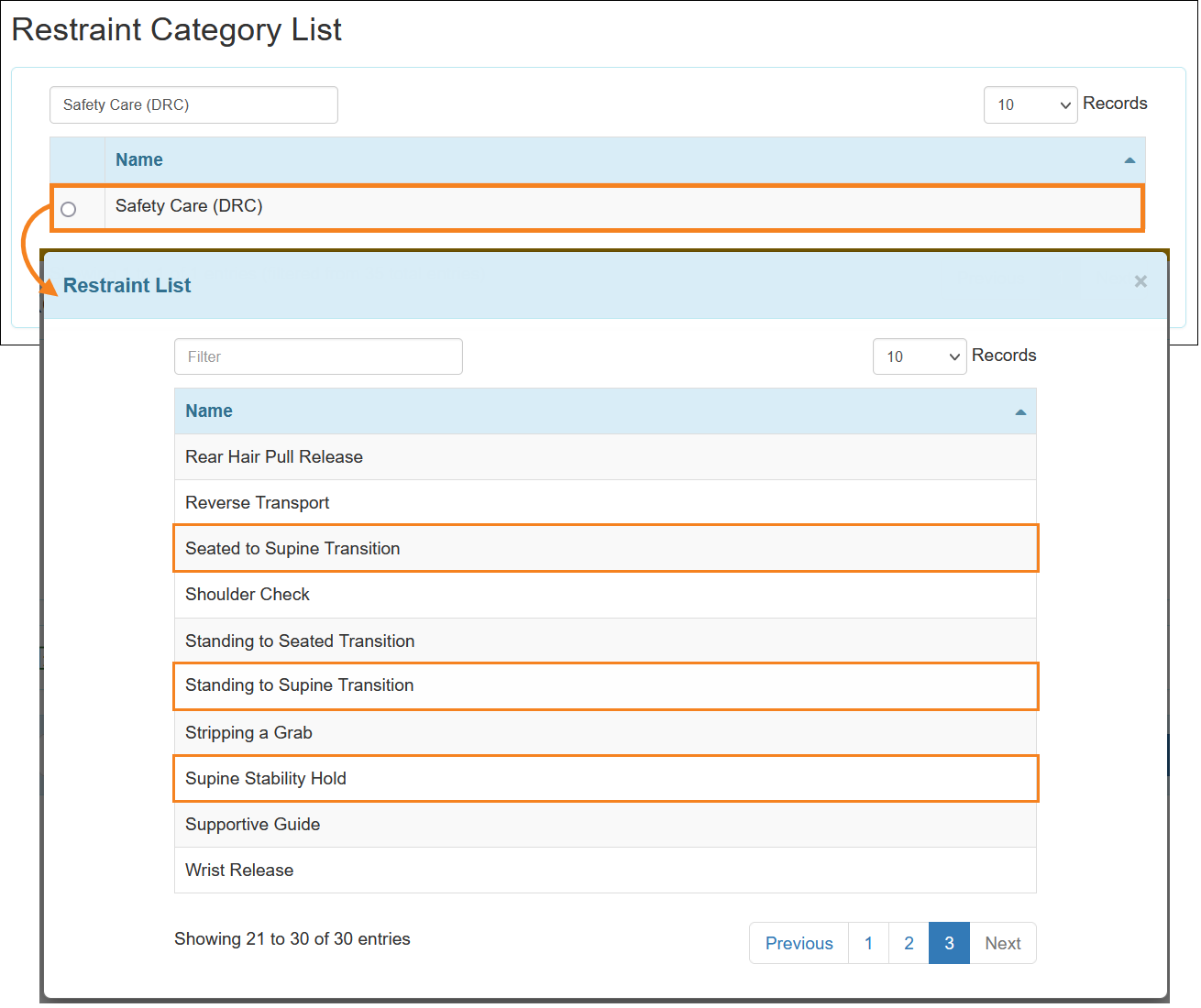
Billing
[Back to Top]
- A new output column titled Prior Authorization Number has been added to the ‘Billing Reconciliation Report’ which can be accessed by clicking on the Reconciliation link beside the Agency Based Reports option from the Billing tab. The corresponding column will show information from the Prior Authorization Number field which is located inside the ‘Service’ form of the Service Authorization.
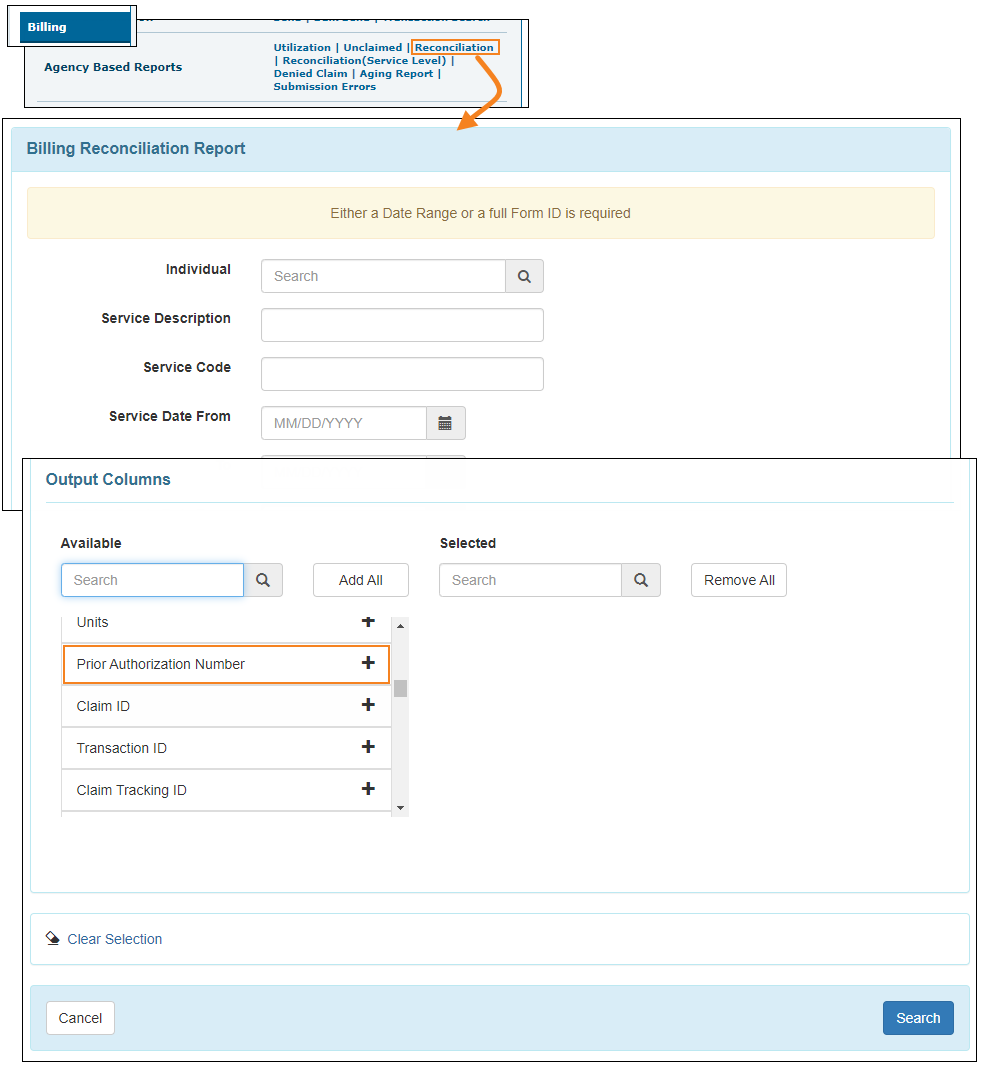
General Event Reports (GER)
[Back to Top]
- Users will now be able to enter up to 120 characters in the Name fields for the Medication: As Ordered and Medication: As Given options of the Event Medication Error type GERs.

Immunization
[Back to Top]
- A new field titled CVX Code for the vaccines that contain a CVX Code, has been added to the ‘Add New Immunization Record’ page of the Immunization form.
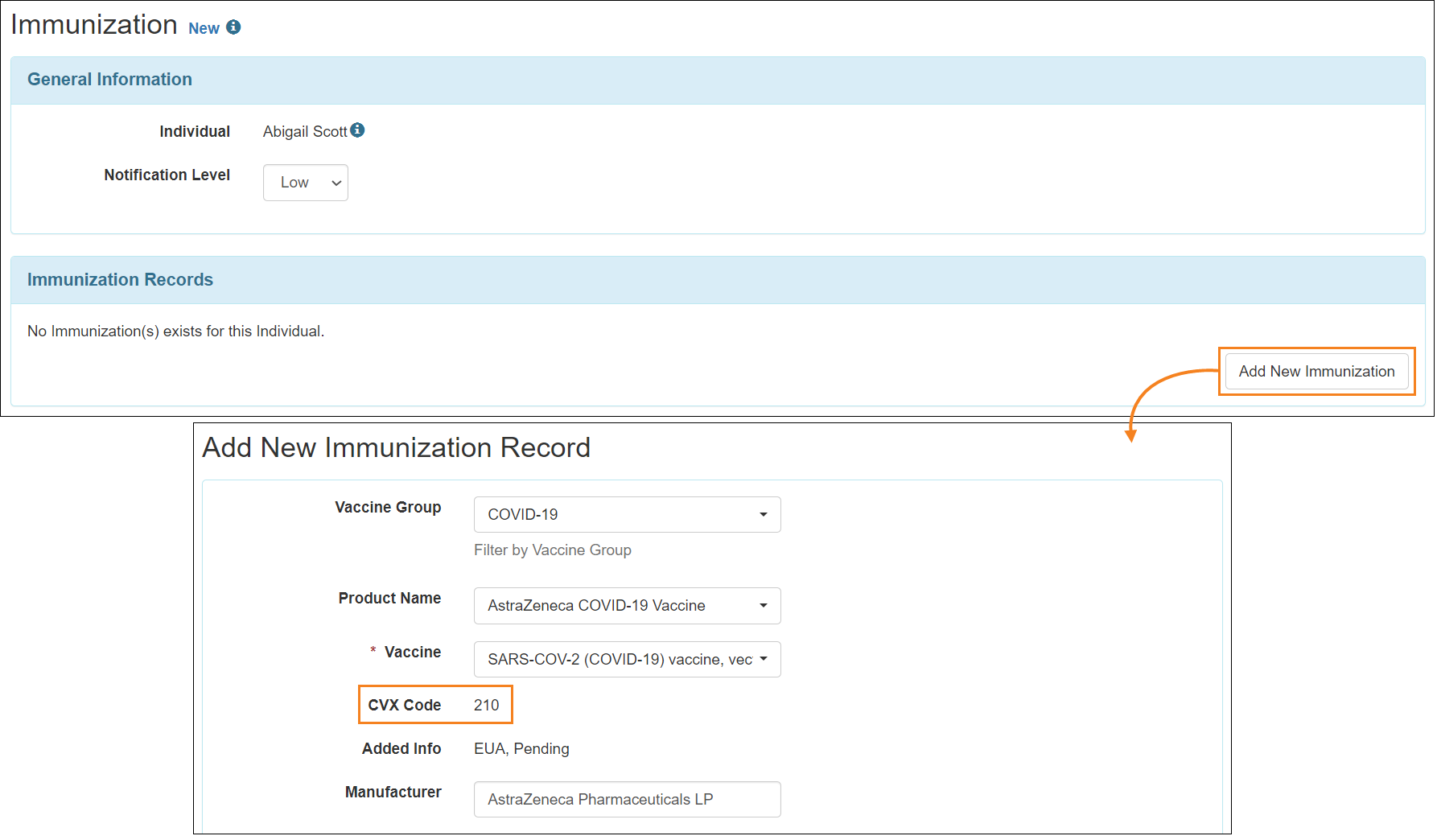
- A new column titled CVX Code has been added to the ‘Immunization Records’ section of the Immunization form that will show the CVX Code of the added vaccine, if available.
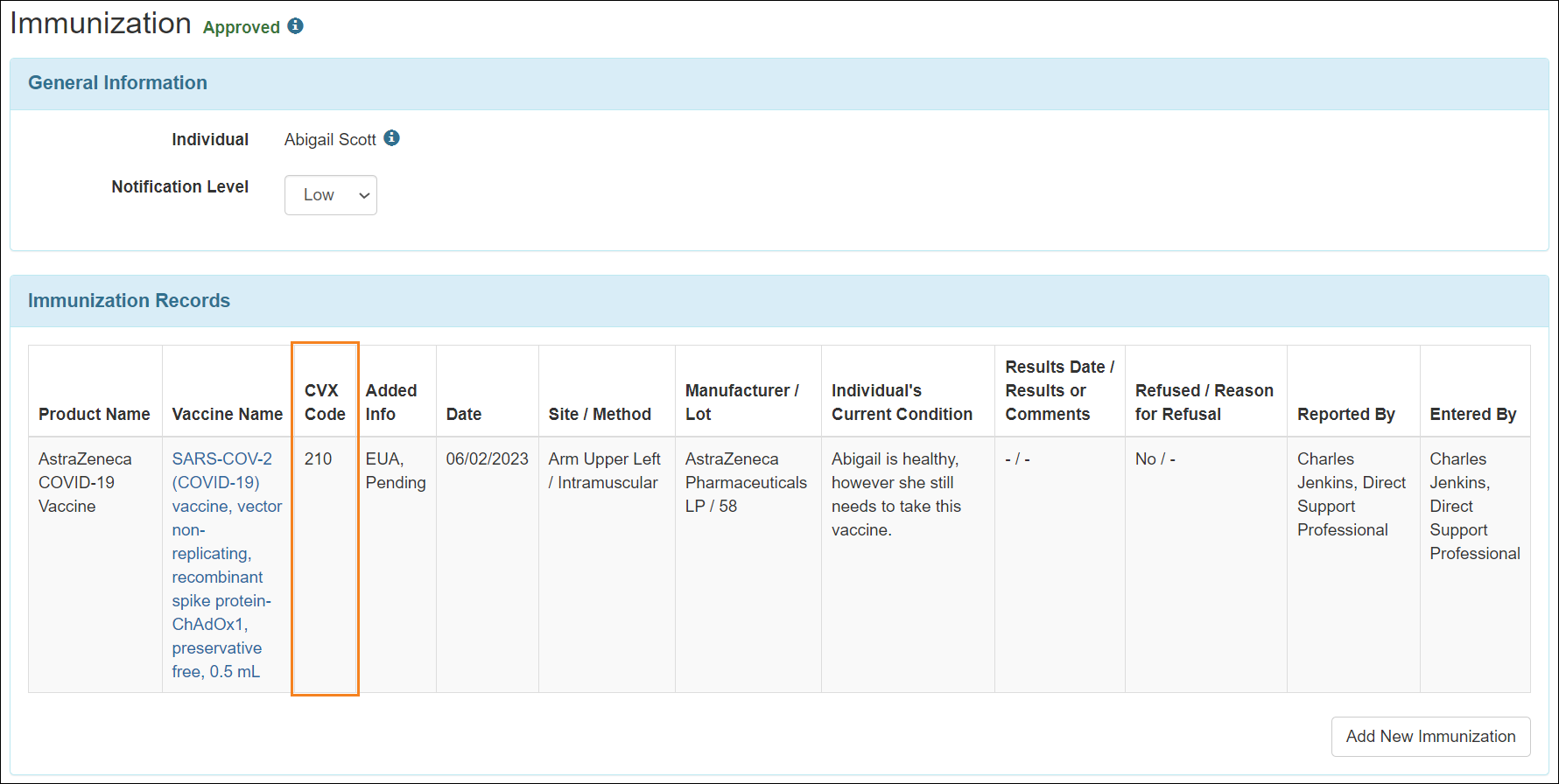
The CVX Code column of the ‘Immunization Records’ section will also be displayed in the Update History Archive and the Display PDF of the Immunization form.
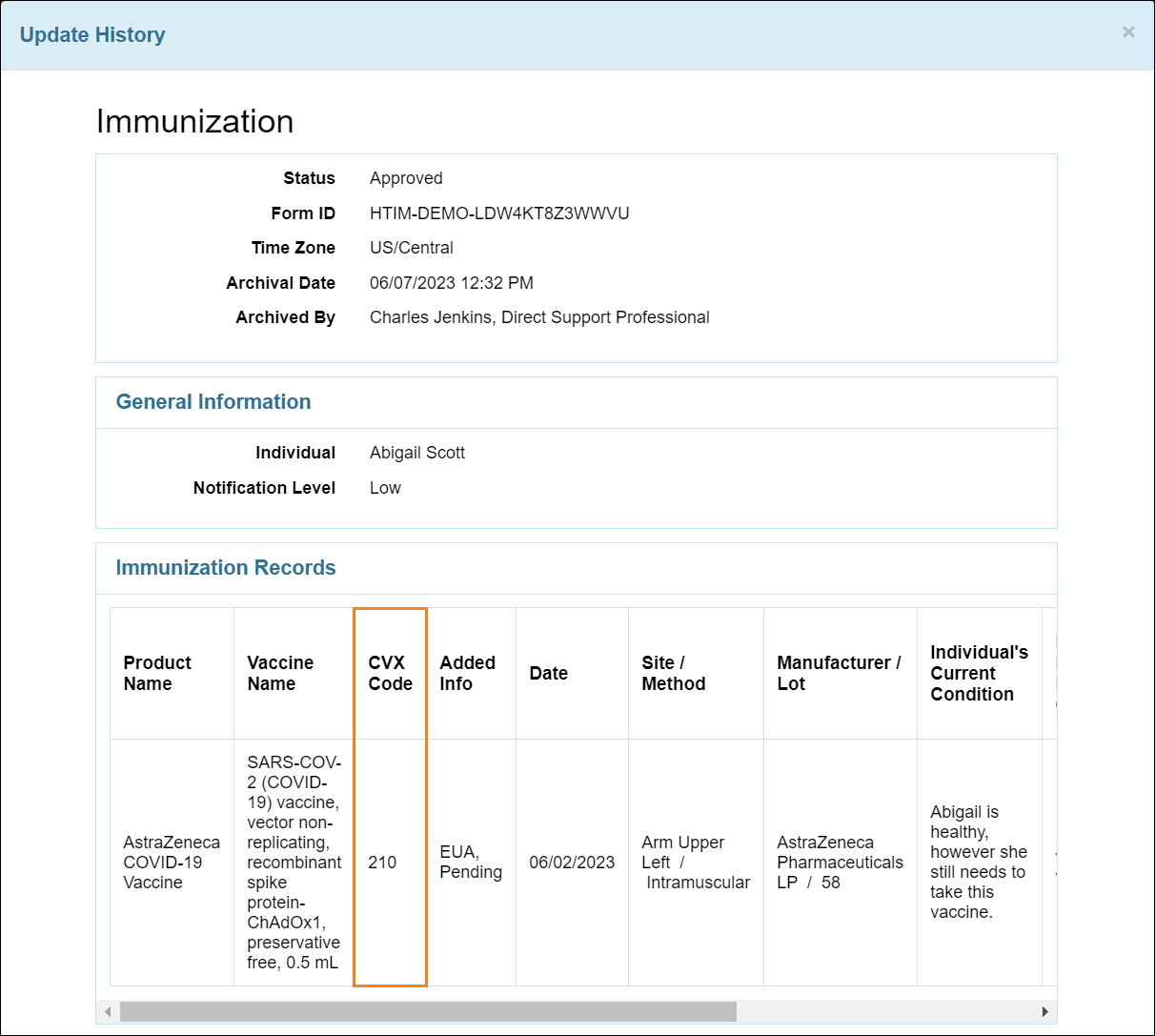
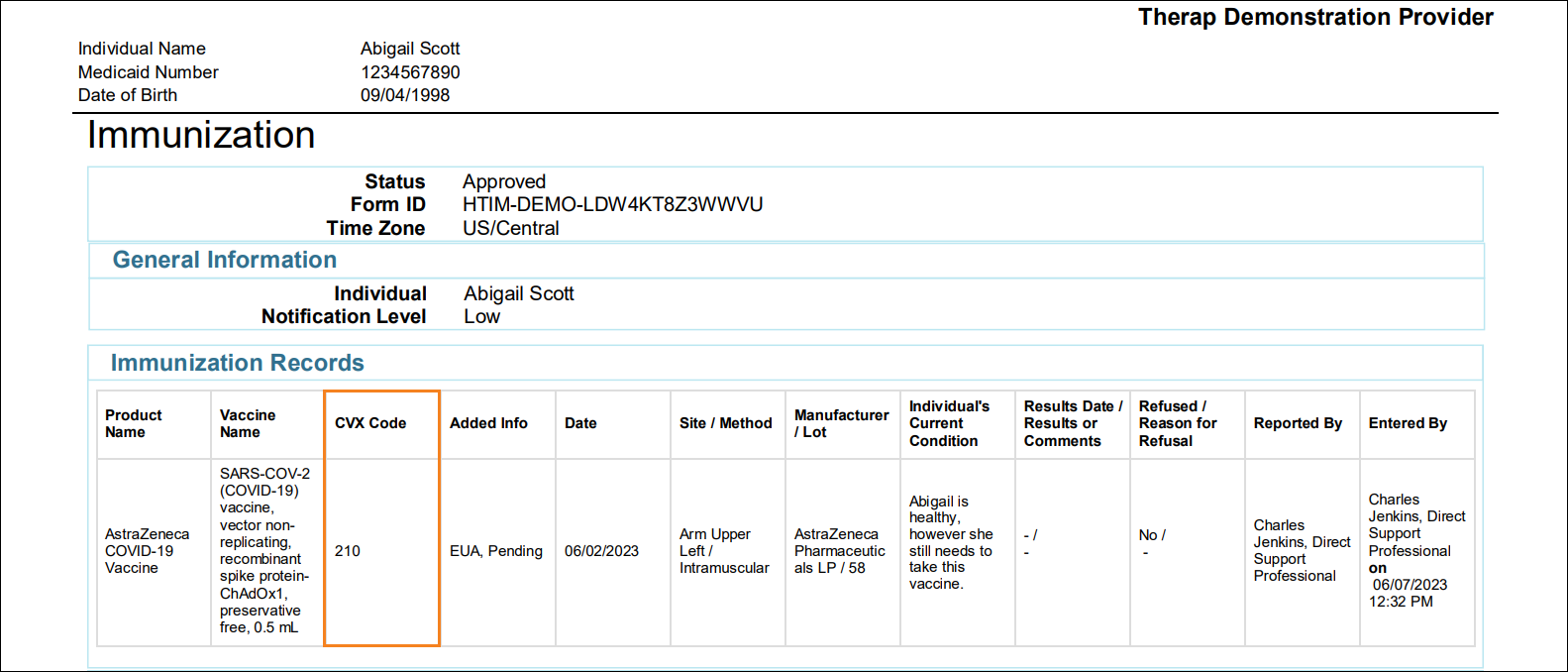
- A new column titled CVX Code has been added to the ‘Immunization Search’ results page and the exported Excel report.
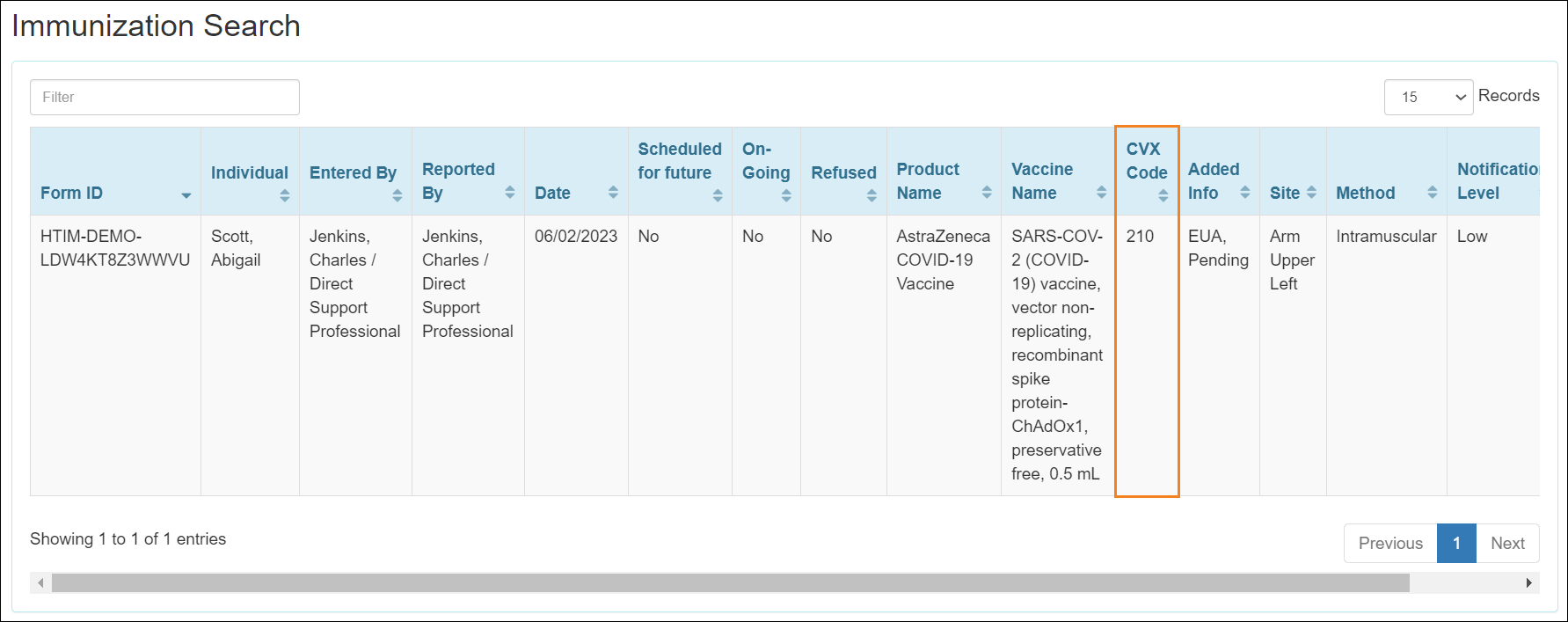
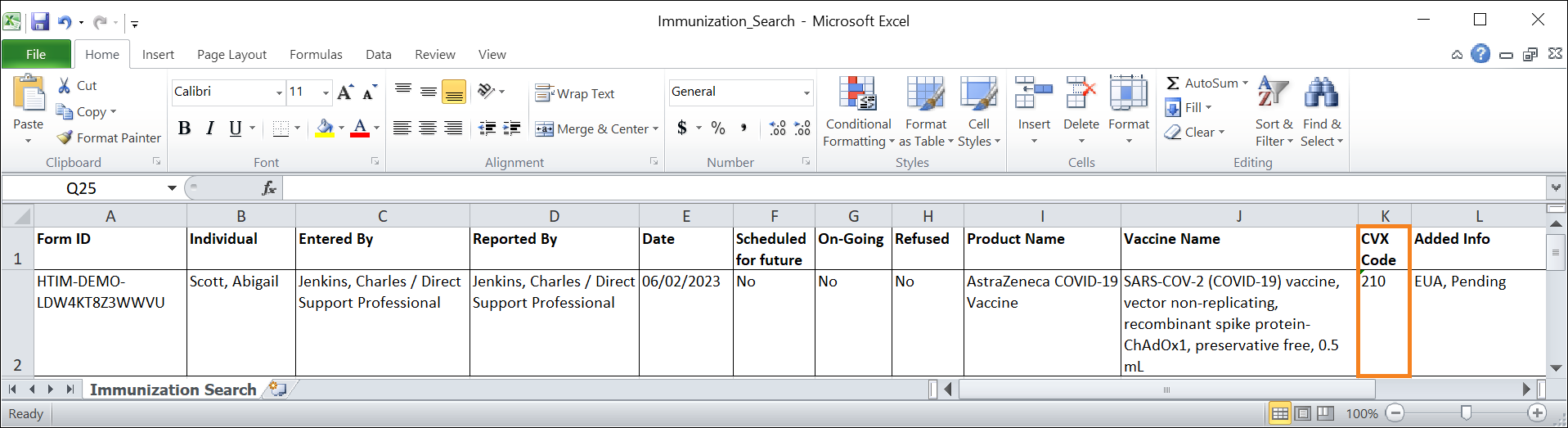
Individual Demographic Form (IDF)
[Back to Top]
|
The Default Individual Program option does not currently have any functionality. Functionalities and integrations will be added in future. |
- Users with the IDF Admin administrative role will now find a new Default Individual Program row in the ‘Care’ section of the Admin tab. Clicking on the Manage link on the row will allow users to assign Default Individual Programs to individuals.
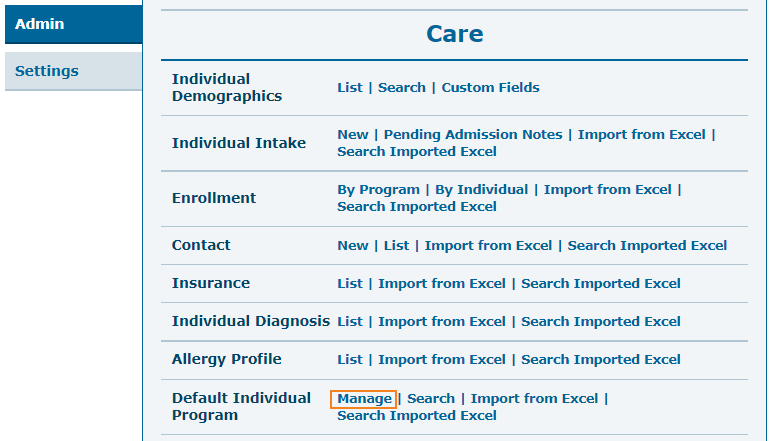
- After clicking on the Manage link, users will be taken to an ‘Individual Search’ page, displaying a list of individuals in the agency.
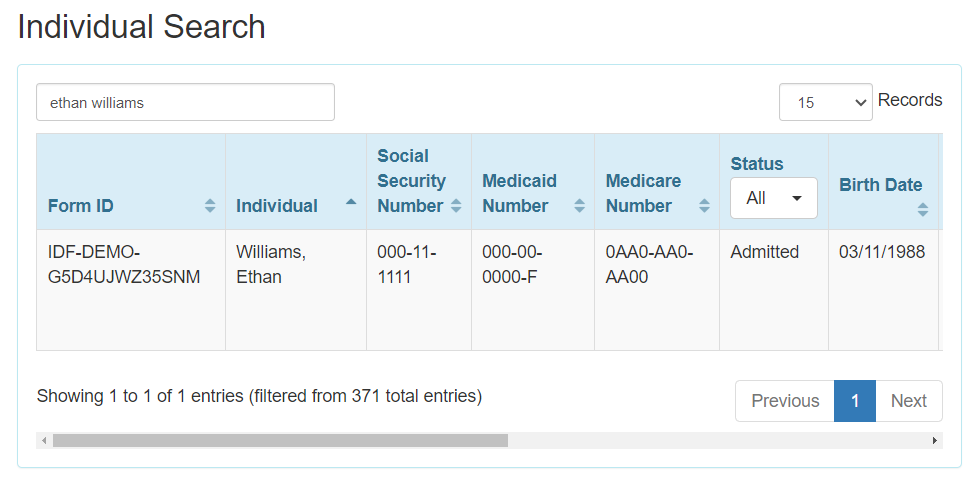
- Clicking on an individual on the ‘Individual Search’ page will take the user to the ‘Default Individual Program’ form. The list of programs that the individual is currently enrolled into will be available in the Program Name dropdown field. Selecting a program from this field and clicking on the Save button will assign the selected program as the Default Individual Program for the individual.
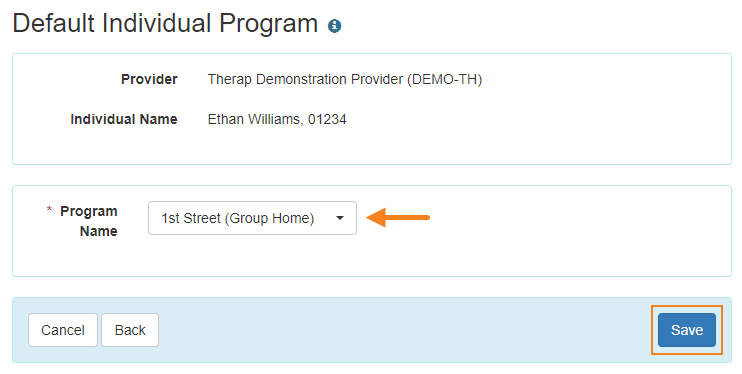
- Once a program has been assigned as the Default Individual Program for an individual, the assignment can be deleted and updated using the Delete and Edit buttons on the form, respectively. Only one Default Individual Program form can exist at a time for an individual, and deleted Default Individual Program assignments cannot be accessed later.
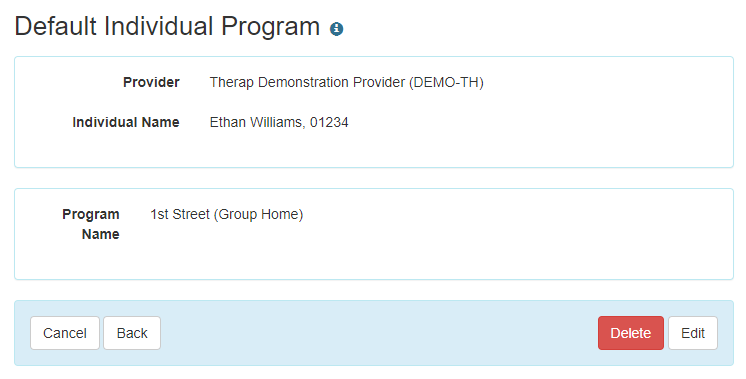
- Users will also be able to navigate to the ‘Default Individual Program’ form from the bottom of the Individual Demographic Form (IDF).
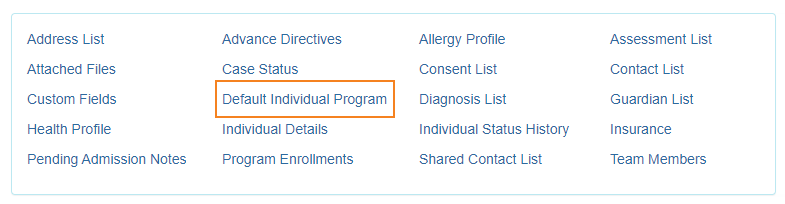
- Users will be able to search Default Individual Program assignments from the Search link for the Default Individual Program option on the Admin tab.
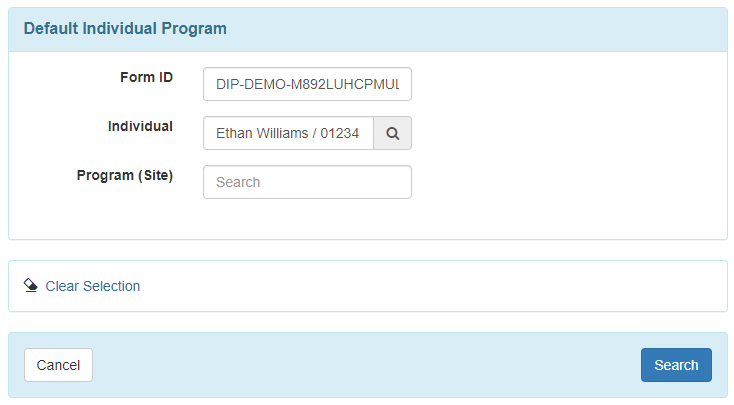
- Using the Import from Excel link for the Default Individual Program option on the Admin tab, users will be able to import multiple Default Individual Programs using a template Excel file.
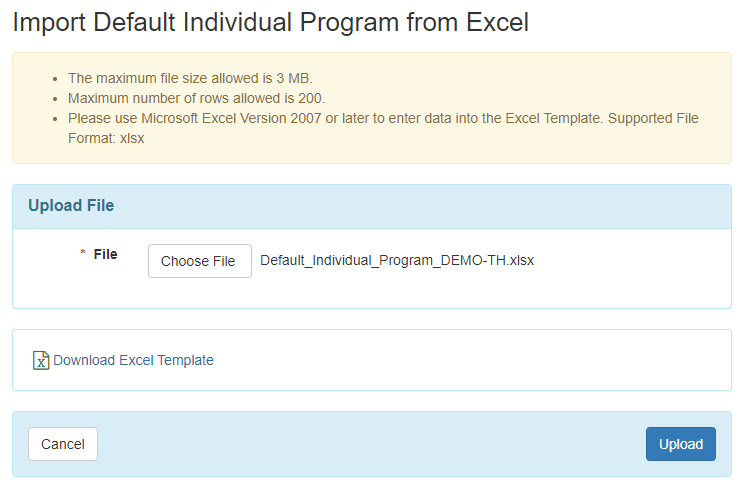
- Using the Search Imported Excel link for the Default Individual Program option on the Admin tab, users will be able to search for Excel files that were used to attempt both successful and unsuccessful Default Individual Program assignment imports.
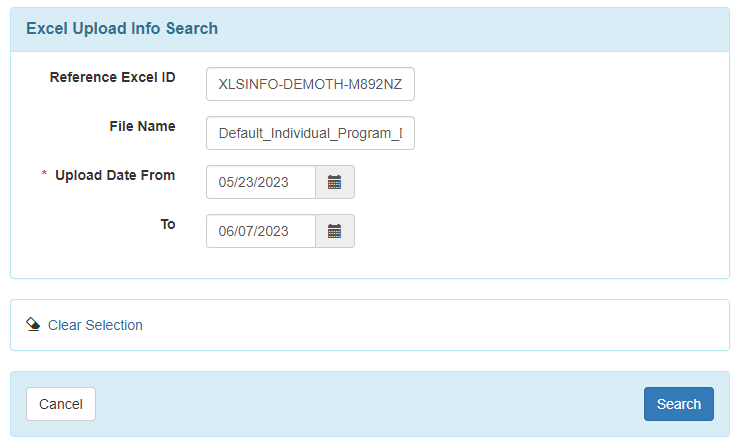
- The following new fields have been added on the IDF ‘Individual Details’ form:
- Secondary Oral Language
- Secondary Written Language
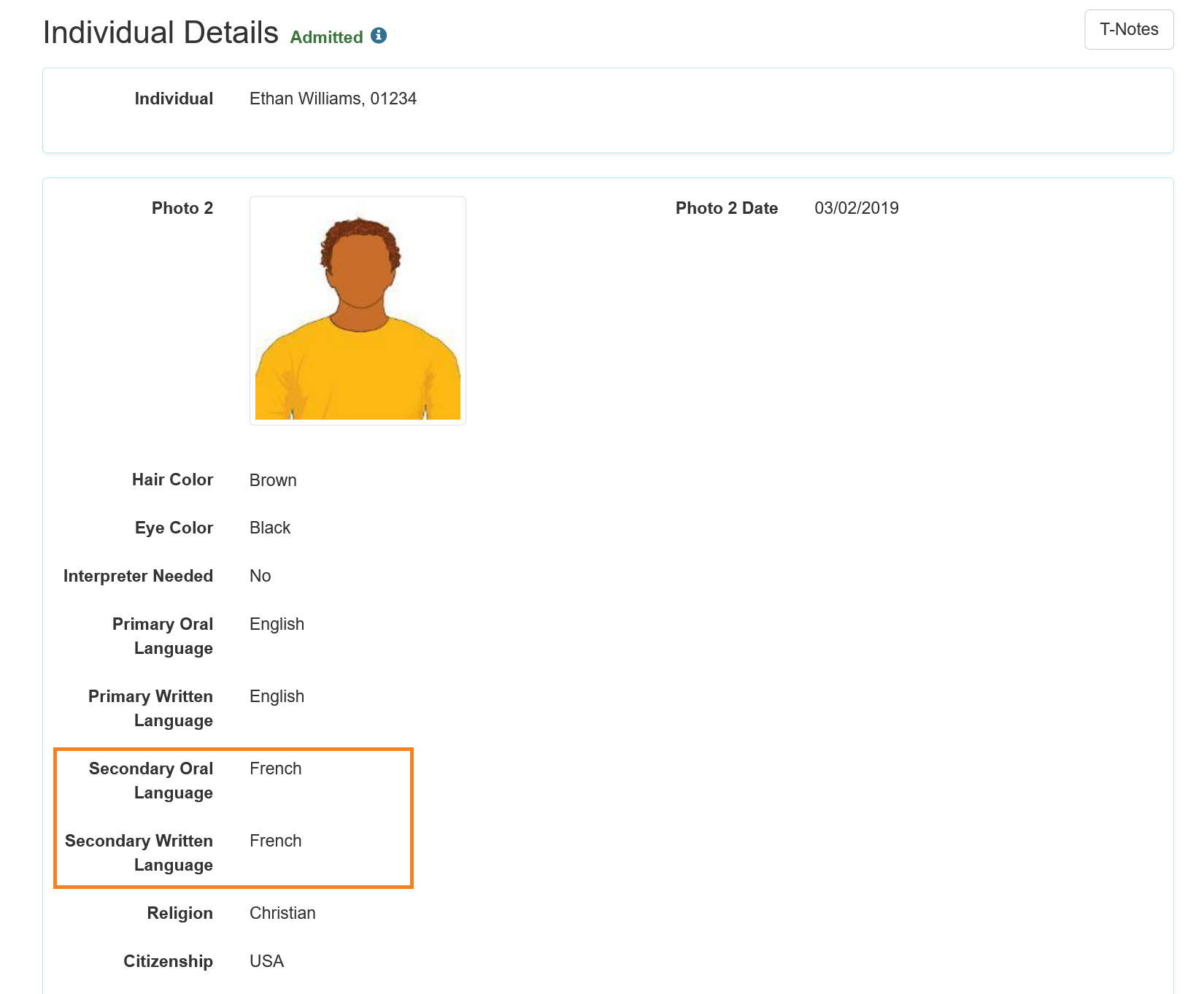
- Secondary Oral Language and Secondary Written Language fields are now displayed in the following locations:
- PDF exports accessed from the View PDFs link on the Individual Demographic Form (IDF), Individual Details form, and Individual Home Page.
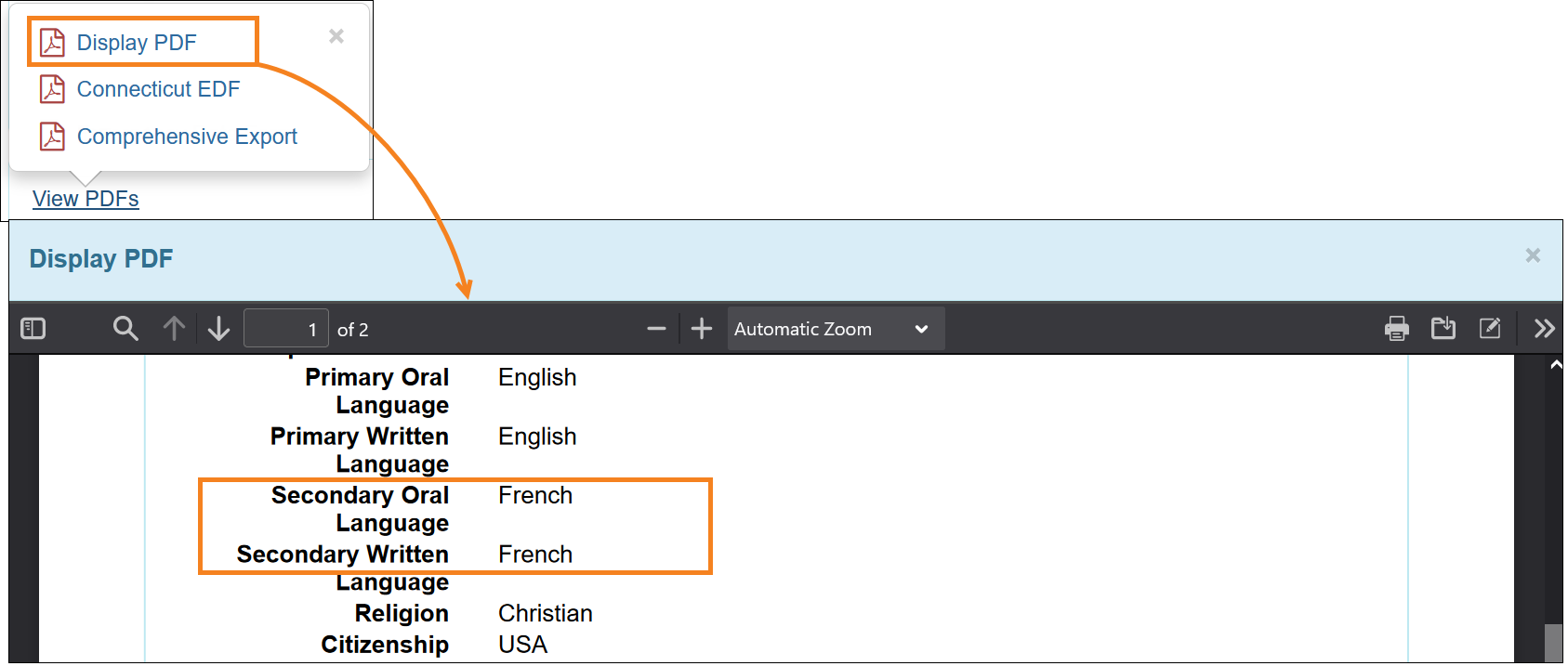
- The Excel Template from the ‘IDF Excel Import’ page.
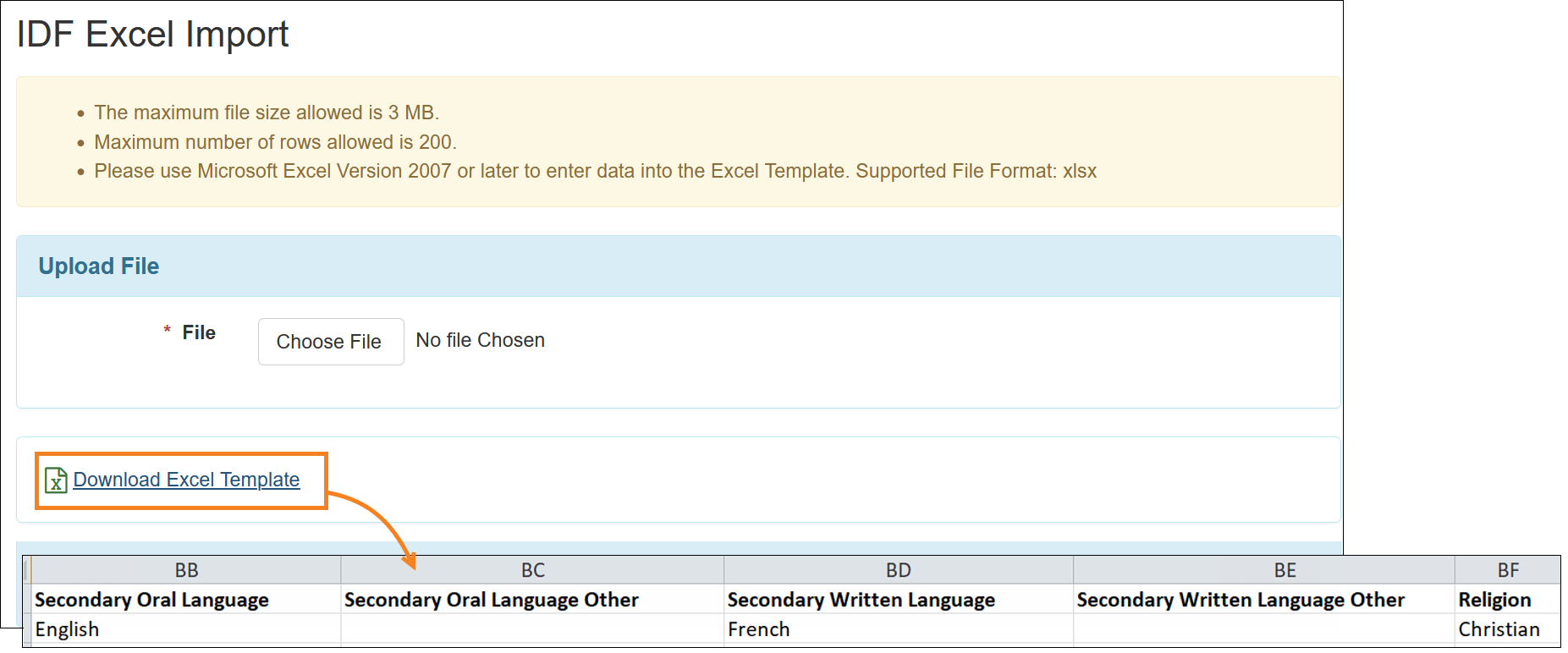
- Language and Ethnicity dropdown list in the ‘Identification Data’ section on the Profile tab of the Individual Home Page.
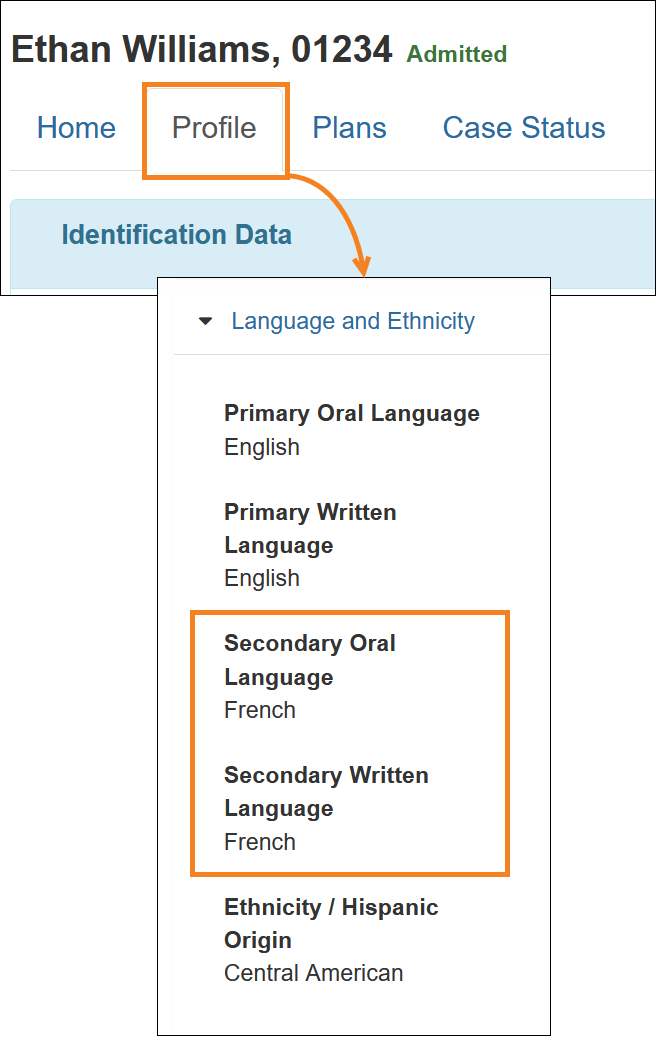
- Demographic Report.
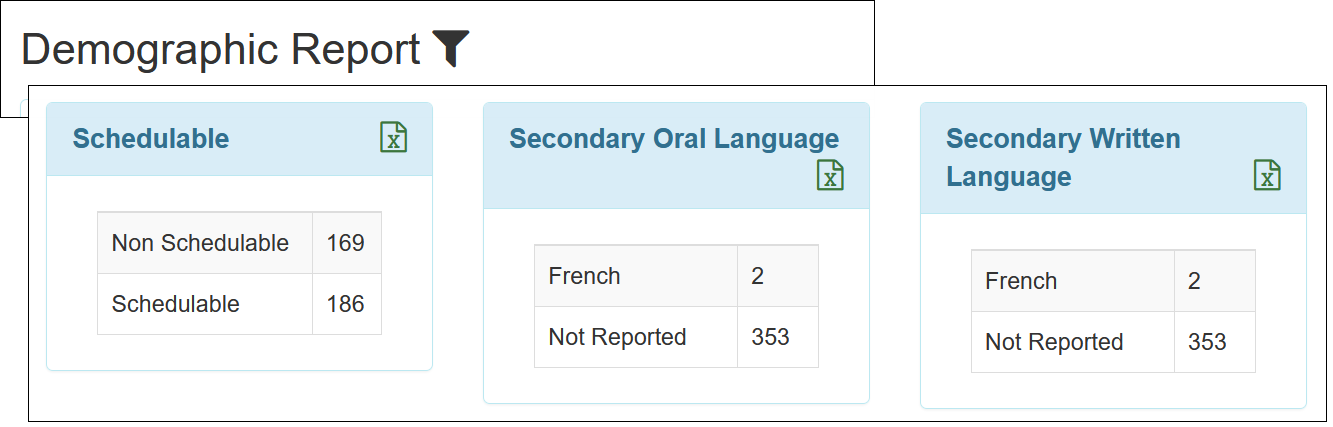
- When individuals are admitted into Linked Provider accounts via Referral or Quick Referral, the Secondary Oral Language and Secondary Written Language fields in the ‘Individual Details’ form on the Linked Provider IDF will now be populated from the corresponding fields in the ‘Individual Details’ form of the Oversight Provider IDF.
Individual Plan
[Back to Top]
- On the Plan Template, a new checkbox Enable Cost of Service Calculator will be available after selecting the Service Supports section.
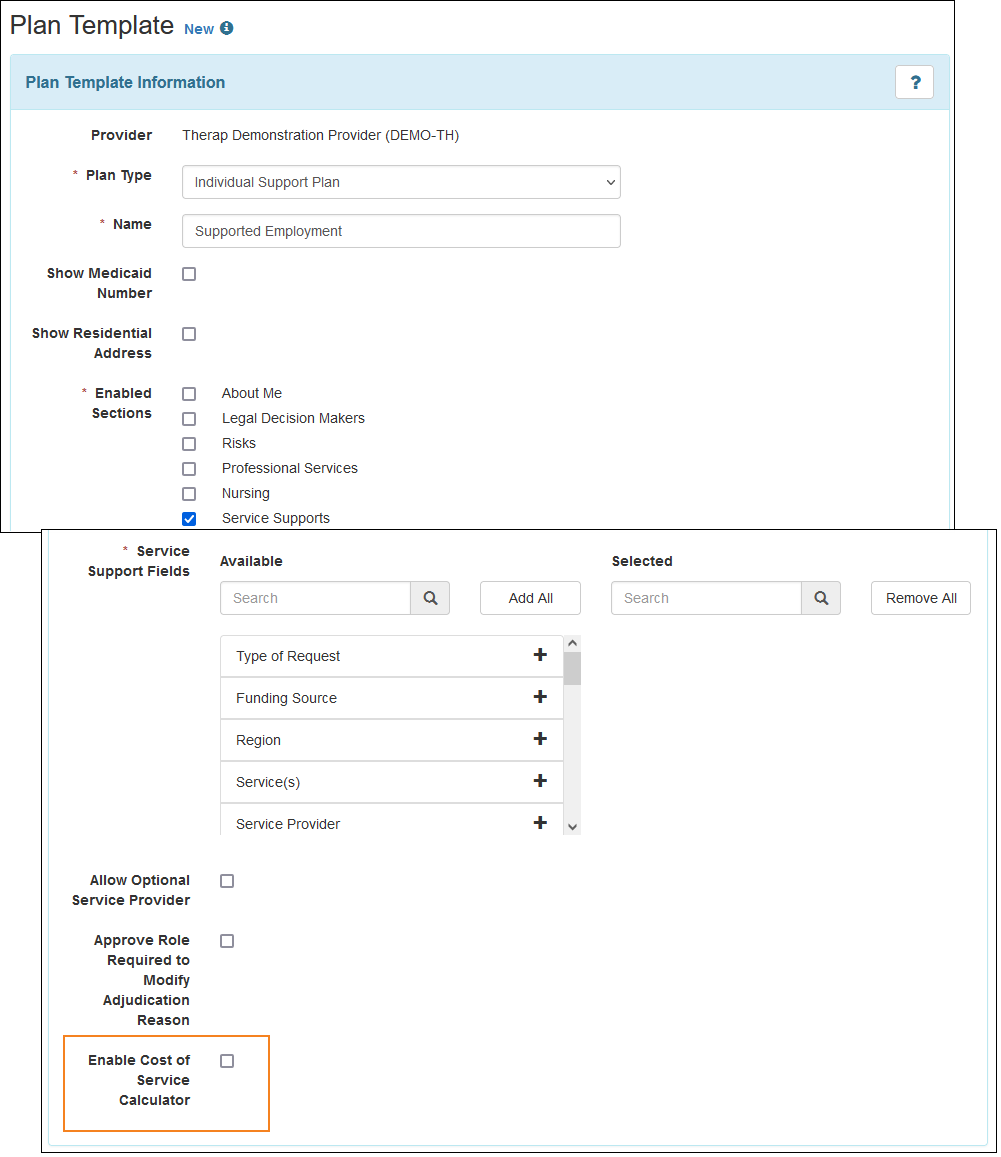
If the Enable Cost of Service Calculator checkbox is selected, then Service Date From, Service Date To, Service Amount, Frequency, and Rate options must be selected from the Service Support Fields list, otherwise an error message will be displayed.
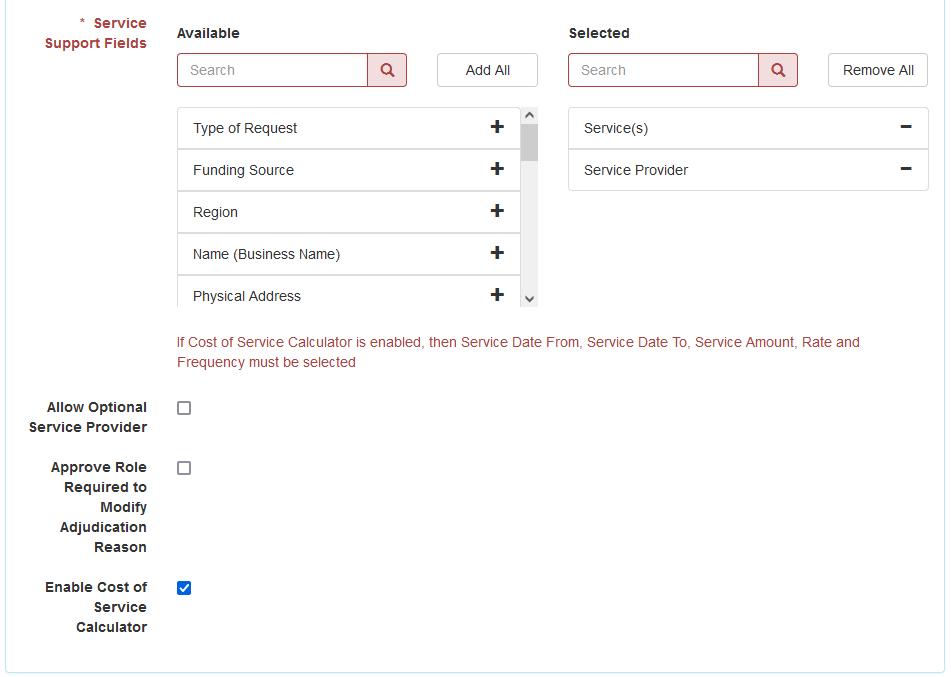
- A new option Service Amount has been added to the Service Support Fields list.
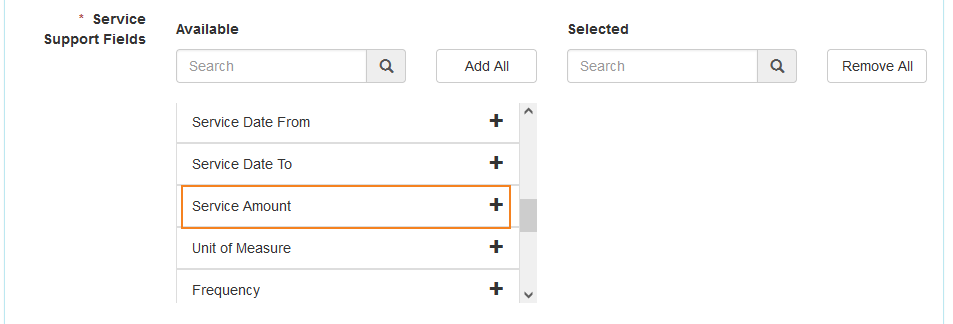
- If the Enable Cost of Service Calculator checkbox is selected in the Plan Template, then two new subsections, ‘Cost of Service Calculator’ and ‘Monthly Total Cost of Services’, will be available in the ‘Service Supports’ section of Individual Plans. These subsections will not be available in deleted Individual Plans and in PDFs and archived versions of Individual Plans.
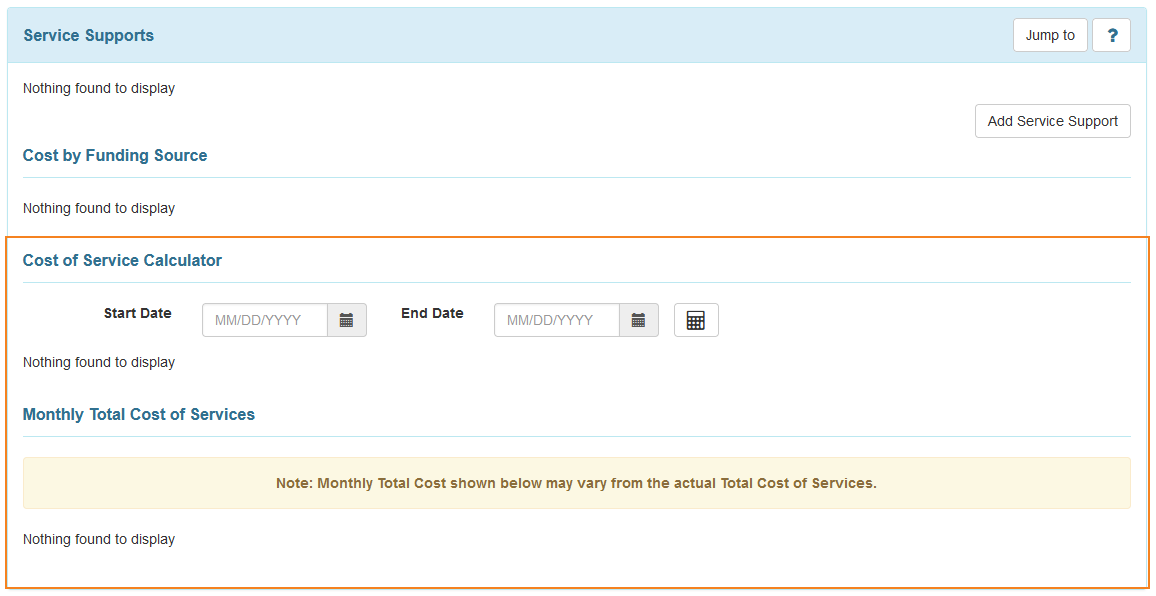
- The following changes have been made in the ‘Service Support’ page accessed from an Individual Plan:
- A new Service Amount field will be available if selected on the Plan Template.
- Unit of Measure and Frequency fields have been moved above the Total Units field.
- A new Calculate button will be available next to the Total Units field if the Enable Cost of Service Calculator checkbox is selected in the Plan Template.

- Entering information in the Service Date From, Service Date To, Service Amount, and Frequency fields and then clicking on the Calculate button will populate the total unit amount in the Total Units field based on the values of Service Date range, Service Amount field, and Frequency rules. This will only be applicable for the following options in the Frequency dropdown list: Daily, Weekly, Every other Week, Monthly, Yearly, One Time.
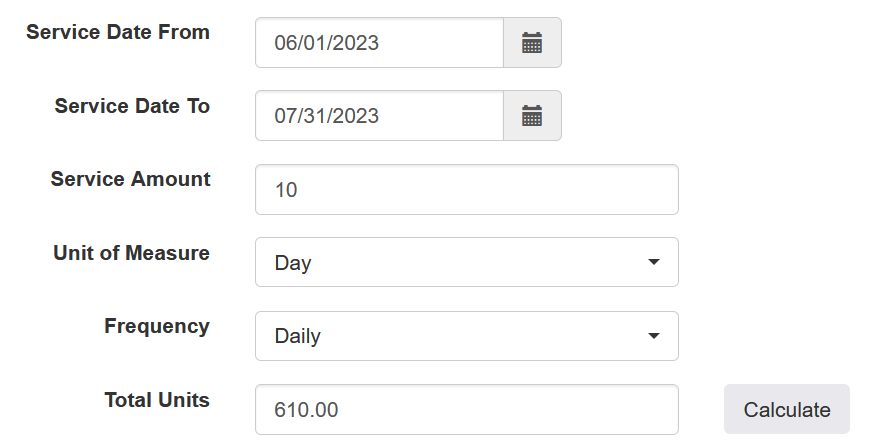
Keeping any of these fields blank and clicking on the Calculate button will show an error message.
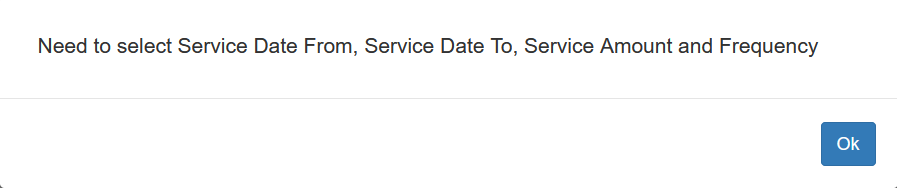
If the selected Service Date From is later than the Service Date To, then users will receive an error message after clicking on the Calculate button for the Total Units field.
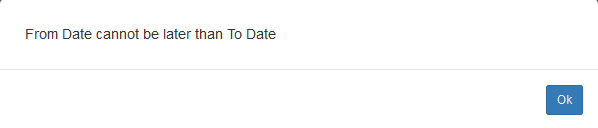
If users enter a value manually in the Total Units field that does not match the value calculated based on the Frequency rules, then an error message will be displayed.
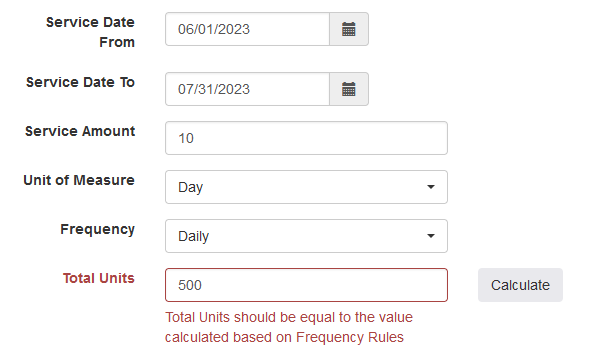
- The following changes have been made to the table in the ‘Service Supports’ section of the Individual Plan:
- A new Service Amount column will be available if selected on the Plan Template.
- Unit of Measure and Frequency columns have been moved before the Total Units column.
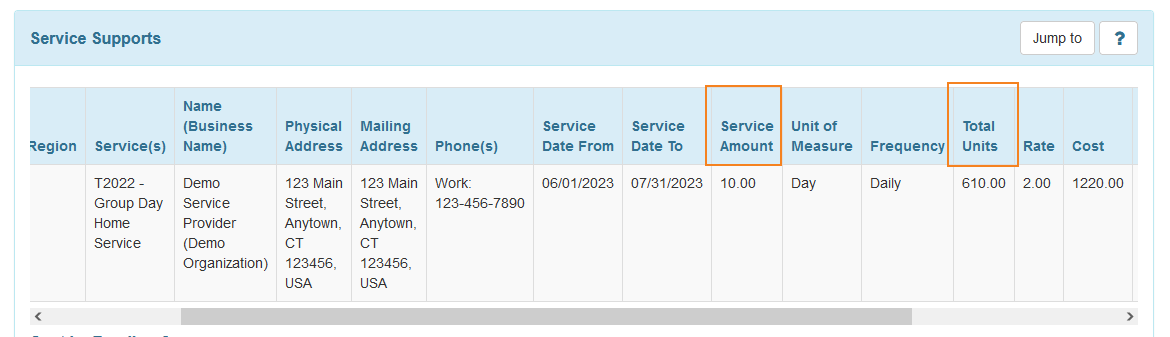
- Once a Service Support with valid data in Service Date From, Service Date To, Service Amount, Frequency, and Rate fields has been added, selecting a Start Date and an End Date in the ‘Cost of Service Calculator’ subsection and then clicking on the calculator icon will show the total cost in this subsection and the total monthly cost in the ‘Monthly Total Cost of Services’ subsection. The calculation will be done for the overlapping date range between the Service Support and the ‘Cost of Service Calculator’ subsection.
The Count of Frequency is calculated based on the values of Service Date range and Frequency rules. The Total Cost is calculated by multiplying Service Amount, Rate, and Count of Frequency for the selected date range. The values in the Monthly Total column are calculated in the same manner for each month covered during the selected date range.
If Weekly or Every other Week is selected as the Frequency and the selected date range covers a fraction of weeks, then the Monthly Total will be calculated by rounding up. If Yearly or One Time is selected as the Frequency and the Service Date range spans multiple months, then the cost will be added to all the months in the Monthly Total column.
If Start Date and End Date are entered in the Individual Plan and then the Individual Plan is saved, the dates will be populated in the Start Date and the End Date fields of the ‘Cost of Service Calculator’ subsection.
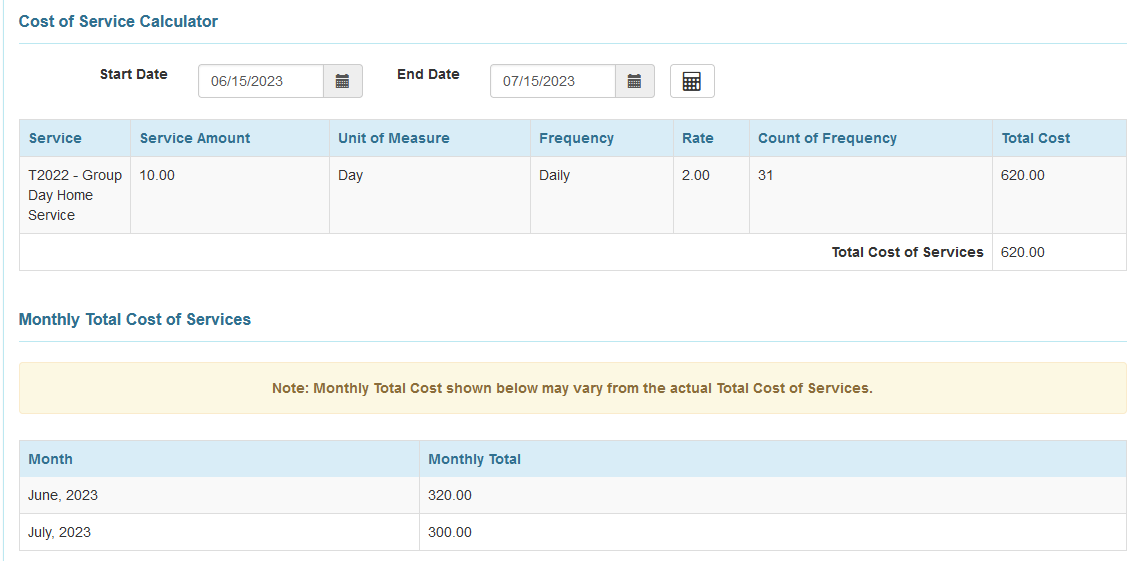
Users will receive error messages if a valid date range has not been selected for Start Date and End Date fields in the ‘Cost of Service Calculator’ subsection.
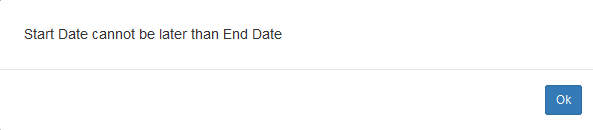
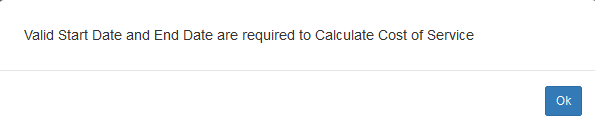
- If the Approve Role Required to Modify Adjudication Reason checkbox is selected in the Plan Template, then an additional Status dropdown field and a Status column will be available in the ‘Cost of Service Calculator’ subsection listing the status of the Service Supports.
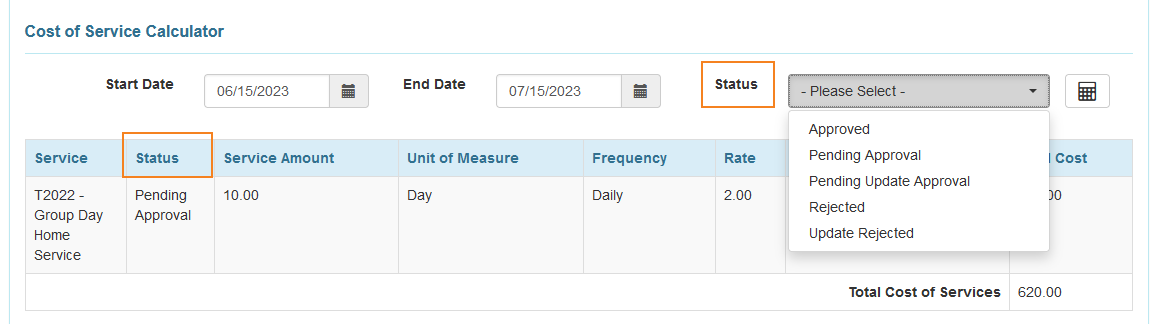
- Users will no longer be able to acknowledge the same version of an Approved Individual Plan more than once. Once a user has acknowledged an Individual Plan, the Acknowledge button will no longer appear for the user until the Individual Plan is updated.

- The Acknowledge event for Individual Plans has been added in the Notification Profile. Users assigned with the ISP Plan Approve role or the ISP Plan Update role in their Super Role will be able to configure their Notification Profile to receive notifications via their selected media, when an Individual Plan of an individual in their caseload has been acknowledged.
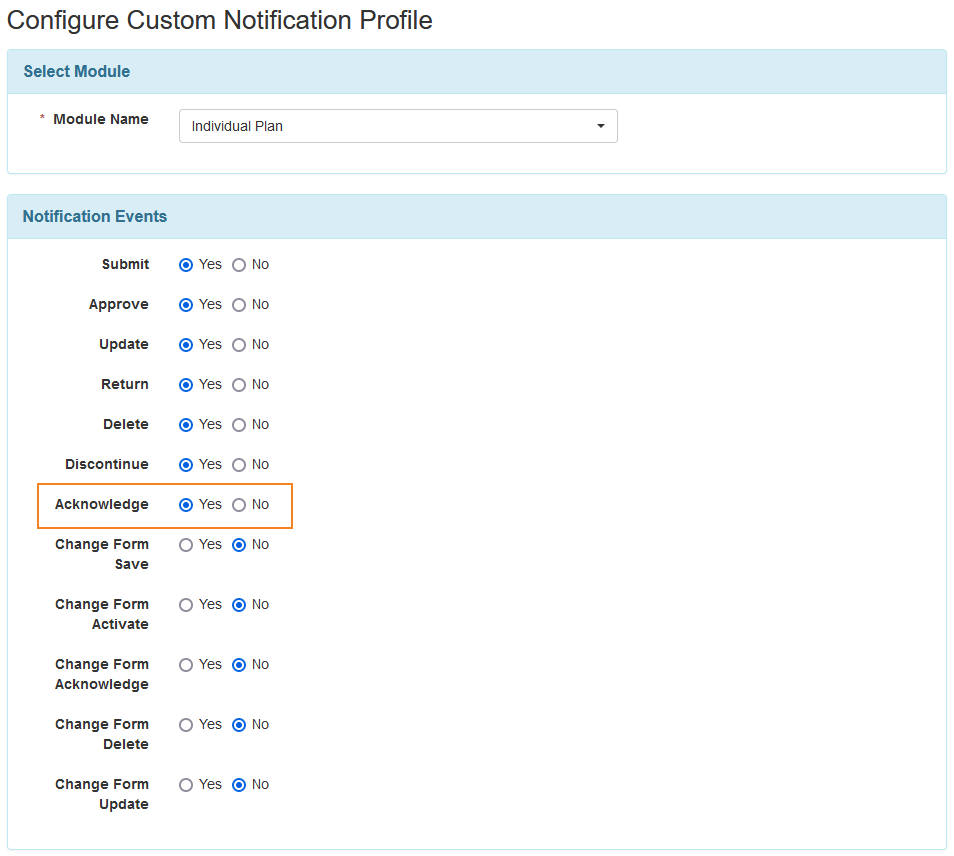
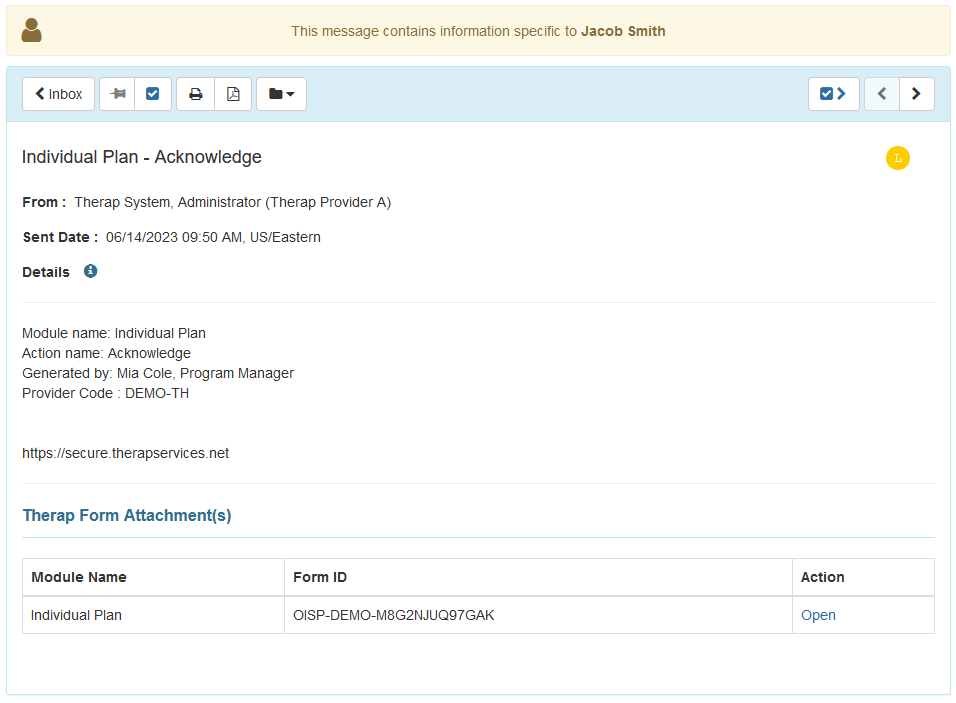
Level of Care
[Back to Top]
- The Oversight Approval Required field has been removed from the ‘Approved for ICF/IID Level of Care of type’ section of the Level of Care forms. This field has also been removed from the Archive and PDF of the corresponding forms.
- The Level of Care Approve caseload-based role will only be available under the ‘Level of Care’ section in the Super Role for the users in oversight providers.
- The Level of Care Approve caseload-based role has been removed from the Super Roles of all users in regular and case management providers along with its respective functionality.
- For regular and case management providers, users assigned with the Level of Care Update caseload-based role will no longer be able to update or delete the Level of Care forms in ‘Approved’ status, and will only be able to update the respective forms in ‘Pending Approval’ status.
Medication Administration Record (MAR)
[Back to Top]
- Users will now be able to update MAR forms for the previous 6 months from the current month.
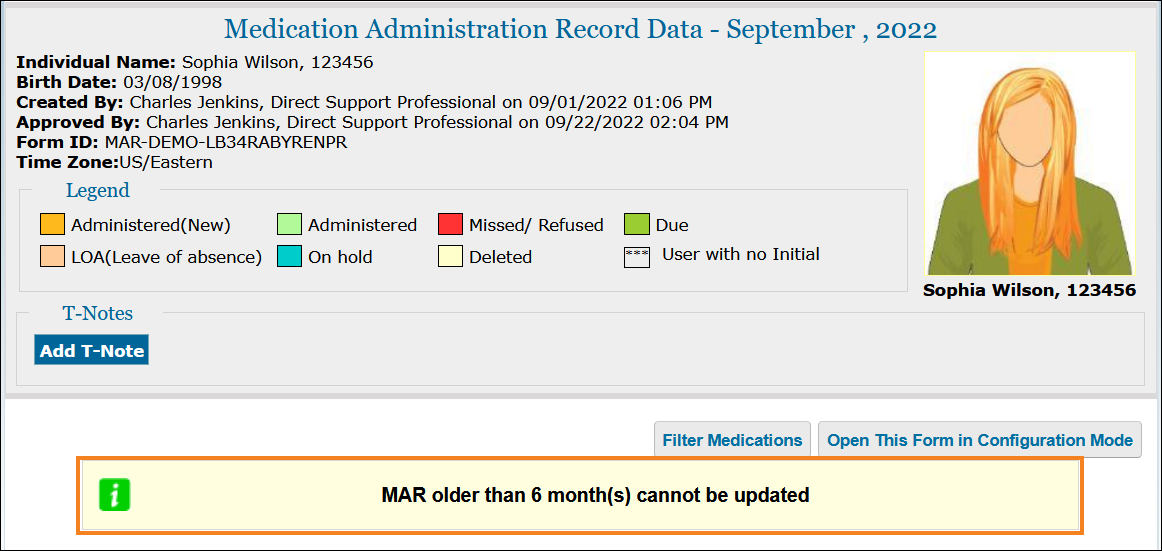
Medication History
[Back to Top]
- Users will now be able to enter up to 120 characters in the Medication Name field of the Medication History form.
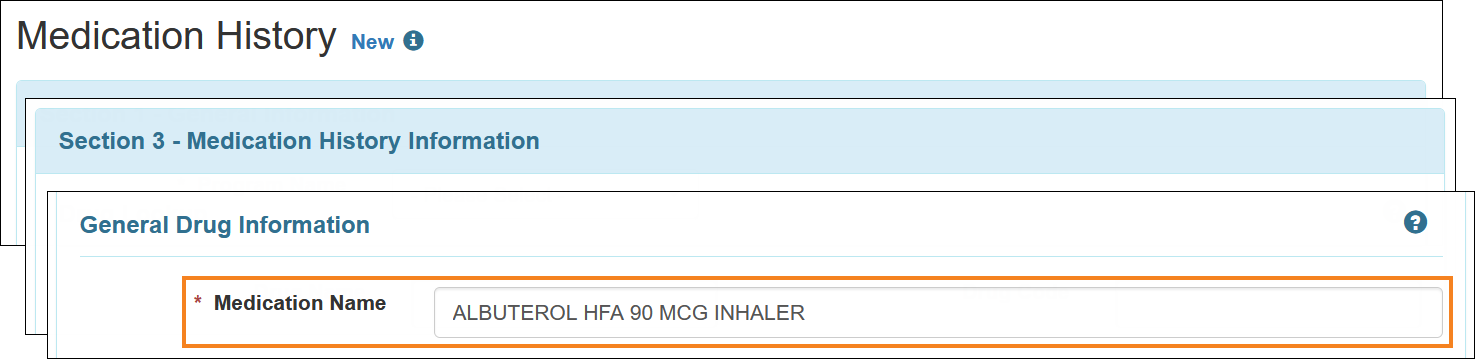
- Users will be able to import medications using the Medication History Excel Import sample file, entering a Medication Name with up to 120 characters.
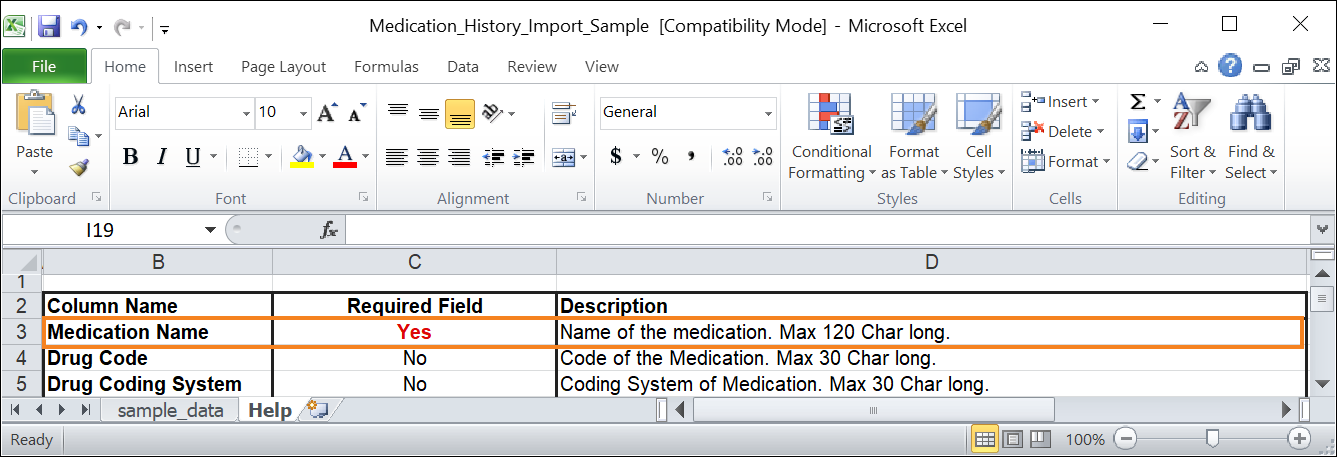
- Users will receive an error message if the maximum characters for the Medication Name field exceeds 120.
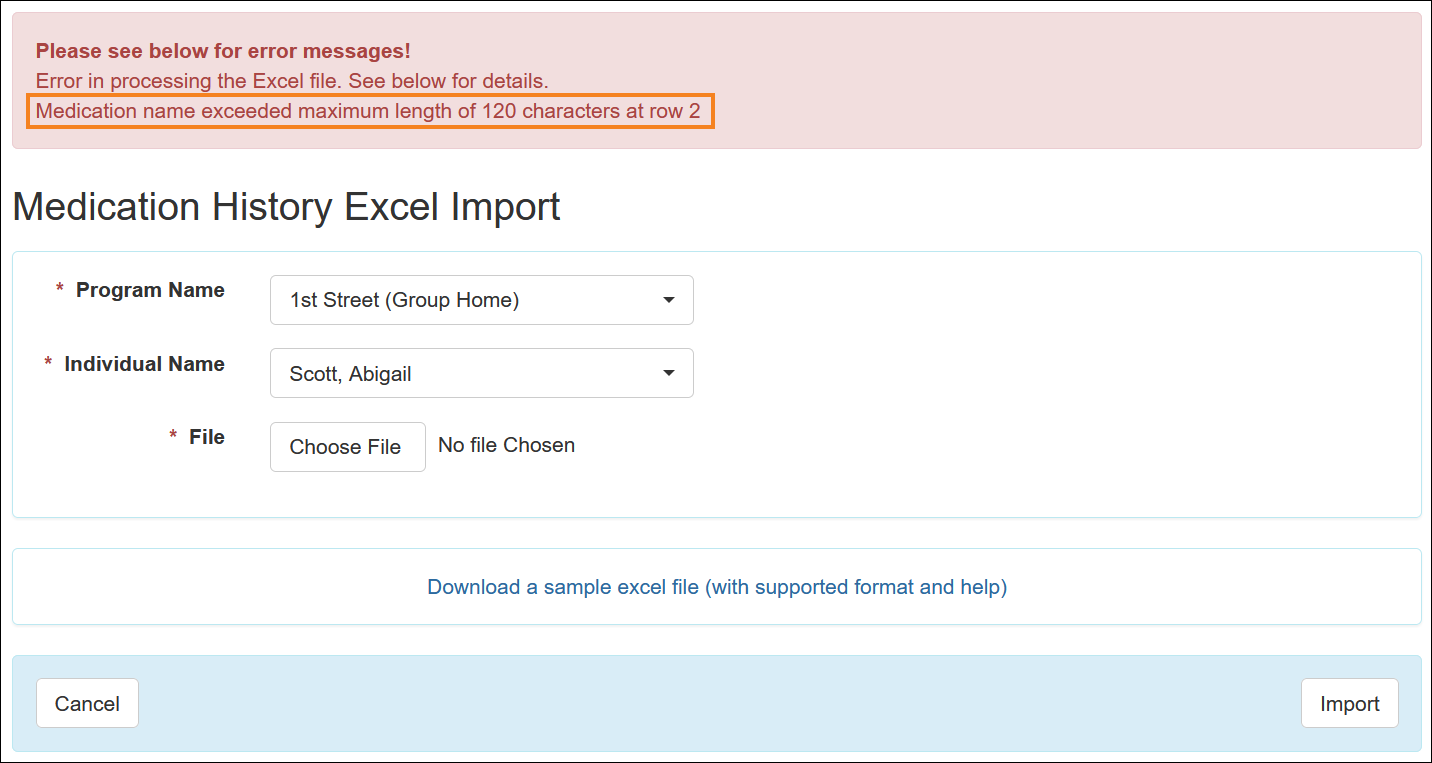
Scheduling
[Back to Top]
- Two new fields titled Disable Verification Validation and Enable Verification for Scheduler Edited Slot have been added to the ‘Schedule/EVV Provider Preference’ page accessed from the ‘Scheduling’ section of the Admin tab. Selecting the Disable Verification Validation field will allow staff members assigned to Schedule Slots to collect signature or voice verification from the mobile app even after 15 minutes from the Check-Out time. Selecting the Enable Verification for Scheduler Edited Slot field will allow staff members assigned to Schedule Slots to collect signature or voice verification from the mobile app for Schedule Slots that have been manually edited.