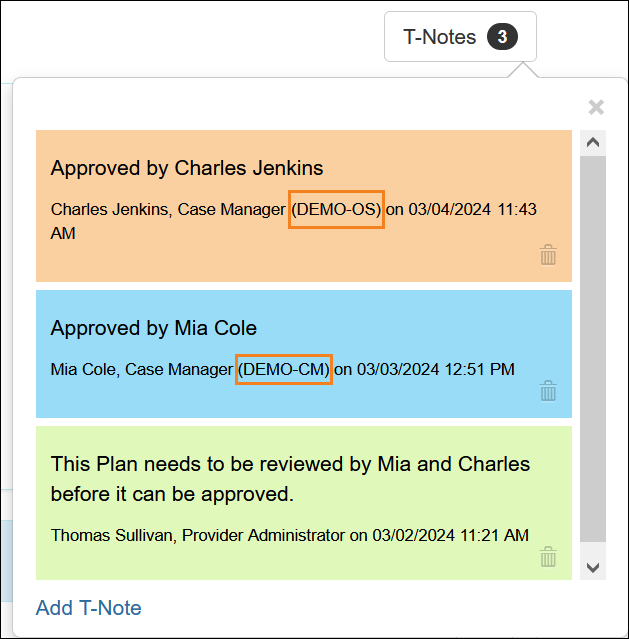Therap for Canada 2024.4.0 Released!
| Release Date: 3/11/2024 |
- Case Note
- Consultation Form
- Individual Demographic Form (IDF)
- ISP Program
- ISP Data
- Location Library
- Notification
- Provider Custom Message
- Service Directory
- T-Notes
Case Note
[Back to Top]- A new agency wide and administrative role titled Case Note Agency Dashboard has been added in the 'Module Roles' section of the 'User Privilege' pages. Users assigned with this role will be able to access the Case Note Dashboard for all individuals in the agency by clicking on the new Dashboard link next to the new Case Note option on the Admin tab. Oversight and Case Management providers will be able to access the dashboard of linked providers.

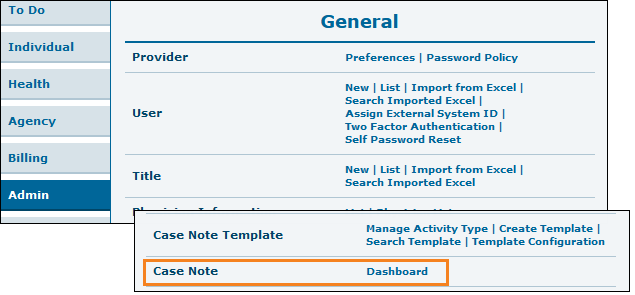
Oversight users will see the Case Note Dashboard link in the ‘Agency Reports’ section of their dashboard.
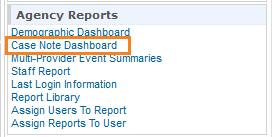
- A new caseload-based role titled Case Note Dashboard has been added in the 'Case Note' section of the 'Super Role' and 'Shareable Super Role' pages. Users assigned with this role will be able to access the Case Note Dashboard for the individuals in their caseloads by clicking on the new Dashboard link next to the Case Note option on the Individual tab. Oversight and Case Management providers will be able to access the dashboard of linked providers.
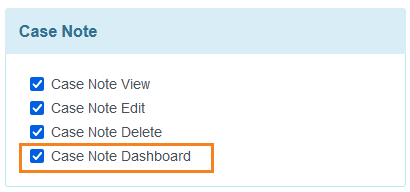

Oversight users will see the Dashboard link in the ‘Case Note’ section of their dashboard.
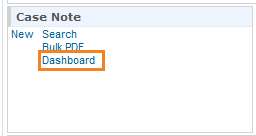
- Clicking on the Dashboard link will open the 'Case Note Dashboard' page where the Service Date From and Service Date To fields are required to be selected to generate the dashboard. The date range can be selected for a maximum of 1 month. The Service Date To cannot be a future date.
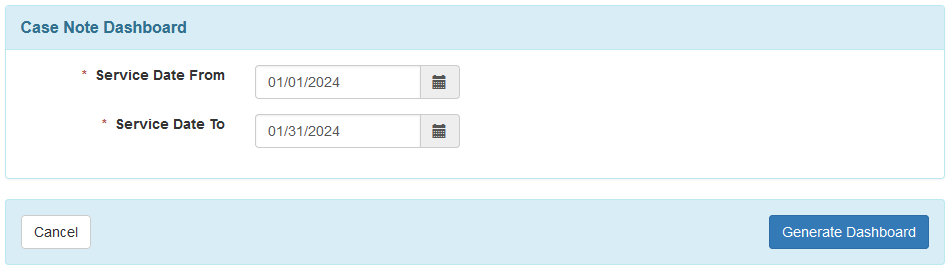
Oversight users assigned with the Case Note Agency Dashboard administrative role will have an additional Provider dropdown field to select the oversight provider or a linked provider.
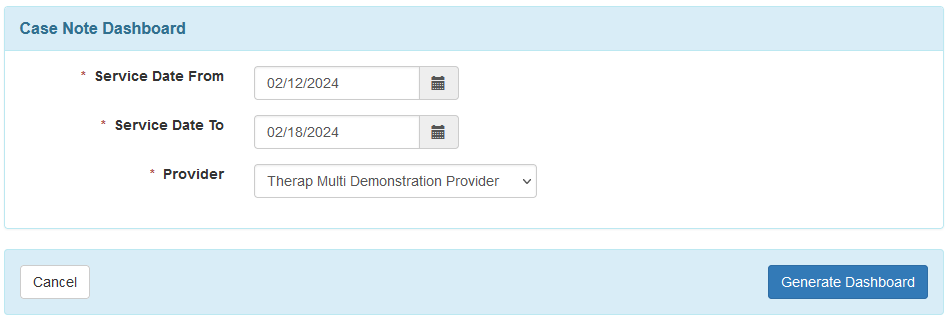
- On the Case Note Dashboard, the Time Zone field will show the provider's time zone. Clicking on the filter icon will open a 'Filter Dashboard' pop-up window with Criteria and Case Note Template dropdown fields. The Criteria field will include the following options:
- Activity Type
- Billable
- Face to Face by Individual
- Face to Face Total
- Individual with Case Note
- Individual with Time Overlapping Case Note
- Individual without Case Note
- Location
- Program (Site)
- Service Provider
- Status
- Template
The Case Note Template field will show the Case Note Templates for which data is available in the dashboard. Users will be able select multiple options from each dropdown field to filter the dashboard.
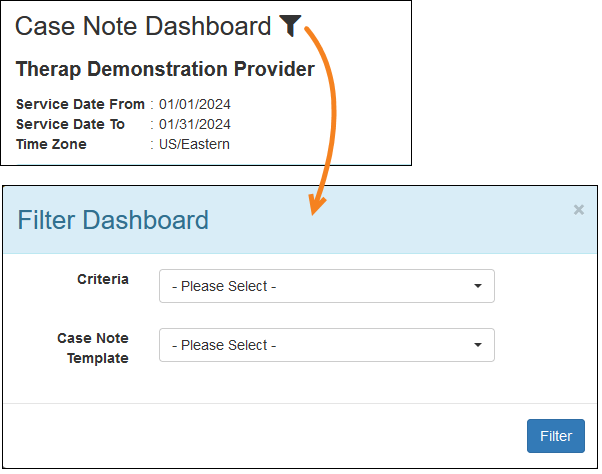
- The following sections will be available on the Case Note Dashboard:
- Activity Type
- Billable
- Face to Face by Individual
- Face to Face Total
- Individual with Case Note
- Individual with Time Overlapping Case Note
- Individual without Case Note
- Location
- Program (Site)
- Service Provider
- Status
- Template
The 'Face to Face by Individual' section will show individuals of all status except Deleted. The 'Face to Face Total' and the 'Individual without Case Note' sections will show individuals of all status except Deleted, and any individuals who had Case Notes created before being deleted. The 'Individual with Time Overlapping Case Note' section will show only submitted Case Notes. Clicking on the Excel icon in the top right corner of each section will export that specific list as an Excel report.
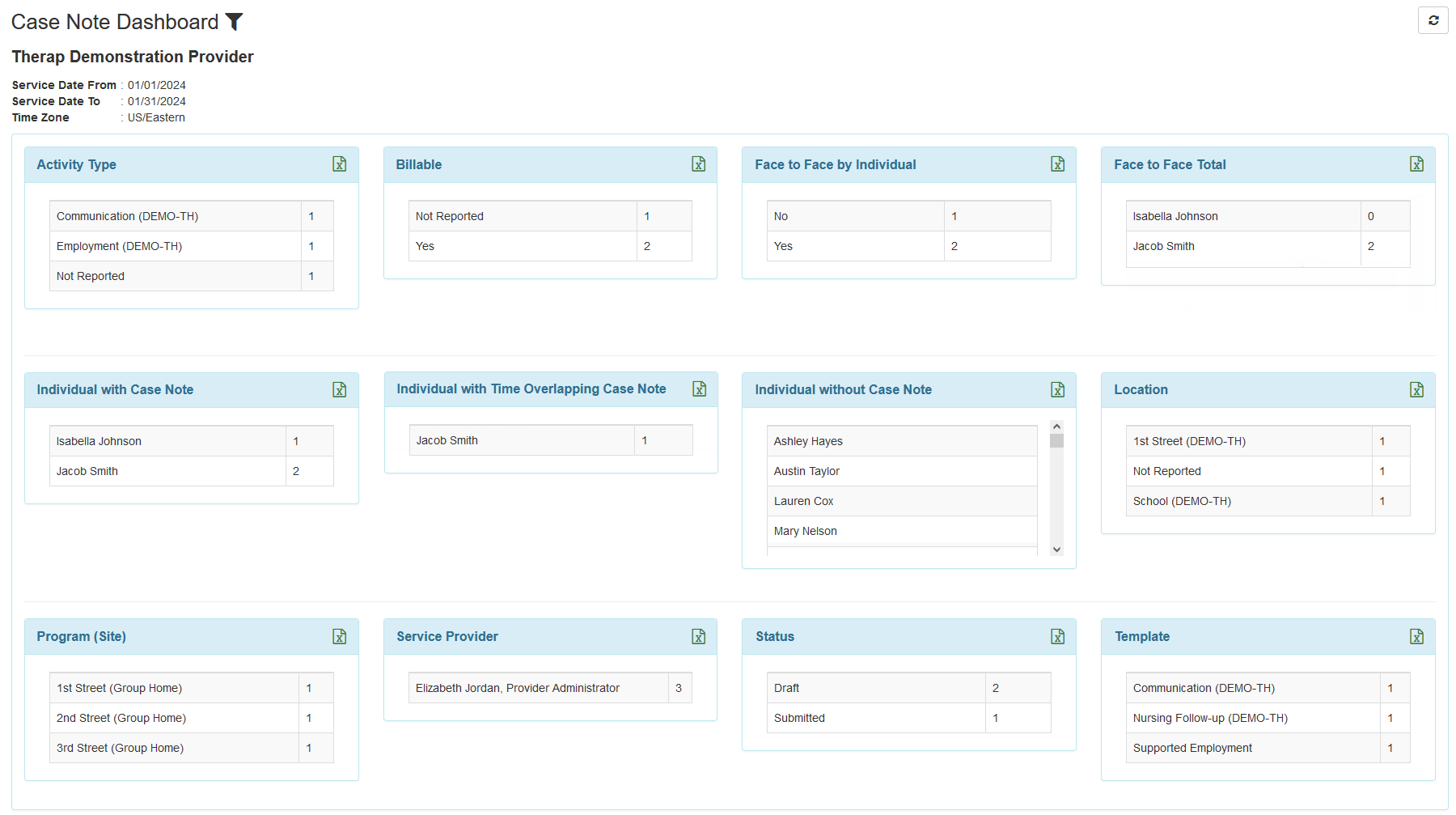
- Clicking on a row of a section will show the corresponding Case Note details in a pop-up window. The list can be exported by clicking on the Export to Excel link.
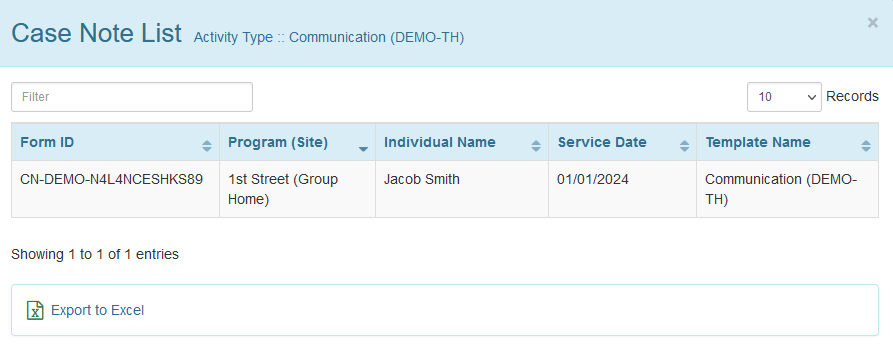
Consultation Form
[Back to Top]- If an agency has an Approved Provider Custom Message of Consultation Form type, then it will be displayed in the generated PDFs of the Consultation Form.
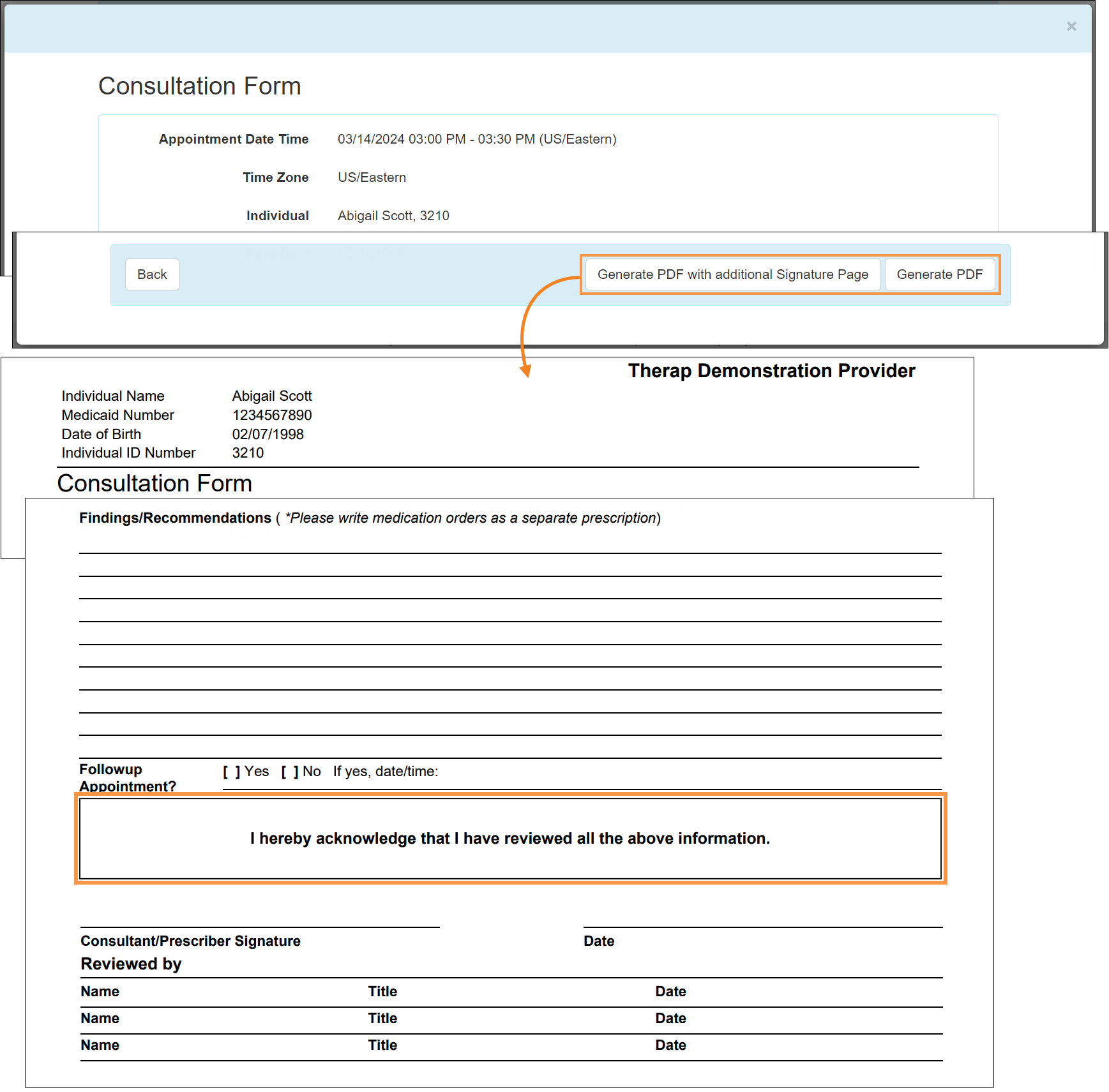
Individual Demographic Form (IDF)
[Back to Top]- The following validation message will be displayed if the Assessment Score’s Expiration Date is earlier than its Effective Date: Expiration Date cannot be earlier than Effective Date.
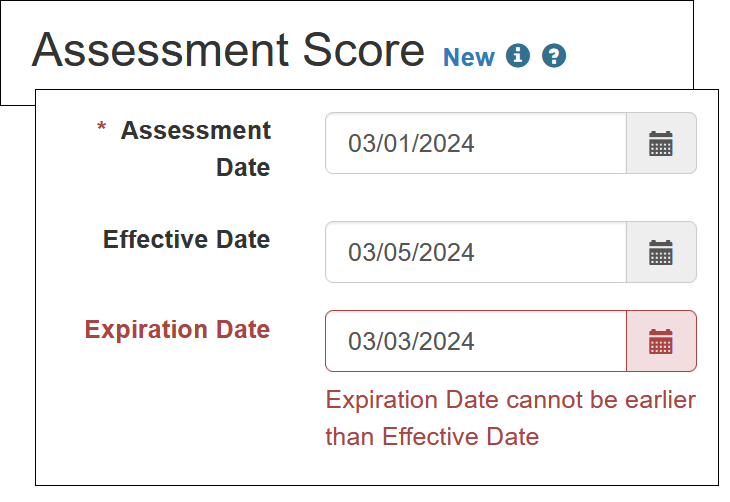
ISP Data
[Back to Top]- The Location text field of the ISP Data Collection forms has been converted into a dropdown field. The options selected in the ISP Data Location field of the corresponding ISP Program will be available in this dropdown list.
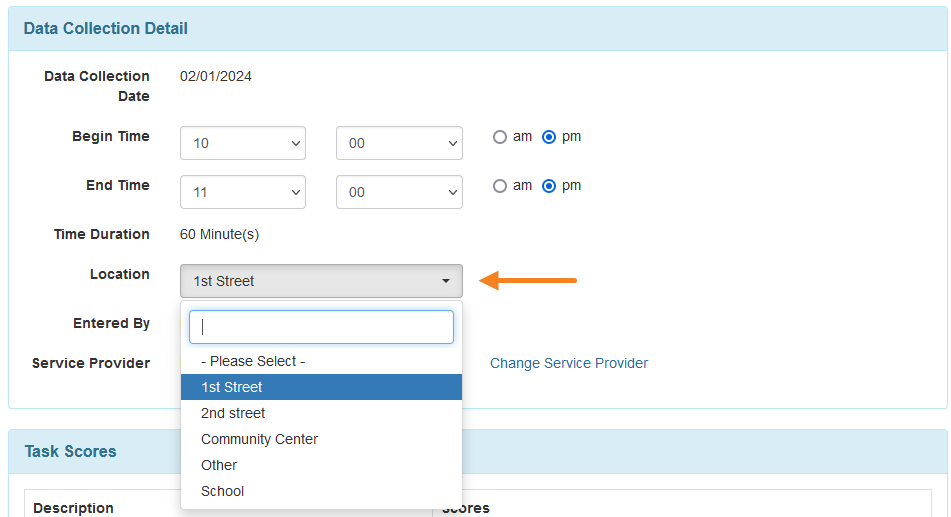
- If the 'Required' or the 'Required, if there is at least one reportable score' is selected in the Location for data collection field of the corresponding ISP Program, then users will receive an error message if they try to submit or update ISP Data without selecting a Location.
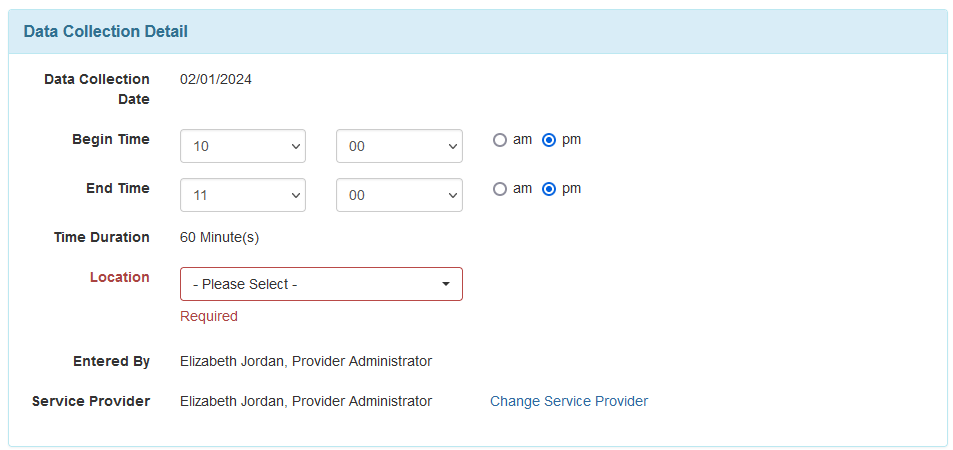
- If the 'Other' option is selected in the Location dropdown field, then an Other Location text field will be available, where users will be able to type the location. The text entered in the Location of the ISP Data Collection forms created before this release will be displayed in the Other Location field after the release.
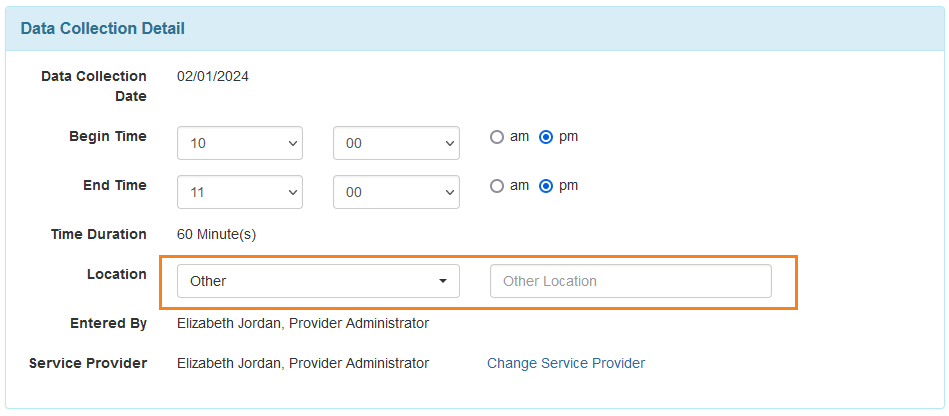
- If ‘Required’ option is selected for the Location for data collection field and only the ‘Other’ option is ‘selected for the ISP Data Location field in an ISP Program, then the ‘Other’ option will be automatically selected in the Location field of the corresponding ISP Data Collection forms.
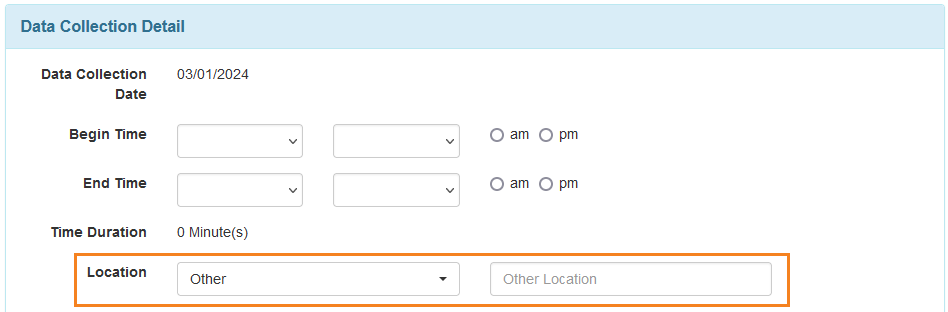
- The Archival Date and the Archived By fields have been removed from archived ISP Data Collection forms.
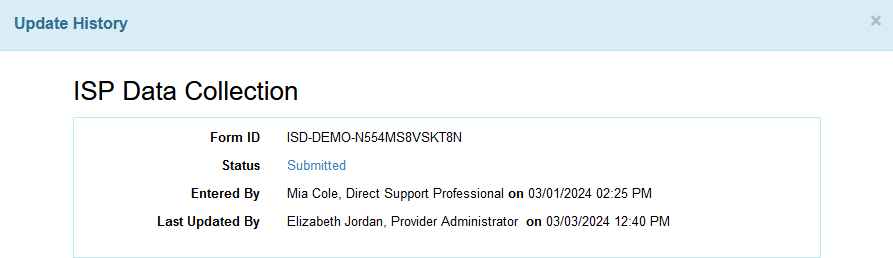
Location Library
[Back to Top]- A new Deactivate button has been added on the Active Place forms in the Location Library.
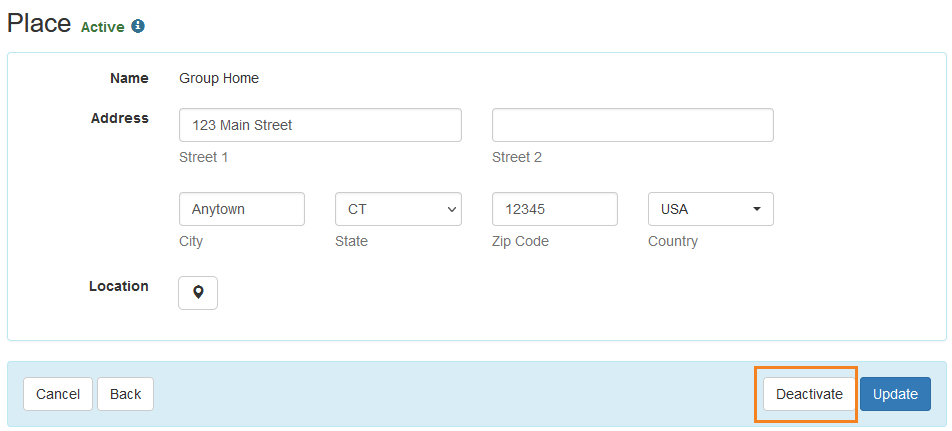
Clicking on the Deactivate button will show a message asking users to confirm the deactivation. Users will only be able to deactivate Places created in their own provider, including the ‘Other’ location created by Therap. Linked providers cannot deactivate Places created by oversight providers.
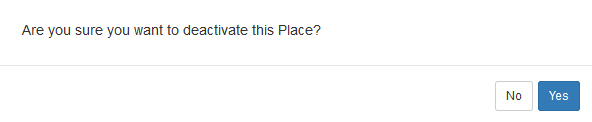
- A new Activate button has been added on the Inactive Place forms in the Location Library using which users will be able to reactivate an Inactive Place.
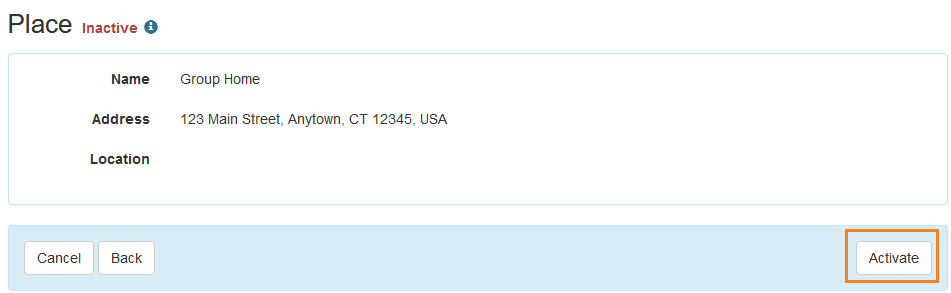
Clicking on the Activate button will show a message asking users to confirm the activation. Users will only be able to activate Places created in their own provider, including the ‘Other’ location created by Therap if they deactivated it. Linked providers cannot activate Places created by oversight providers.
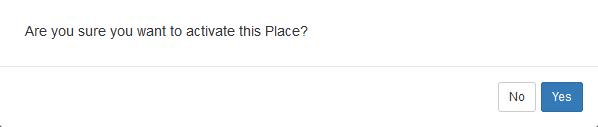
- The Inactive Places will not be available in the Location dropdown lists when creating Case Note Templates, ISP Program Templates, and ISP Programs.
The forms where the Inactive Places were added before the deactivation will not be affected. Users will be able to select the Inactive Places in Case Notes and ISP Data Collection forms, if the Places were added to the corresponding Case Note Templates and the ISP Programs, respectively.
If users copy an ISP Program or ISP Program Template with an Inactive Place, or apply an ISP Program Template with an Inactive Place to an individual, then the Inactive Place will not be available in the New ISP Program. - A new Status column has been added on the ‘Location Library’ list page. The ‘Active’ option will be selected by default in the Status dropdown field. Users will be able to see the Inactive Places by selecting ‘All’ or ‘Inactive’ option.
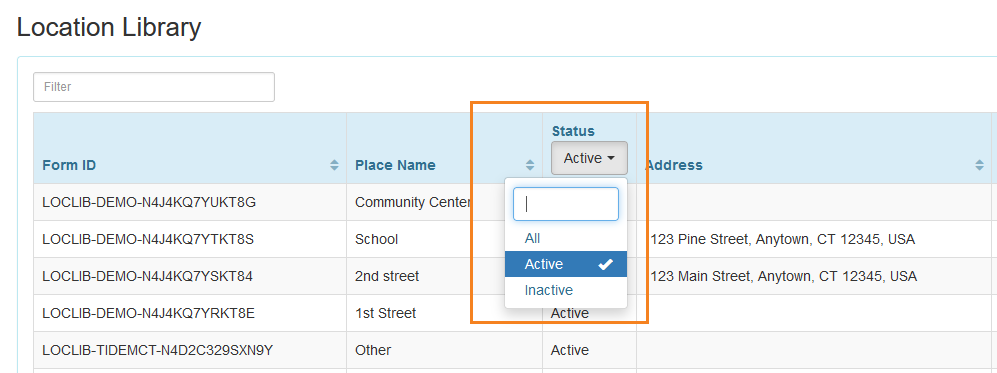
- ‘Deactivate’ and ‘Activate’ options have been added to the Action dropdown list for the ‘Location Library’ Module on the ‘Activity Tracking Search’ page.
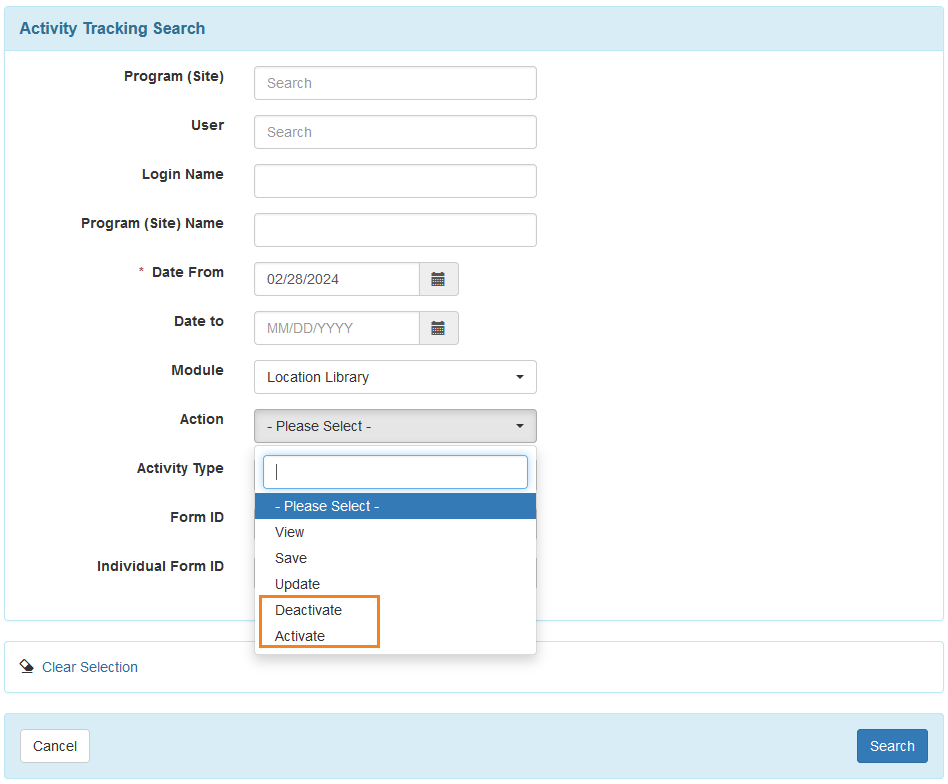

Notification
[Back to Top]- If External API is enabled for a provider, a new Notification Event titled External API Login Token Expiration will be available for the Provider Administration module on the ‘Configure Custom Notification Profile’ page.
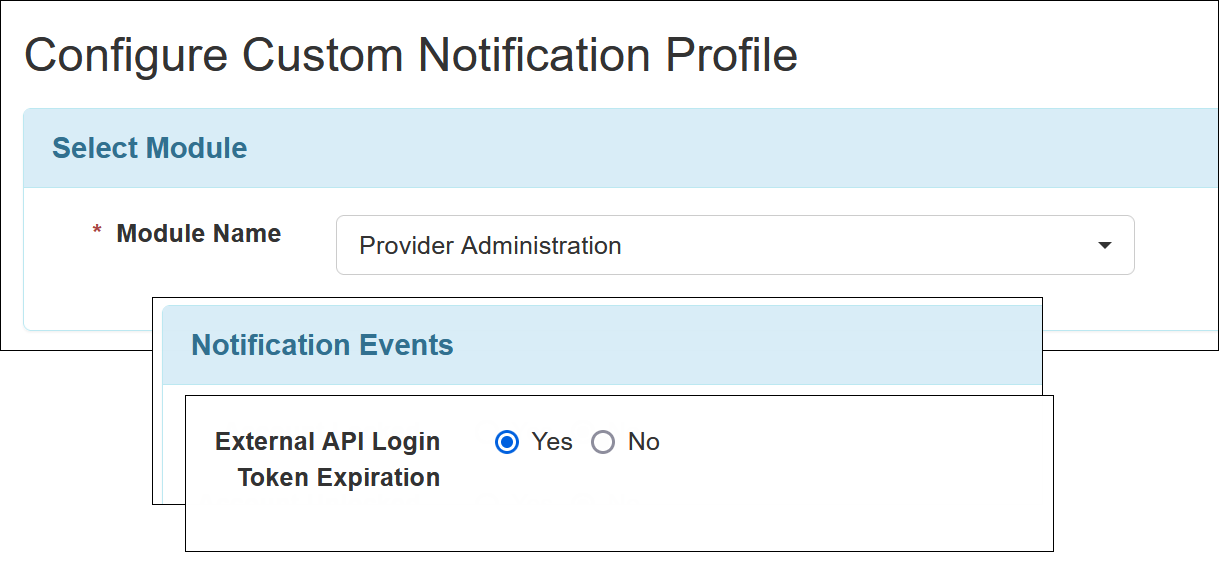
Selecting Yes for this event will allow users to receive a notification daily for 15 days prior to External API Login Token expiration for Active API users.
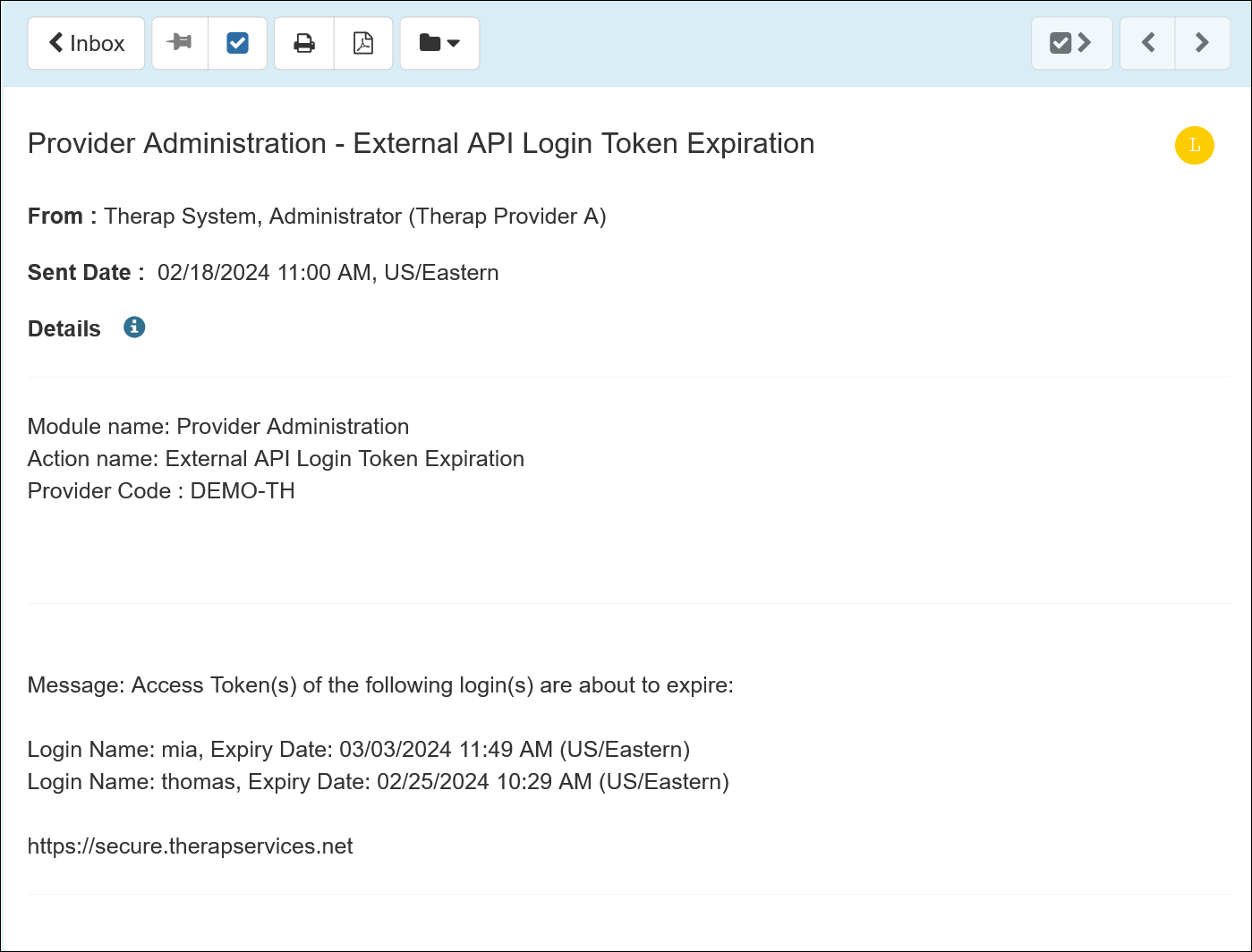
- Another new Notification Event titled Provider External Credential Invalid / Expired with the options Yes and No has been added for the ‘Provider Administration’ module on the ‘Configure Custom Notification Profile’ page.
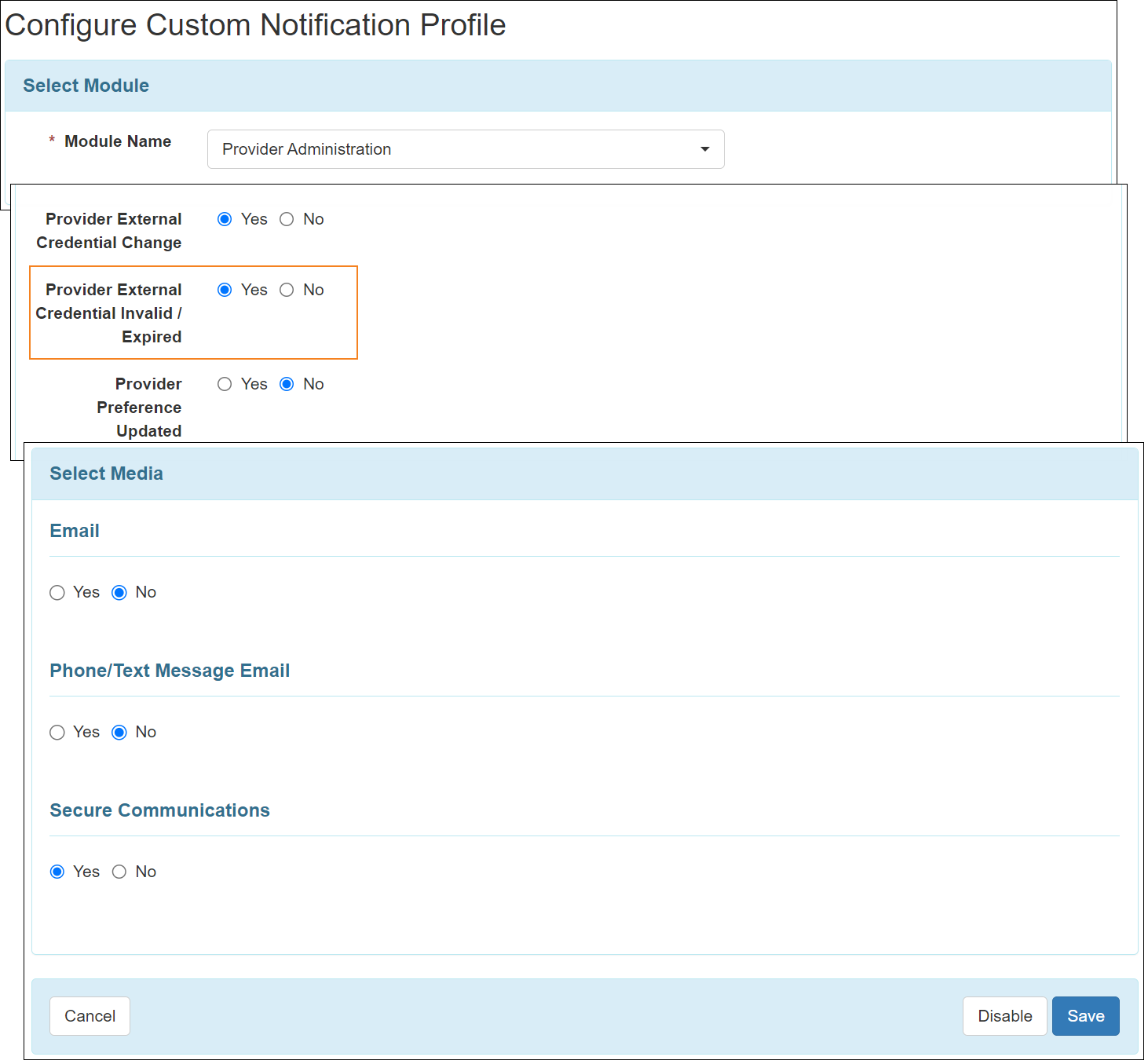
Provider Custom Message
[Back to Top]- A new option titled Consultation Form has been added to the Type dropdown field of the Provider Custom Message form.
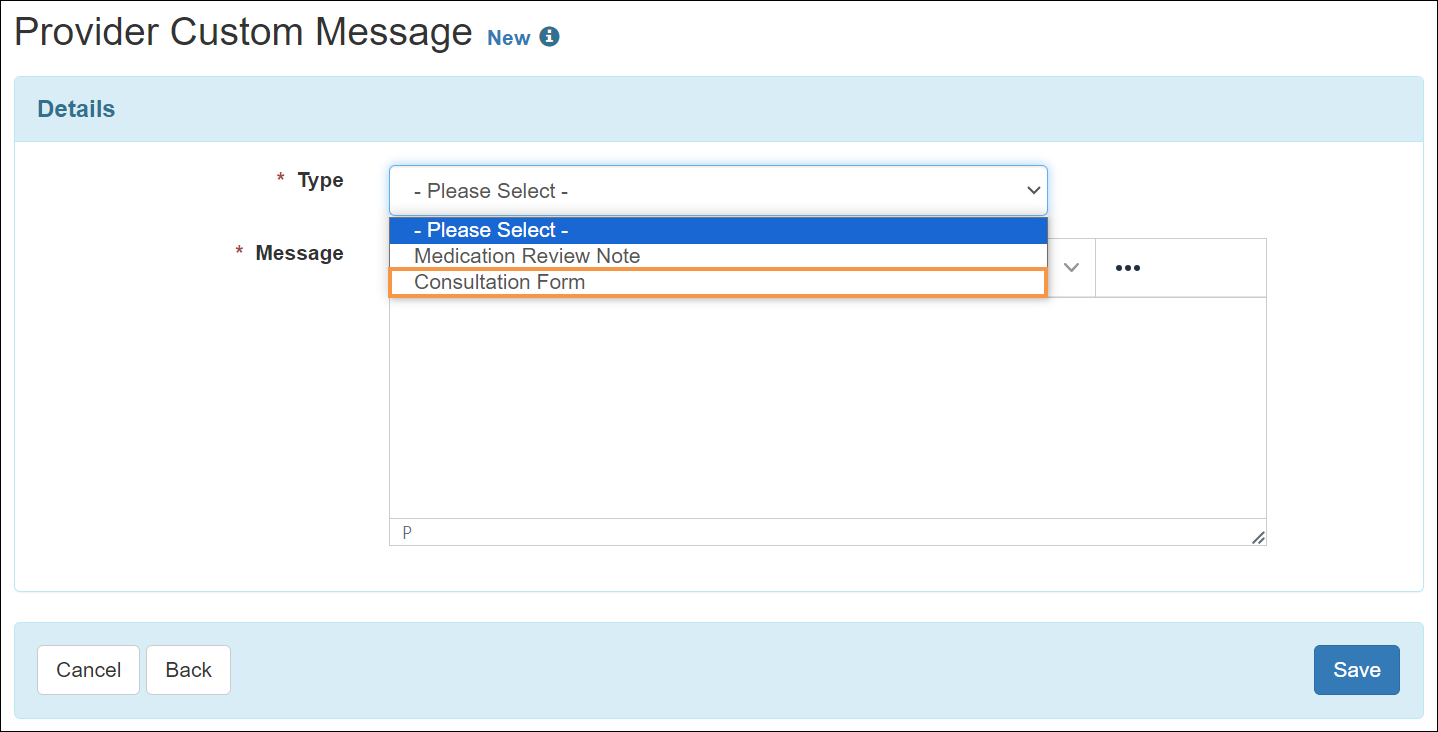
If there is an Approved Provider Custom Message of Consultation Form type, then users attempting to create another one with the same type will receive an error message stating: 'A Provider Custom Message having type Consultation Form already exists.'.
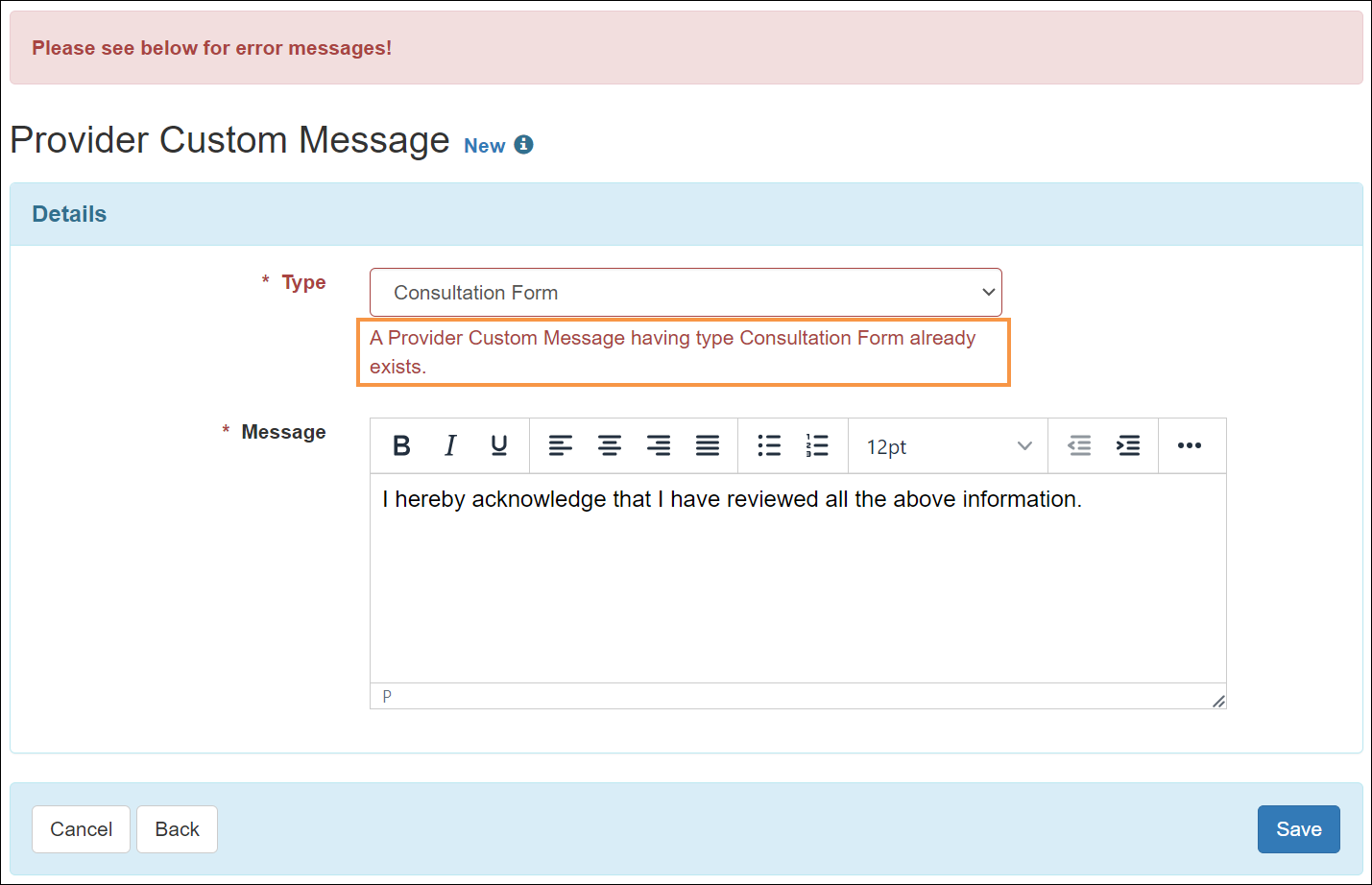
Service Directory
[Back to Top]- A new ‘Identifier(s)’ section has been added to the ‘Referring Provider’ form.
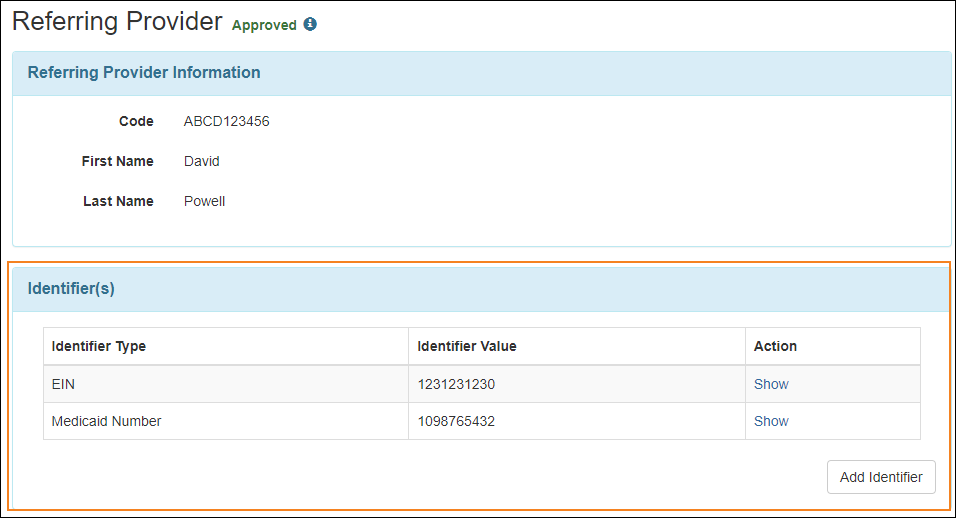
- A new ‘Identifier(s)’ section has been added to the ‘Attending Provider' form.
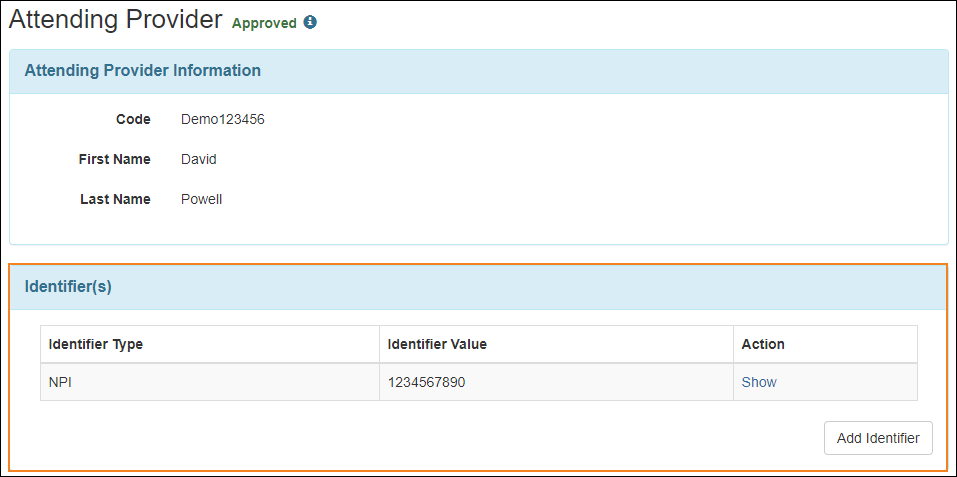
- Clicking on the Add Identifier button of the ‘Identifier(s)’ section of both the ‘Referring Provider’ and ‘Attending Provider’ forms will show a new ‘Identifier’ page where users will be able to add new identifiers.
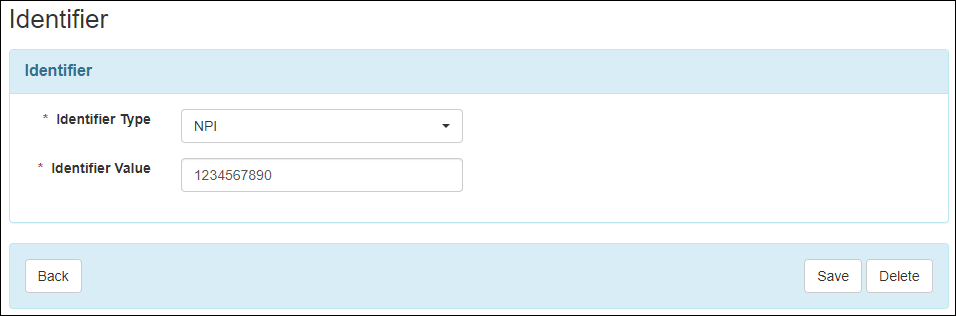
- A new Region dropdown field has been added to the ‘Service Provider’ form.
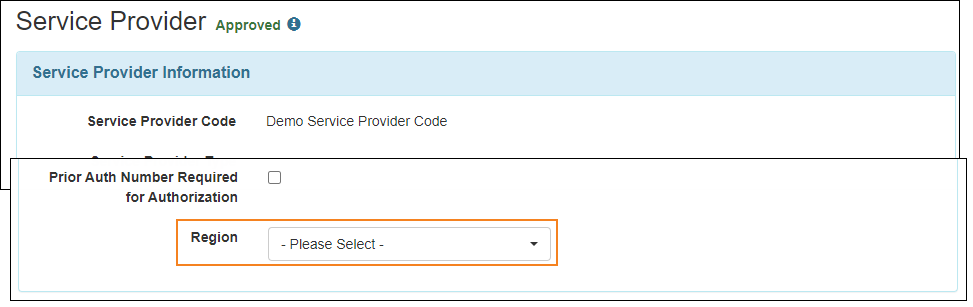
- The Region column has been added to the ‘Service Provider Import’ and ‘Service Provider Update’ Excels.

T-Notes
[Back to Top]- If users from other providers add T-Notes to forms, then the logged-in user will now be able to see the Provider Code of the user who added the T-Note beside their name and title. However, if users from the same provider as the logged-in user add T-Notes, then the Provider Code will not be displayed.