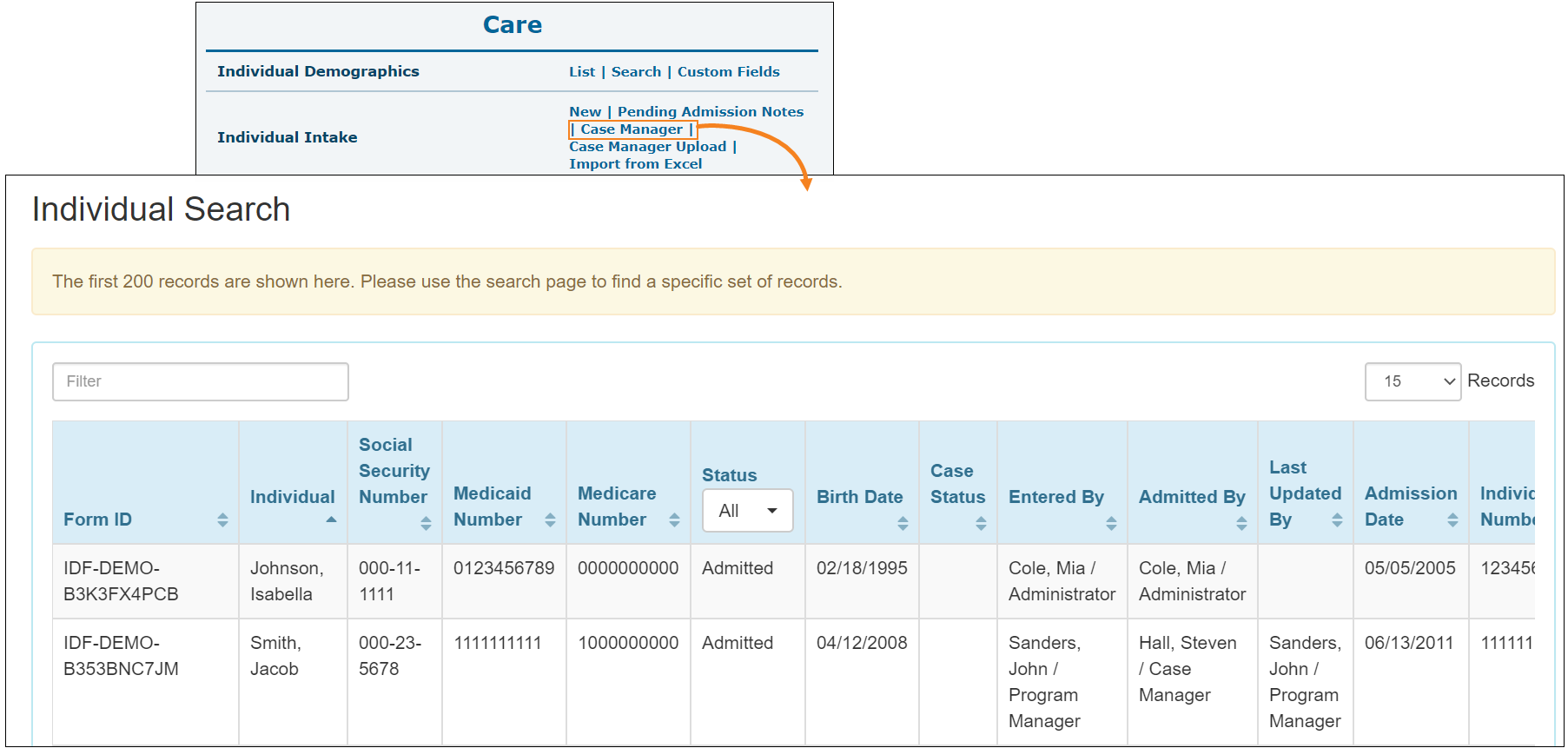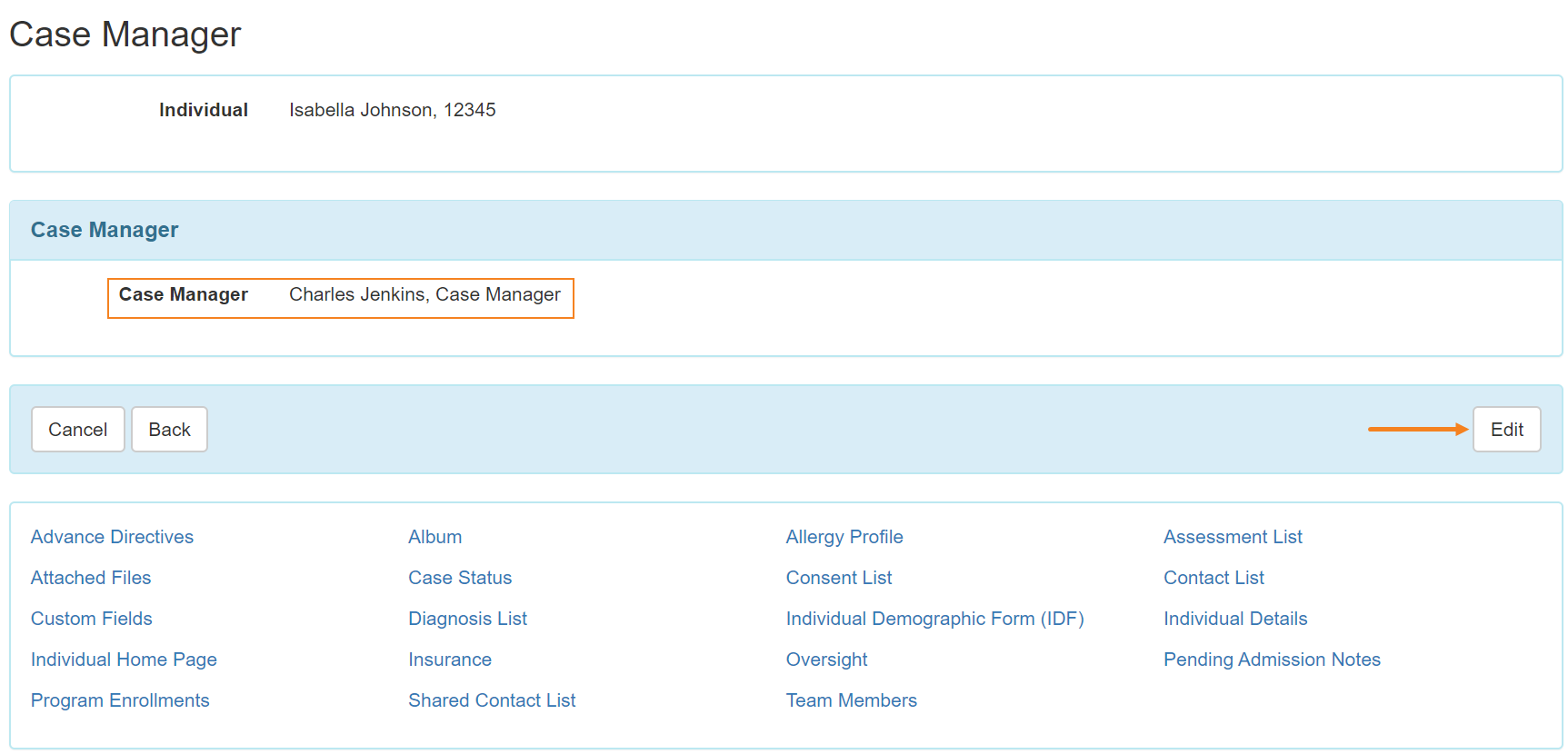Therap 2020.1.0 Coming Soon!
To learn more about the new features and enhancements included in this release, please view Release User Guides for Therap 2020.1.0
We look forward to your comments and suggestions, please feel free to write to us.
Downtime Notice for Release 2020.1.0
Individual Demographic Form (IDF)
- The Individual Data form (IDF) has been renamed to the Individual Demographic Form (IDF) and updated with a new interface.
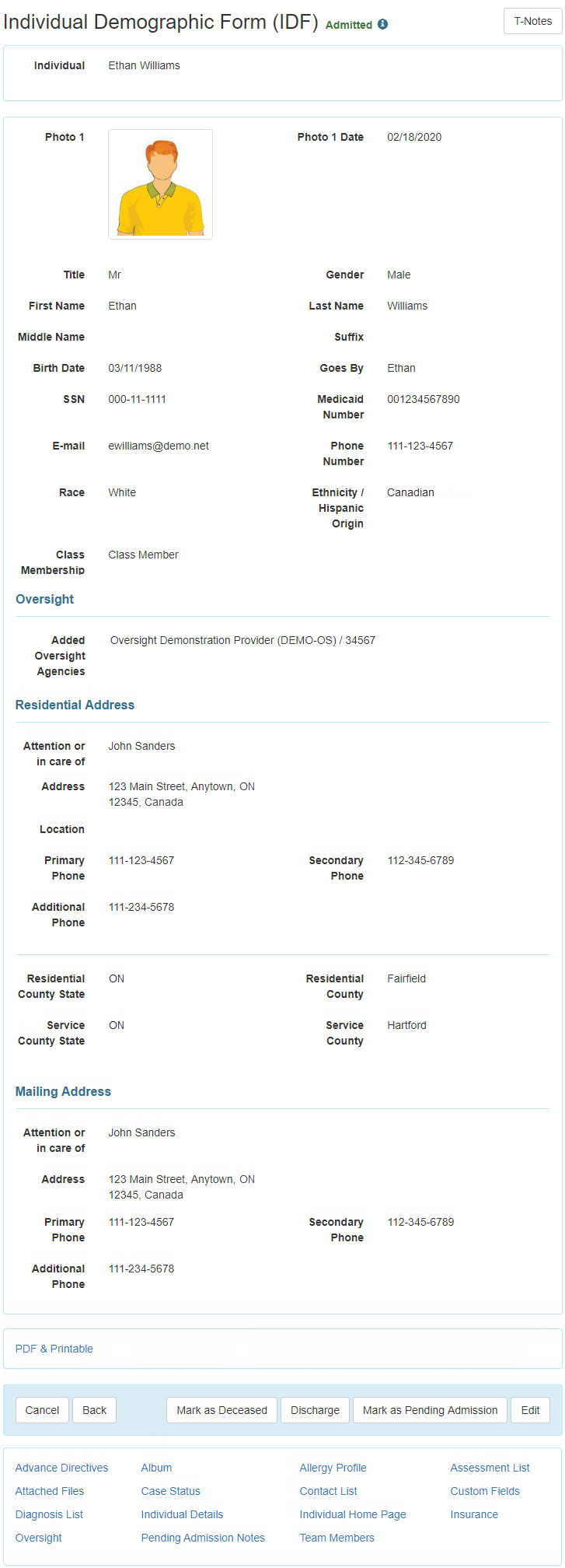
- Each section of the IDF now has their own page. Instead of scrolling through one large form, users will be able to navigate to each IDF section by using the links at the bottom of the form. The Individual Home Page and its Album can also be directly accessed from here.
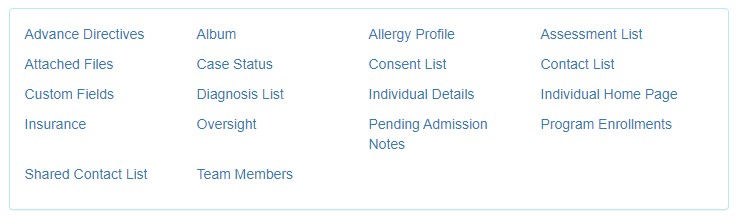
- The ‘Identification Data’ section on the IDF has been replaced by the following two sections:
-
- Individual Demographic Form (IDF): This section contains the individual’s basic demographic information, individual’s Photo 1 and Oversight information. The ‘Residential Address’ and ‘Mailing Address’ sections have been moved to this form. At the bottom of this page the following actions are available to update the status of the IDF: Admit, Discharge, Mark as Deceased, Delete and Withdraw.
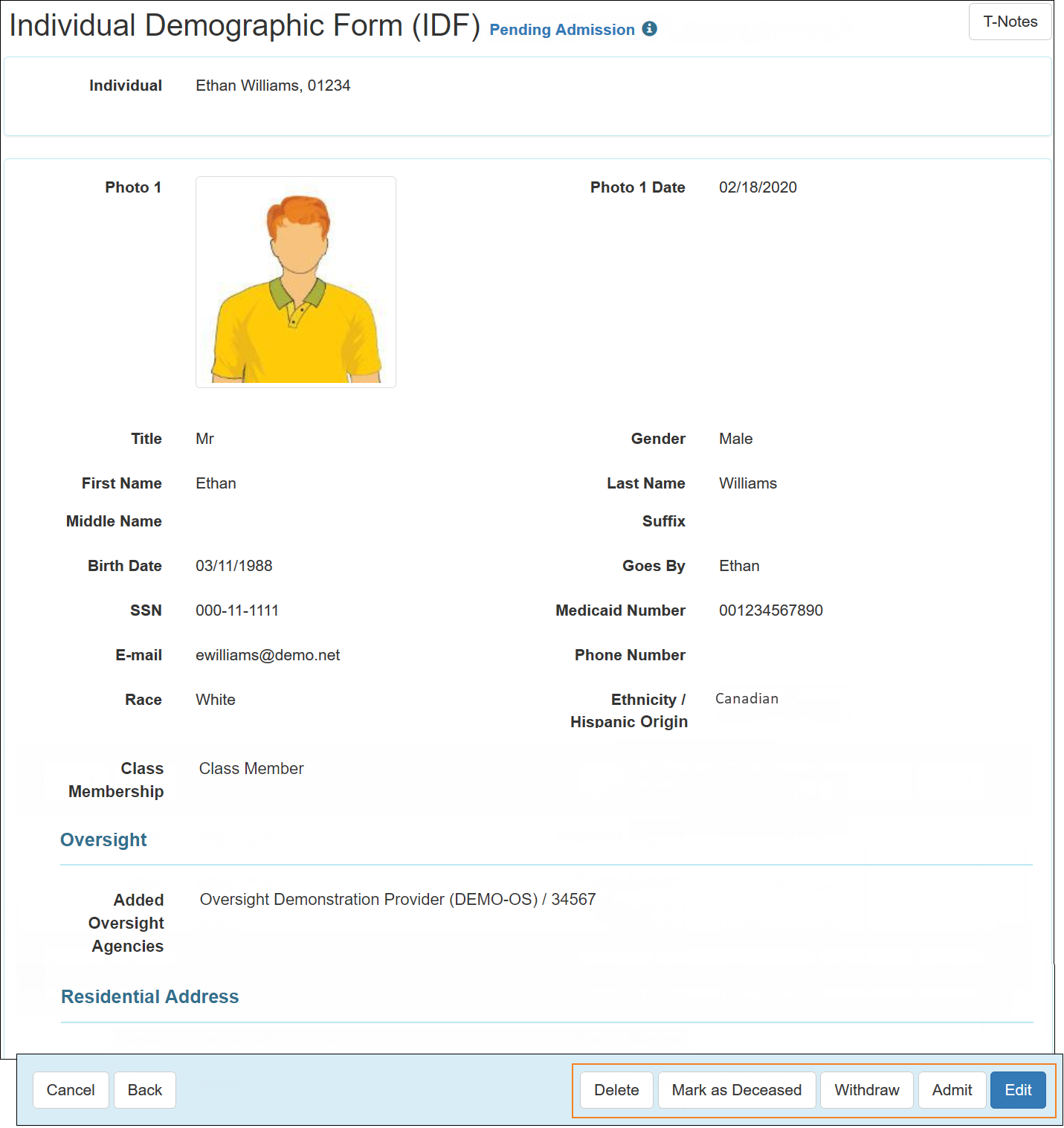
-
- Individual Details: This section contains detailed demographic information, individual’s Photo 2, ID Numbers and Birth Place. The ‘Medical Information’, ‘Behavior’ and ‘Guidelines’ sections have been moved here as well.
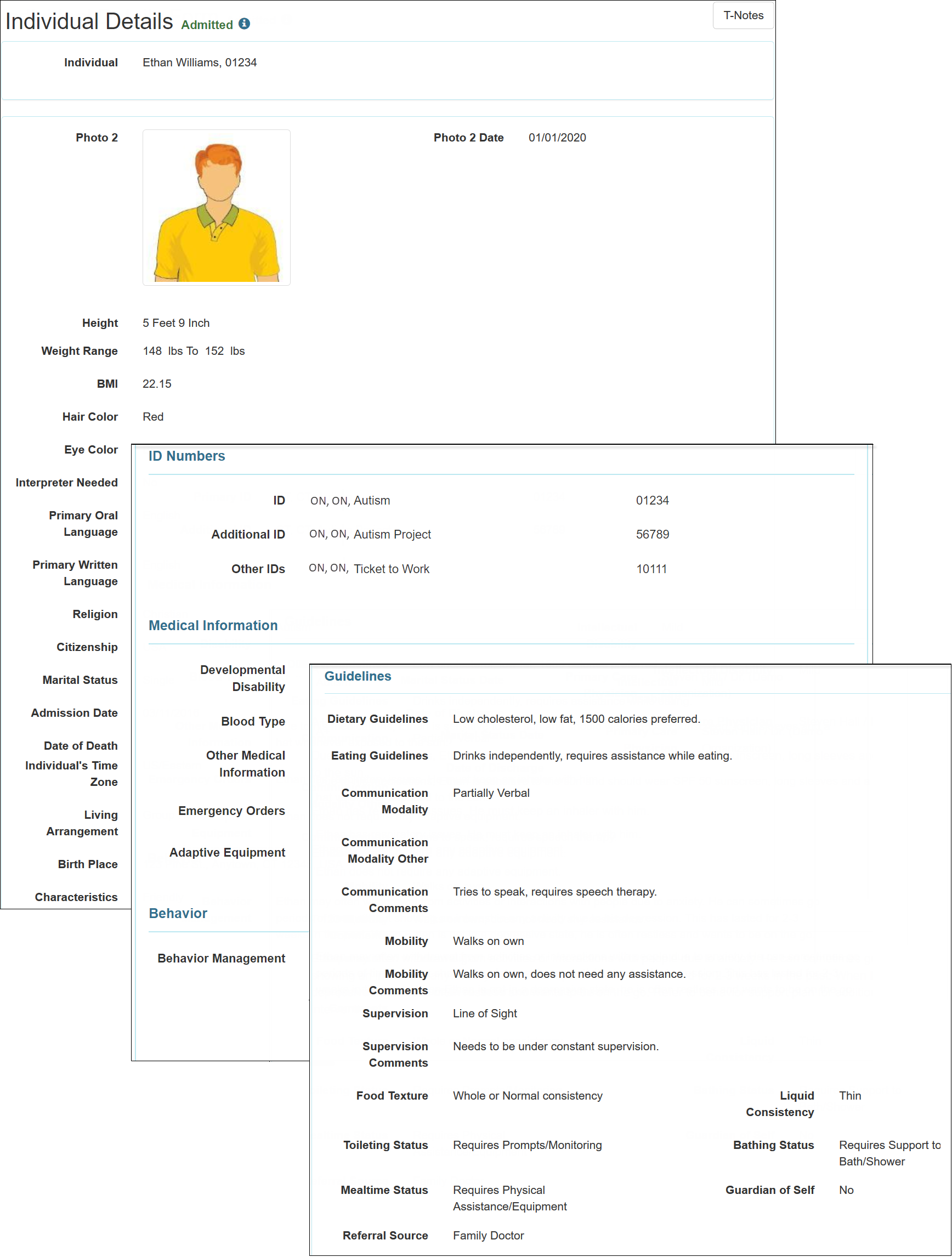
- The following fields and options have been added to the Individual Demographic Form (IDF):
- The Title and Phone Number fields for the individual have been added.
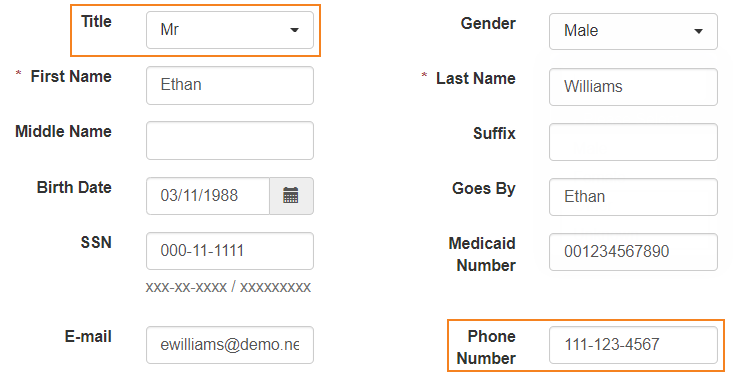
-
- The Residential County State/Province, Residential County, Service County State/Province, and Service County fields have been added under the ‘Residential Address’ section.
Screenshot:
- The following fields and options have been added/updated on the Individual Details:
- The Other field adjacent to Communication Modality has been renamed to Communication Modality Other.
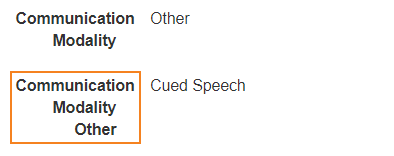
-
- A new Withdrawal Date field has been added. This field can be viewed and edited only when the individual is in ‘Withdrawn’ status.

-
- Under the ‘ID Numbers’ section, users will be able to add and remove Other Additional IDs. ID Types and ID Numbers can be entered for each of the IDs, and a maximum of five Other Additional IDs can be entered.
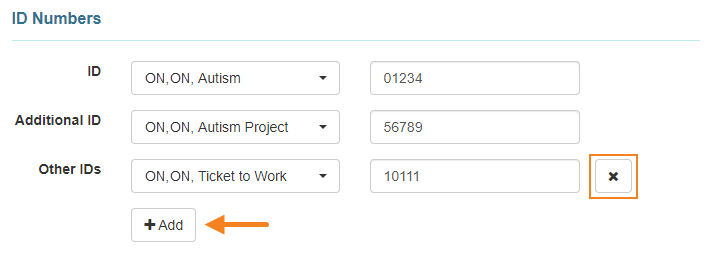
-
- The target behaviors on the individual’s Behavior Plan will no longer be populated under the ‘Behavior Management’ section of the IDF. The individual’s Behavior Plan can be accessed from the ‘Plans’ tab of the Individual Home Page.
- An i-icon has been added at the top of IDF sections, containing information such as the provider’s Time Zone and the form’s Update History. Depending on the status of the individual, the i-icon on top of the Individual Demographic Form (IDF) and Individual Details will display the following information: Form ID, Time Zone, Entered By, Admitted By, Discharged By, Discharge Comments, Deleted By, Death Date, Last Updated By, Update History, and Action History.
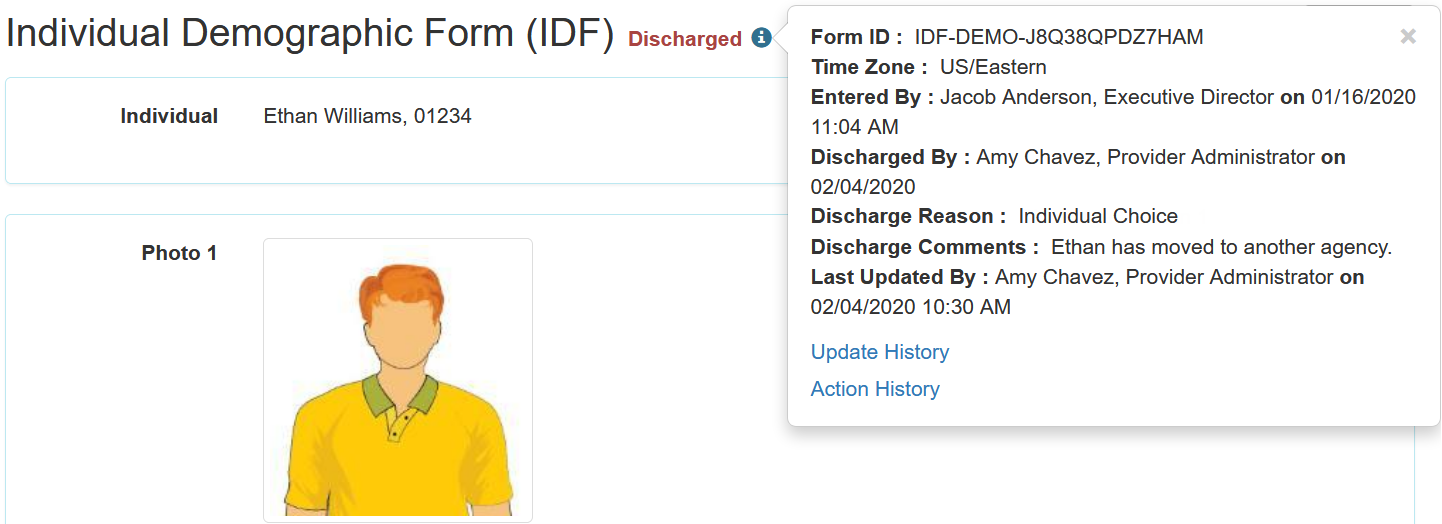
- IDF sections such as Individual Demographic Form (IDF), Individual Details, Attached Files, Insurance, and more will now have their own Update History, accessible from the ‘i’-icon at the top of the forms. The Update History will now allow users to compare two archived versions of the form (‘Old Version’ and ‘New Version’) to see the difference between them. The data that was added in the New Version will be highlighted in green, and the data that was removed will be highlighted in red and stricken out.
After the release, only the Individual Details section will contain data that was archived before the release. The Update History of the other sections of the IDF will only have archived data for the updates made after this release. 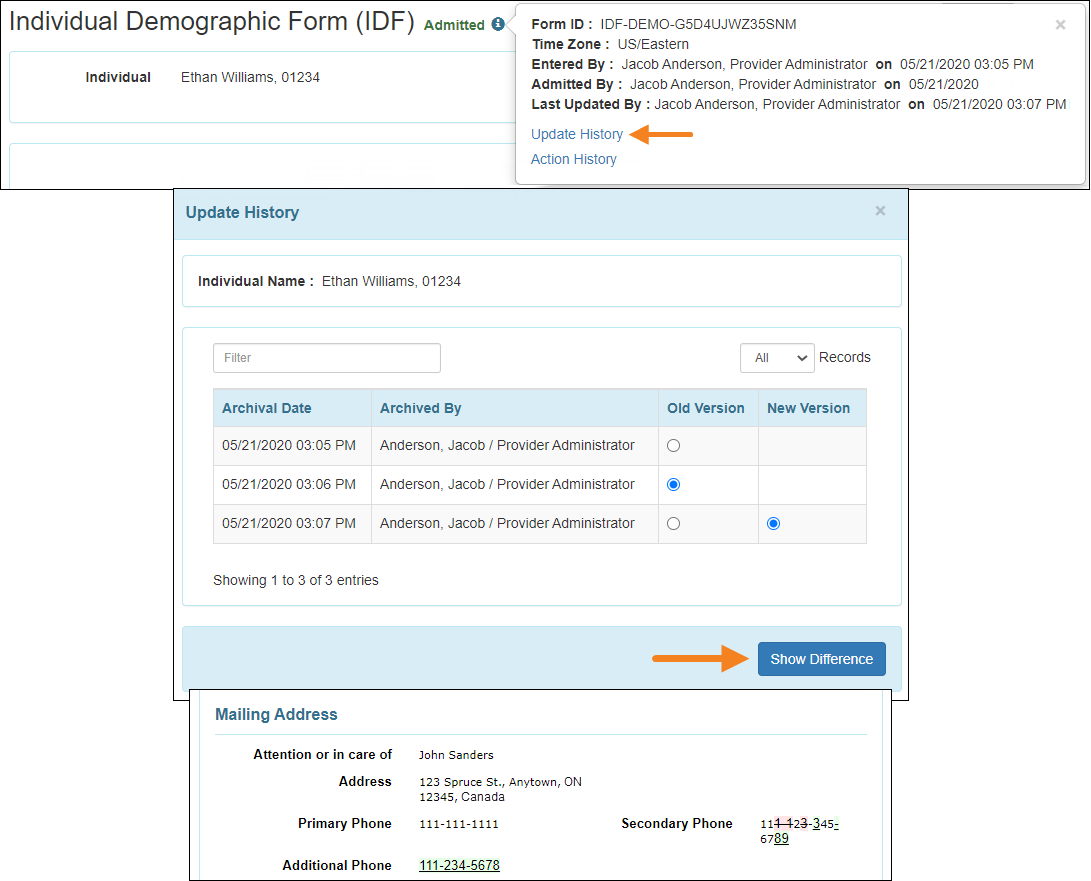
- A new section Individual Action History has been added, accessible from the ‘i’-icon at the top of the Individual Demographic Form (IDF) and Individual Details page. When either of the two pages are updated by a user or the status of the individual is changed, the information related to the user action is listed in the Individual Action History. This information includes the user who performed the action, when the action was performed, what action was performed, and the status of the individual at that time.
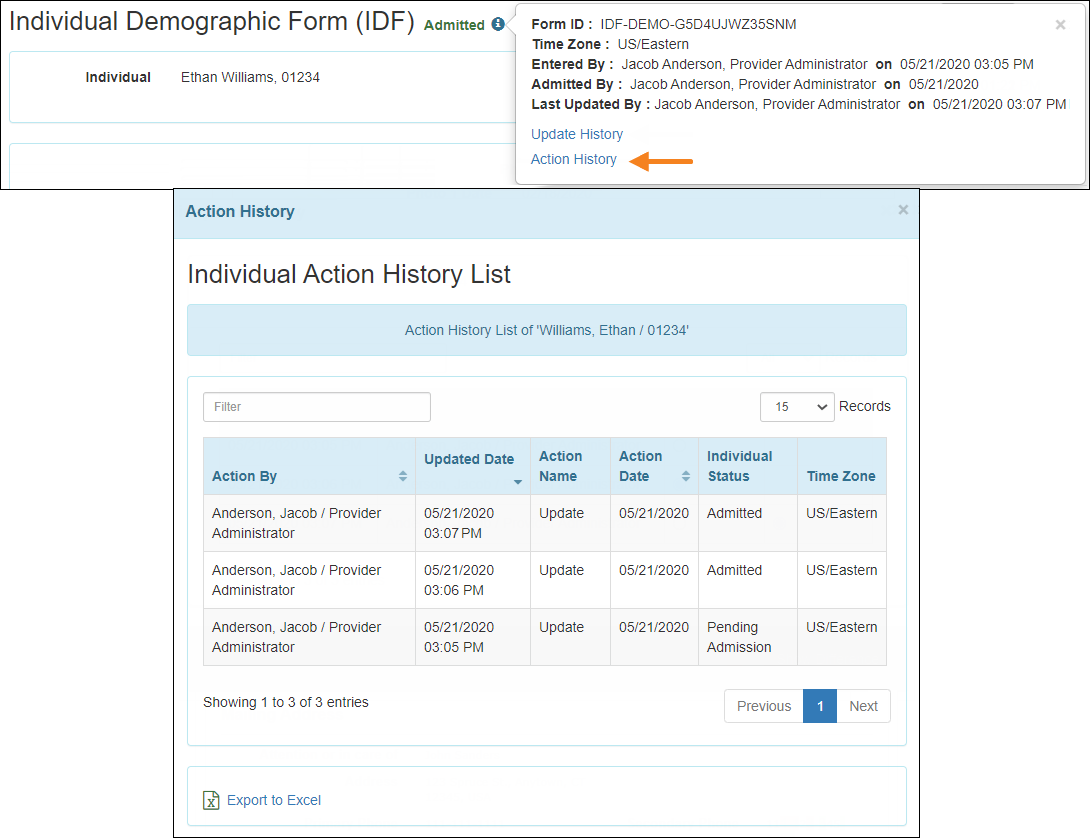
- When performing a new Individual Intake, users will find an updated interface. They will now be able to enter data for all the fields on the Individual Demographic Form (IDF) when performing the intake.
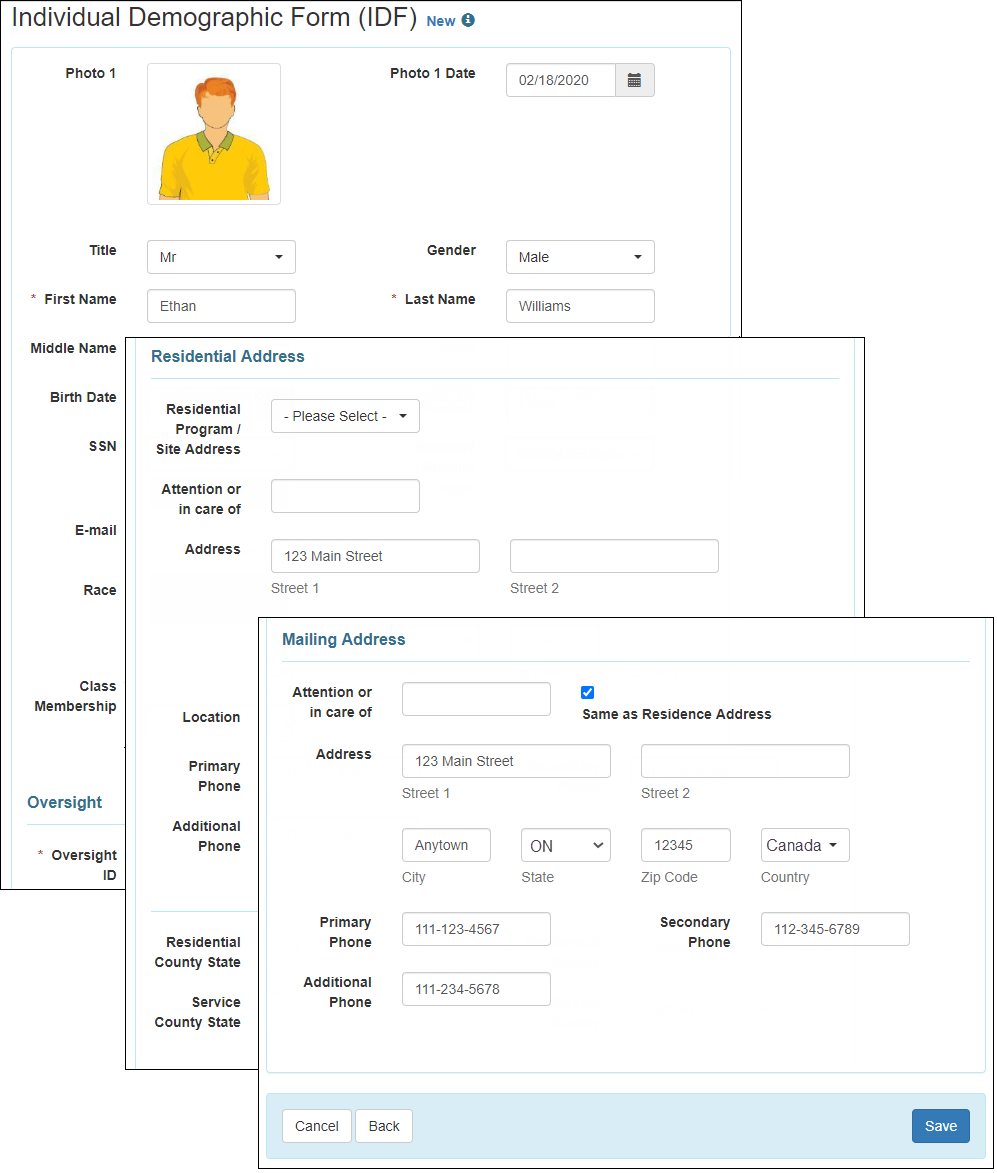
- The interface for importing individuals from Excel has been updated.
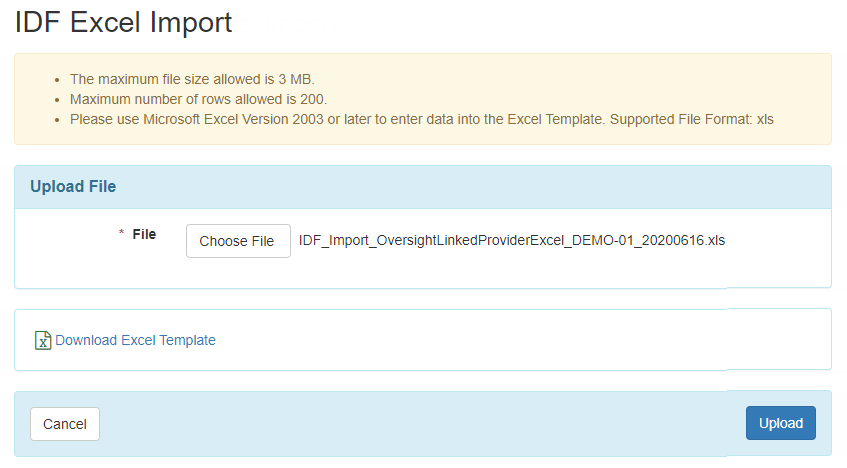
- When using the Import from Excel option to perform an Individual Intake, if there is an individual who has a closely-matching name with another individual, then that individual cannot be imported via Excel. That individual’s intake will have to be performed manually.
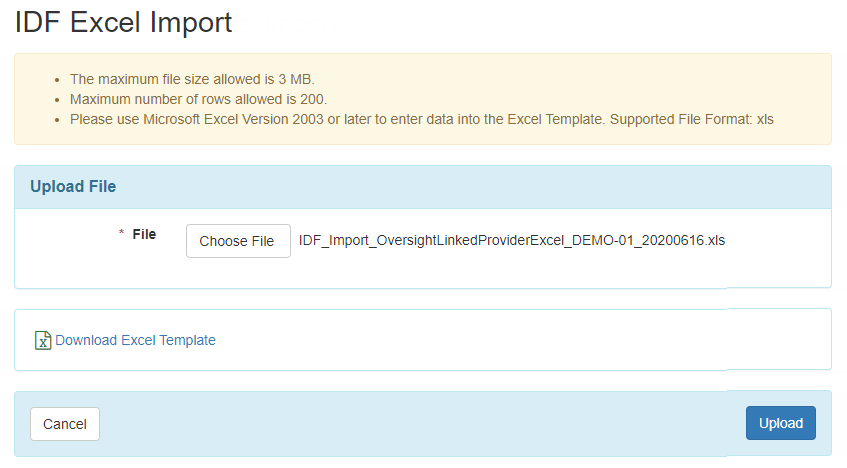
- When discharging an individual, an option now has to be chosen for the newly added Discharge Reason dropdown. The Discharge Reason and Discharge Comments will be displayed under the ‘i’-icon of the IDF.
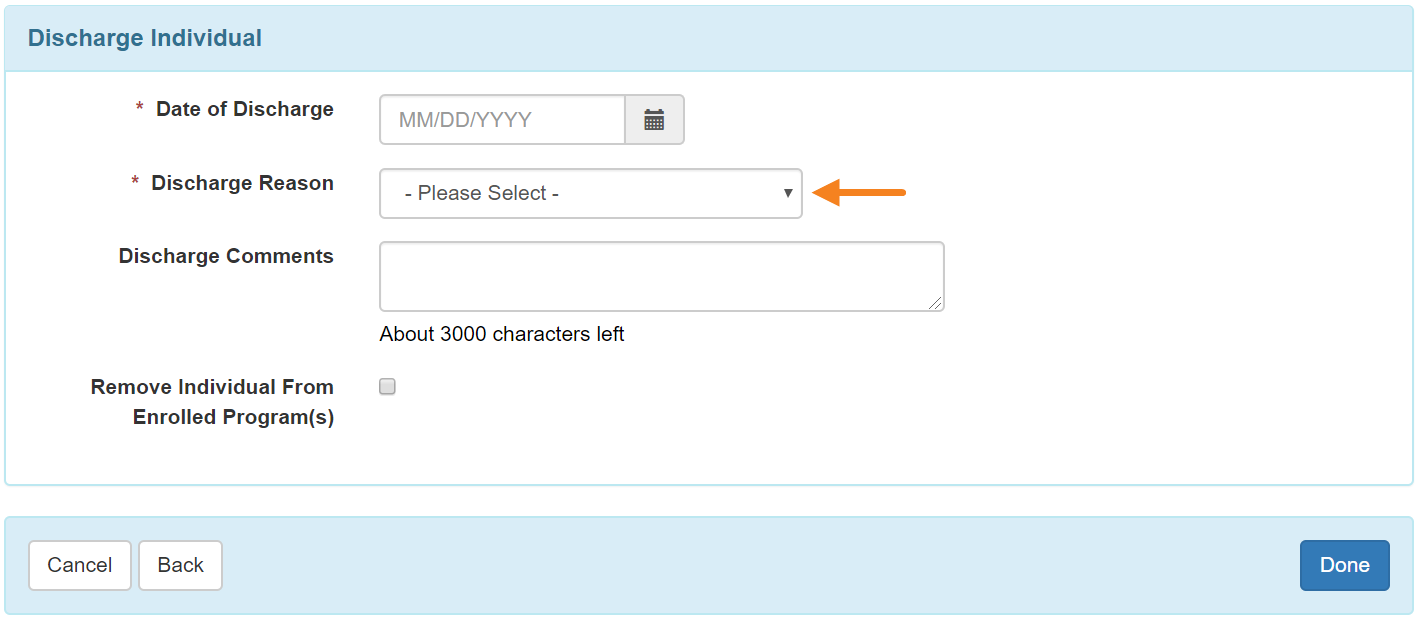
- A new feature Withdraw has been added to the Individual Demographic Form (IDF). It allows individuals in ‘Pending Admission’ status to be moved to ‘Withdrawn’ status if it has been decided that services will not be provided to the individual. A Withdrawal Reason will have to be chosen when withdrawing the individual. The Withdrawn By and Withdrawal Reason will be displayed under the ‘i’-icon of the IDF.
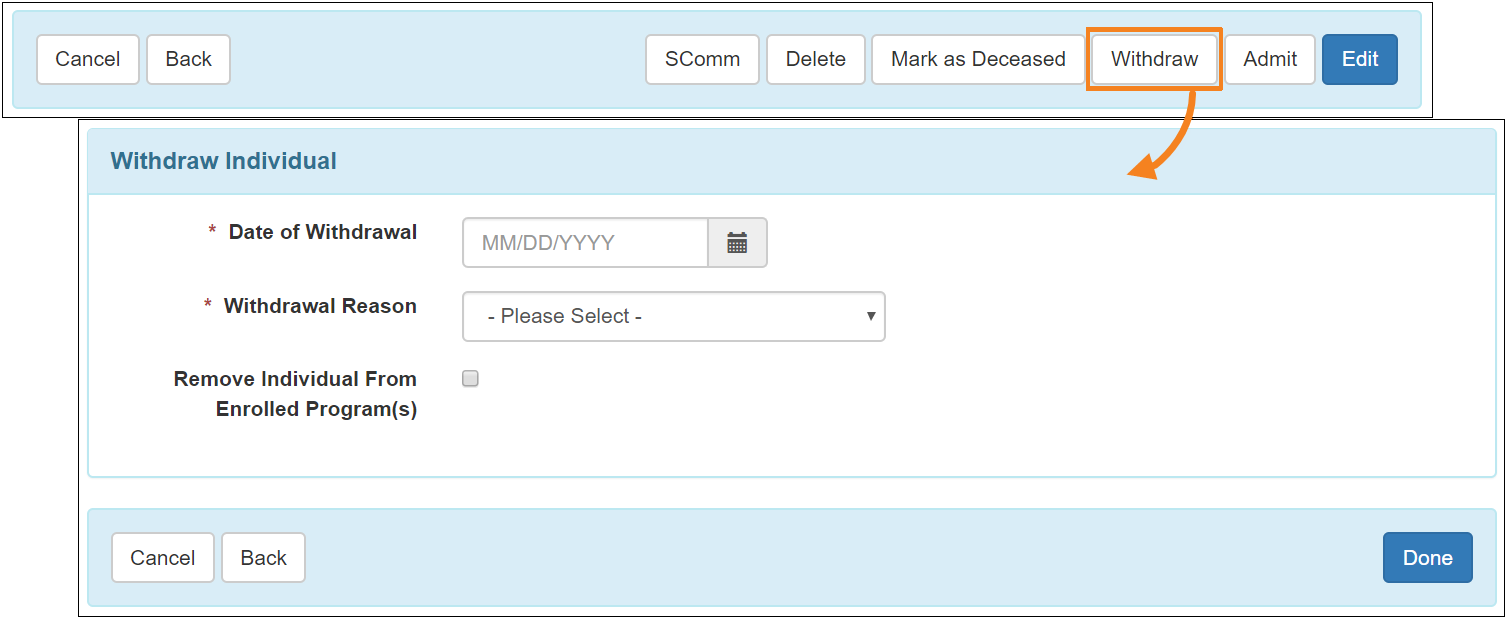
- When an individual is in ‘Admitted’, ‘Discharged’, ‘Deceased’, or ‘Withdrawn’ status, their IDF status can now be reverted back to ‘Pending Admission’ using the Mark as Pending Admission button. The Undelete button for ‘Deleted’ individuals has also been replaced by the Mark as Pending Admission button. Updating the IDF status to ‘Pending

- Admission’ will clear out the following IDF fields – Withdrawal Date, Withdrawal Reason, Discharge Date, Discharge Reason, and Discharge Comments.
- Information such as Admission Date, Discharge Date, Discharge Comments, Discharge Reason, Withdrawal Date, Withdrawal Comments, Withdrawal Reason, ‘Admitted by’, ‘Discharged by’, ‘Marked as Deceased By’, and ‘Withdrawn By’ will now be displayed on the IDF based on the current status of the individual. For example, if an individual is readmitted into the system, previously entered discharge or withdrawal information will not be displayed on the IDF. The removed information will be accessible from the IDF Update History and Individual Action History.
- A new PDF & Printable link has been added at the bottom of Individual Demographic Form (IDF) and the Individual Details. The following option(s) will be available from this link:
- Display PDF (to export the currently displayed form to PDF)
- Each provider will have the option to configure three PDFs. After the release all providers will have an option labelled ‘Emergency Data Form’, which can be edited at any time.
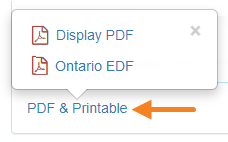
-
- In addition to the PDF Configurations defined by the agency, configurations defined by an Oversight agency may also be listed. These will include the name and Provider Code of the Oversight agency.
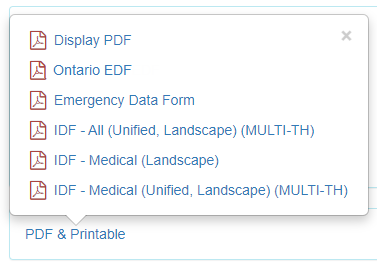
- The Emergency Data Form (EDF) is no longer available as a separate form. After this release, providers will get a custom PDF configuration by default called ‘Emergency Data Form’ accessible from the newly introduced IDF Provider Configuration. This configuration can be customized by the provider’s administrator from the Admin tab. The default configuration will show the following information:
- Residential Address
- Mailing Address
- Individual Details
- ID Numbers
- Medical Information
- Behavior
- Guidelines
- Insurance
- Program Enrollments
- Active Contacts
- Active Shared Contacts
- Active Allergies
- Active Diagnoses
- Program Medications
- Advance Directives
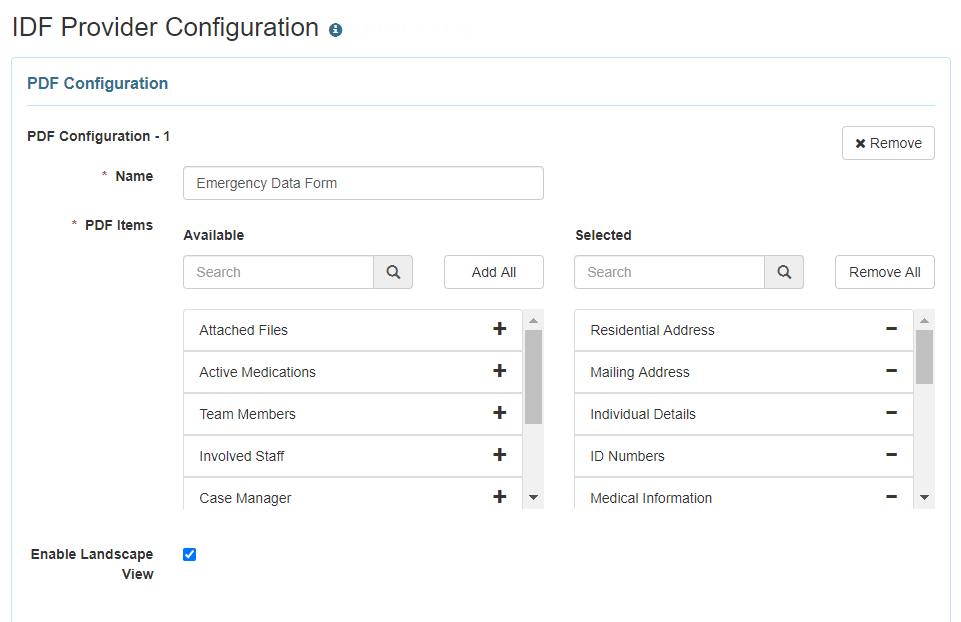 This PDF configuration can then be generated as a PDF from the PDF & Printable option under Individual Demographic Form (IDF) and Individual Details.
This PDF configuration can then be generated as a PDF from the PDF & Printable option under Individual Demographic Form (IDF) and Individual Details.
- A new Case Status section has been added to the IDF. The Case Status field is for the purpose of indicating the status of the individual as it relates to receiving services from that provider or state/province.
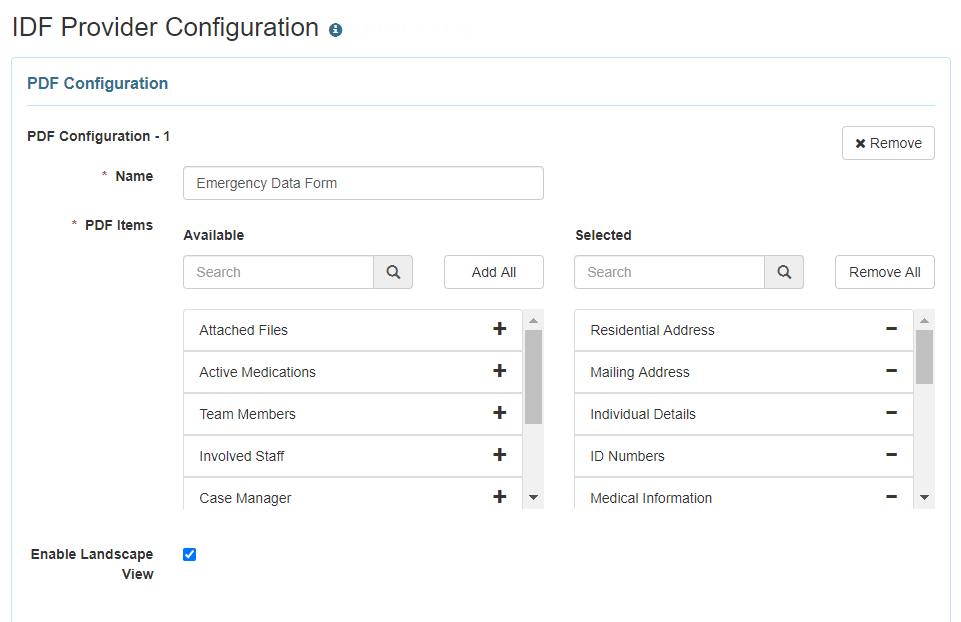
- Files can now be attached to the Insurance section of the IDF. Each file has to be 3MB or less, and a total of 10MB can be uploaded to this section.
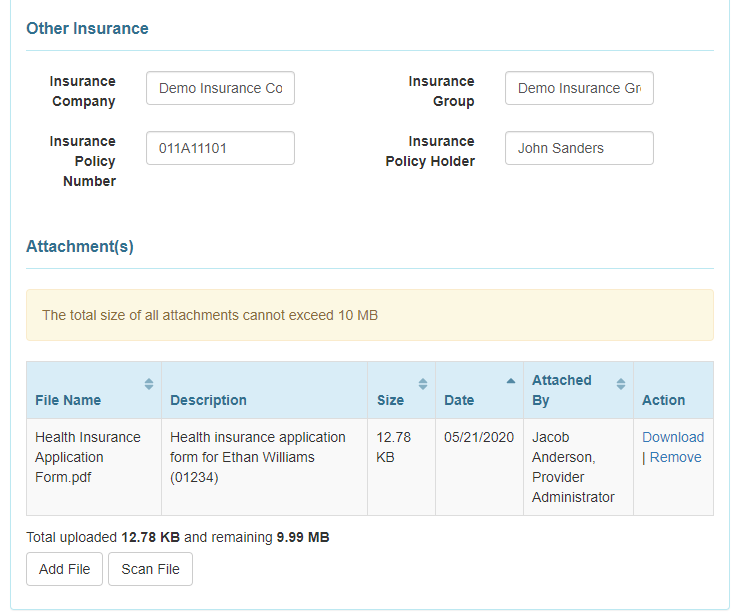
- When uploading files in the ‘Attached Files’ and ‘Insurance’ sections, files from the individual’s Document Storage can also be uploaded using the Individual Document Lookup option on the ‘Add File’ window.
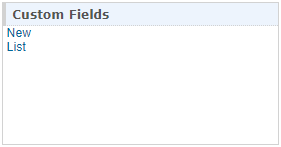
- Custom Fields can now be created from the oversight dashboard. These Custom Fields will also appear on the IDF of individuals linked to the oversight.
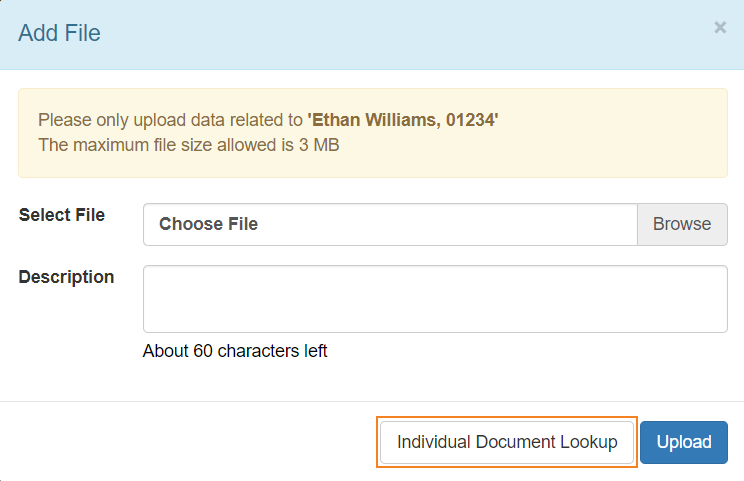
- The interface for managing Custom Fields has been updated. Date can now be selected as a Data Type for Custom Fields.
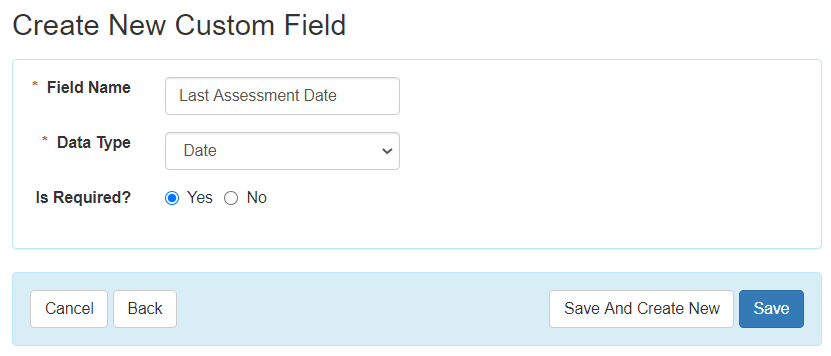
- The interface for the ‘Custom Field List’ page has been updated. The newly added Provider Code column will show which provider or oversight provider created the Custom Field, and the State/Province column will list the State/Province for state/province-specific Custom Fields.
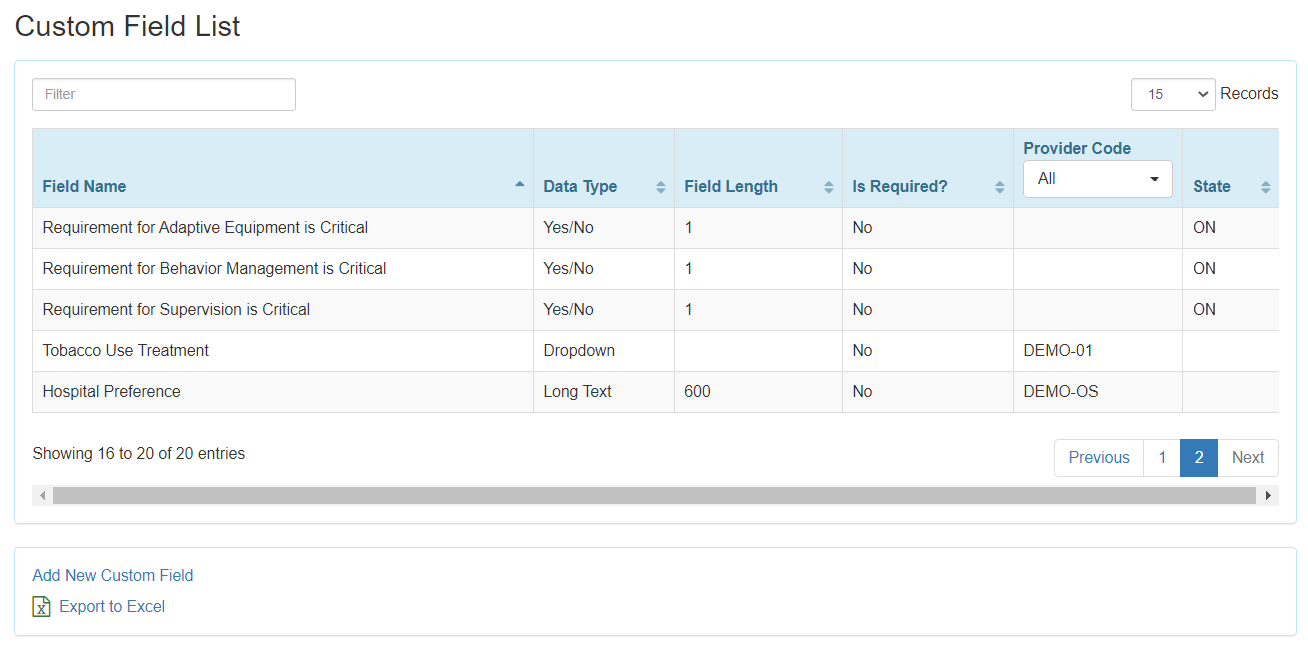
- The maximum number of Custom Fields that can be added per provider is now 25. Providers who currently have over 25 Custom Fields will be able to delete fields, but not add new fields. They will be able to add new fields if they delete enough Custom Fields to reduce the total number to below 25. Deleted Custom Field data will be available in the IDF Custom Field Report and IDF Custom Field Report with Program in the Report Library.
- Individual Contacts are now accessible from the Contact List link on the IDF. Deleted Individual Contacts can now be viewed from this page by choosing Yes or All value for the Deleted column filter.
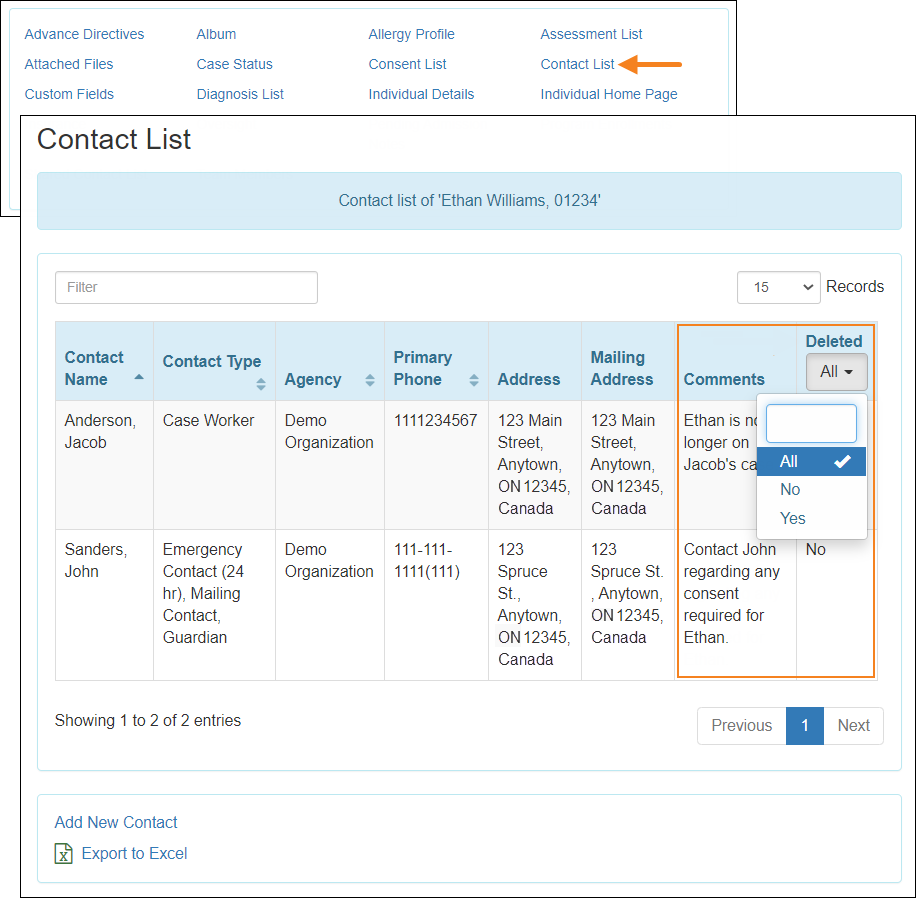 The Individual Contact form has been updated, and the Street 1, City, Country, Zip Code, and Primary Phone fields under the Address section are no longer required fields.
The Individual Contact form has been updated, and the Street 1, City, Country, Zip Code, and Primary Phone fields under the Address section are no longer required fields. 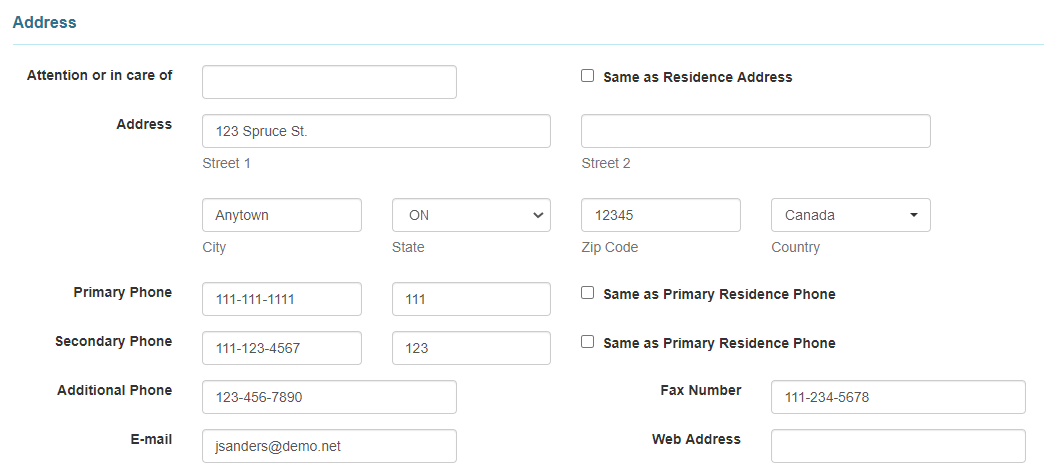
- On the IDF ‘Shared Contacts’ page, users will find a new Shared Contact Assignment History link at the bottom of the page. This link will take the user to the ‘Shared Contact Assignment History List’ window, which will display a history of the Shared Contacts that were added to and removed from the IDF.
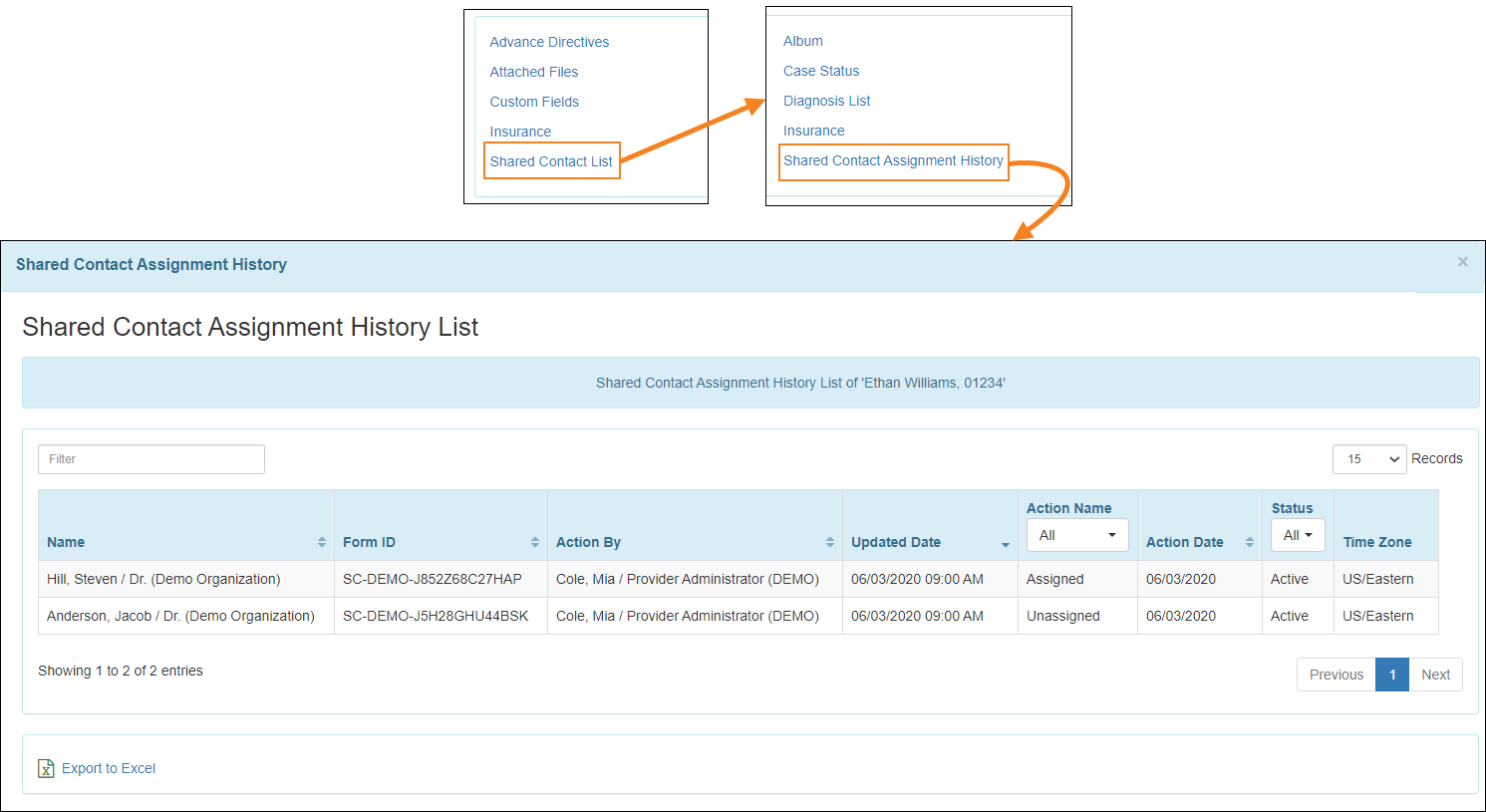
- The following updates have been made under the ‘Care’ section of the Admin tab:
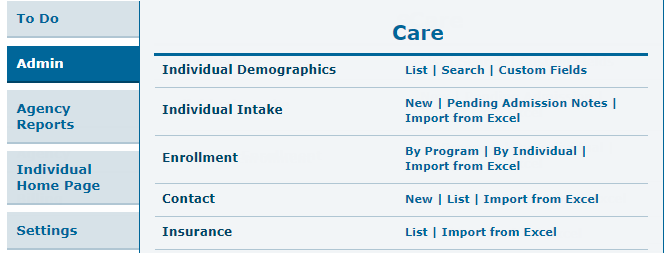
-
- The ‘Individual’ row has been renamed to ‘Individual Demographics’, and has been moved above the ‘Individual Intake’ row. A new Custom Fields option has been added to this row, from where users can view and update individuals’ Custom Field information. The ‘Individual’ Archive option is no longer available, and users will have to refer to the IDF Update History to view archived versions of the form.
- On the ‘Individual Intake’ row, a new Pending Admission Notes option has been added, from where users can view existing and add new Pending Admission Notes of individuals who are in ‘Pending Admission’ status.
- The ‘Add/Remove Individual(s) to Program’ row has been renamed to ‘Enrollment’. The Add/Remove link has been renamed to By Program, and two new options By Individual and Import from Excel have been added. The By Program link allows users to enroll multiple individuals into one program, the By Individual link allows users to enroll an individual into multiple programs, and the Import from Excel link allows users to upload program enrollment via Excel.
- A new row ‘Contact’ has been added. New Individual Contacts can be added from the ‘Contact’ New link, and existing Individual Contacts can be viewed and updated from the List link. The Import Individual Contact from Excel link previously available in the ‘Individual Intake’ row has been renamed to Import from Excel and moved to the new ‘Contact’ row.
- A new ‘Insurance’ row has been added. The ‘Insurance’ List link allows users to view and update individual insurance information, and the Import from Excel option allows users to import individual insurance information from an Excel file.
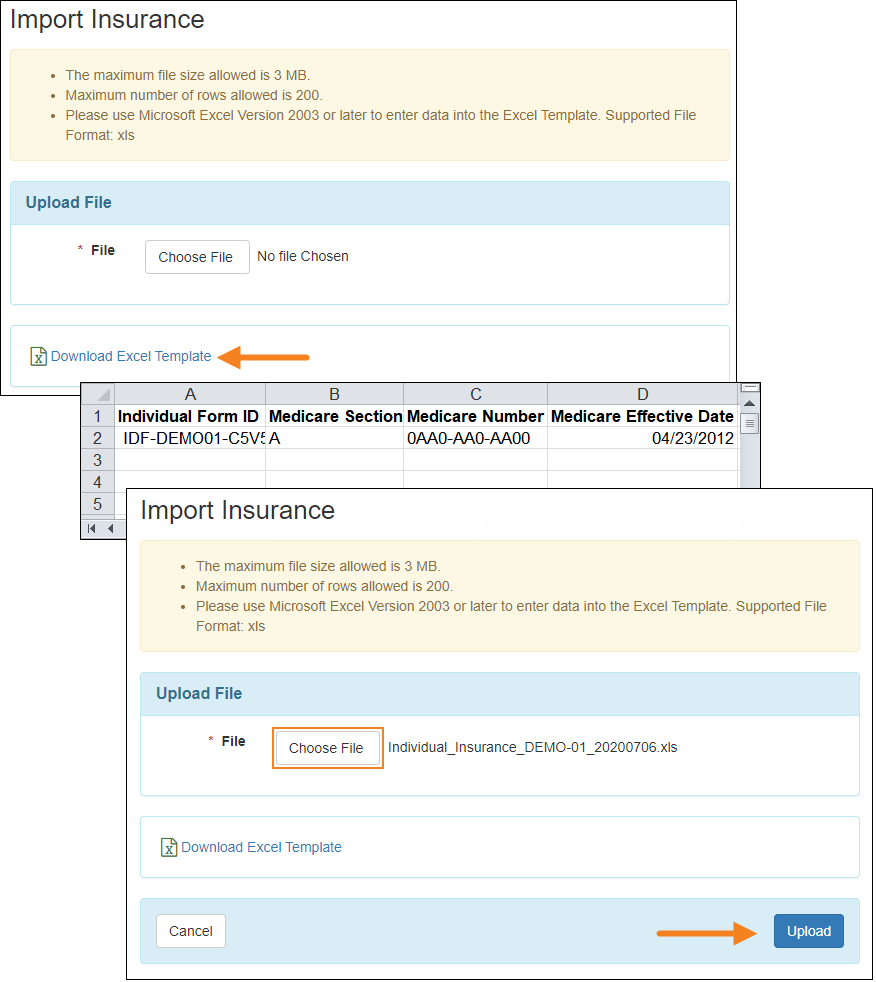
- Under the ‘Individual’ tab, the ‘Individual Data’ section has been renamed to ‘Individual Demographics’.

- An updated interface has been introduced for the Demographic Report under the Agency Reports tab. When generating this report, users can now choose to view the demographic information of specific programs, or not choose any program to view the data for all programs.
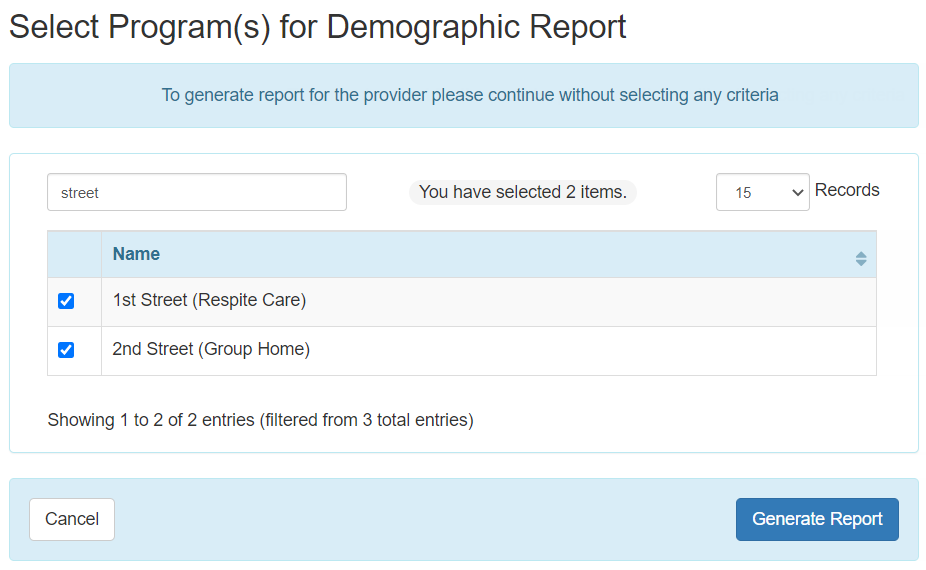 On the Demographic Report, ‘Unknown’ counts have been relabeled as ‘Not Reported’, and the option to export each table by clicking on the Excel icon on their headers have been added. The following tables have also been added or updated in the Demographic Report:
On the Demographic Report, ‘Unknown’ counts have been relabeled as ‘Not Reported’, and the option to export each table by clicking on the Excel icon on their headers have been added. The following tables have also been added or updated in the Demographic Report: 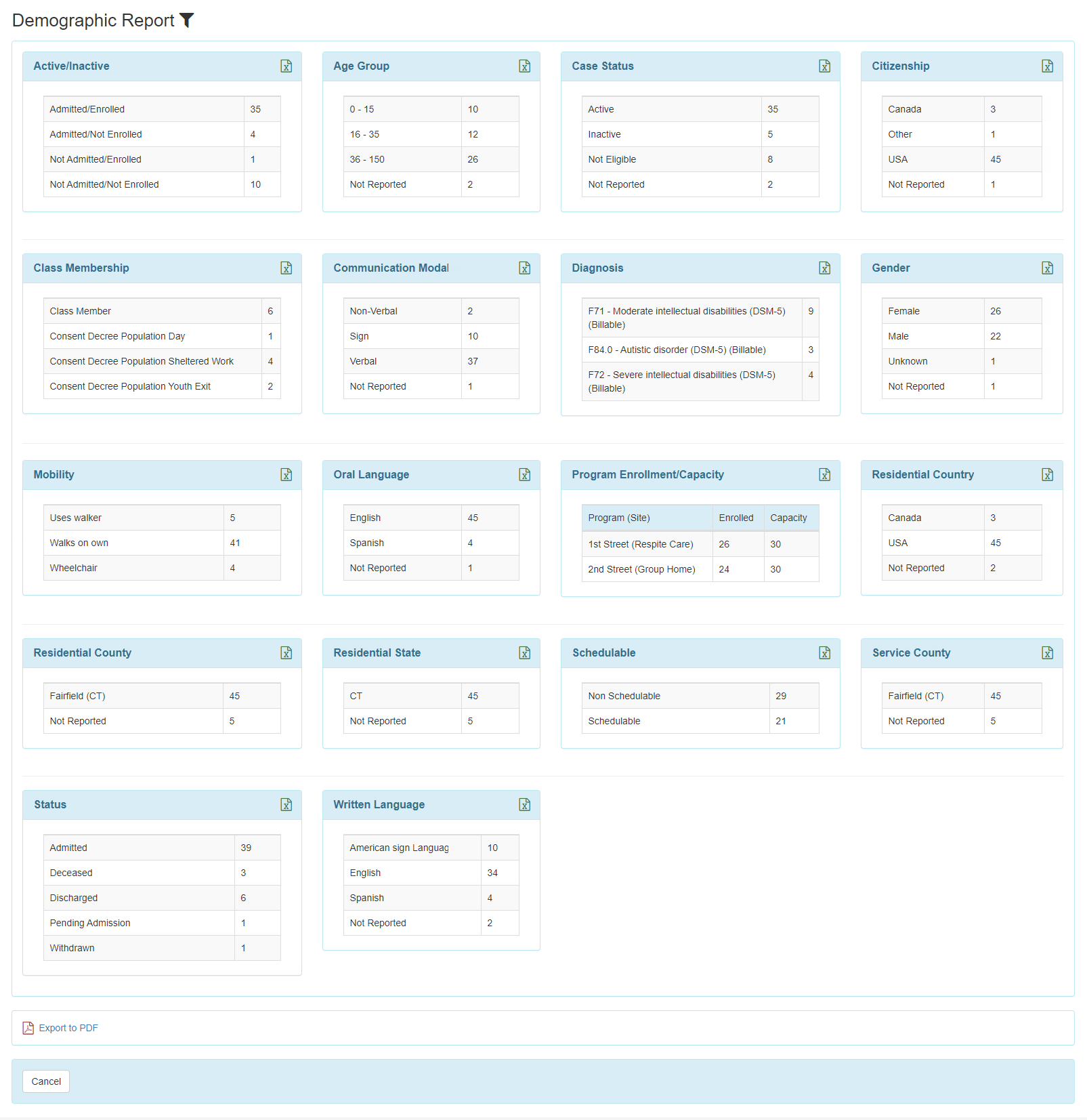
-
- Active/Inactive – The ‘Active’, ‘Inactive’, and ‘Total Individual’ counts have been replaced by ‘Admitted/Enrolled’, ‘Admitted/Not Enrolled’, ‘Not Admitted/Enrolled’ and ‘Not Admitted/Not Enrolled’.
- Age Group – The Age Group ranges can now be configured by an administrator from the ‘Age Configuration’ module on the Admin tab.
- Case Status – A new table providing a count of the statuses of individuals as they relate to receiving services from that provider or state/province.
- Class Membership – A new table providing the count of the different Class Memberships of individuals.
- Gender – The ‘Unknown’ count will now show the individuals whose Gender were chosen as ‘Unknown’. Individuals for whom Gender was not entered in the IDF will be counted under ‘Not Reported’.
- Program Enrollment/Capacity – The Program count will now also list the ‘Capacity’ of each Program.
- Residential County – A new table providing a count of individuals’ Residential Counties.
- Schedulable – A new table listing how many individuals are ‘Schedulable’ and ‘Non Schedulable’.
- Service County – A new table with a count for the counties individuals are receiving services in.
- Status – A new table showing the count of individuals who are ‘Admitted’, ‘Deceased’, ‘Discharged’, ‘Pending Admission’, and ‘Withdrawn’ statuses.
- The following counts are no longer available on the Demographic Dashboard – Count by ID Type, Count by Supervision, Count by Race, and Count by Ethnicity.
- In the Notification Profile configuration interface, the Module Name Individual Data has been renamed to Individual Demographics.
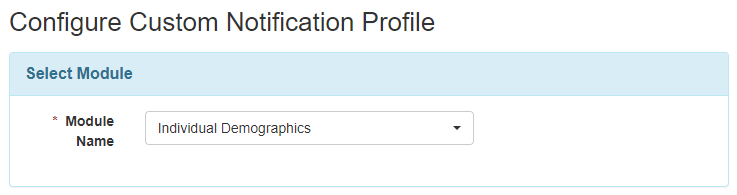 Under Individual Demographics, a new Team Member Save option has been added. Enabling this will send a notification for Team Members being added to an IDF for the first time. Further updates to the Team Member module of the IDF will be sent if the Team Member Update option is enabled. Team Member Save will be unchecked by default, and will have to be enabled by the user.
Under Individual Demographics, a new Team Member Save option has been added. Enabling this will send a notification for Team Members being added to an IDF for the first time. Further updates to the Team Member module of the IDF will be sent if the Team Member Update option is enabled. Team Member Save will be unchecked by default, and will have to be enabled by the user. 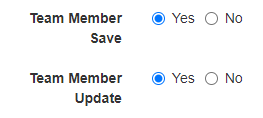
IDF Provider Configuration New!
- A new IDF Provider Configuration feature has been introduced and is accessible from the Admin tab.
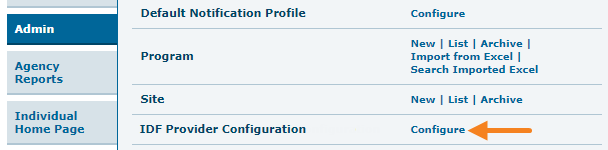 Oversight users will find this option under the Provider Preferences section of their Dashboard.
Oversight users will find this option under the Provider Preferences section of their Dashboard. 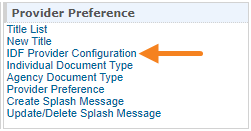
- This feature allows administrators to create custom PDF exports of the IDF by configuring what demographic information to include in the PDF. An ‘Emergency Data Form’ configuration will be created by default for PDF Configuration – 1, with the following PDF Items added – Residential Address, Mailing Address, Individual Details, ID Numbers, Medical Information, Behavior, Guidelines, Insurance, Program Enrollments, Active Contacts, Active Shared Contacts, Active Allergies, Active Diagnoses, Active Medications, Advance Directives. This configuration can be updated or removed.
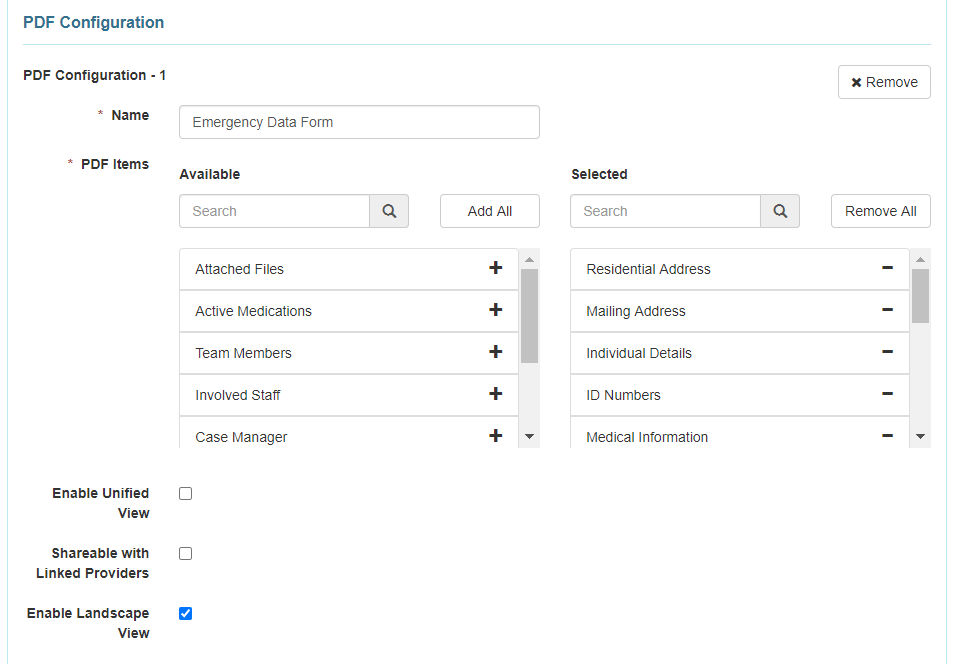
- A maximum of three PDF configurations can be created by each provider.
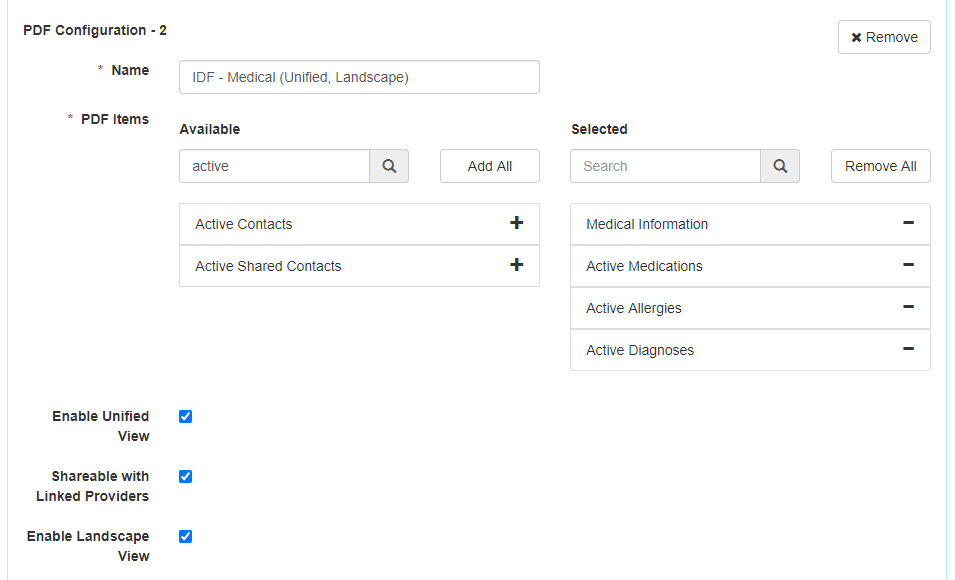
- Users will be able to generate these PDF exports from the PDF & Printable option at the bottom of the Individual Demographic Form (IDF) and the Individual Details form on the IDF.
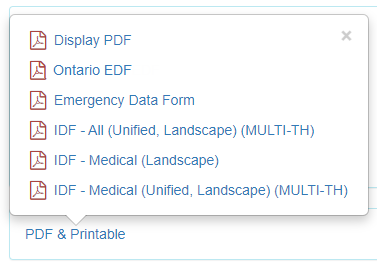
- The PDF exports will also be available from the ‘Display PDF’ section at the lower left corner of the Individual Home Page.
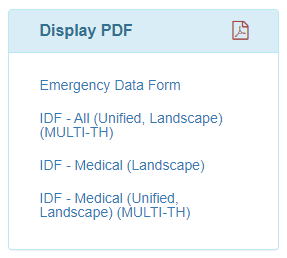
- On the oversight IDF Provider Configuration page, administrators will be able to enable an Enable Linked Provider Unified View checkbox, which will allow linked provider users to have a Unified View option on the Individual Home Page. Enabling this option will let linked providers to view multi provider information on the Individual Home Page. The list of linked providers for whom Referral can be enabled can also be selected in this section.
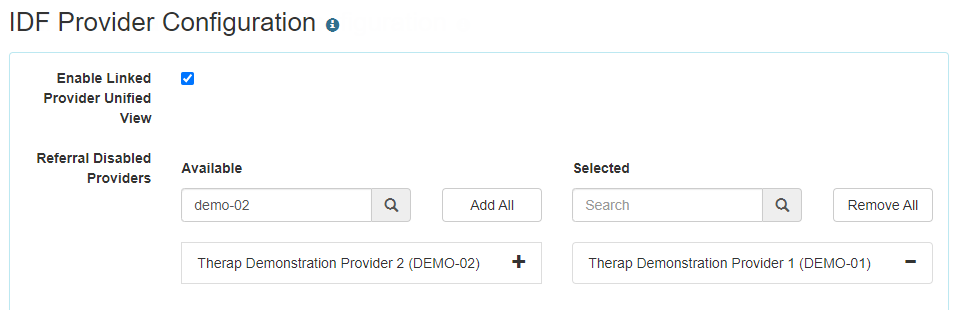
- When configuring a PDF Configuration on the oversight IDF Provider Configuration page, administrators will also be able to enable the following additional options for the PDF Configuration:
- Enable Unified View: This will allow multiprovider data of an individual to be listed on the PDF export. For example, if an individual has multiple IDFs in different providers linked by an Oversight ID, then all the active Allergies, Diagnoses, Medications and more entered across the different providers can be shown on this PDF export. The Enable Linked Provider Unified View checkbox above needs to be selected to enable the unified view for linked providers.
- Shareable with Linked Providers: Enabling this option will allow linked provider users to generate this PDF from the IDF and Individual Home Page. The name of the oversight will be included in the PDF export link.
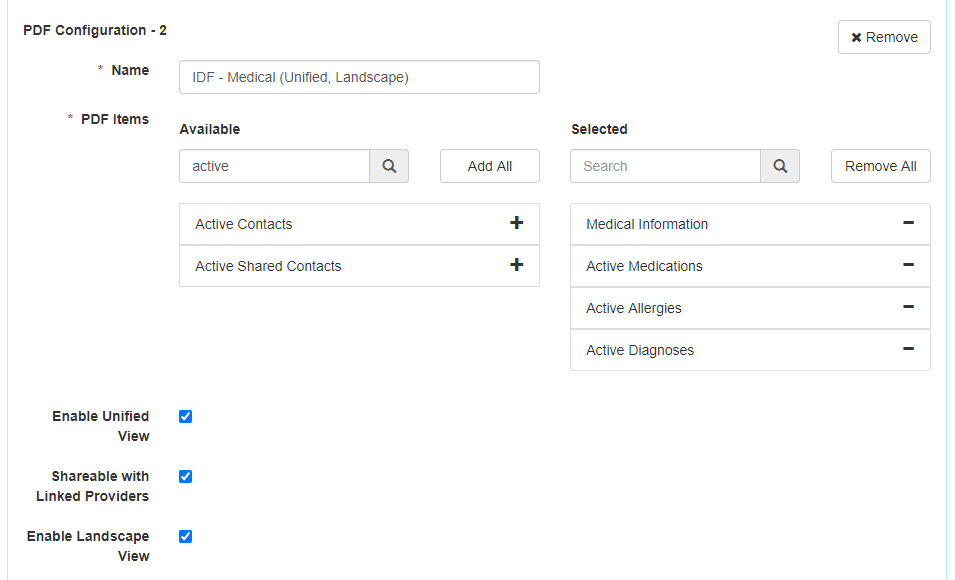
- When Unified View is enabled for a PDF configuration, the following PDF Items will display multiprovider data for linked provider users:
- Team Members
- Active Contacts
- Allergy Profile
- Active Diagnoses
- Active Medications
- When Unified View is enabled for a PDF configuration, the following PDF Items will display multiprovider data for Oversight and Case Manager Profile users:
- Team Members
- Active Contacts
- Allergy Profile
- Active Diagnoses
- Active Medications
- Case Status
- Program Enrollments
Individual Home Page
- The ‘Select Profile Items’ option under the Admin tab has been renamed to ‘Select Items’. The User Interface for the item selection page for Individual Home has been updated. Active Contacts and Case Status have been added as new options.
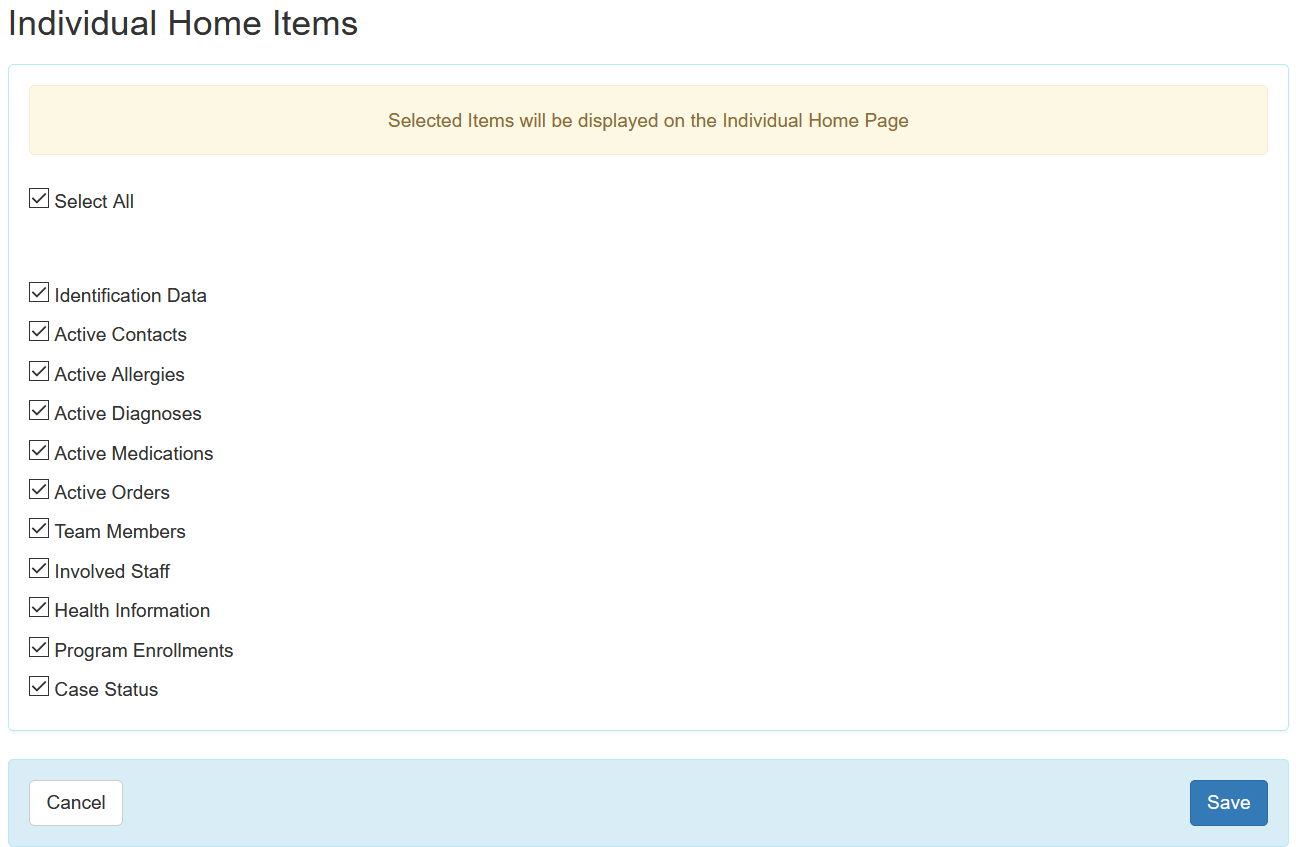
- Individuals that are in Pending Admission status will now appear in the search option for the Individual Home Page.
- The User Interface for the Advanced Search option for searching the individuals from the Individual Home Page tab has been updated.
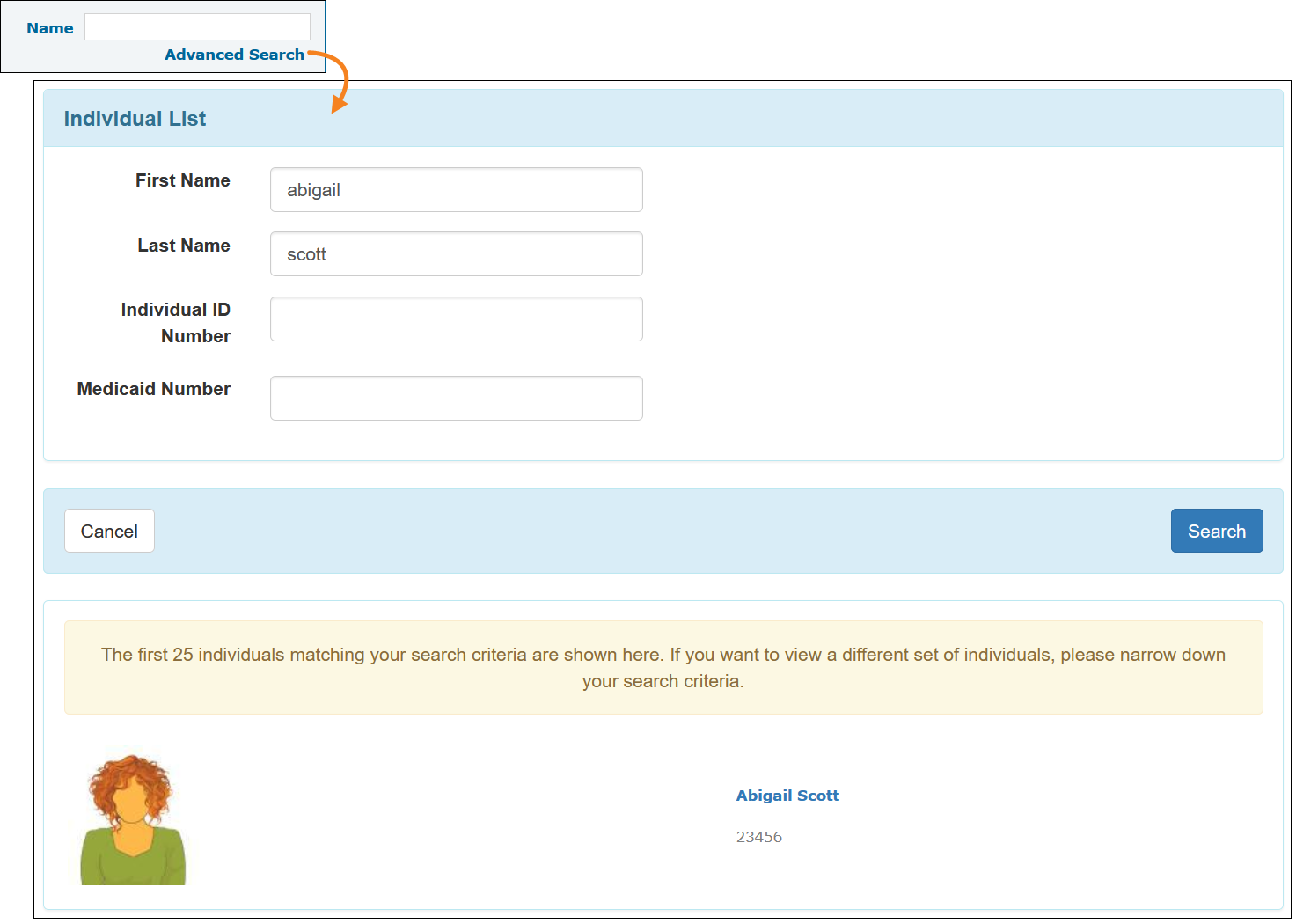
- The Status of the individual will now be shown beside their Name on the Individual Home Page.

- The ‘Go To’ and ‘Display PDF’ sections including the links to the different sections of the Individual Demographic Form (IDF) will now appear in all the tabs.
- Go To:
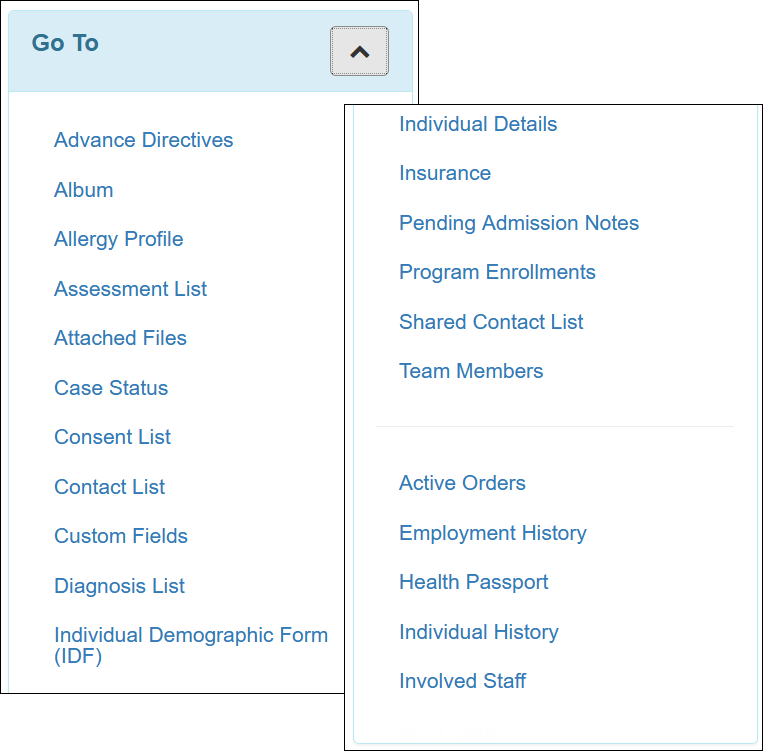
- Display PDF: Screenshot:
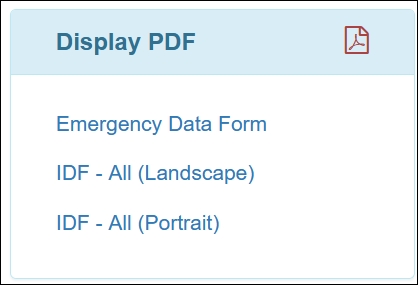
- The ‘Involved Staff’ page will now show the Name and ID of the individuals.
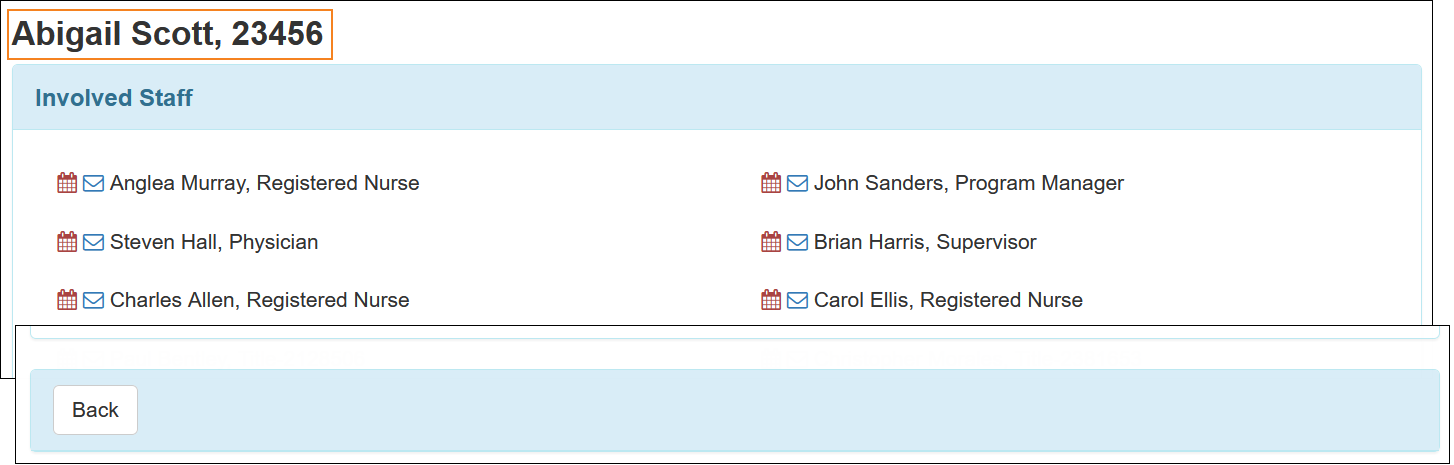
- The ‘Team Members’ and ‘Active Contacts’ sections have been added to the Individual Home Page Profile tab. The ‘Active Contacts’ section will now show only if the Active Contacts option is selected from the item selection page for Individual Home.
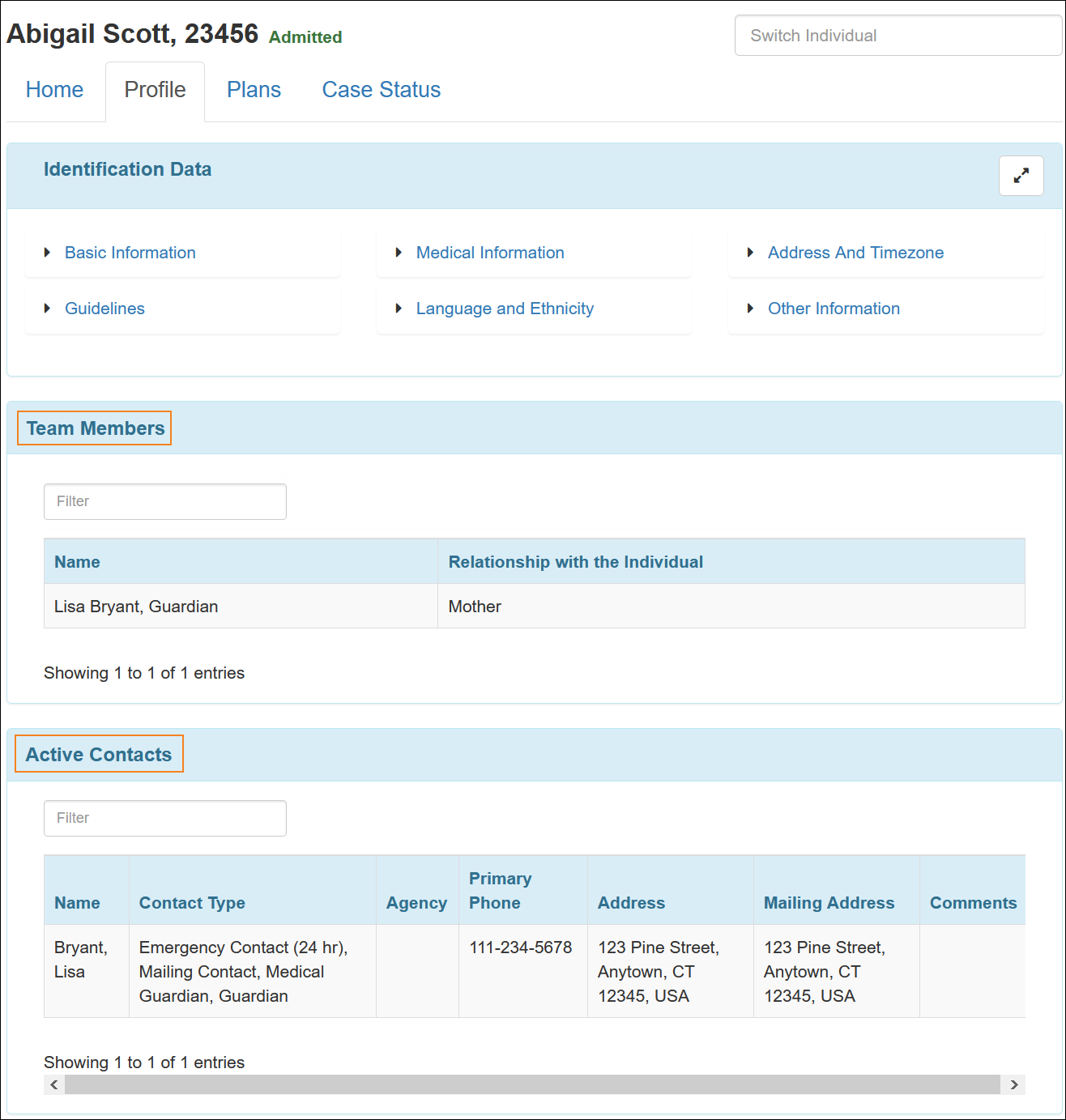
- In the ‘Active Diagnoses’ section, the individuals’ Primary Diagnosis will now be labeled with the ‘Primary’ tag and Diagnosis Codes other than ICD-10 Code Type will be highlighted in red color.
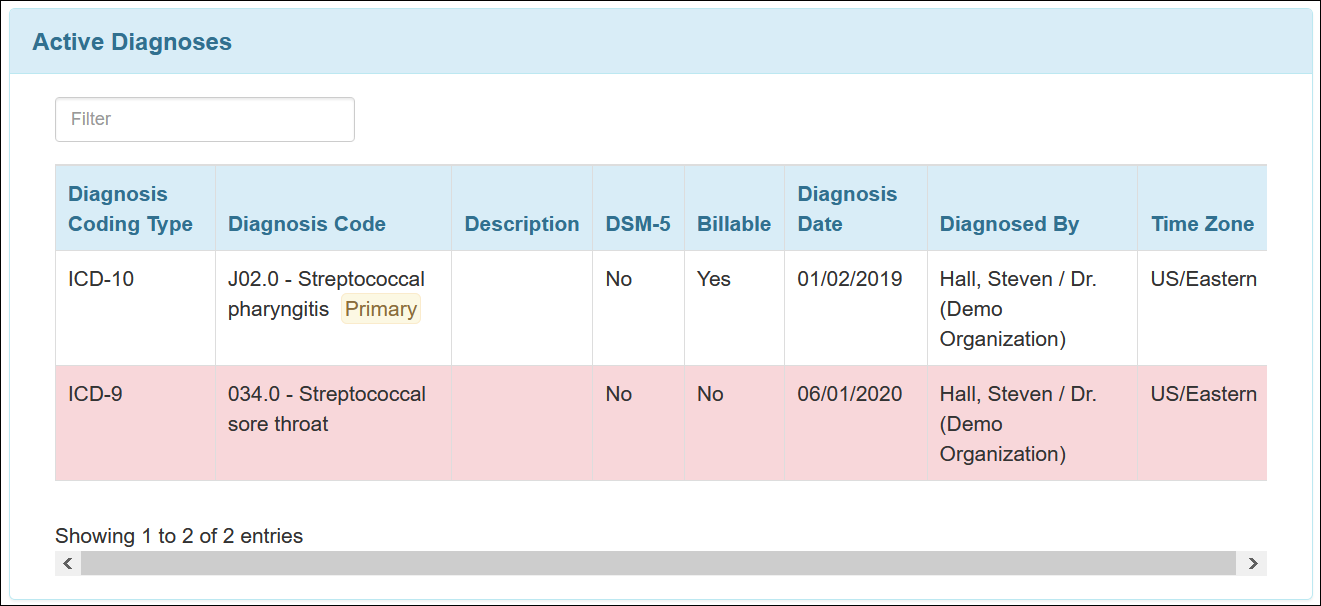
- In the ‘Active Medications’ section, the ability to open the Medication History forms by clicking on the Medication Name has been removed. The Medication Administration Record link under this section has also been removed.
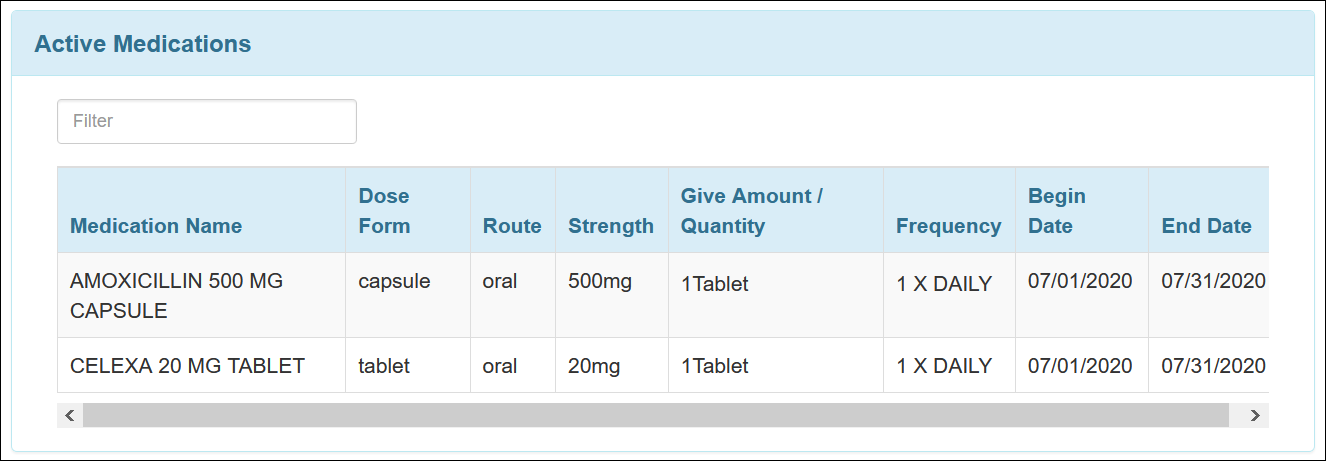
- The User Interface for the ‘Albums’ section has been updated.
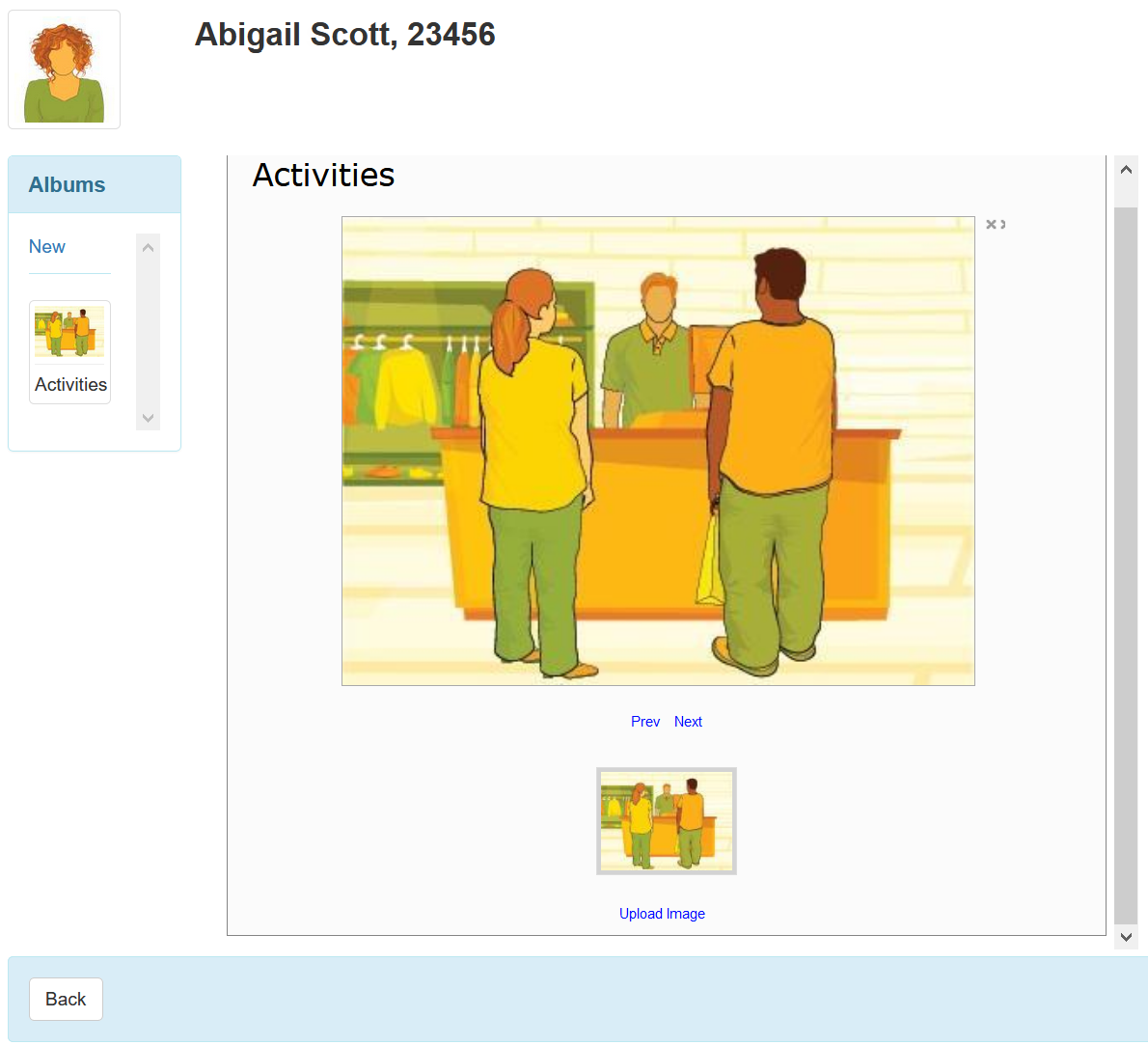
- The User Interface for the list of individuals on the Individual Home Page from the Oversight Dashboard has been updated.
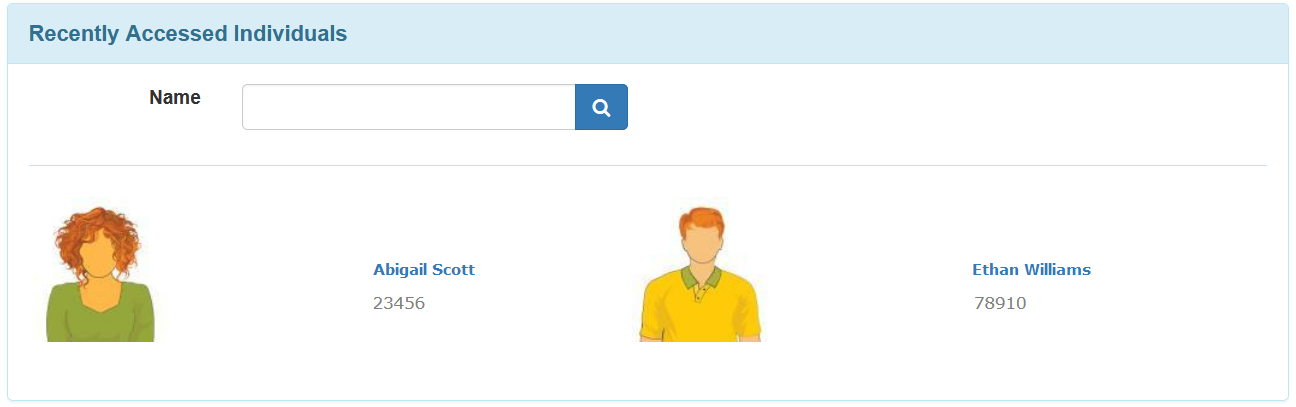
- The Home tab has been added for the Oversight users and users with Case Manager type Profile.
Individual Home Page for Oversight users: 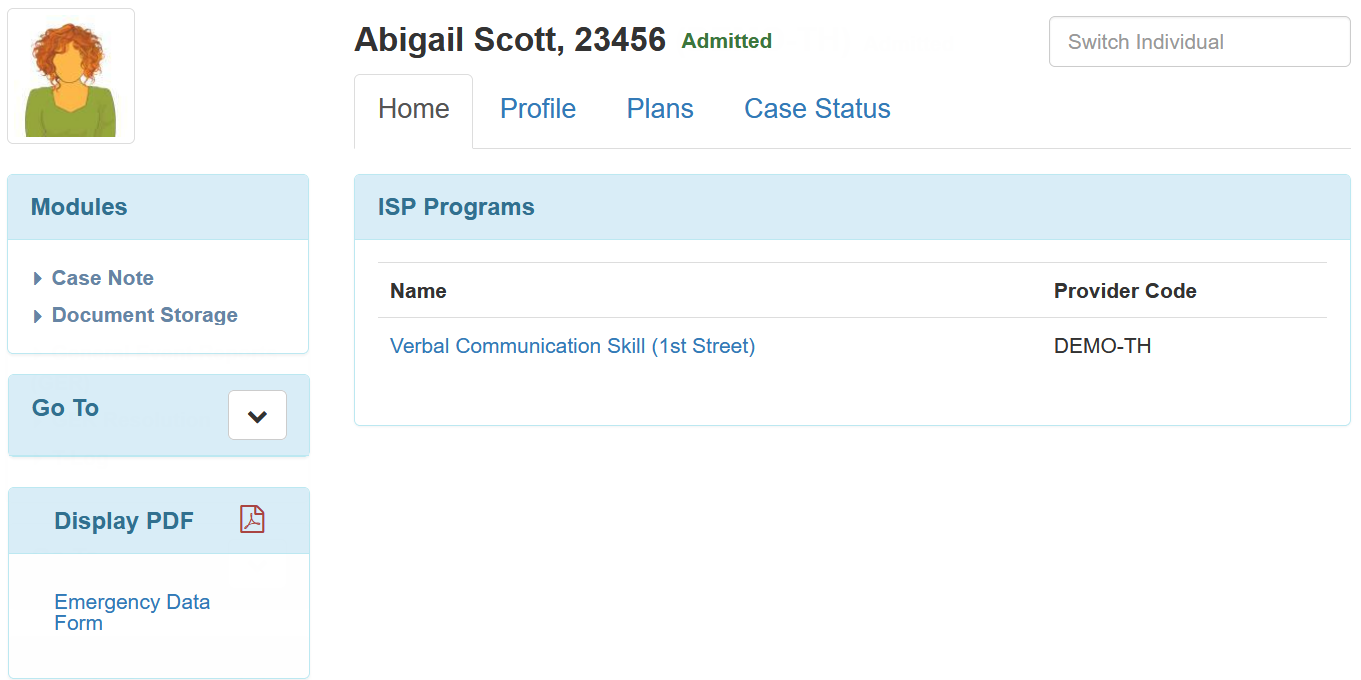
- Individual Home Page for users with Case Manager type Profile:
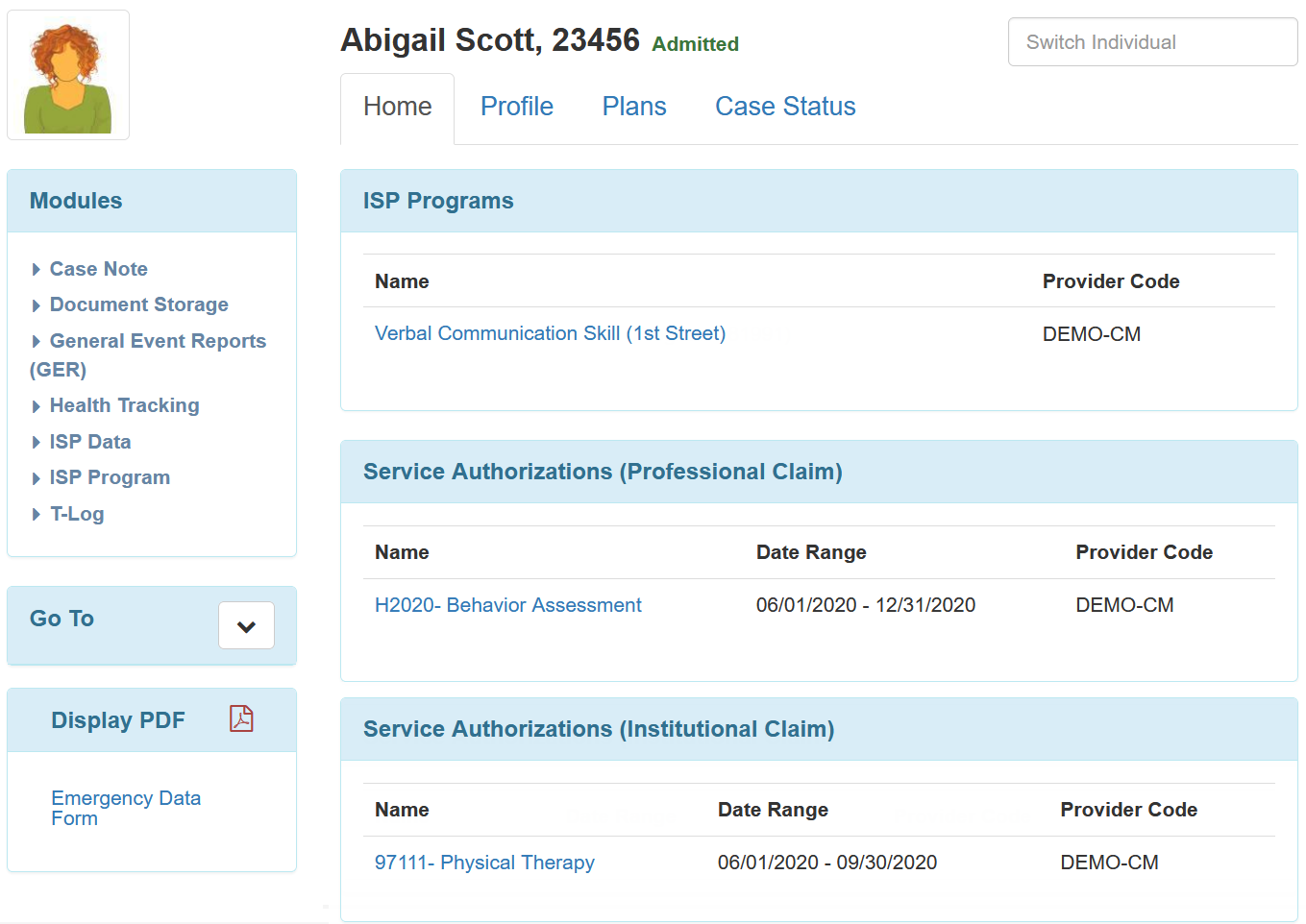
- The Provider Code will be shown beside the Name of the individual if an Oversight user from Oversight dashboard or a Case Manager Profile user from Case Management provider dashboard accesses the Individual Home Pages of linked provider individuals. The Provider Code will also show in the ‘Album’ and ‘Involved Staff’ pages.
 Album:
Album: 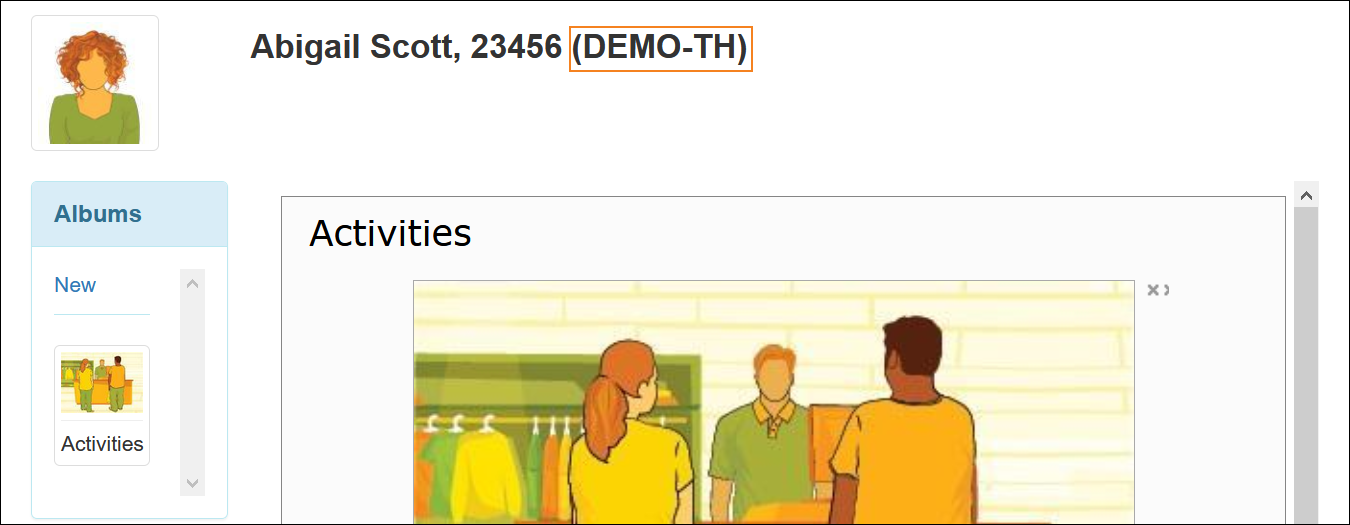 Involved Staff:
Involved Staff: 
- Oversight users and Case Managers in Case Management type providers will now have the option to enable ‘Unified View’ on the Profile tab by default. Enabling this option will show the data of the individual across multiple providers linked via Oversight ID for the following sections on the Individual Home Page tabs:
Profile Tab:
-
- Team Members
- Active Contacts
- Allergy Profile
- Active Diagnoses
- Active Medications
Screenshot: 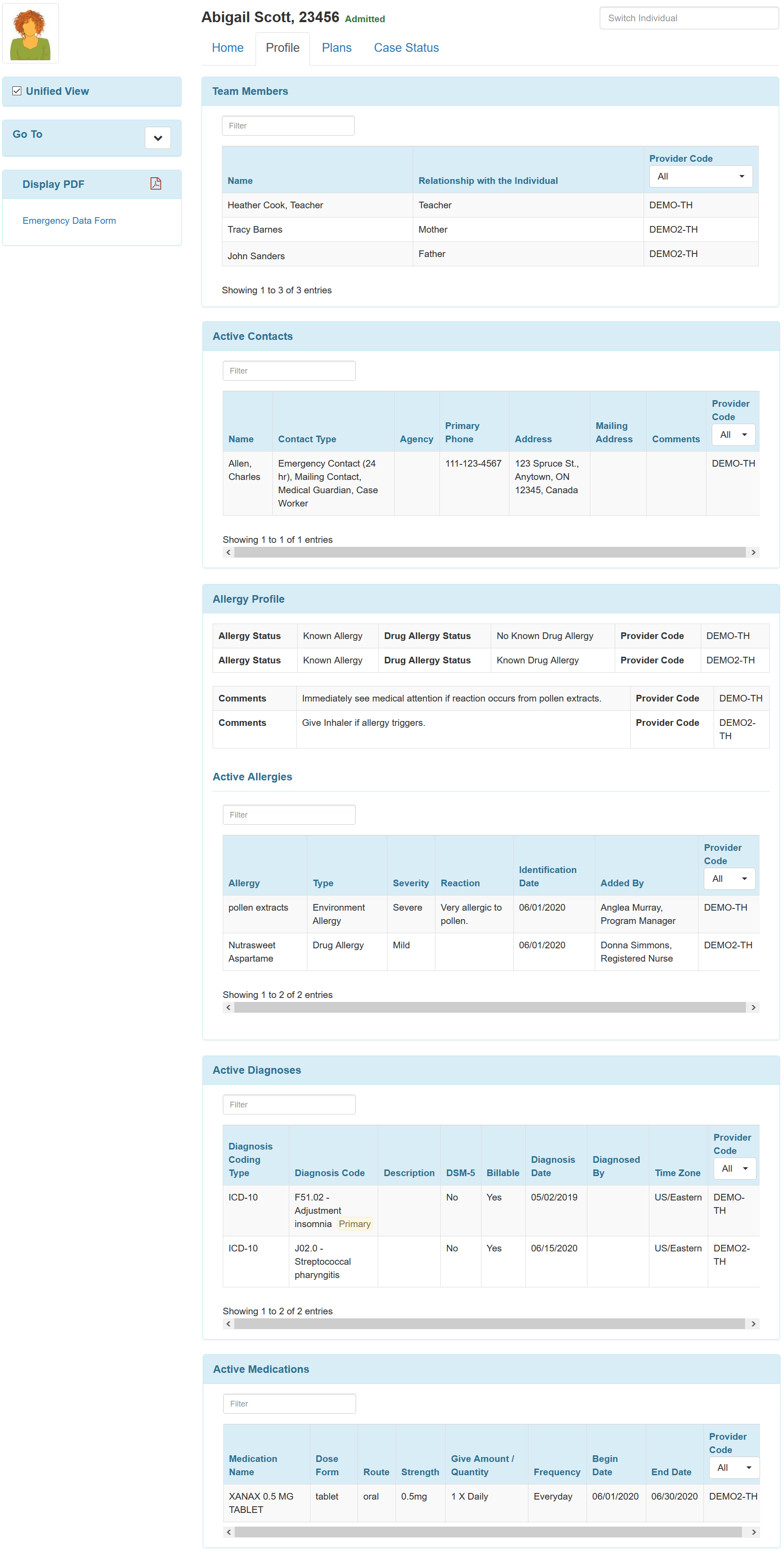 The Case Status tab will show multiprovider data, regardless of whether ‘Unified View’ is checked or not. Case Status Tab:
The Case Status tab will show multiprovider data, regardless of whether ‘Unified View’ is checked or not. Case Status Tab:
-
- Case Status
- Program Enrollments
- Provider Enrollments
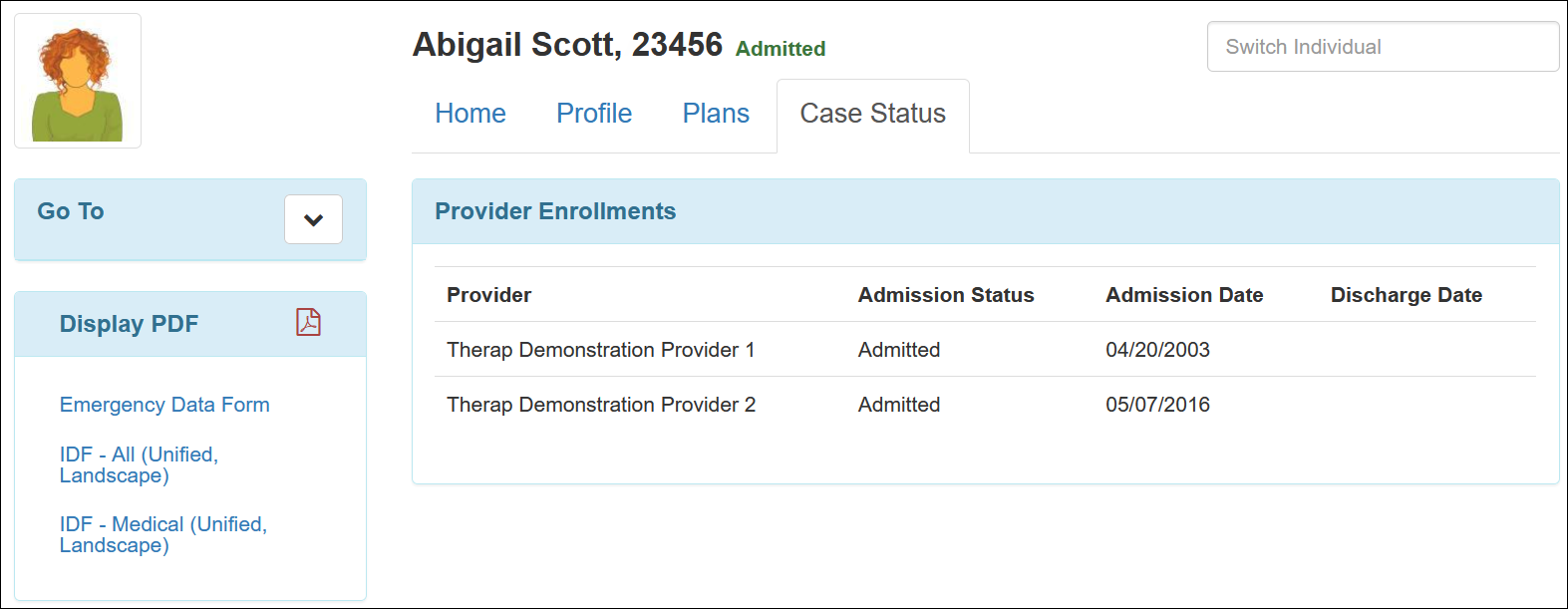
- For linked provider users, to get the ‘Unified View’ checkbox, the Enable Linked Provider Unified View option on the ‘Individual Data Provider Configuration’ page will have to be enabled from the oversight provider. Once this option is checked, users from the linked providers will see the linked individual data on the Profile tab of the Individual Home Page.
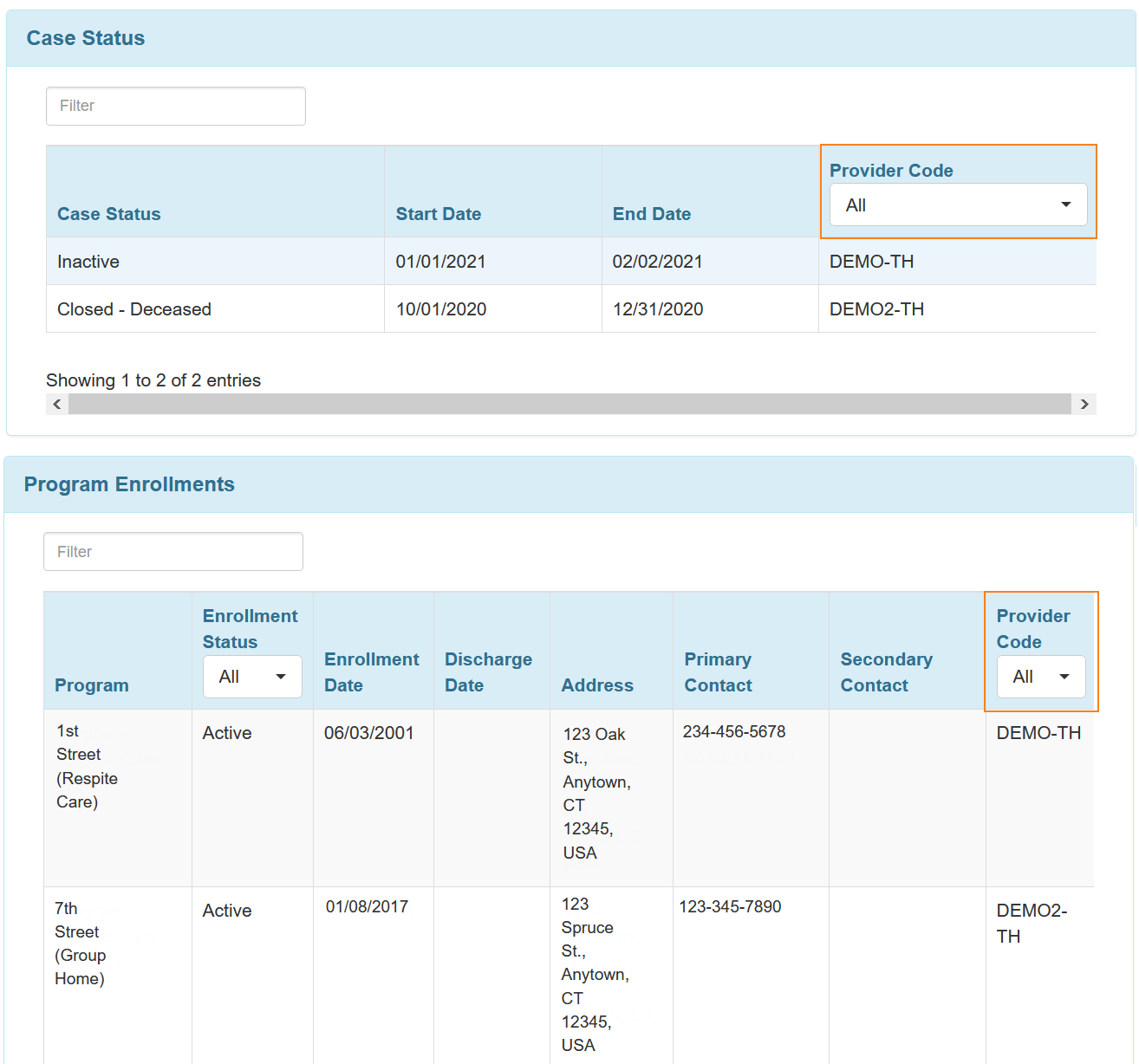
- For linked individuals, a Provider Code column has been added to the ‘Case Status’ and ‘Program Enrollments’ sections in the Case Status tab for Oversight and Case Manager Type users.

- The ‘Program Enrollments’ section will now show the Program Enrollment histories for the individuals.
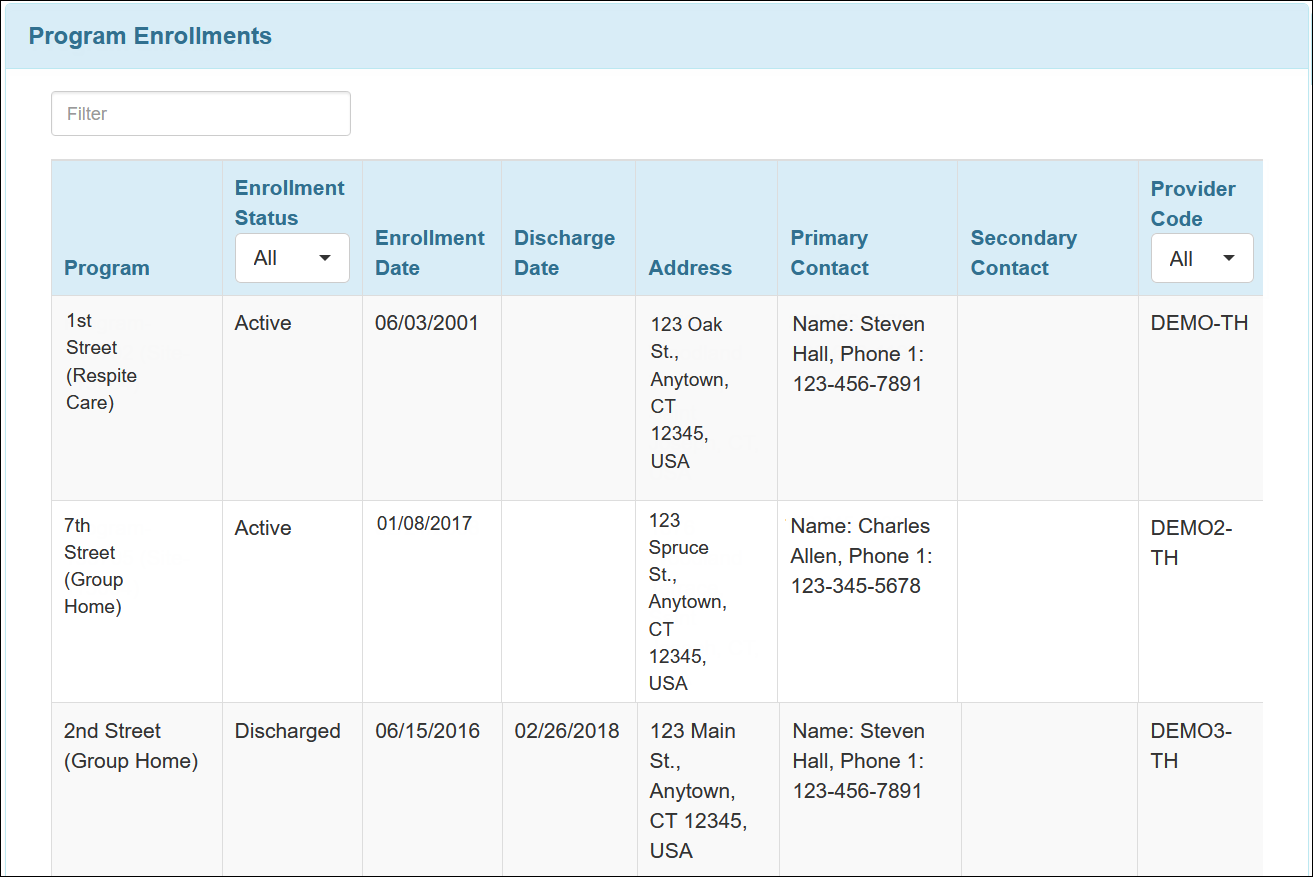
Provider Administration
- The Individual Administrative Role on the ‘User Privileges’ page has been renamed to IDF Admin.
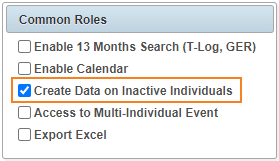
- The Create Access on Discharged or Deceased Individuals Common Role on the ‘User Privileges’ page has been renamed to Create Data on Inactive Individuals. This role will now allow users to create data for ‘Deceased’, ‘Discharged’, and ‘Withdrawn’ individuals.
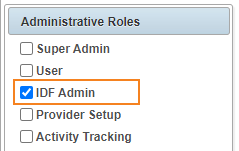
- The ‘Individual Data’ section on the Super Role page has been renamed to ‘Individual’. Under this section, the Individual Data View role has been renamed to IDF View, and the Individual Data Edit role has been renamed to IDF Edit.
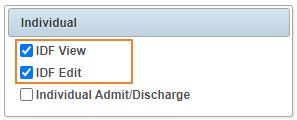
- In Activity Tracking, the Module Individual Data has been renamed to Individual Demographics.
![]()
- On the ‘Provider Preference’ page, under the ‘PDF Preference’ section, the Social Security Number option has been removed and Individual ID Number has been added. Enabling this will show the individual’s primary ID at the top of forms exported to PDF.
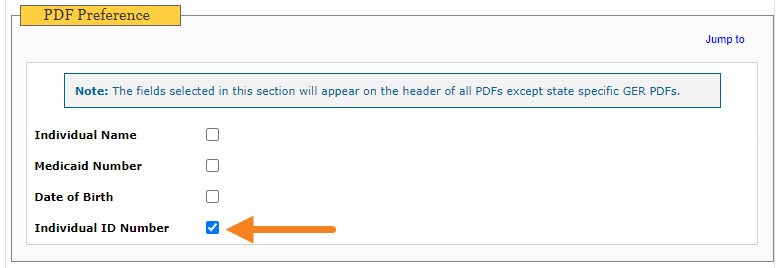 If Social Security Number was enabled in the Provider Preferences before the release, then Individual ID Number will be enabled by default after the release and will appear at the top of forms exported to PDF.
If Social Security Number was enabled in the Provider Preferences before the release, then Individual ID Number will be enabled by default after the release and will appear at the top of forms exported to PDF. 
Individual Medical Information
- Users with only the Medical Information roles will now be able to navigate between Diagnosis List, Allergy Profile, and Advance Directives modules using the links at the bottom from their respective pages.
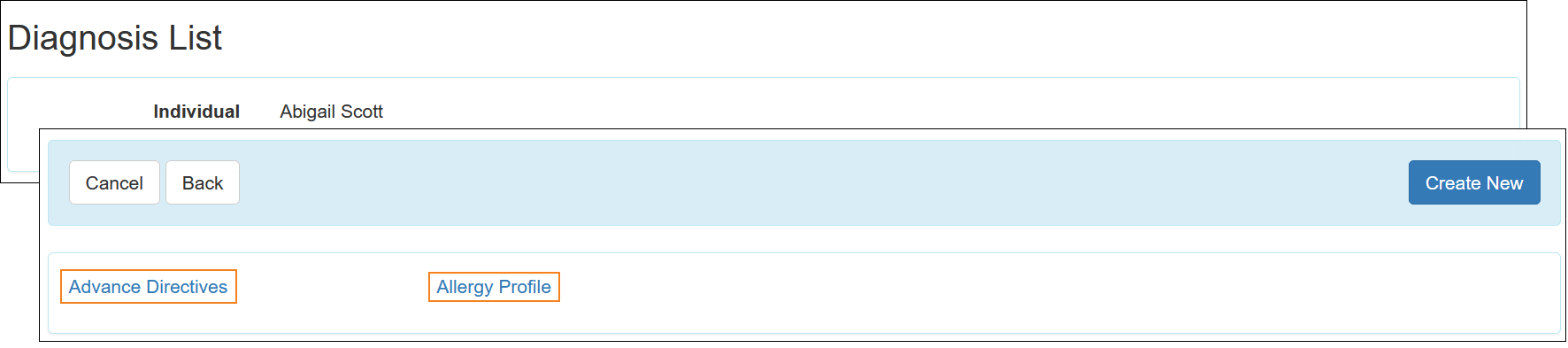
Diagnosis List
- The ‘Diagnoses List’ page has been renamed to ‘Diagnosis List’. The Primary Diagnosis is now clickable.
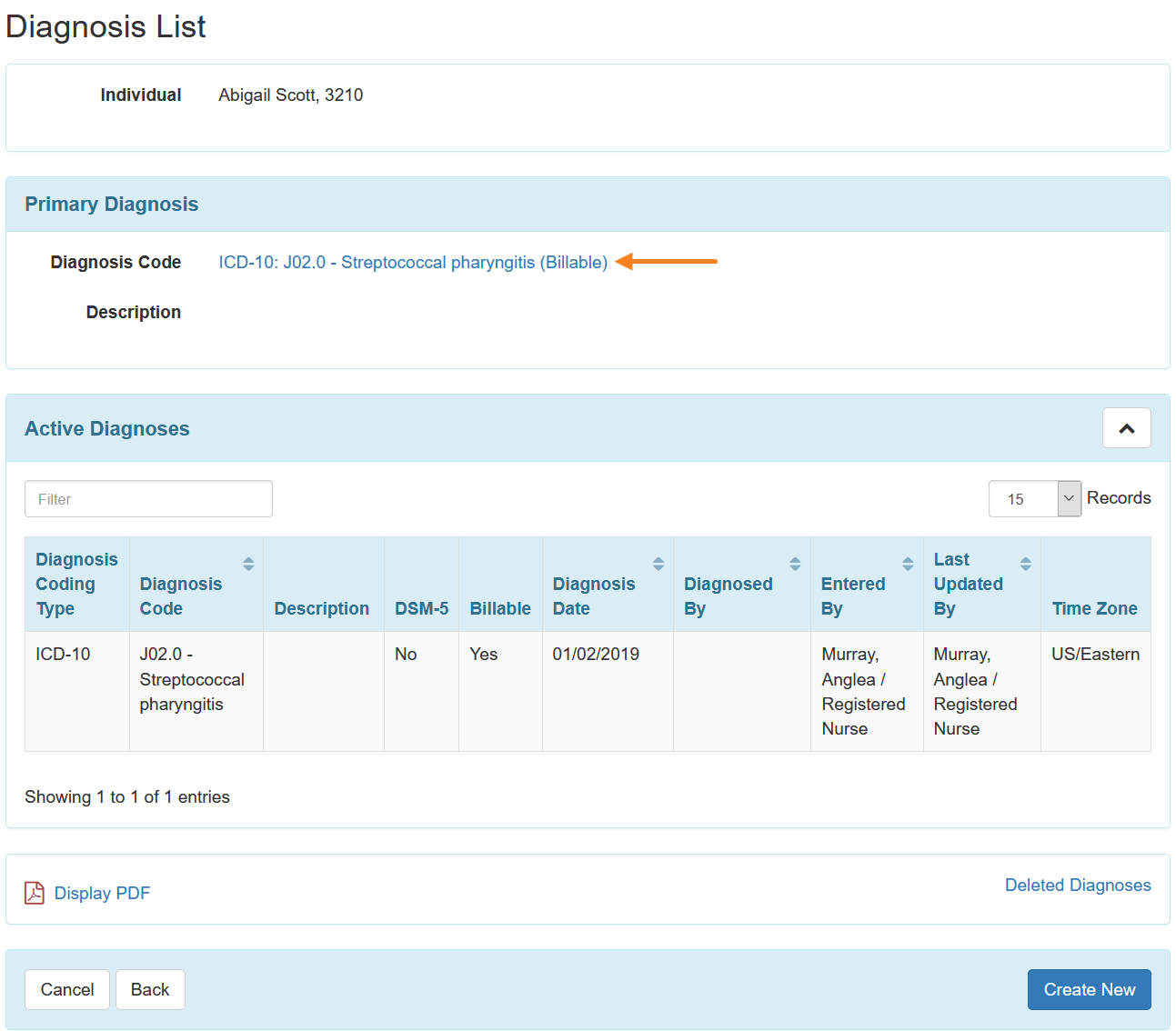
- Links have been added at the bottom of the forms enabling navigation to the different sections of the Individual Demographic form (IDF).
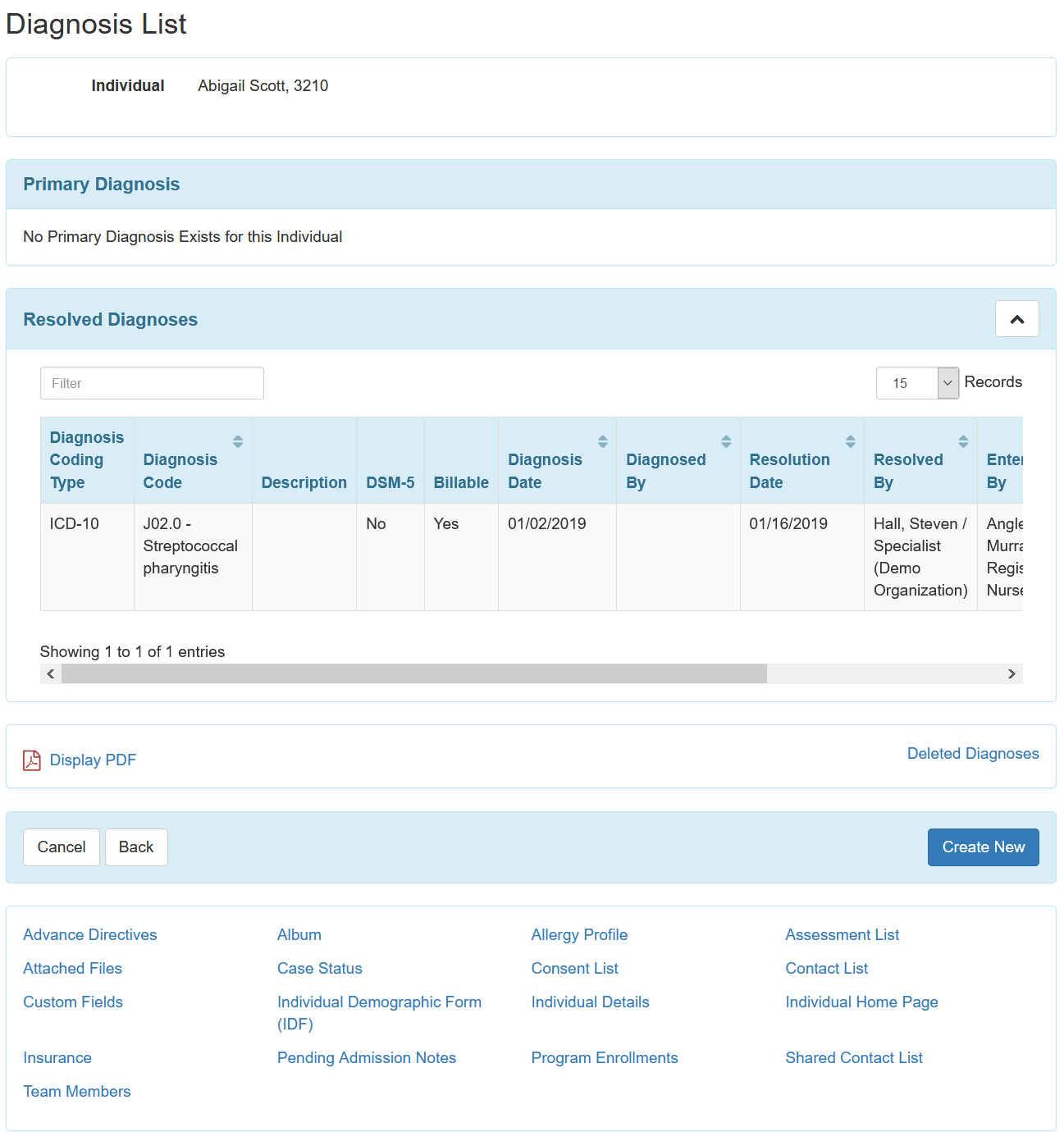
- On the Individual Diagnosis form, the Resolved Date field has been renamed to Resolution Date.
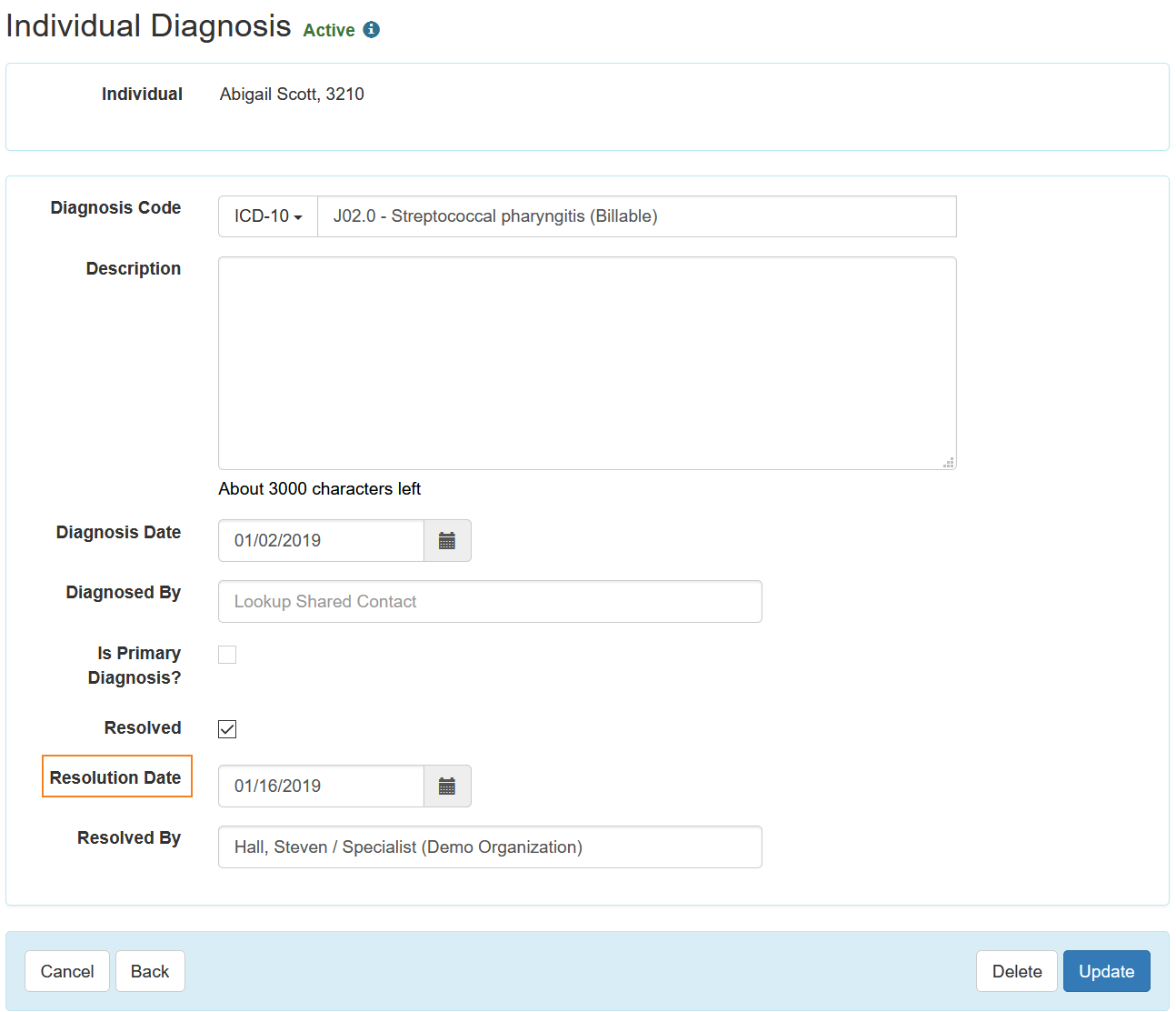
- Once a Diagnosis has been saved, an Update button will appear instead of the Save button at the bottom of the ‘Individual Diagnosis’ form.
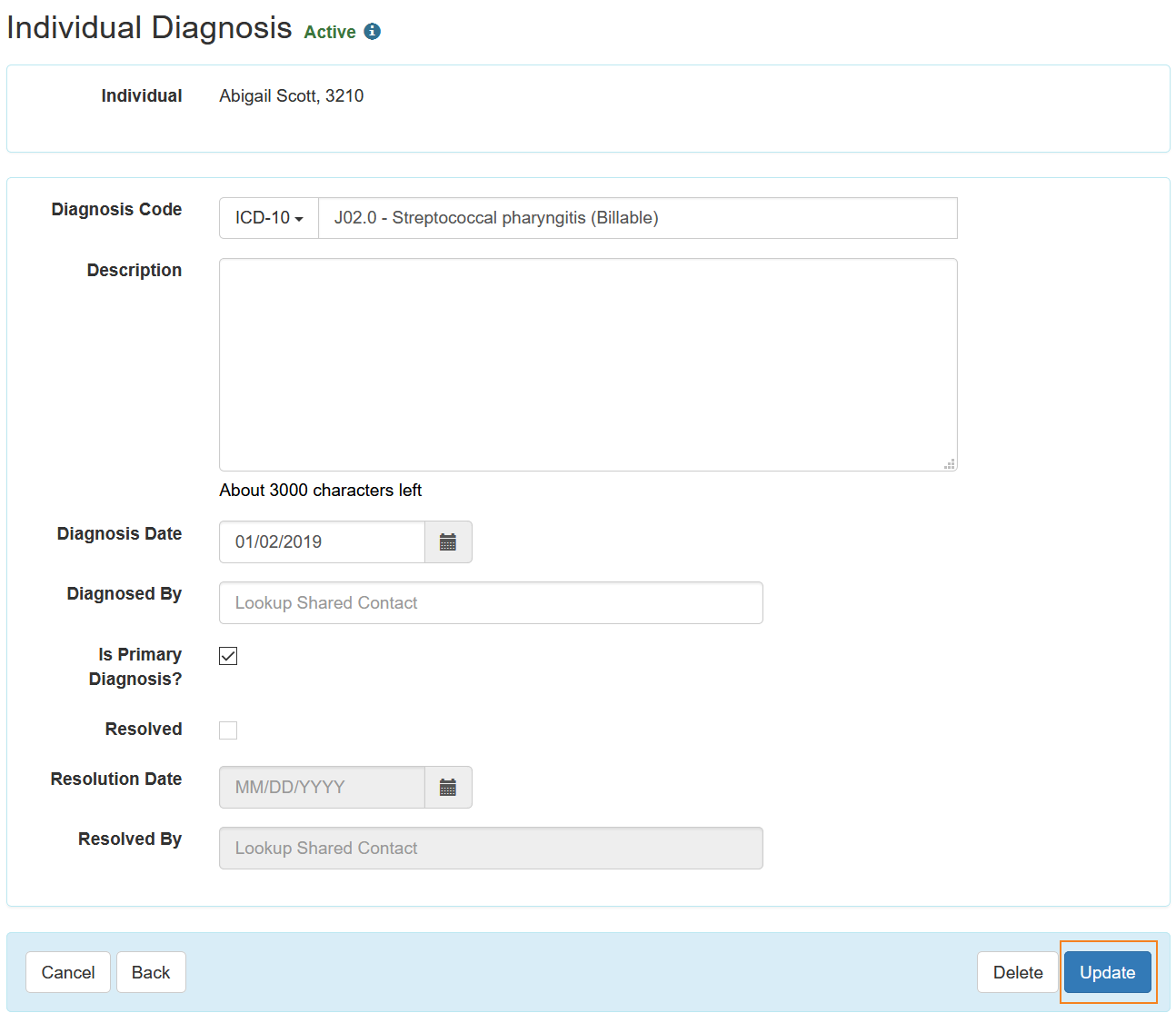
- At the bottom of the ‘Diagnosis List’ page, the Print PDF link has been renamed to Display PDF.

- The following changes have been made to the PDF of the Diagnosis List:
- PDF will now show the Individual Name, Primary ID, and Form ID of the respective Individual Demographic forms.
- The column header has been added to every page of the PDF.
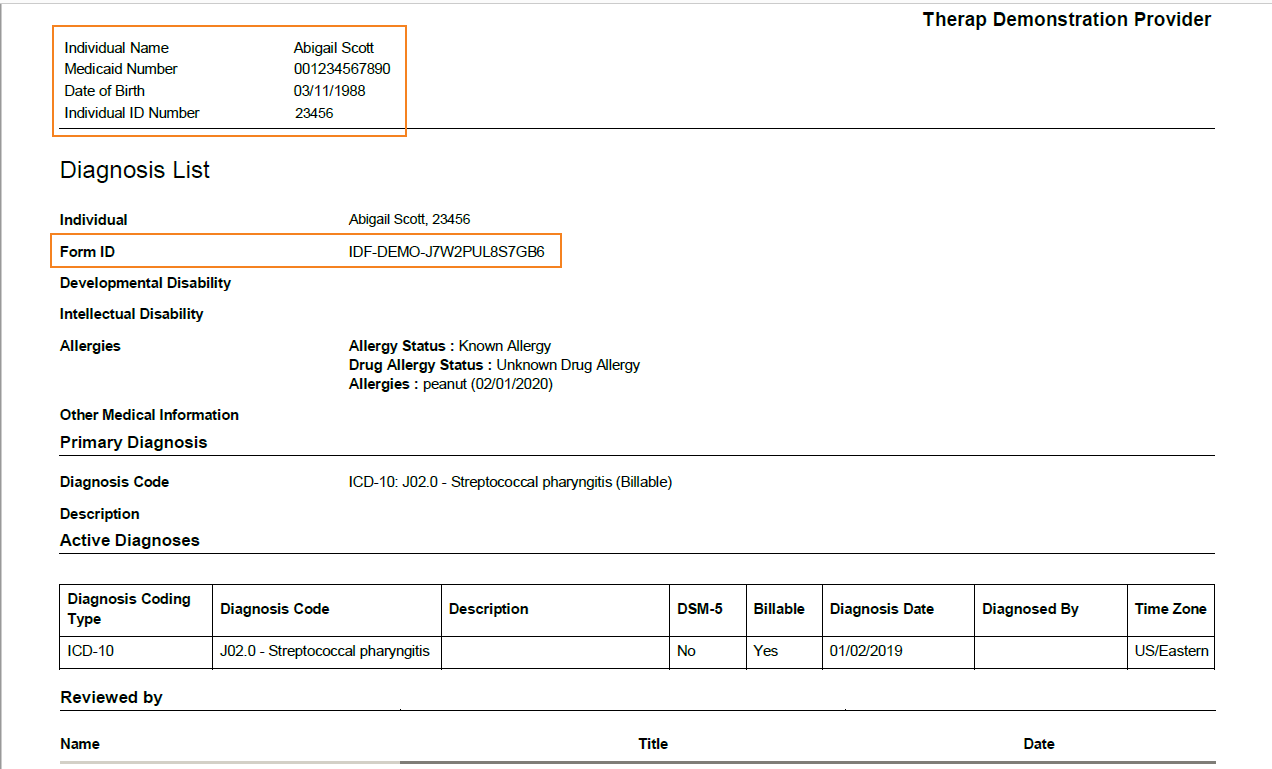
Advance Directives
- Clicking on the Advance Directives link from the Individual tab will now open the ‘Select Individual’ page. The ‘Select Program’ page has been removed.
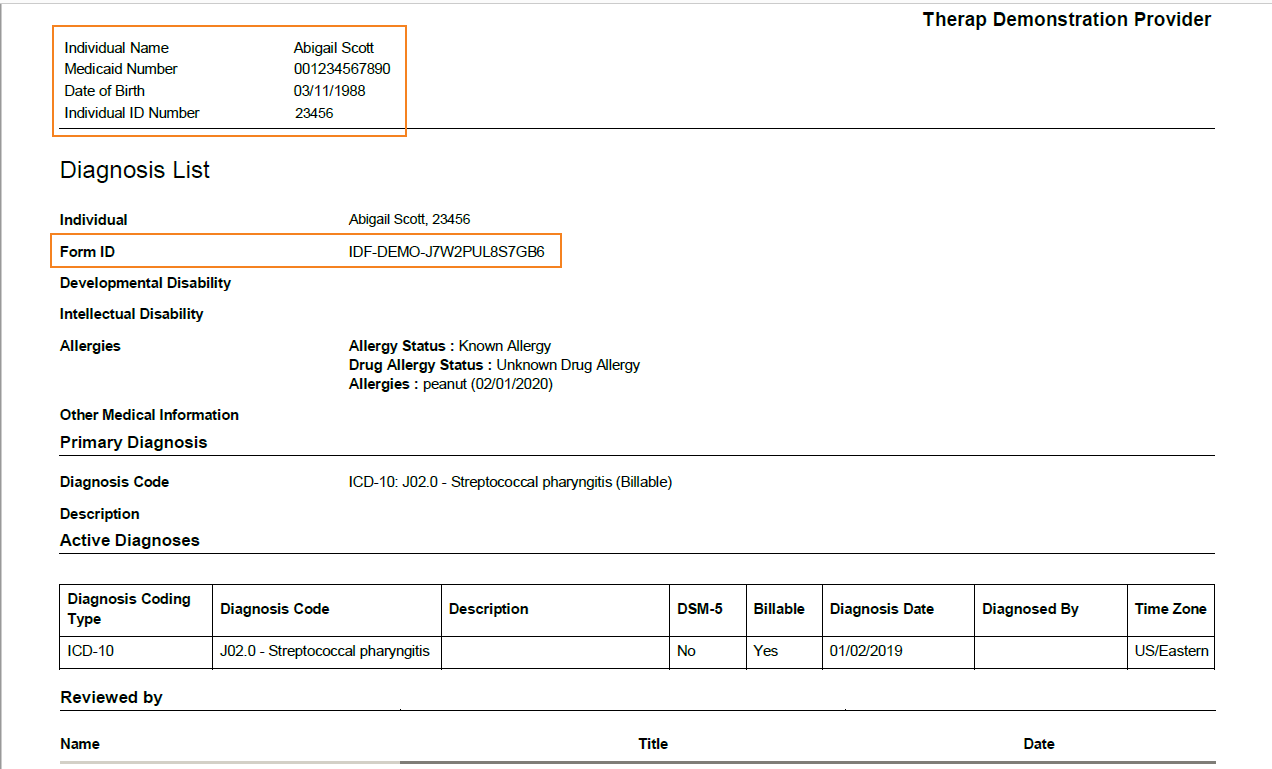
- The ‘Advance Directives’ form will now show in Read Only format. Users will be able to edit this form by clicking on the Edit button.
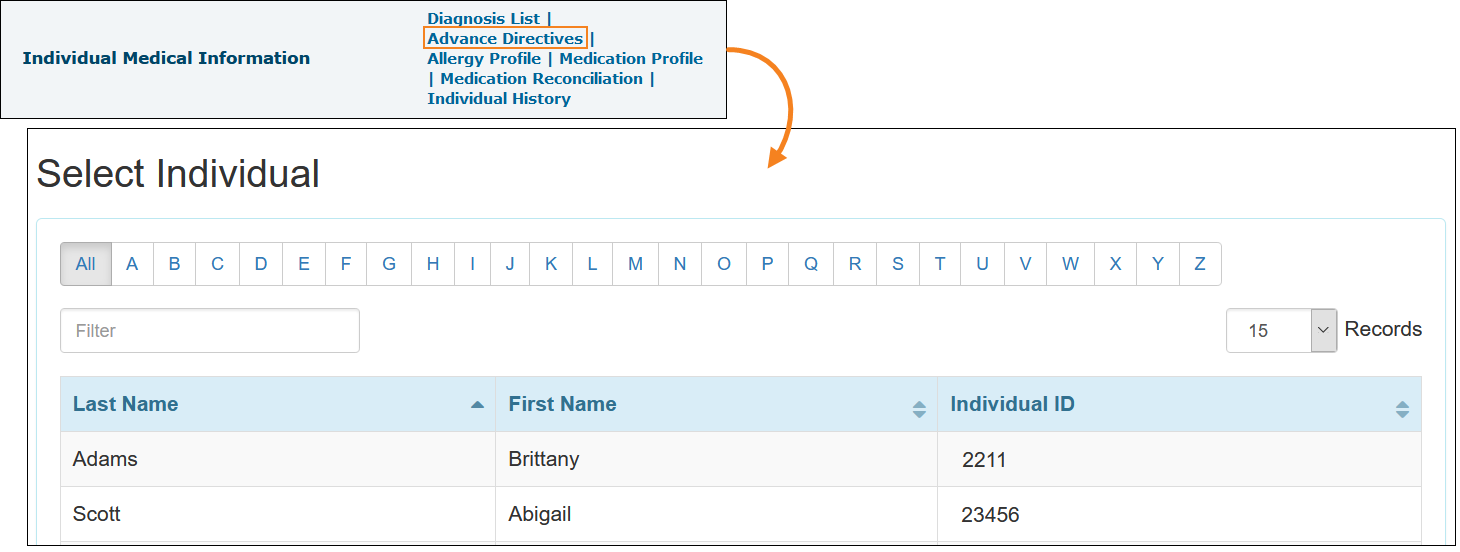
Allergy Profile
- Clicking on the Allergy Profile link from the Individual tab will now open the ‘Select Individual’ page. The ‘Select Program’ page has been removed.
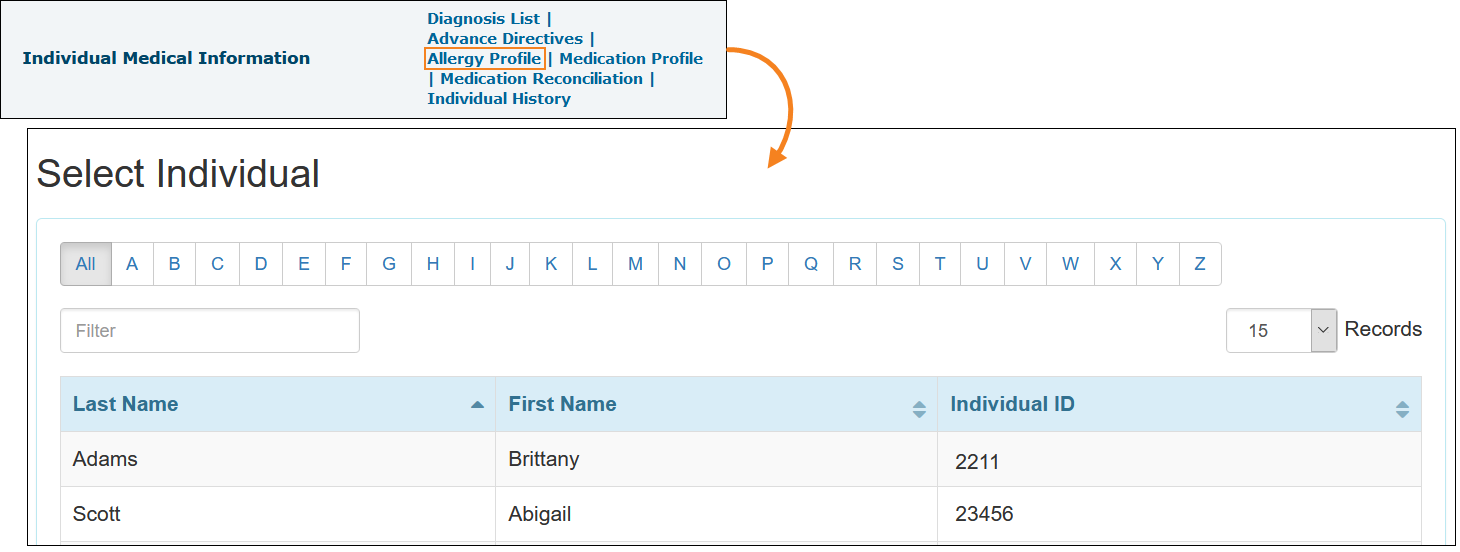
- Once the Allergy Profile has been saved for an individual, an Update button will appear instead of the Save button at the bottom of the ‘Allergy Profile’ form.
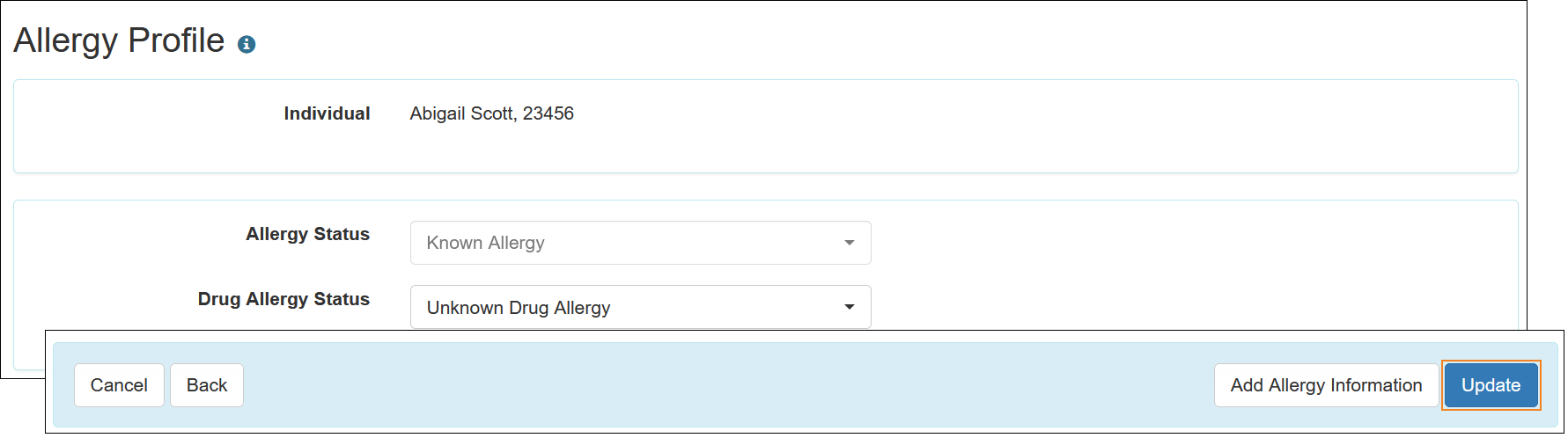
- Users with only Medical Information View role will no longer be able to access the Update History link from the Allergy Profile.
Quick Referral
- A new user interface has been introduced for the Quick Referral module.
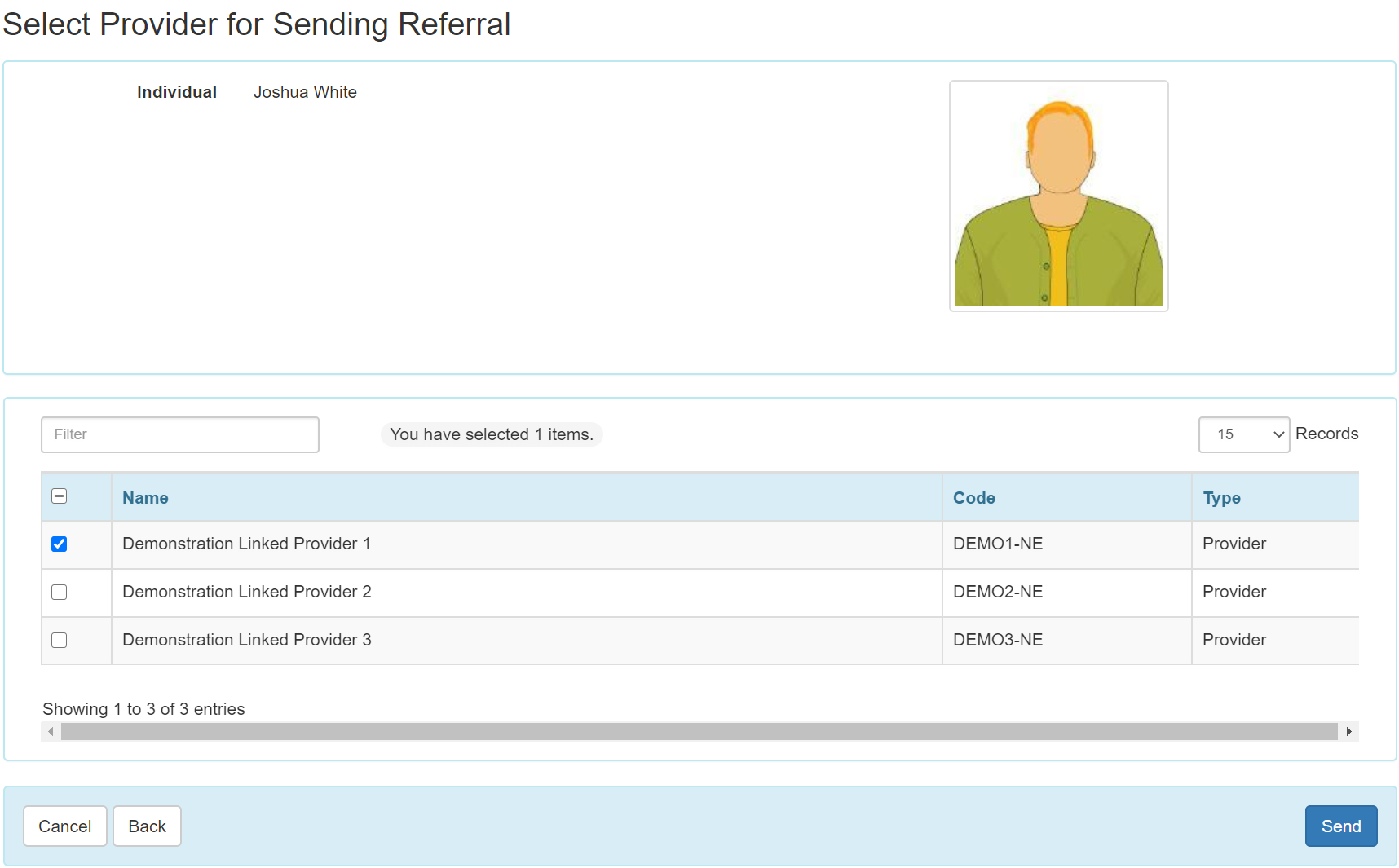
- The picture of the individual will now be displayed once the individual is selected for the Quick Referral process.
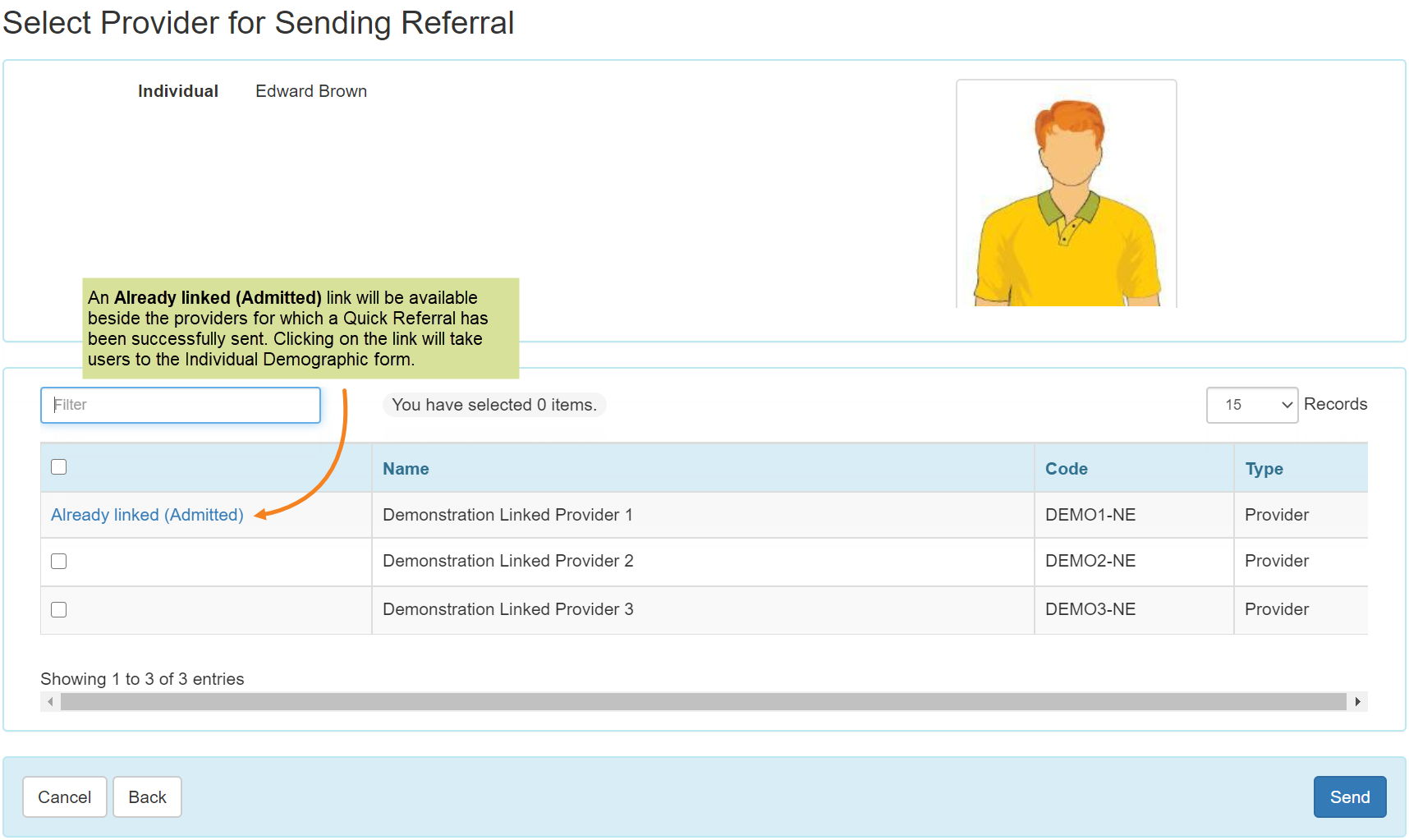
Consent and Authorization
- The ‘Select Program for Consent Record’ page has been removed for creating new Consent Records. Users will be directed to the ‘Select Individual for Consent Record’ page first while creating a new Consent Record.
- When opening an Active Consent Record form, it will appear in a read-only format. The Update button has been replaced with an Edit button on Active Consent Record forms. Clicking on this Edit button will take the users to the editable version of the form. After making necessary edits, users will be able to save the form by clicking on the Update button.

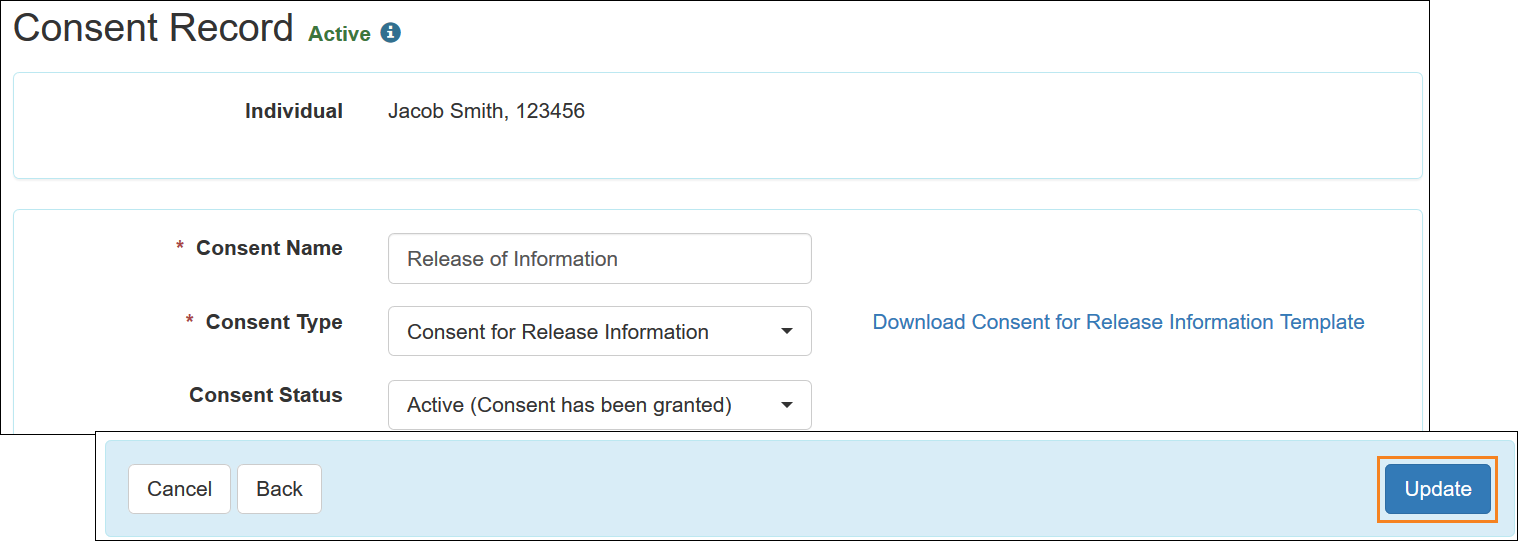
- The PDF link has been renamed as Display PDF on Consent Record forms. This link will not be available on the editable version of the form.

- The Consent and Authorization dropdown list with New and Search links has been removed from the ‘Modules’ section of the Home tab on the Individual Home Page. A Consent List link has been added in the ‘Go To’ section on all tabs of the Individual Home Page.
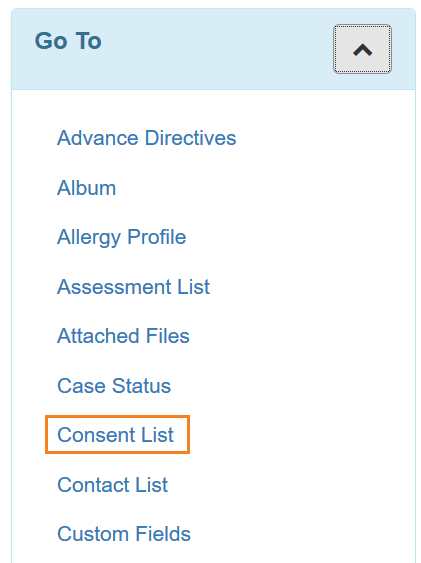 Clicking on the Consent List link will open the ‘Individual Consent List’ page listing the Consent Records of that individual. The filter in the Record Status column is set as Active by default. Users can select the All option in this filter to view both Active and Deleted Consent Records. Users will be able to create new Consent Records from this page by clicking on the Add New Consent Record link, and export the list as Excel or Detailed Excel by clicking on the Excel Exports link.
Clicking on the Consent List link will open the ‘Individual Consent List’ page listing the Consent Records of that individual. The filter in the Record Status column is set as Active by default. Users can select the All option in this filter to view both Active and Deleted Consent Records. Users will be able to create new Consent Records from this page by clicking on the Add New Consent Record link, and export the list as Excel or Detailed Excel by clicking on the Excel Exports link. 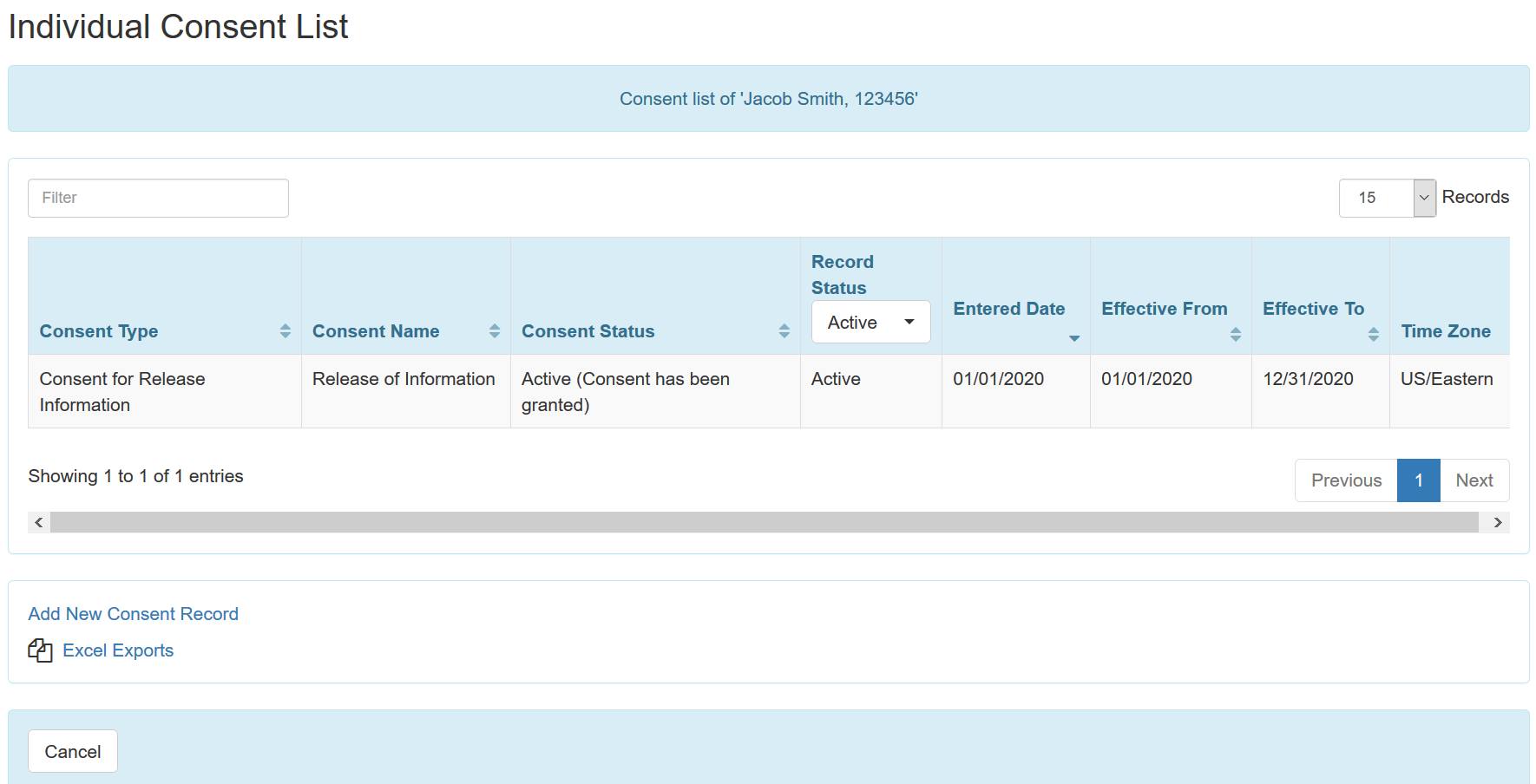
Case Note
- The following changes will be available in the ‘Existing Case Note(s)’ section on the ‘New Case Note’ page:
- The Individual Name field has been renamed as Individual.
- An information icon has been added next to the Individual field which will be available to users assigned with the IDF Admin administrative role or any one of the Individual caseload based roles or the Individual Home Page caseload based role. Clicking on this icon will show the Individual Demographic Form (IDF) link to users assigned with the IDF Admin administrative role or any one of the Individual caseload based roles, and the Individual Home Page link will be shown to the users assigned with the Individual Home Page caseload based role. The Individual Home Page link will direct the user to the Profile tab of the Individual Home Page of this individual.

- An information icon has also been added next to the Individual field on the Case Note form, containing the Individual Demographic Form (IDF) and the Individual Home Page links, which will be available to the users with the appropriate roles.

Case Management
For Case Management Providers
- A new column Login Name has been added to the ‘Case Manager Assignment’ page, which shows the corresponding login names of the users.
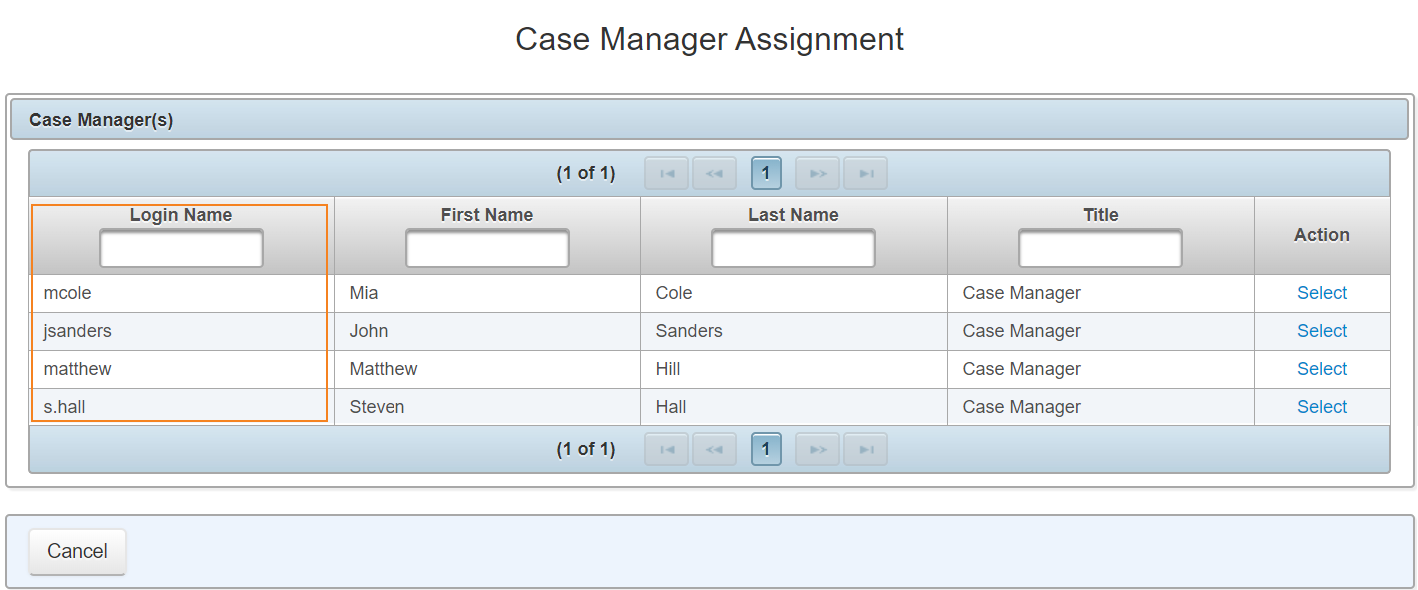
- Users will now be able to upload Case Managers via Excel. Users will need to enter the Form ID of the individual in the Case Management provider in the Individual Form ID column, and select the appropriate Case Manager from the column dropdown in the Excel template.
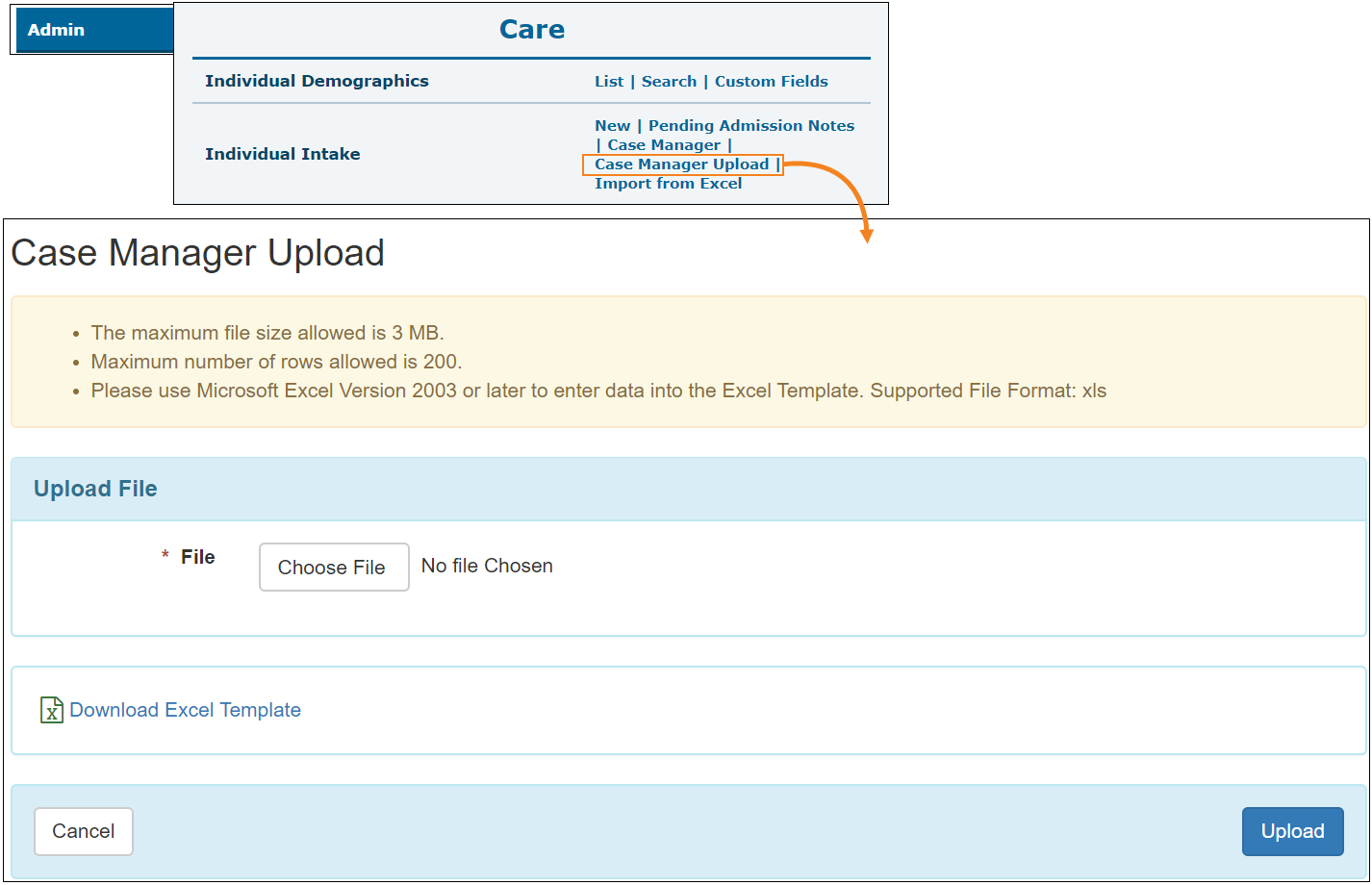
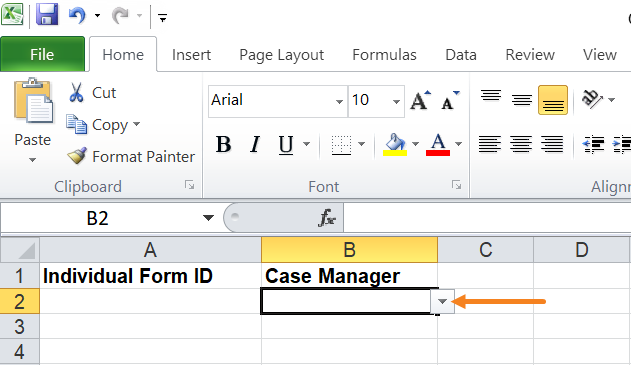
- Case Managers now need to be assigned using the Case Manager link located at the bottom section of the Individual Demographic Form (IDF).
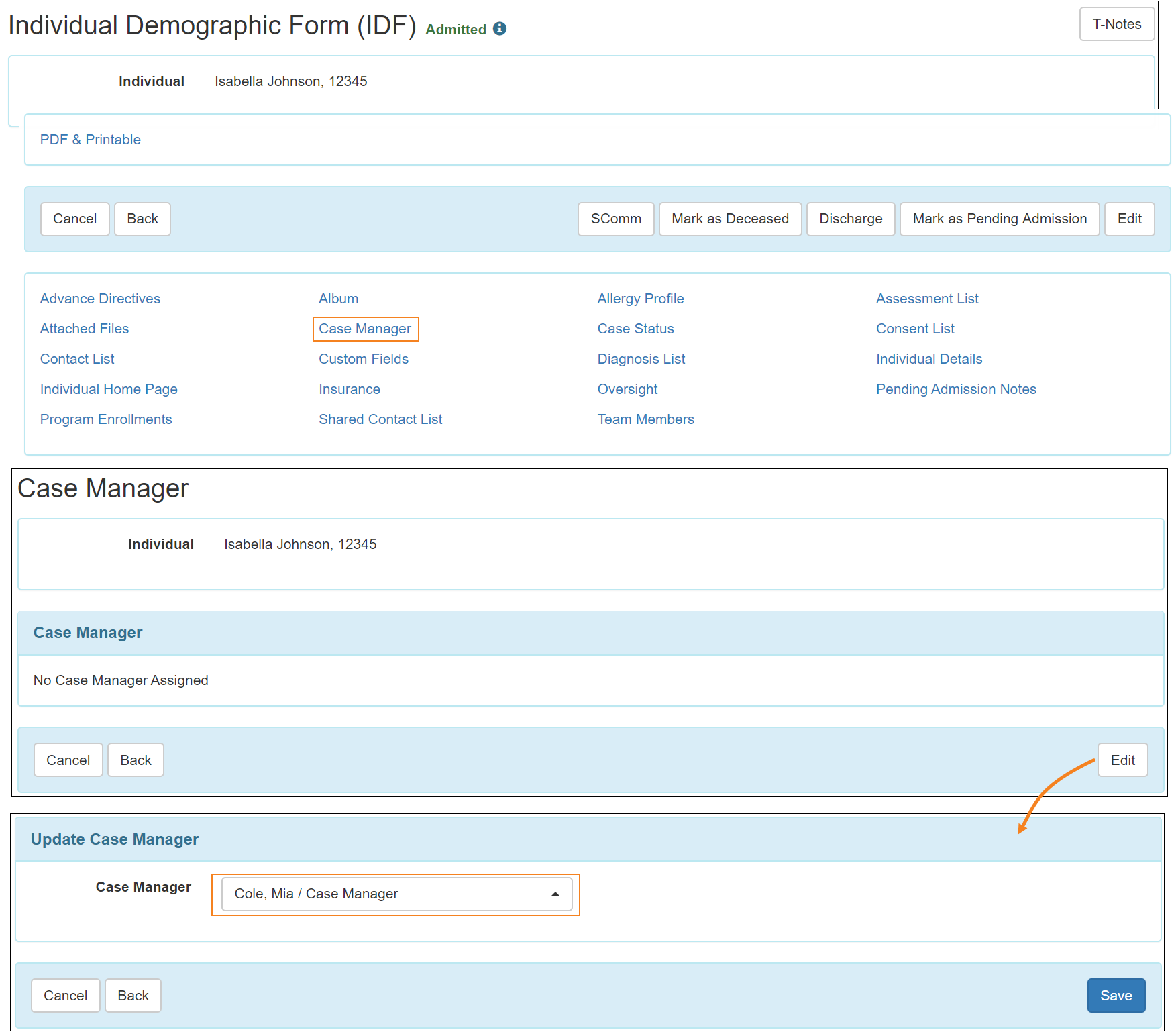
- Case Managers can now also be assigned to individuals using the Case Manager link found in the Individual Intake section of the Admin tab of the Dashboard. Clicking this link will take users to the list of IDFs, and then directly to the ‘Case Manager’ section of the individual’s IDF.